In Comarch Mobile Sales, you can register sales quote documents, as well as preview quote documents downloaded from the Headquarters. For instructions on document registration, see the Document registration article.
In a new document, you need to select a customer for whom the document should be issued. To do so, tap the [Select Customer] button. After selecting a customer from the list, you can add document items and payment and processing information. The item cart allows you to add items that are either in or out of stock. The application does not control stock levels.
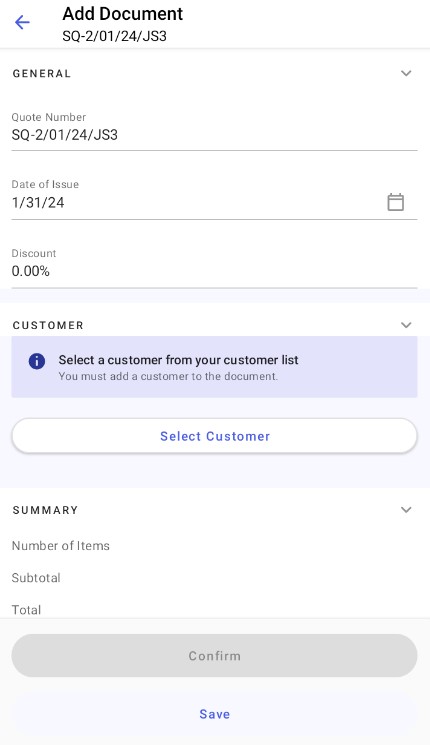
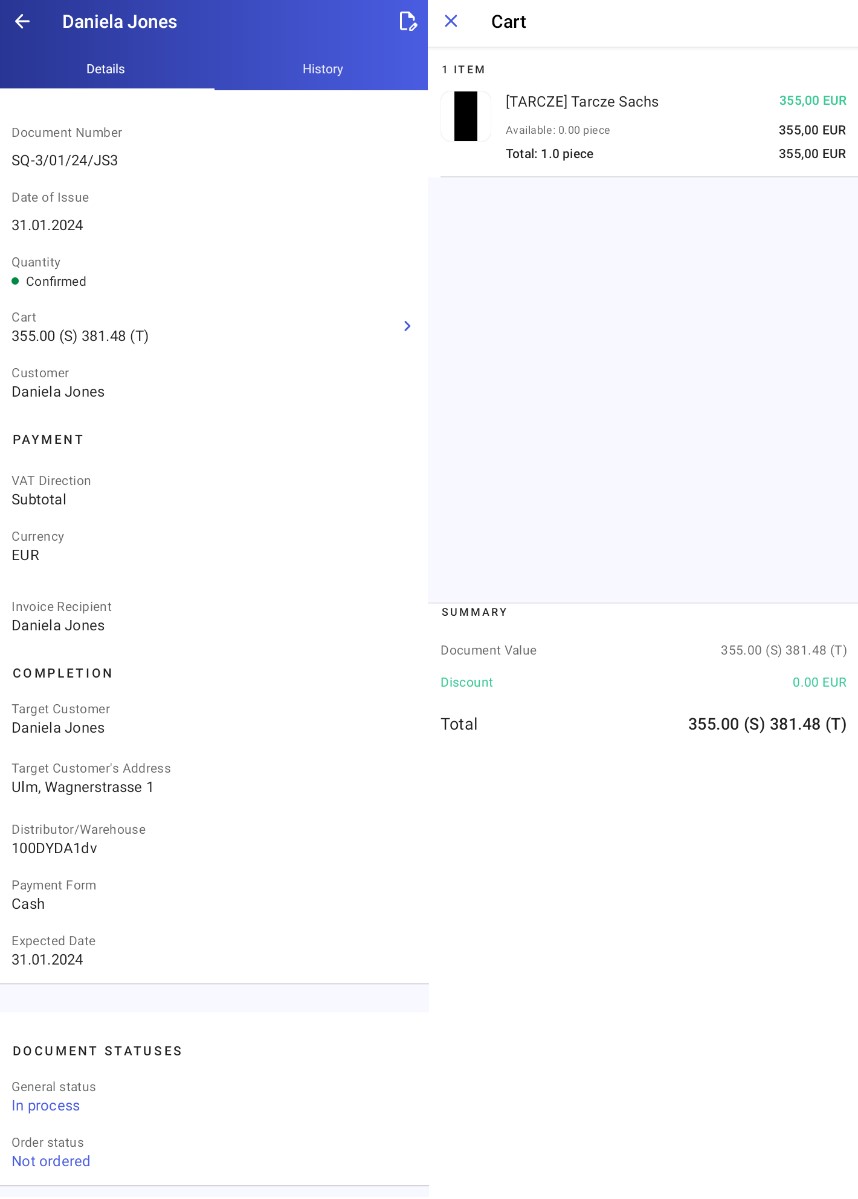
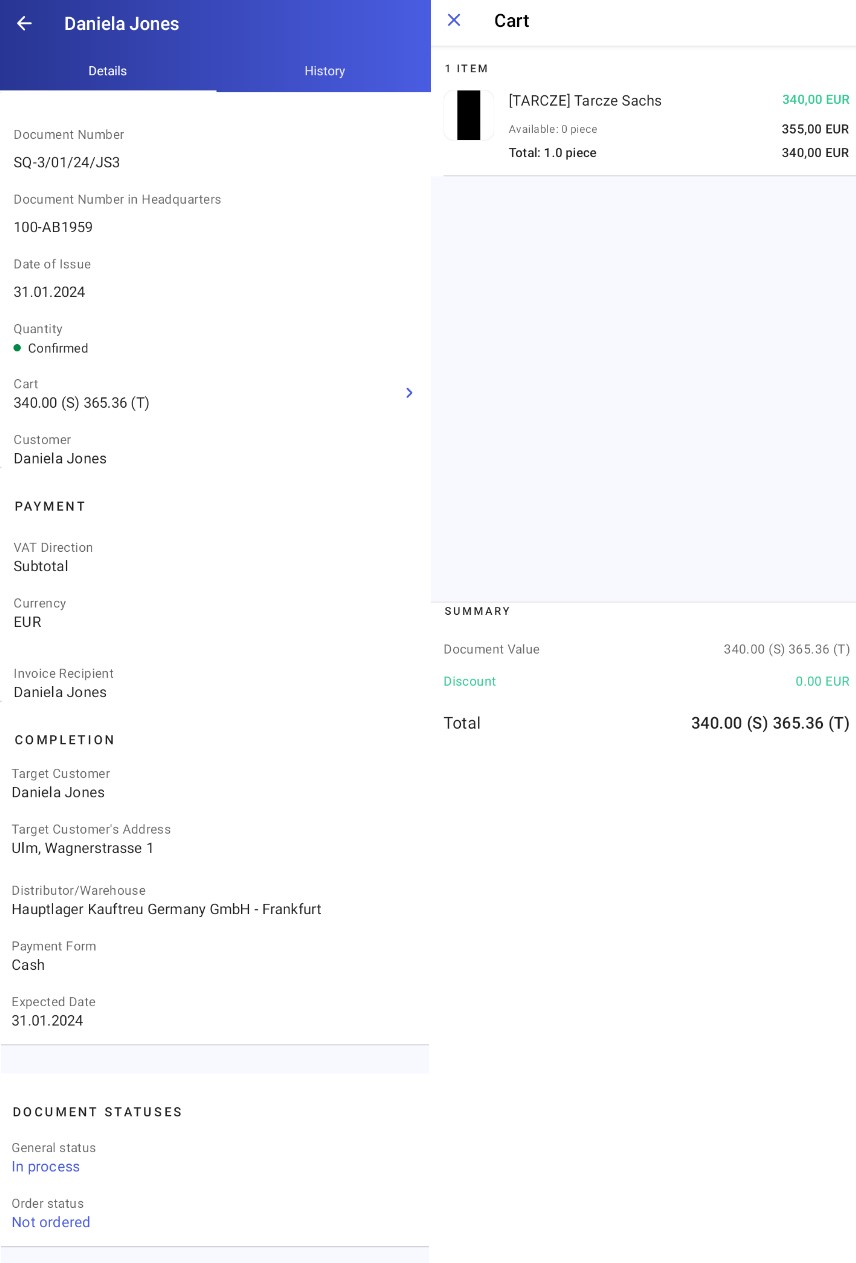
Until you perform synchronization with the ERP system, you can edit a confirmed document using the ![]() button. Once synchronized, documents cannot be edited.
button. Once synchronized, documents cannot be edited.
The History tab contains document history.
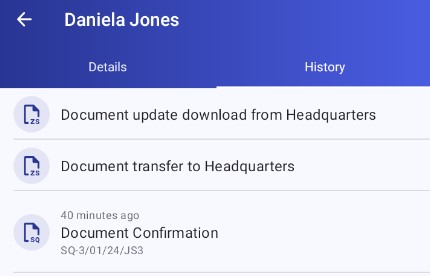
- Historical documents downloaded from the Headquarters
- Documents issued in the application that have been synchronized in the Headquarters, where a number has been assigned to them, and which have been later exported using the Export sales documents application and synchronized in Comarch Mobile
For more information on document numbering, see the article Document numbering.
