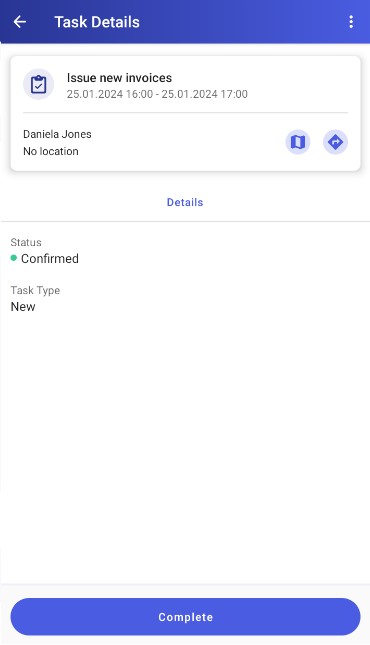A task is an action that can be created with or without a reference to a customer and can be scheduled for more than one day.
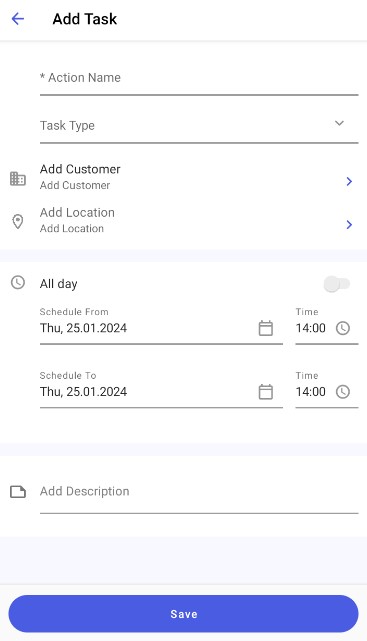
When scheduling a task, you can fill in the following fields:
- Action Name (required)
- Task Type (required) – selected from a list. You can configure appropriate task types in Comarch Mobile Management; to do so, select [Appointment Templates] → [Directories] → [Task] → [Task Types].
- Add Customer
- Add Location
- All day/Schedule From/Schedule To
- Add Description
To schedule a task, enter its name and select its type. If you tap the [Add Customer] field, you will see the list of customers available in the application. Here, you can select a customer and add it to the task by tapping the [Save] button. Selecting a customer is not mandatory.
If you select a customer, you will also be able to enter their address as the task’s location by tapping the [Add Location] button. The list opened by the button contains available addresses of the selected customer.
Next, set the start and end dates and times for the task, or select the All day option and set only the start date and time. You can also enter a task description.
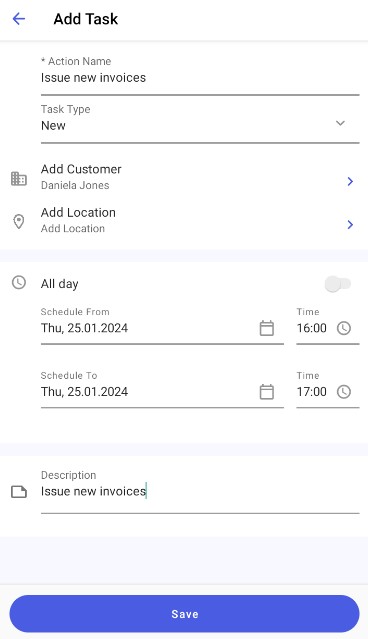
After entering appropriate data, save changes using the [Save] button. Once saved, the task will appear in your calendar.
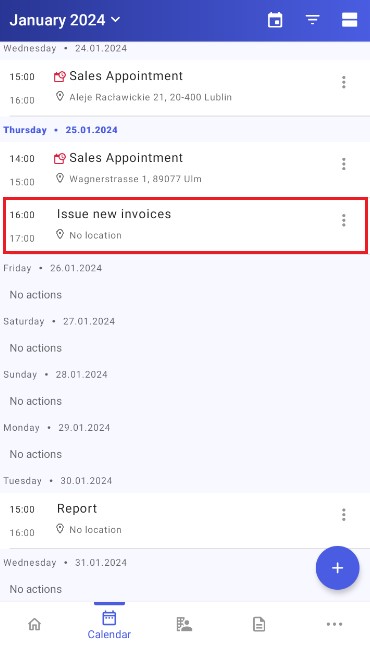
To preview the details of a task, tap its name or select the [View Details] from the context menu of that task.