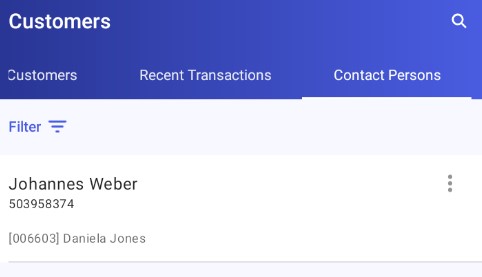When you tap the Customers icon on the home screen of the application, a window is displayed that contains the following tabs:
- All
- Favorite
- Top Customers
- Recent Transactions
- Contact Persons
Favorite customers
The Favorite list contains customers that you have marked as your favorite. Use this feature to highlight customers in the customer list whose forms you want to quickly access.
Each application user can define their own favorite customers.
Tagging a customer as favorite
You can tag a customer as favorite on that customer’s form. This option is only available in Comarch Mobile Sales (i.e. it is not synchronized in the ERP system). Once you tag a customer as favorite, they will be displayed on the Favorite tab of the customer list.
![]() Customer tagged as favorite
Customer tagged as favorite
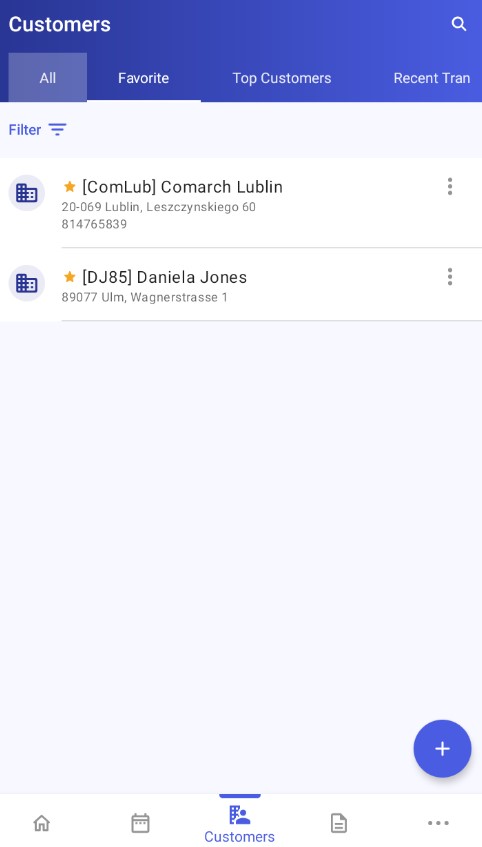
If there are no customers who have been tagged as favorite in the application, the following notification is displayed on the tab: “No favorite customers”.
Top customers
The Top Customers list contains customers for whom the most sales documents have been registered.
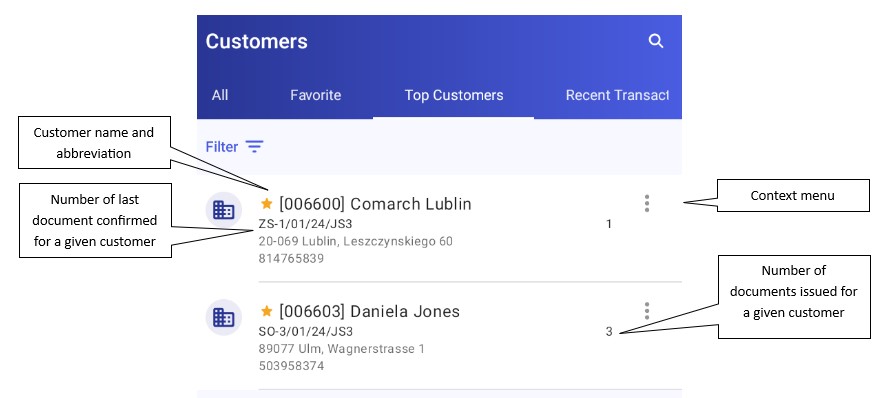
Recent transactions
The Recent Transactions list contains customers for whom transactions have been registered in the recent past. It is sorted by the date of the last issued document.
The list of recent transactions displays the following information:
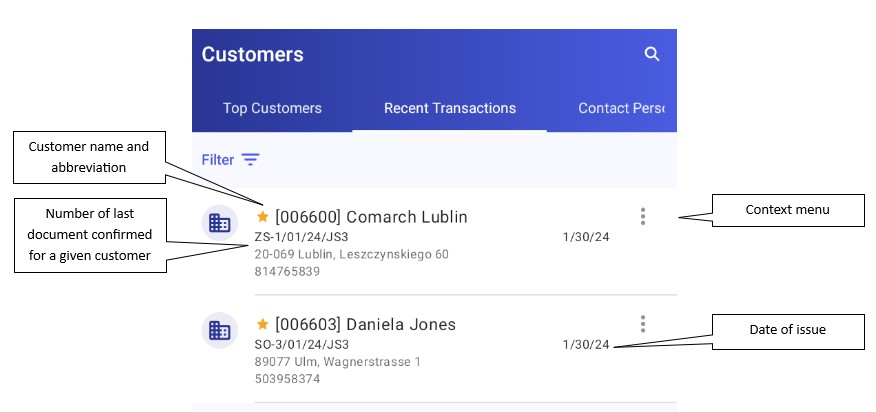
If a document number is highlighted in green, it means it has been saved as unconfirmed.
Contact persons
The Contact Persons list is the equivalent of a phone book, allowing you to quickly and easily find an appropriate person and contact them by phone, e-mail, or text message. The information shown in the figure below is displayed for each contact person.