To configure appointment elements, select [Appointment] and then [Template Elements] from the main menu.
The [Template Elements] tab contains the list of all appointment elements defined and displays the following details:
- Name
- Type
- Additional Info – element description
- Required – it specifies whether a given element will be required when completing an appointment
- Context menu available for each element. The menu contains the following options:
- Edit – it enables you to edit an appointment template element
- Copy – it enables you to copy an appointment template element
- Delete – it enables you to delete an appointment template element provided it has not been added to a template
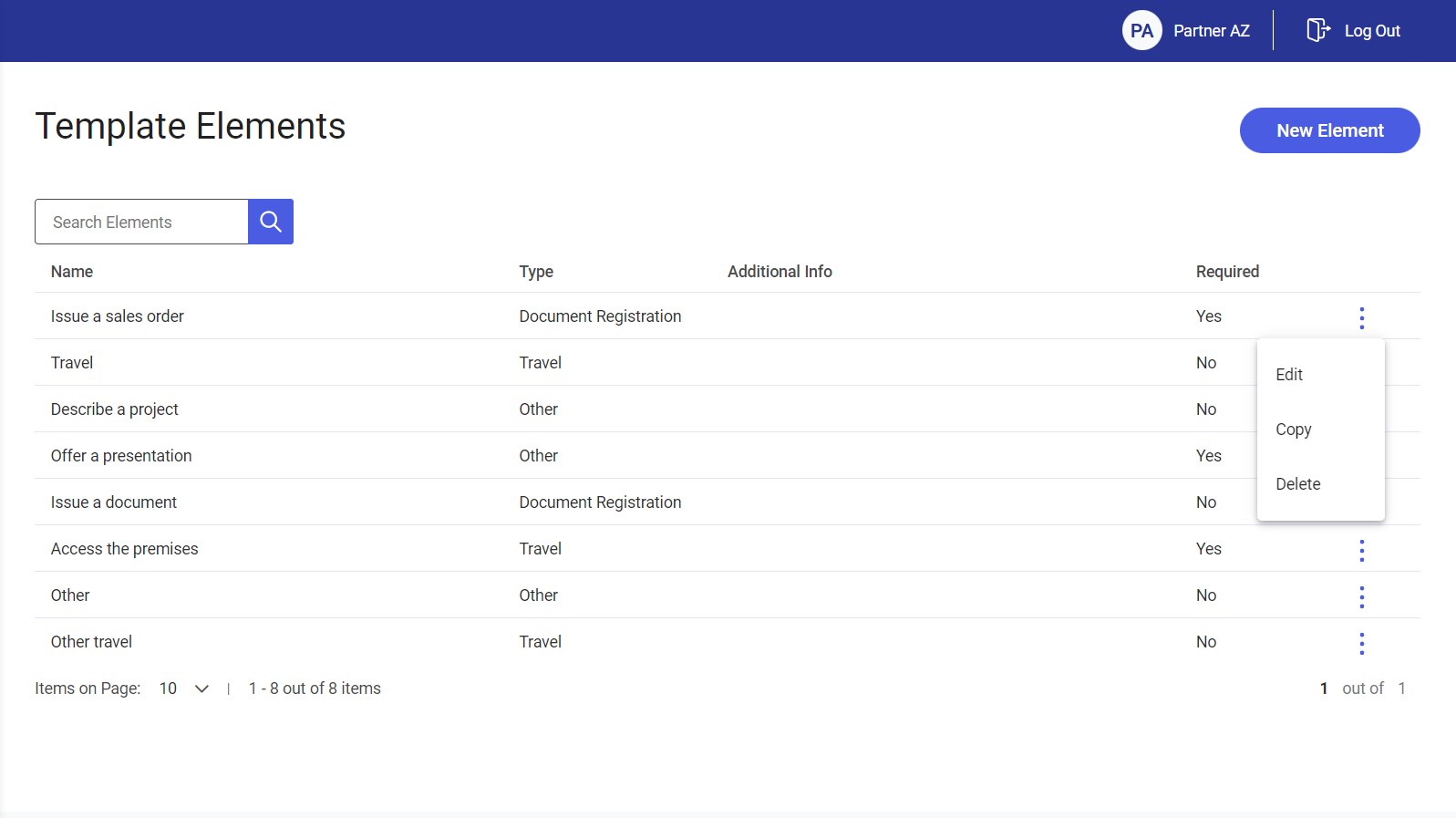
The list of template elements may be filtered out by providing an element name in the Search Elements field.
The [+ New Element] option in the top right corner enables you to create a new element. The current version of Comarch Mobile Management makes it possible to add three types of elements: Document, Travel, and Other.
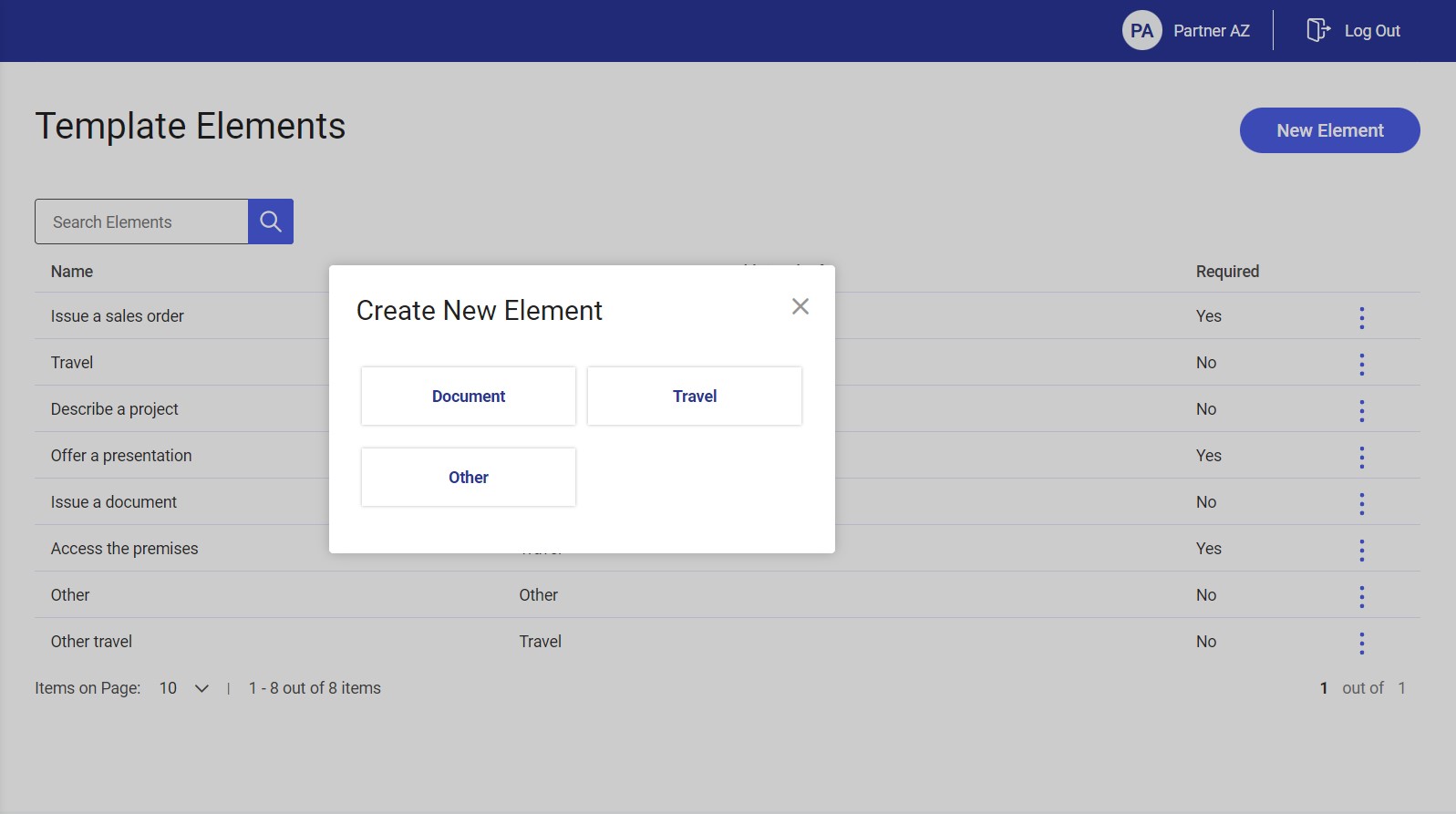
Document Registration element type
Selecting the element button [Document] displays a new window presented below.
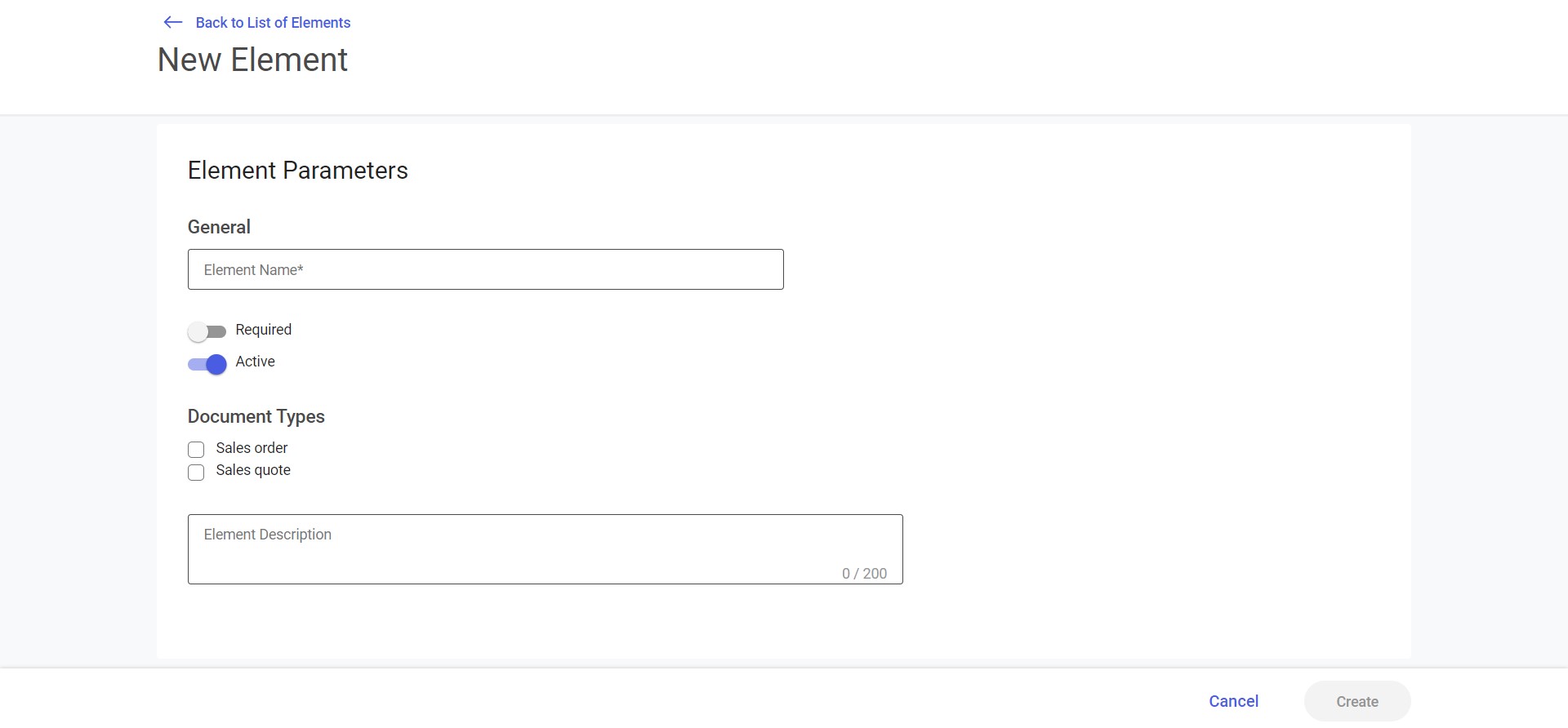
The Element Parameters section contains the following information:
- Element Name
- Required – if the parameter is selected, a given element will need to be completed in order to finish the appointment
- Active – a toggle switch specifying whether a given element is to be active
- Document Types – it makes it possible to select documents which should be created during the appointment. Available options include:
- Sales order
- Sales quote
- Element Description – providing an element description is optional. Its content will be displayed on the list of template elements.
Travel element type
Selecting the element button [Travel] displays a new window presented below.
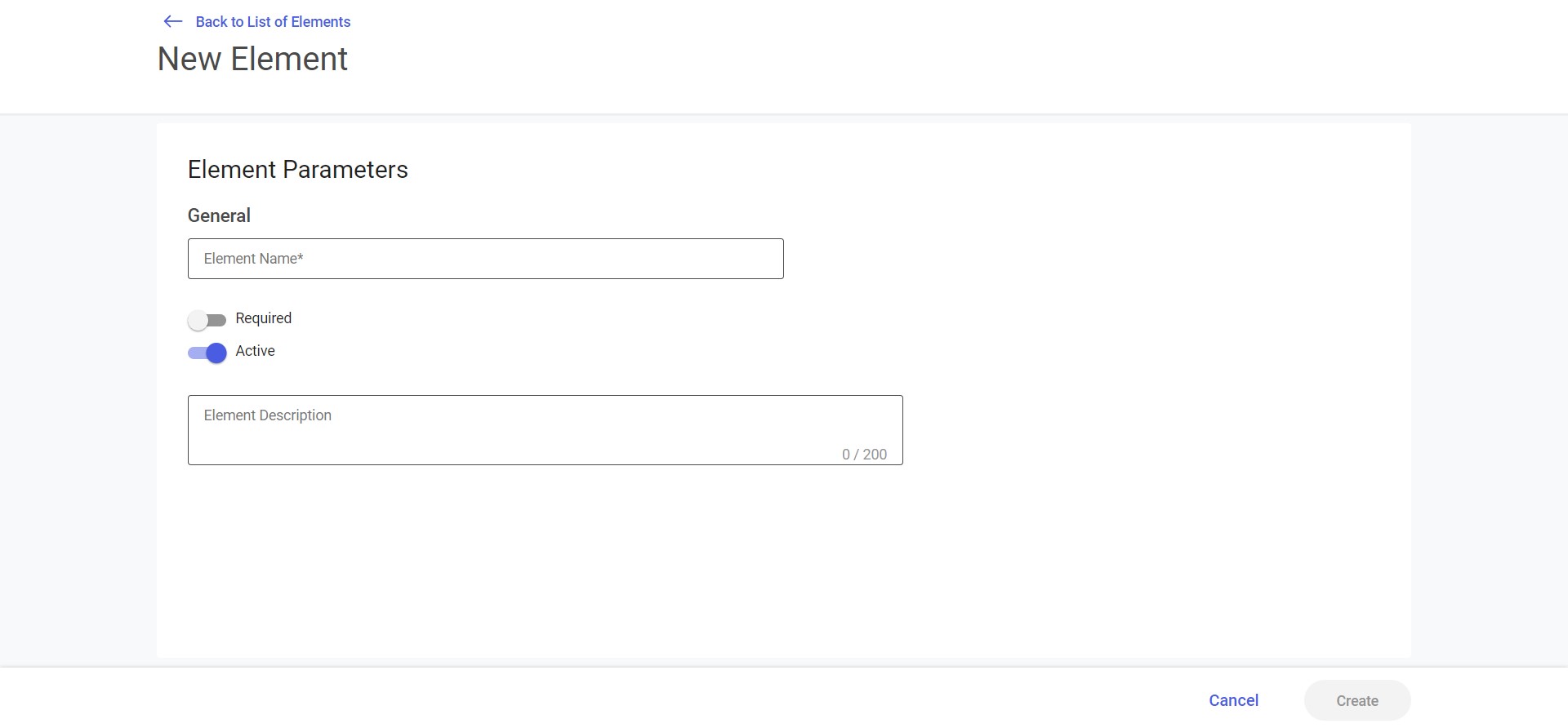
The Element Parameters section contains the following information:
- Element Name
- Required – if the parameter is selected, a given element will need to be completed in order to finish the appointment
- Active – a toggle switch specifying whether a given element is to be active
- Element Description – providing an element description is optional. Its content will be displayed on the list of template elements.
Other element type
Selecting the element button [Other] displays a new window presented below.
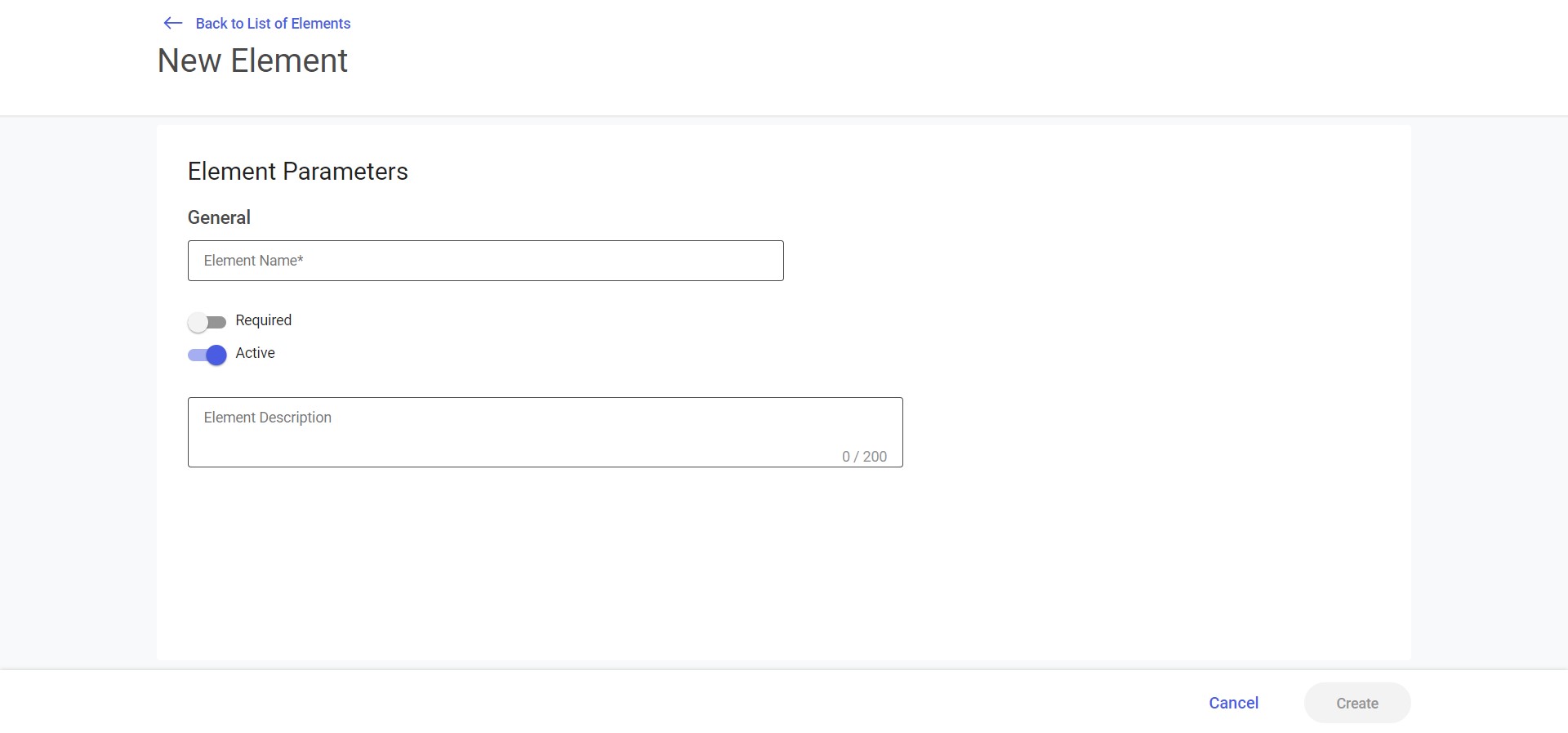
The Element Parameters section contains the following information:
- Element Name
- Required – if the parameter is selected, a given element will need to be completed in order to finish the appointment
- Active – a toggle switch specifying whether a given element is to be active
- Element Description – providing an element description is optional. Its content will be displayed on the list of template elements.
