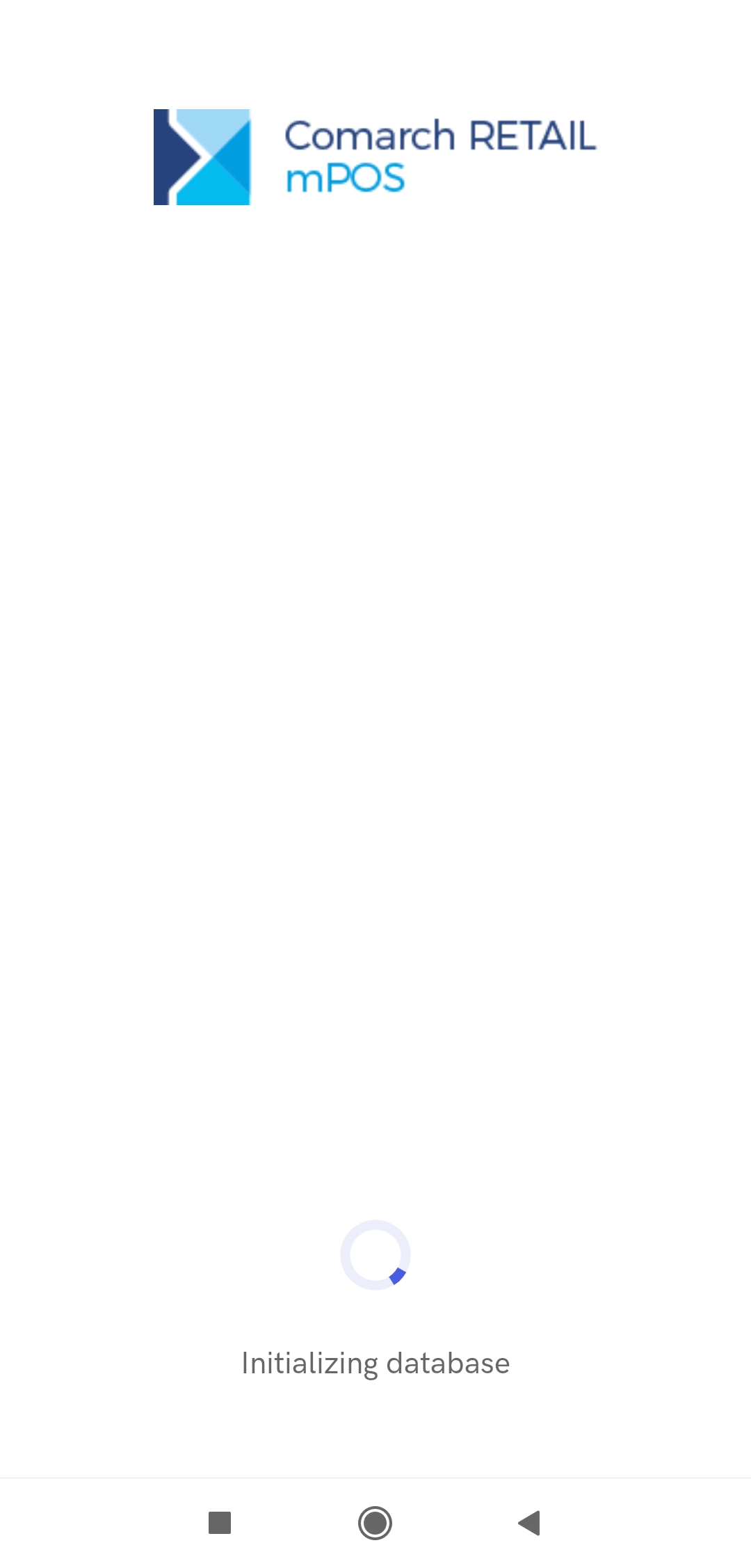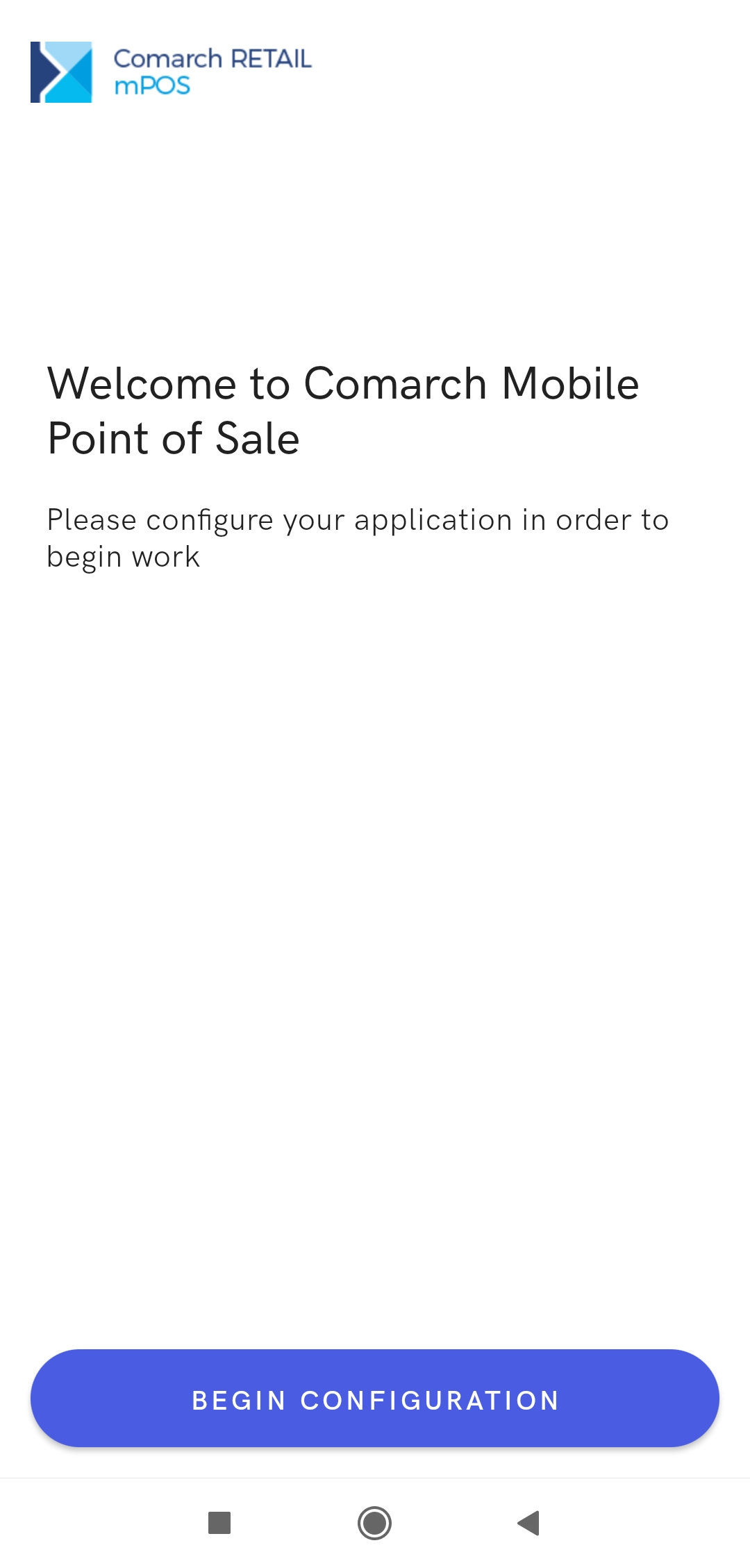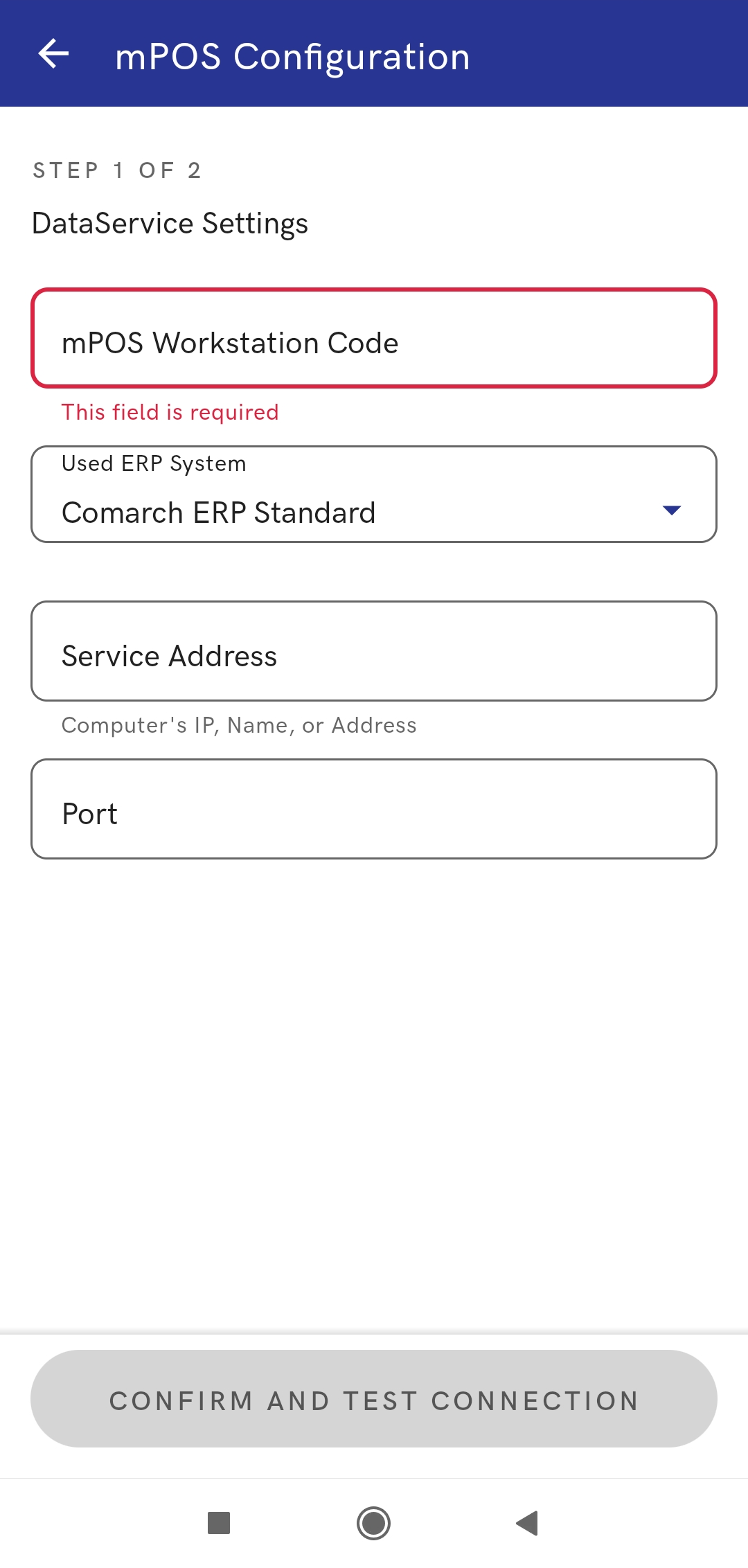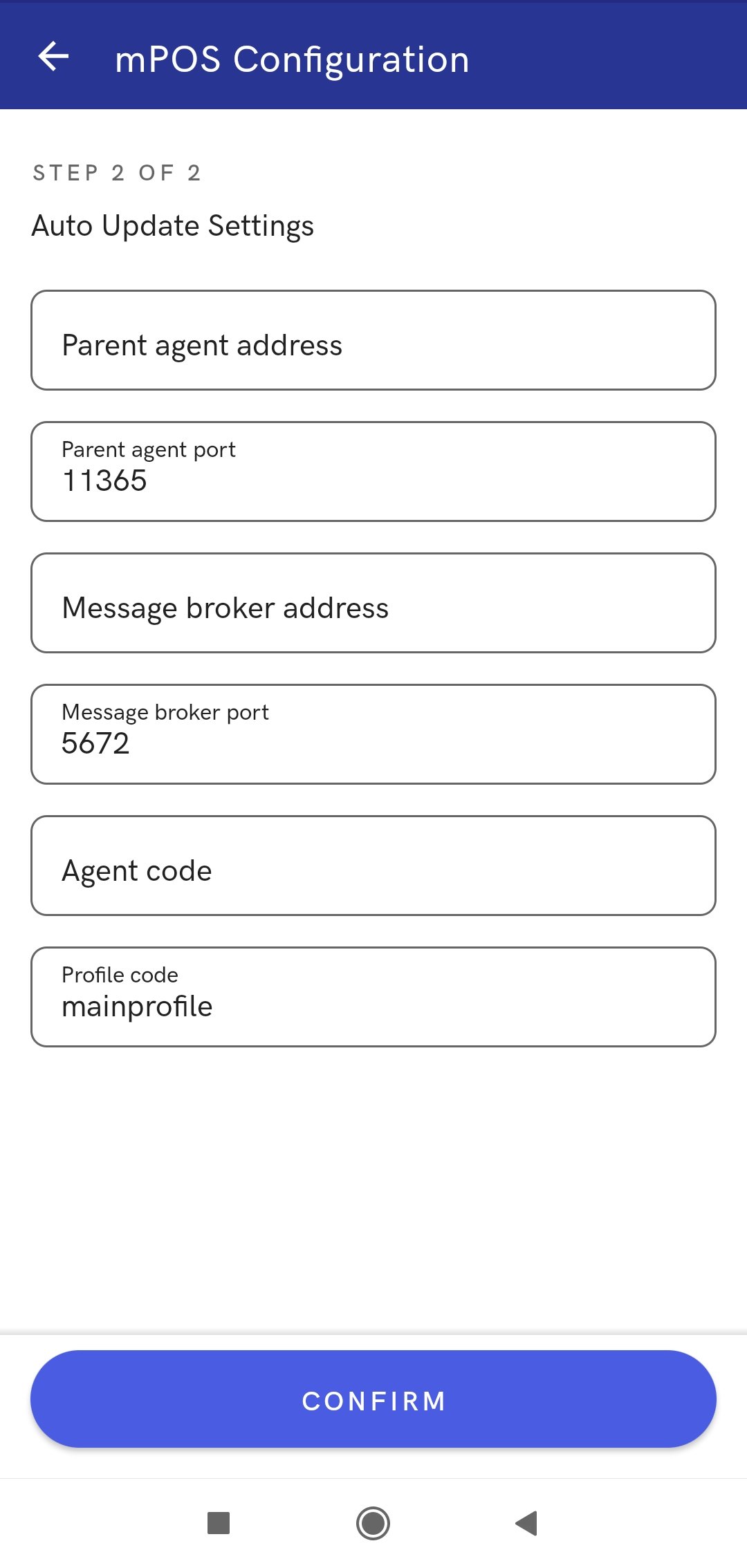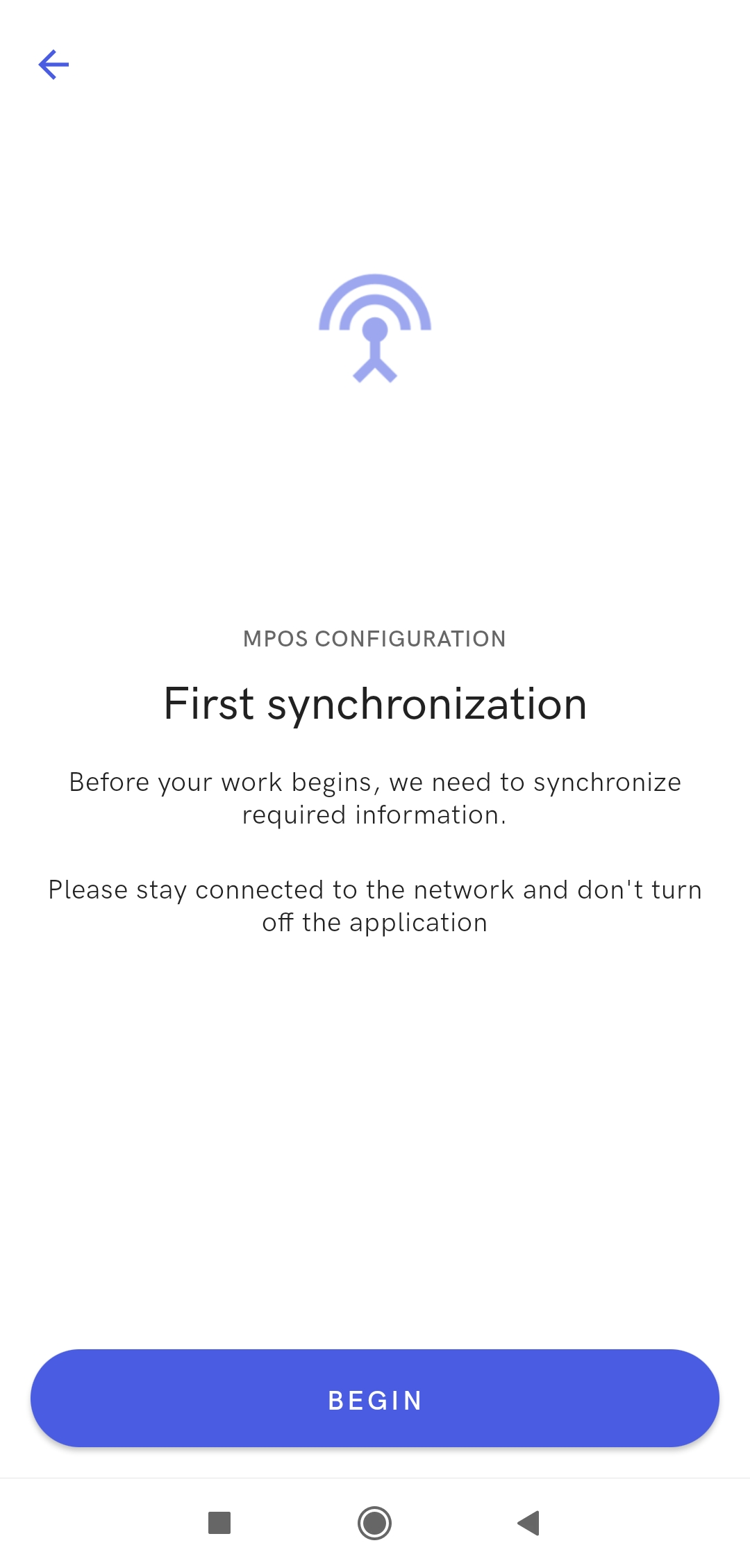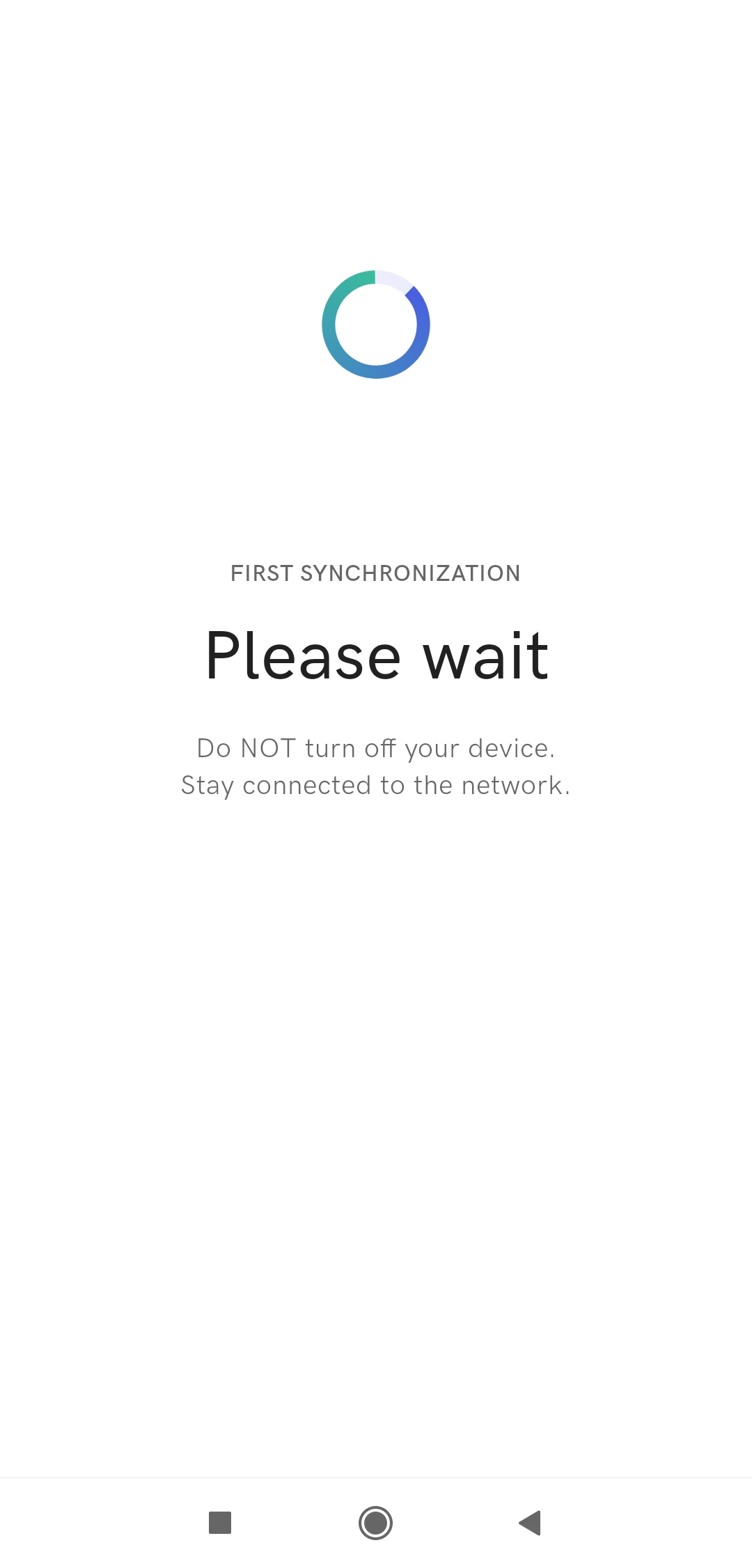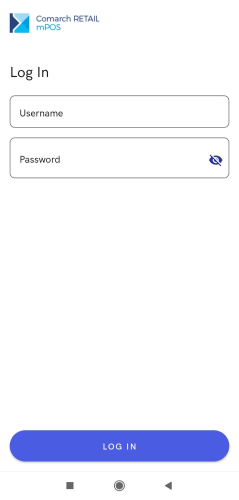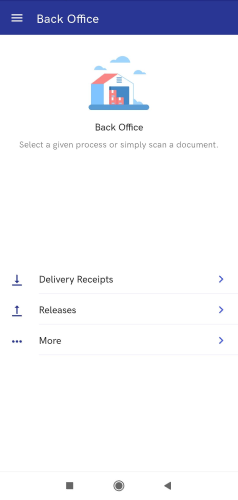After running the application, you need to perform the necessary operations such as database conversion, store loading.
The first configuration window will then be displayed. Select the button [Begin Configuration].
Firstly, complete the data service details such as:
- mPOS workstation code
- Used ERP system (Comarch ERP Standard, Comarch ERP Enterprise)
- Data service address (computer IP, name or address)
- Data service port
After completing the fields, select the button [Confirm and Test Connection].
If connection is established successfully, the following message will be displayed:
Secondly, complete the Auto Update and the POS Agent settings such as:
- parent agent address (AU)
- parent agent port (AU)
- message broker address (POS Agent service address)
- message broker port (POS Agent service port)
- agent code (AU) – mPOS workstation is treated as parent agent
- profile code (AU) – default code: mainprofile
Upon confirmation, the first synchronization view will be displayed. Selecting the [Begin] button starts the first synchronization process with the ERP system.
If you encounter any errors during connection, the relevant messages will be displayed.
The data will be exchanged once everything if properly configured.
Upon synchronization, a login window will be displayed.
After logging on, the application’s main window will open, that is the Back Office.