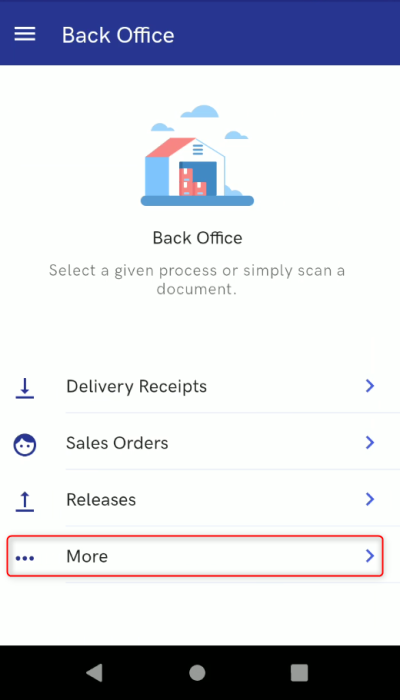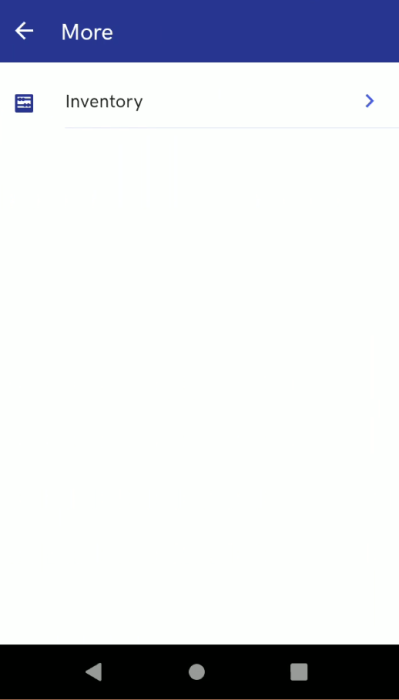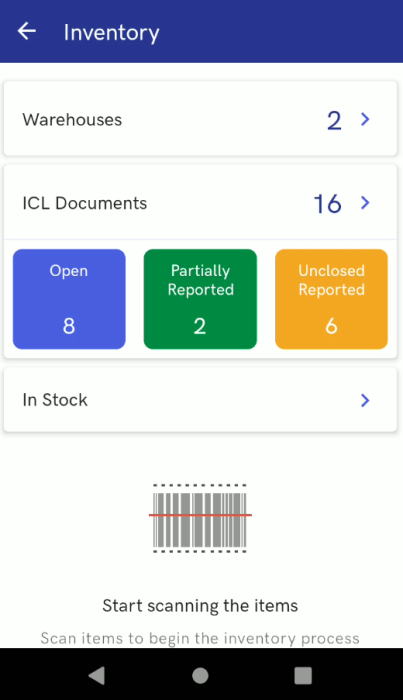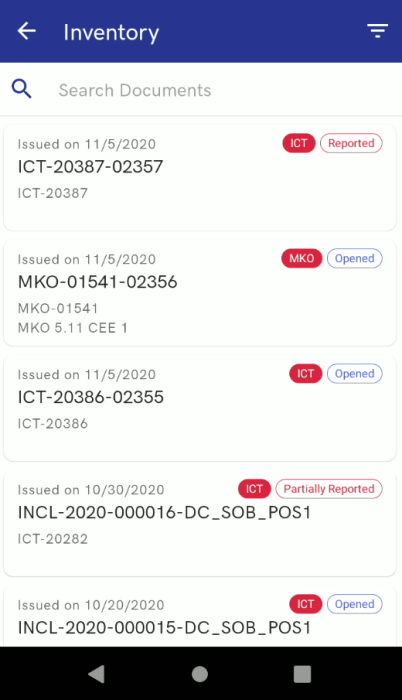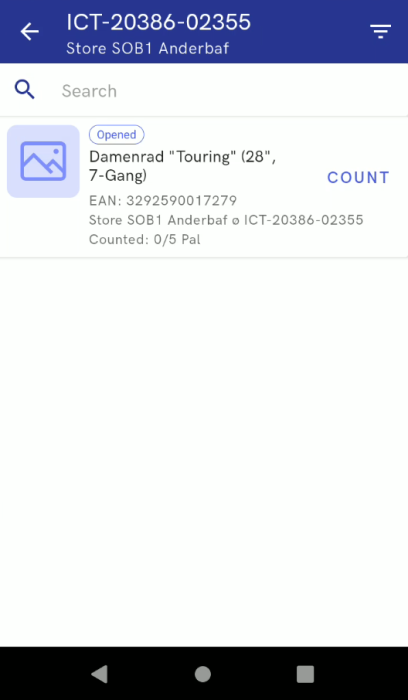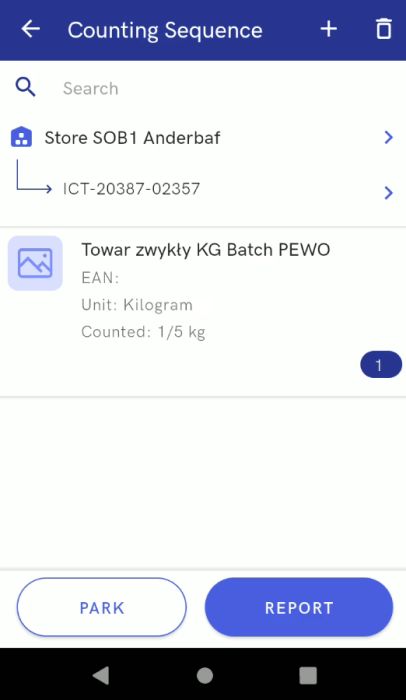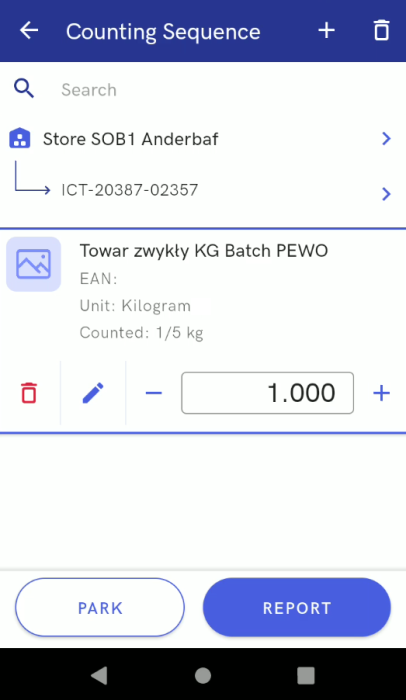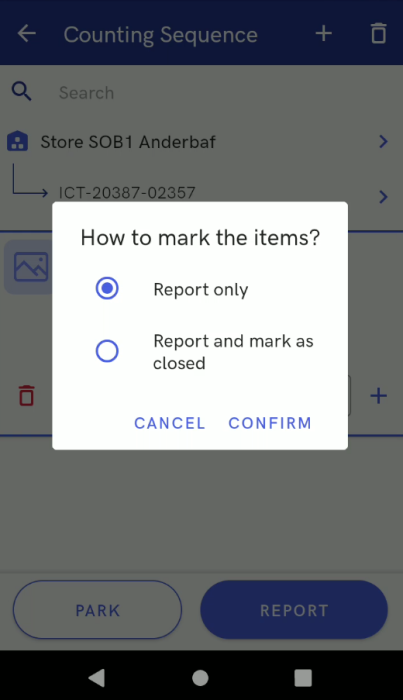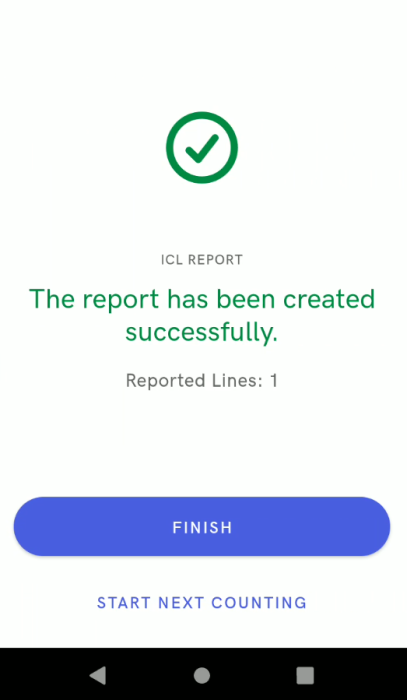The inventory feature is available in the Back Office view after selecting the option [More].
The Inventory view contains the following options:
- [Warehouses]
- [Sheets]
- [Inventoried Items]
Additionally, it is possible to start an inventory process by scanning an item.
Under the [Sheets] button, the application displays the summary of open, partially reported, and unclosed reported inventory sheets.
Selecting the button [Warehouses] opens the list of available warehouses.
The list includes a search field which limits displayed results according to a phrase entered.
By each warehouse, the application displays the number of awaiting documents related to that warehouse.
Selecting the button [Sheets] opens the list of inventory sheets.
The list’s items contain the following information:
- Sheet creation date
- Sheet number
- Inventory number
- Description fields
Additionally, in the top right corner of each item line, the application presents a red symbol with the code of a warehouse related to a given inventory sheet and the sheet’s status (e.g., Opened, Reported).
Selecting a given opened sheet displays the list of sheet items which are still to be counted.
Selecting the button [Count] opens a view Counting Sequence. The view displays an associated warehouse and the number of a sheet on which counted items are saved.
The view also displays the list of items.
Additionally, the user may use the plus and bin icons to add or delete additional items to/from the sheet.
After selecting an item, the user may increase its quantity in one of the following ways:
- Scanning a barcode
- Selecting the plus button
- Entering a relevant number in the dedicated field
- Selecting the pencil icon and choosing a new lot
A counting process may be parked; in such a case, counted quantities are not reported, and the user will be able to resume the readout later on.
After the button [Report] is selected, the application displays the notification: “How to mark the items?”. If the user selects Report only, it will still be possible to make changes to this inventory sheet.
In turn, selecting Report and mark as closed reports the count and closes it. It will no longer be possible to count the selected item(s).
Once the user confirms their choice, the application displays a notification about the successful completion of the operation.
The button [Finish] redirects the user to the Back Office view, while the button [Start Next Counting] displays the last inventory sheet opened.