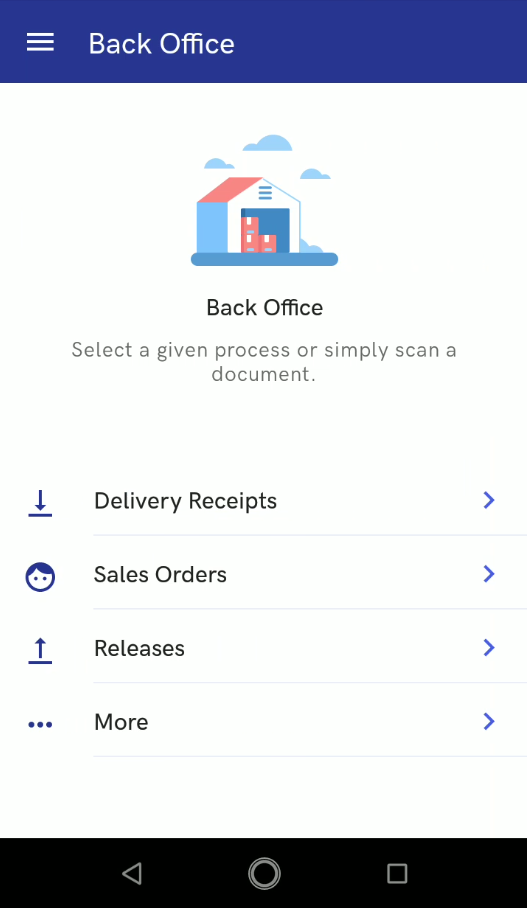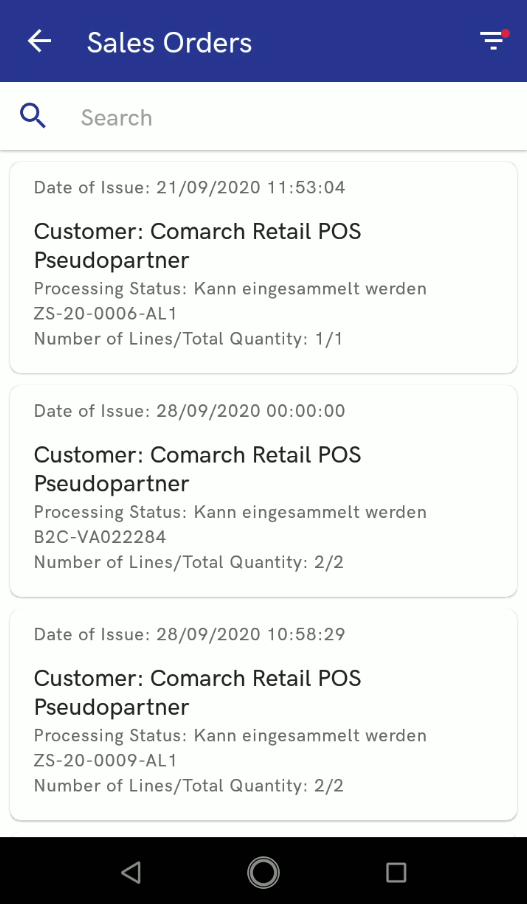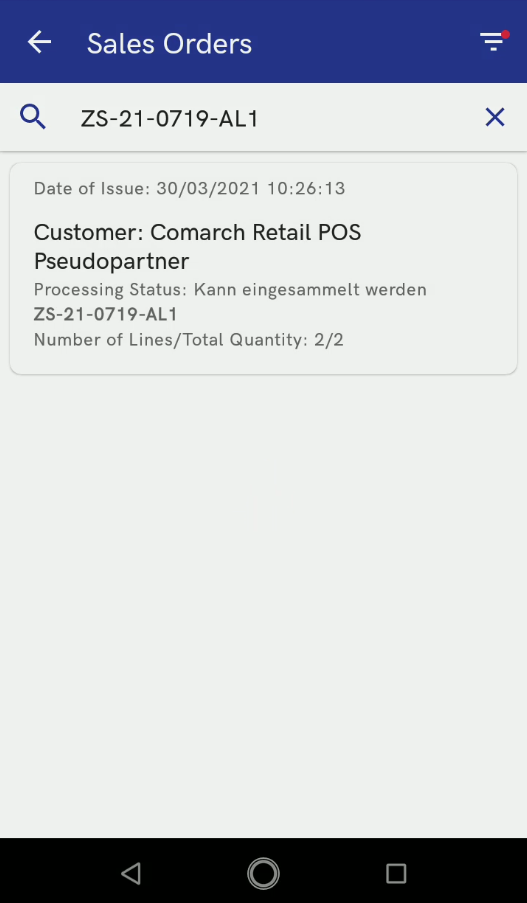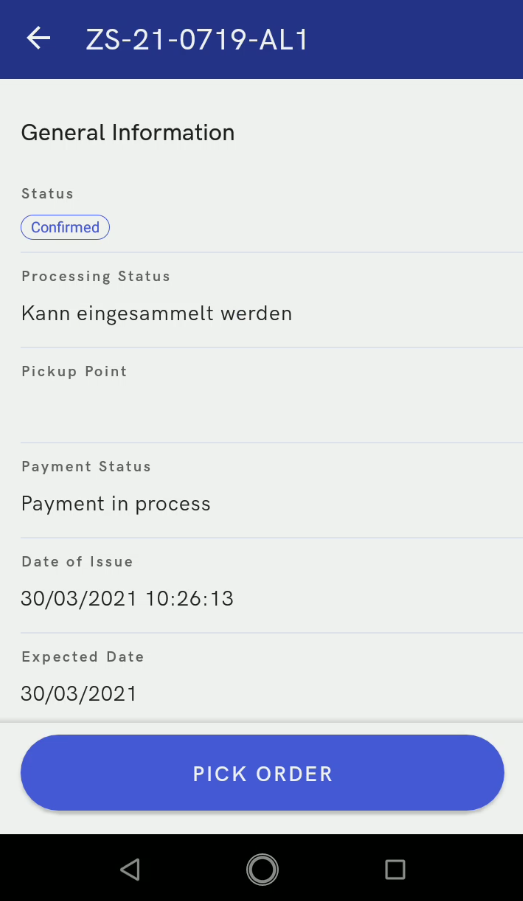In order to pick a sales order, it is necessary to select the button [Sales Orders] in the Back Office menu.
The order list displays all orders together with their statuses, e.g., Confirmed, Completed, Canceled, Pending, etc. In order to narrow down the list of documents, the user may select the filter icon in the top right corner.
The available filters make it possible to limit the list of sales orders according to:
- A document date of issue
- Status
- Processing status
Additionally, it is possible to sort the documents in the following ways:
- Newest first
- Oldest first
- Alphabetically, taking into account a document’s status or the status of its processing
Sales order details contain general information on the statuses, dates of issue, expected dates, and due dates of a relevant order.
Additionally, the Customer section in sales order details makes it possible to preview a given customer’s details, i.e., their contact data.
In order to start picking an order, it is necessary to select the button [Pick Order] in the bottom part of the screen.
A new window will then display the list of items to be packaged. The user may define which items have already been picked by using a scanner or doing it manually.
A sales order document may be either confirmed or parked to resume the order picking process later.