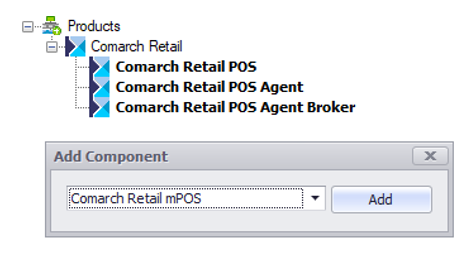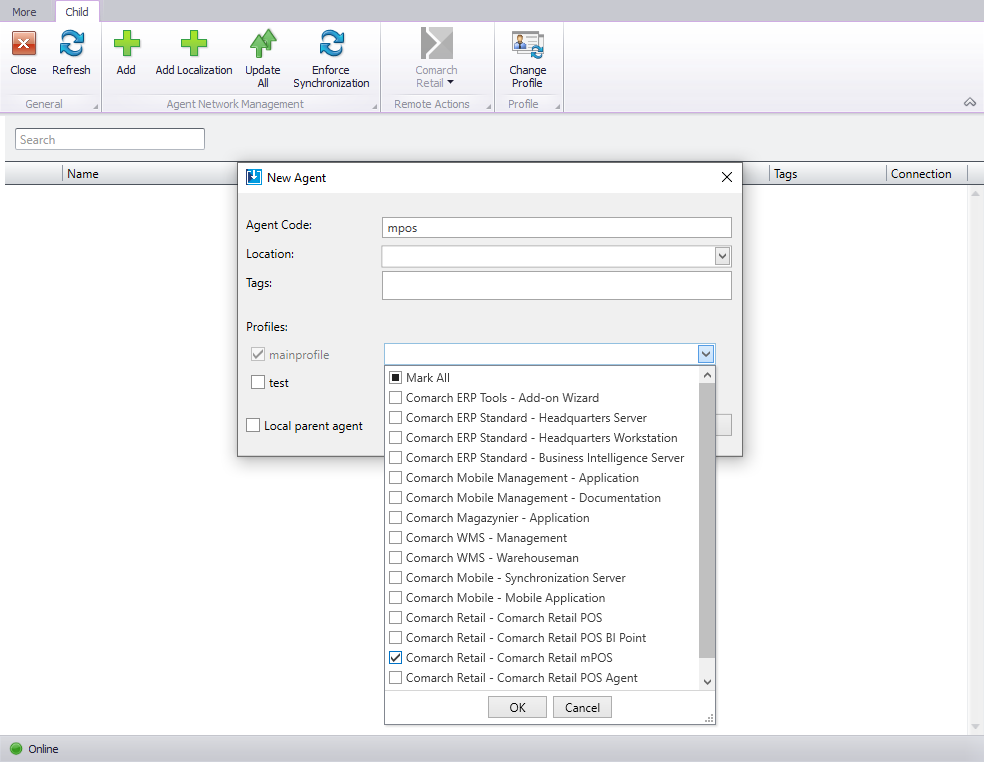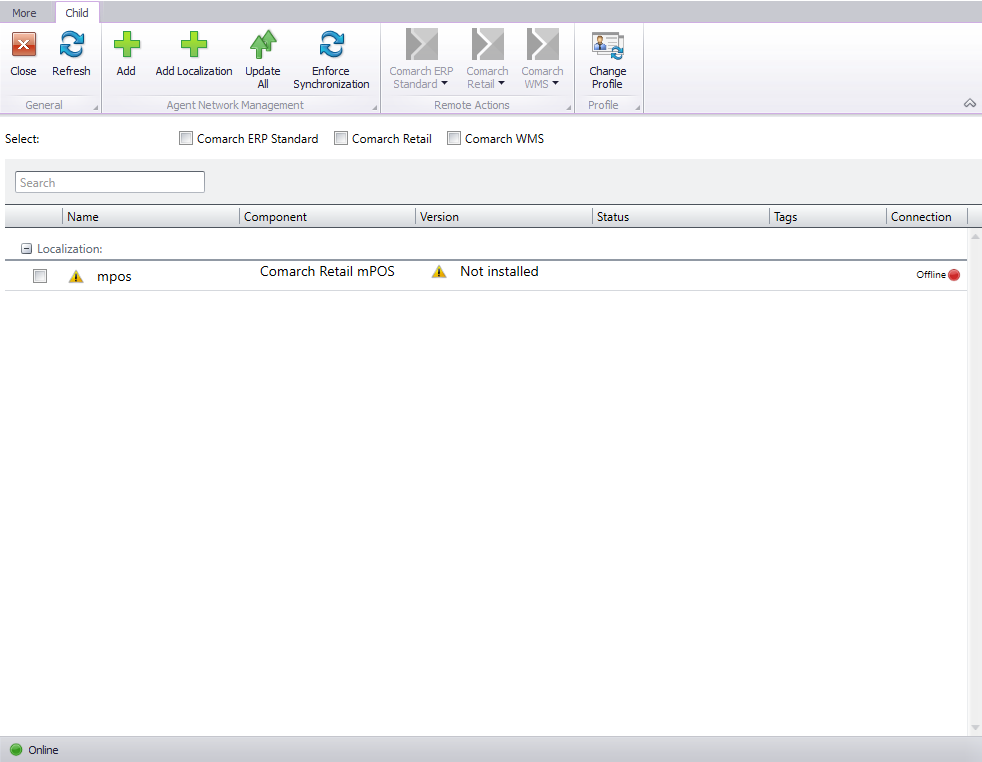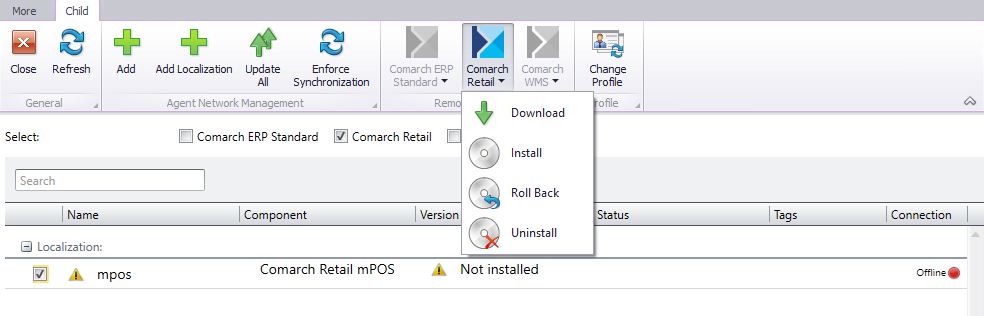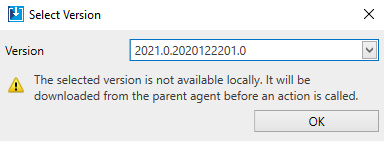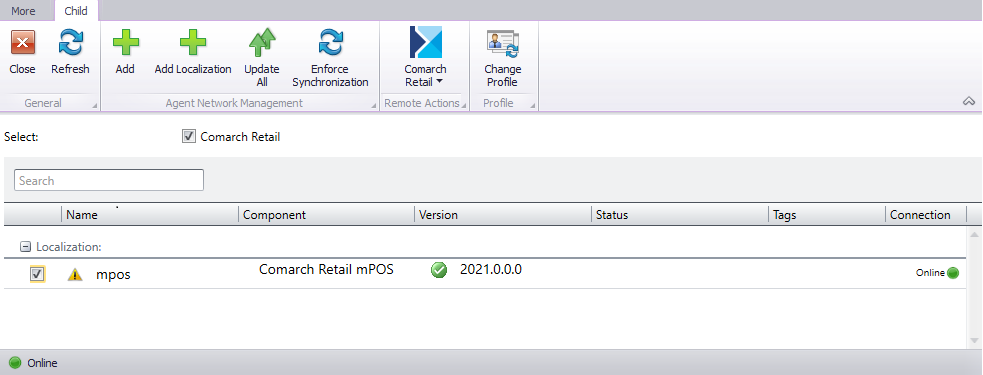The mPOS application can be upgraded in two ways.
Manual upgrade
In order to upgrade the application manually, upload a new APK file to your device.
Run the file and then select the option [Install]. The currently installed application version will be upgraded with all the settings maintained.
Upgrade via Comarch ERP Auto Update
First you need to add a component Comarch Retail mPOS to Comarch Retail product. This is done once in the Agent profile.
To do so, run Comarch ERP Auto Update program and go to the menu Configuration ([More] → [Configuration]).
Select Comarch Retail product and then the option [Add Component]. Select Comarch Retail mPOS, add it, save the changes and restart the service.
Next, you need to define a Comarch Retail mPOS workstation as a child agent.
To do so, go to the agent structure ([More] → [Agent Structure]).
Add a child agent by selecting the [Add] button according to your company structure.
In the opened window, type the agent code, that is a unique ID for the child agent such as mPOS and select Comarch Retail mPOS product to the appropriate profile.
Making the upgrade available on a destination device
Download Comarch Retail mPOS version that will be made available on your device. To do so, go to the agent structure ([More] → [Agent Structure]), select a child agent and the option [Download] from the drop-down menu Comarch Retail.
Next, select the version you want to upload to your device. If the selected version is not available locally, i.e., it was not earlier downloaded into the parent agent, a relevant message will then be displayed.
This action makes possible to upgrade Comarch Retail mPOS version on the destination device.
Upgrading Comarch Retail mPOS version on a destination device
In case mPOS upgrade is available:
- If the first synchronization was not carried out, it will be verified whether there is a new version available to download to your device.
- If you already use the application, you will get a notification about the new version available. To install the new version, select the option [Upgrade Now].
Allow your device to install the upgrade as in the case of mPOS installation, thus, in the device settings allow for the installation from this source.