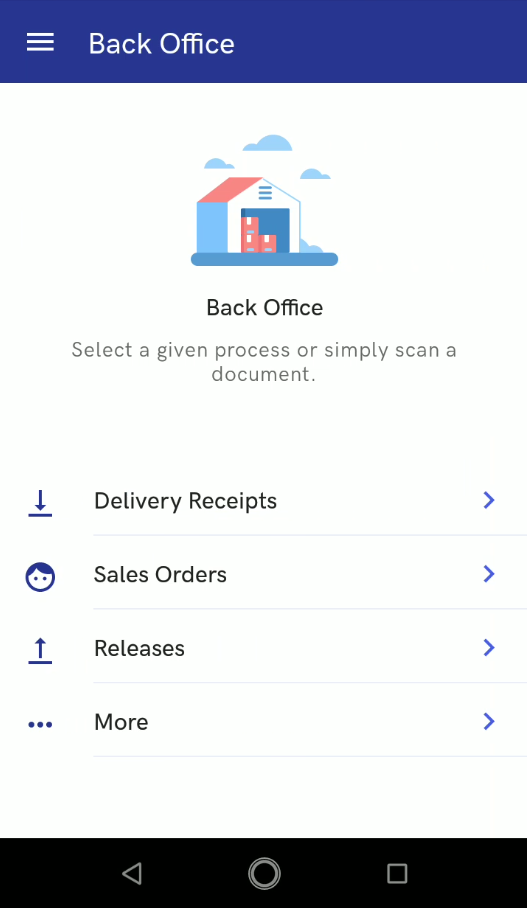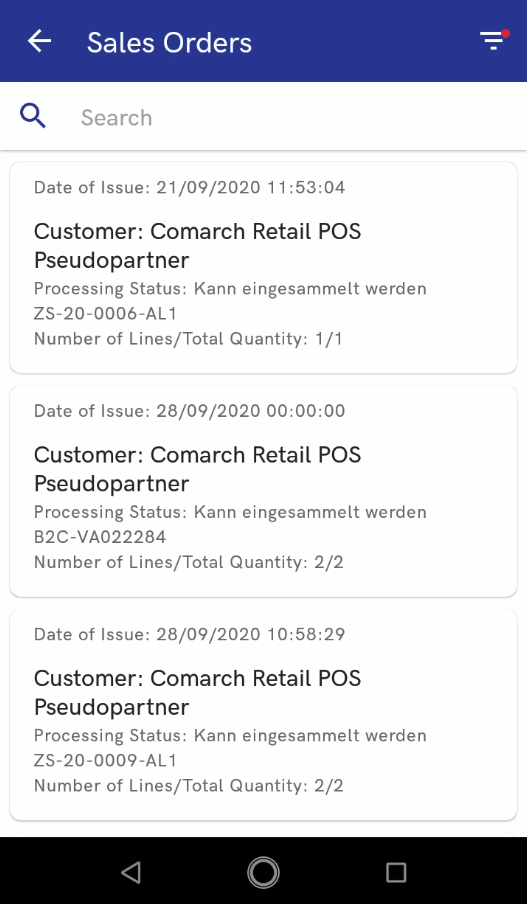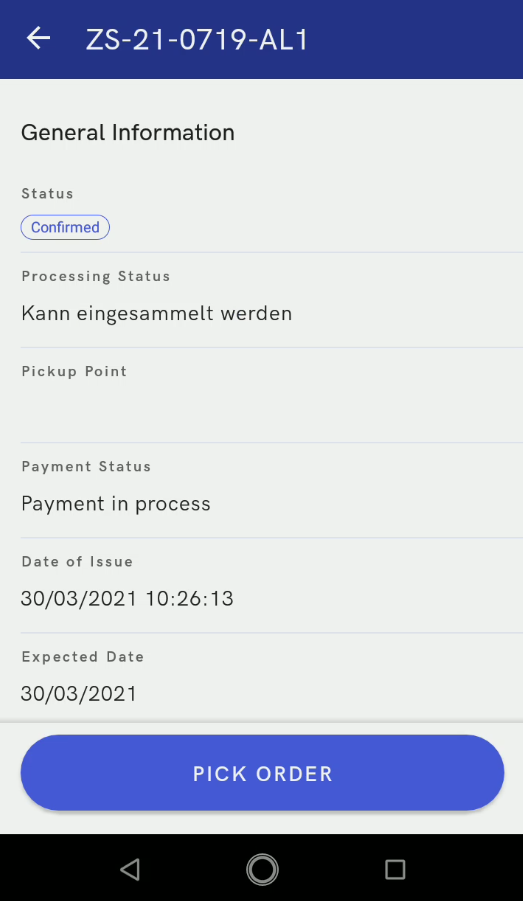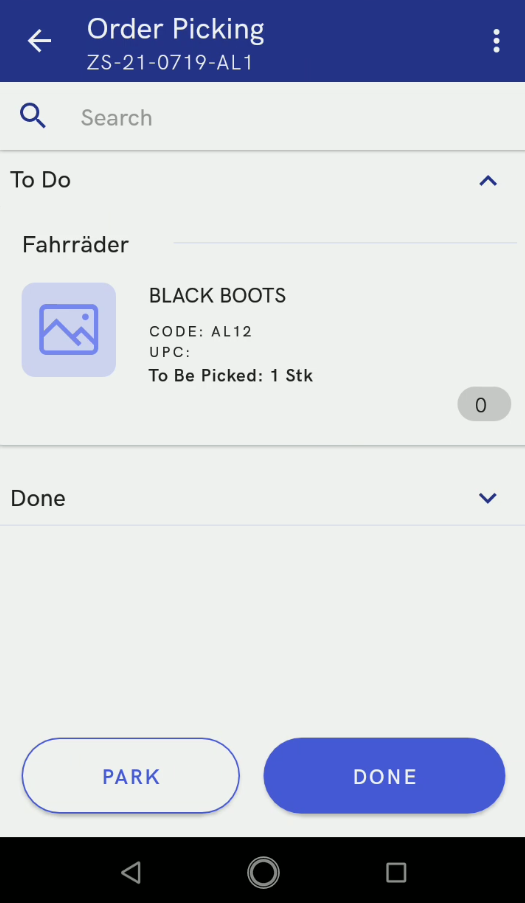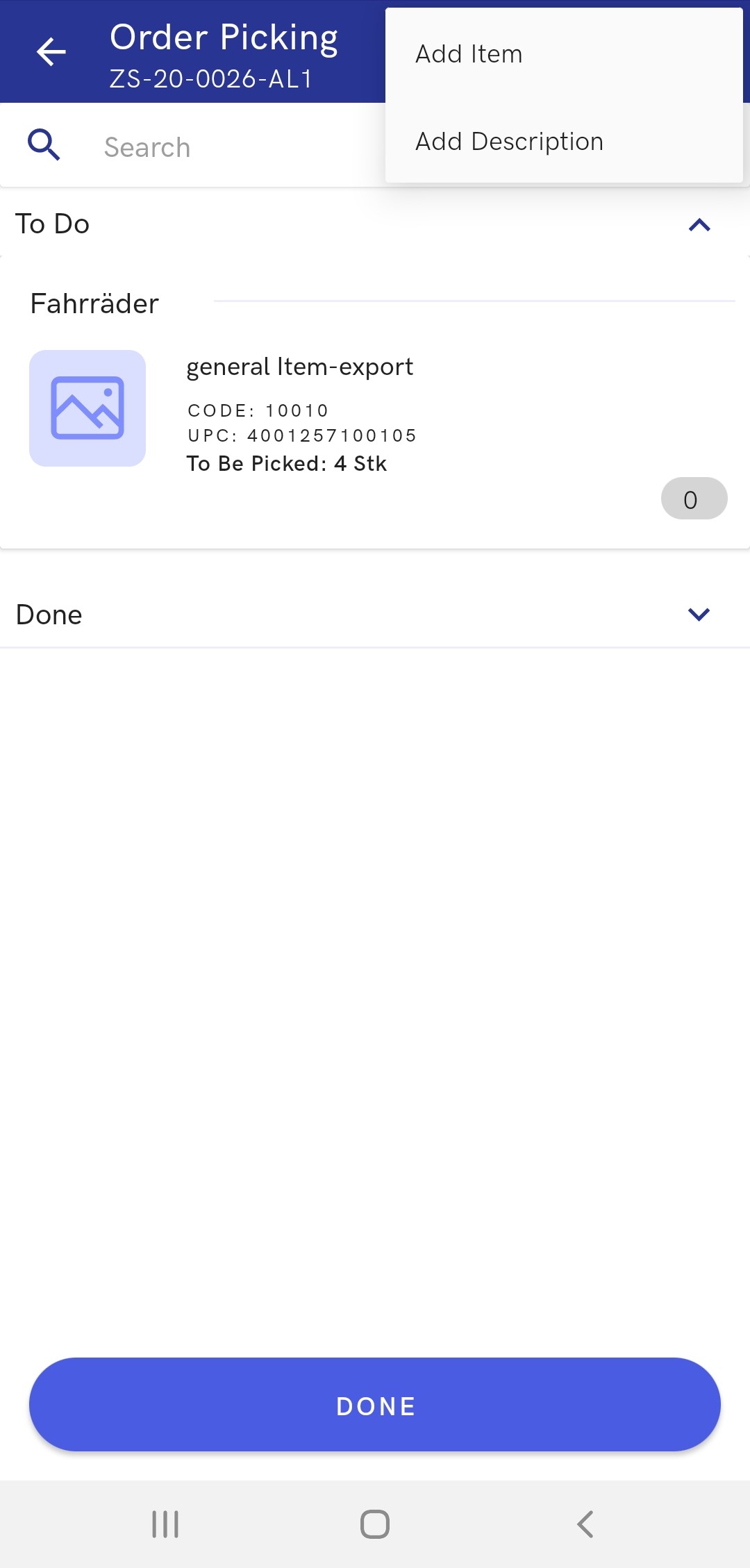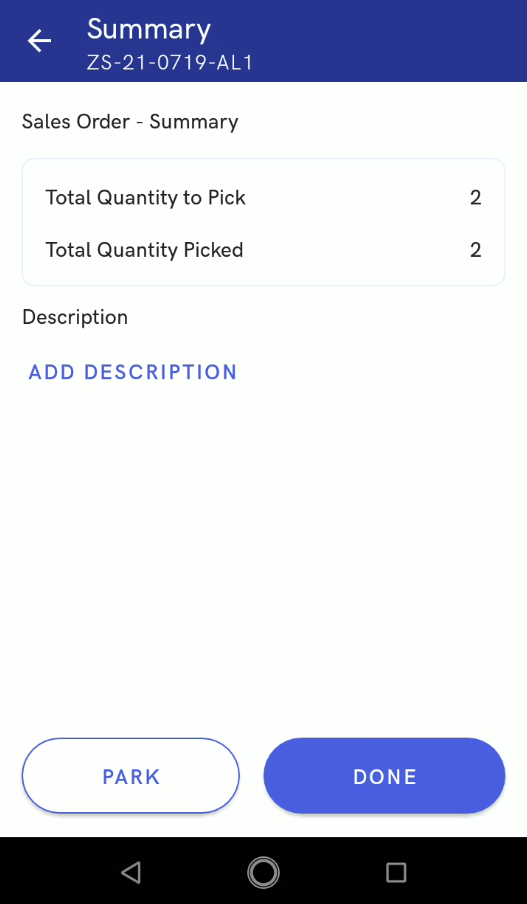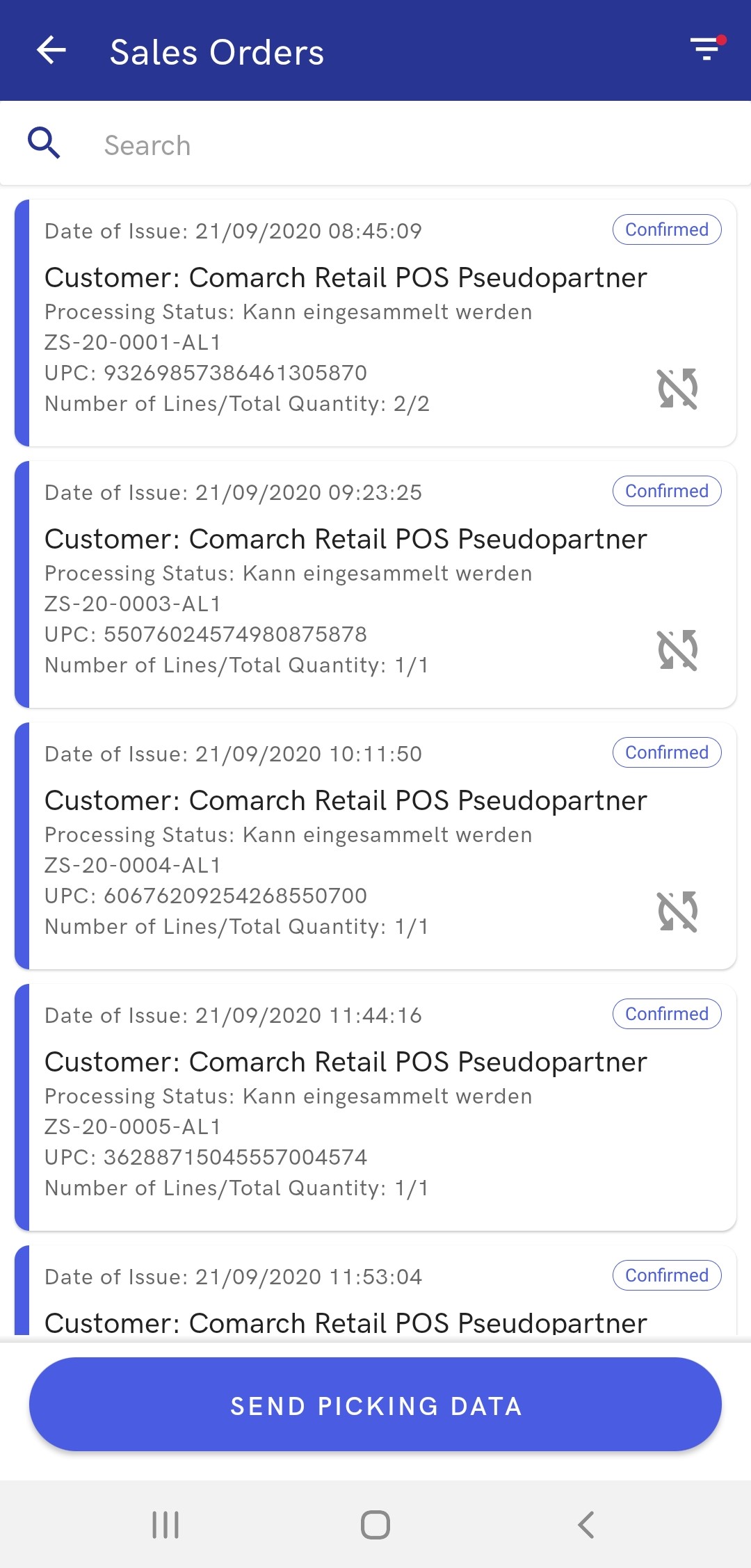In order to pick a sales order, it is necessary to select the button [Sales Orders] in the Back Office menu.
The order list displays all orders together with their statuses, e.g., Confirmed, Completed, Canceled, Pending, etc. In order to narrow down the list of documents, the user may select the filter icon in the top right corner.
The available filters make it possible to limit the list of sales orders according to:
- A document date of issue
- Status
- Processing status
Additionally, it is possible to sort the documents in the following ways:
- Newest first
- Oldest first
- Alphabetically, taking into account a document’s status or the status of its processing
Sales order details contain general information on the statuses, dates of issue, expected dates, and due dates of a relevant order.
Additionally, the Customer section in sales order details makes it possible to preview a given customer’s details, i.e., their contact data.
In order to start picking an order, it is necessary to select the button [Pick Order] in the bottom part of the screen.
A new window will then display the list of items to be packaged. The user may define which items have already been picked by using a scanner or doing it manually.
In the order picking view, the list of items from an order is divided into two lists:
- To Do – only items whose quantity is greater or smaller than the quantity in the order are shown on the list
- Done – the list only shows items that have been picked in the exact quantity specified in the order. The Done list is collapsed by default.
The user may add a description of an order picking process. Such a description can be used, for instance, to indicate where a completed order is stored. A description may be added using the [Add Description] button under the ![]() icon in the order picking window. A description is also displayed in the process summary.
icon in the order picking window. A description is also displayed in the process summary.
A sales order document may be either confirmed or parked to resume the order picking process later.
Orders that have been picked and saved offline will be marked with the ![]() symbol on the sales order list until synchronization is completed.
symbol on the sales order list until synchronization is completed.