A payment terminal is used to accept payment cards when making transactions at retail and service outlets. The Terminal view is activated from the Settings view by selecting the [Terminal] button.
Configuration
The Terminal view is divided into sections that display the current settings:
- Driver Settings
- Driver File
- Connection Type – two types are available:
- Wi-Fi
- Bluetooth
- Additional Settings
- Operation Timeout
- Send end of day report
- Register communication
At the bottom of the view, there is the [Edit] button that takes the user to the Payment Terminal Configuration view, containing the list of the same parameters as in the Terminal view with the possibility to edit them.
Payments
Three payment forms are currently available in Comarch mPOS:
- Credit Card
- Own Voucher
- External Voucher
In the case of a credit card payment, the user does not need to enter the amount to be charged, as the entire amount is charged automatically.
Depending on whether the payment was successful, an appropriate information screen is displayed.
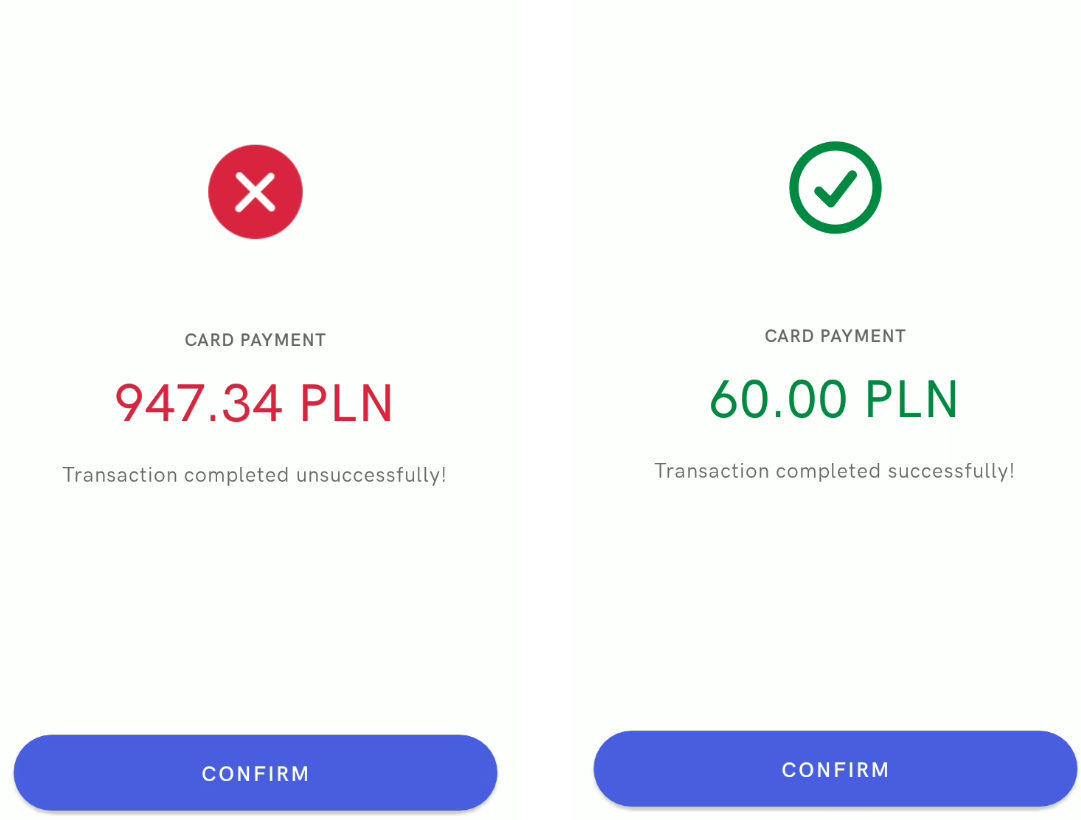
Integration with SumUP terminal
Comarch mPOS application cooperates with SumUP terminals. SumUP is a mobile terminal handling contactless payments and chip cards. It makes it possible to accept Visa, vPay, MasterCard, and Maestro payments.
SumUP terminal configuration
To integrate a SumUP terminal with Comarch mPOS, it is necessary to:
1. Download and install the SumUP mobile application available in Google Play store.
2. Create an account and log in to the SumUP application.
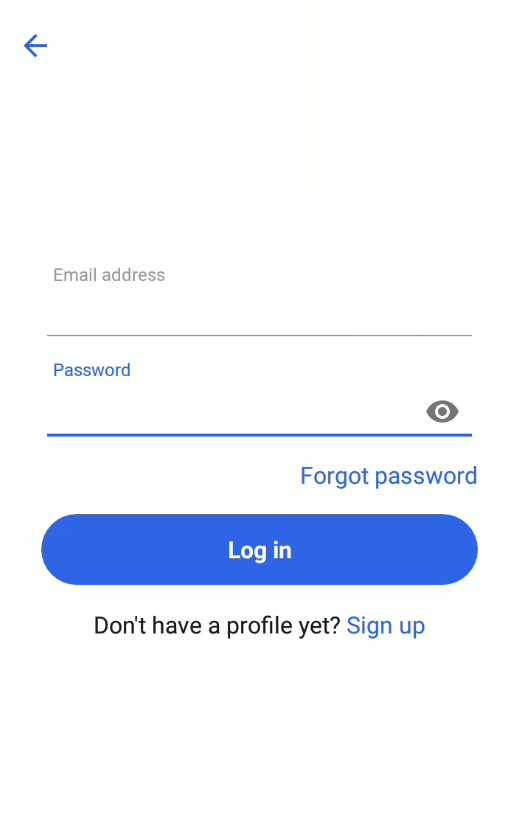
3. Add the mPOS.Android.SumUpPayments.dll extension to the mPOS/Modules directory located on the device where Comarch mPOS has been installed.
4. Pair the phone containing Comarch mPOS with the SumUP terminal via Bluetooth.
5. In Comarch mPOS settings (opened from the menu on the left), enter the affiliate key delivered with the SumUP account.
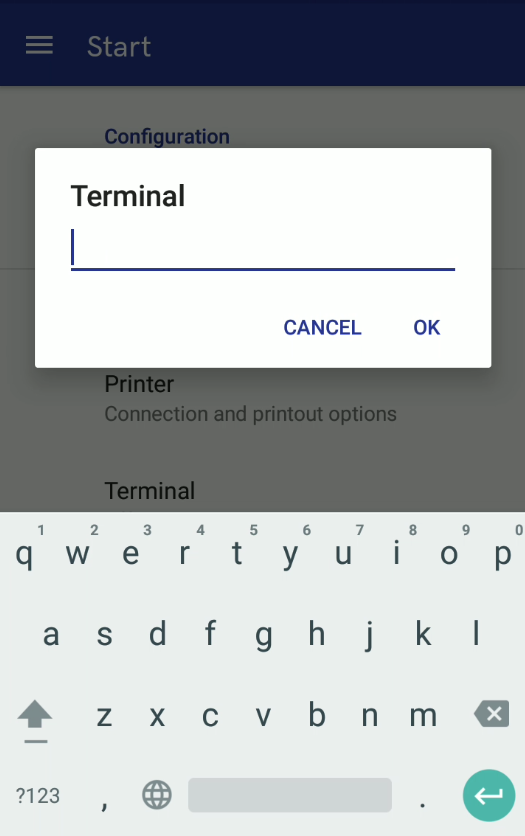
6. Restart Comarch mPOS application.
