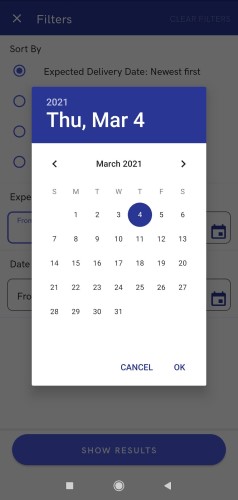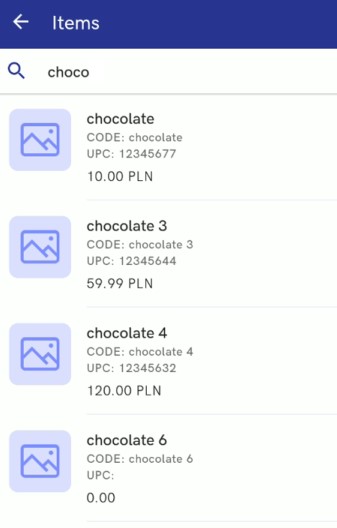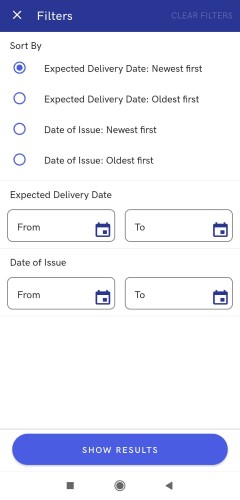The upper part of the object list views (e.g. the list of trade documents or items) contains a text filter field, allowing the user to search a specific object.
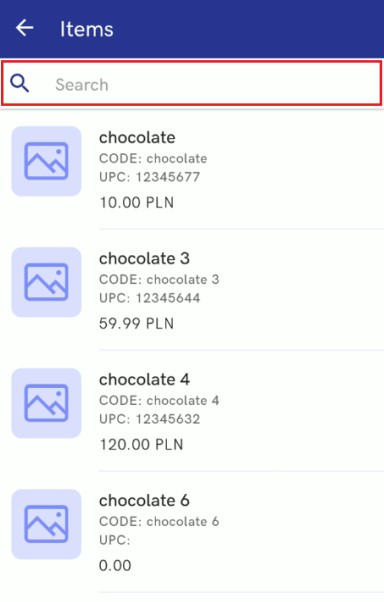
The text filter:
- Ignores the case
- Displays results containing an entered phrase
Example
The upper part of the document list view contains options allowing the user to narrow down and sort results. The triangle icon makes it possible to open the Filters view, which, depending on the list, enables the user to:
- Define a sorting method – for instance, Date of Issue: Newest first or Oldest first;
- Define a target warehouse
- Define a range for documents’ dates of issue
- Sort results by document type – options available in the list of warehouse receipts:
- WM-
- PO
- POR
- Select statuses to narrow down search results; available options include:
- Canceled
- Confirmed
- Unconfirmed
- Confirmed Quantity Total
- Pending
- Completed
- Closed
Defined filters may be cleared with the use of the button [Clear Filters] located in the top right corner of the Filters view.