Contents
The button ![]() in the top left corner opens the application’s side menu. The side menu allows the user to switch between application views:
in the top left corner opens the application’s side menu. The side menu allows the user to switch between application views:
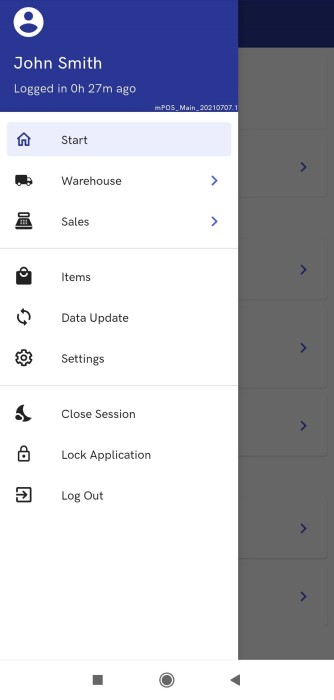
Additionally, the upper part of the side menu displays information on the logged-in user and the duration time of their session in the application.
Start
Selecting the [Start] button opens the main menu of Comarch mPOS application.
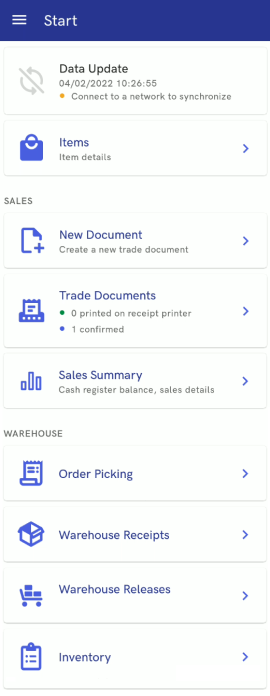
Warehouse
Selecting the [Warehouse] button opens the Back Office menu, where it is possible to open the lists of warehouse receipt documents, sales picking processes, and warehouse releases.
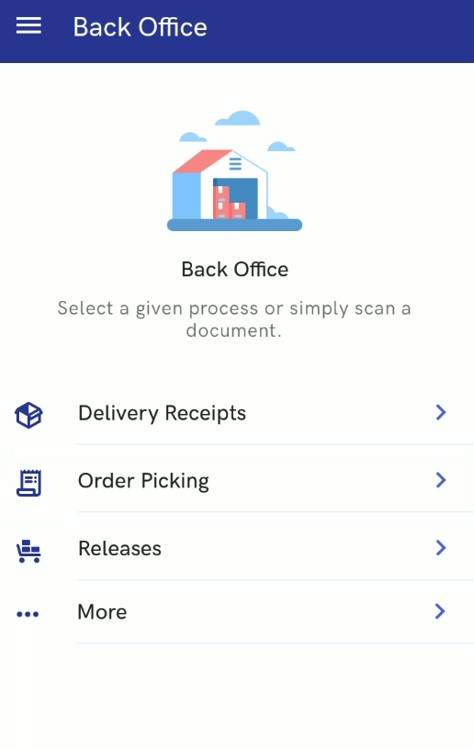
Options available in the Back Office menu include:
- Delivery Receipts
- Order Picking
- Releases
- More → [Inventory]
Sales
Selecting the [Sales] button opens the Front Office menu, where it is possible to open the list of trade documents and the sales summary.
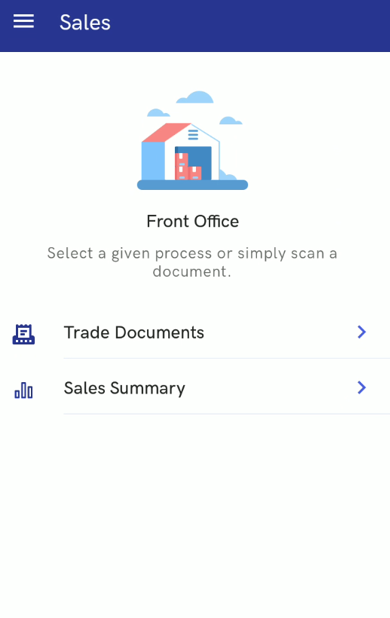
Options available in the menu include:
- Trade Documents
- Sales Summary
Items
Selecting the [Items] button opens the list of items.
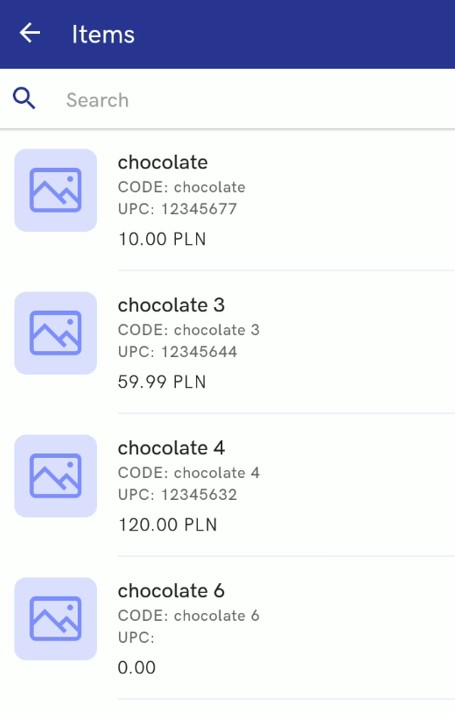
Data Update
Selecting the [Data Update] button opens the list of objects that can be updated.
Data update makes it possible to run the process of synchronization with data exchange services. The user can either update all the objects (using the [Update All] button) or only selected objects, including:
- Prices and Discounts
- Items
- Currencies
- Customers
- Permissions
- Settings
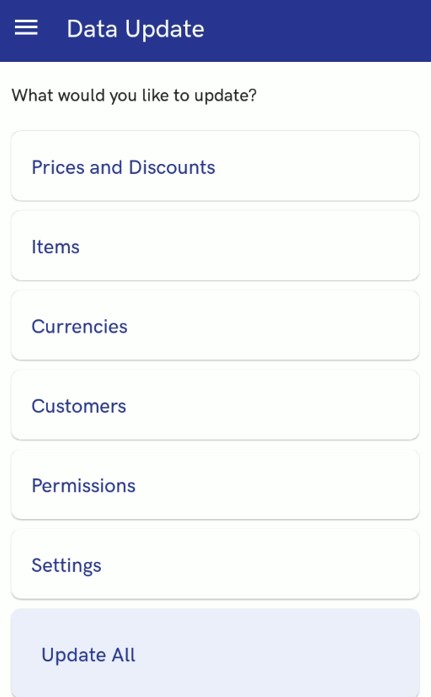
Settings
Selecting the [Settings] button opens the settings view, where it is possible to preview and edit settings defined upon the first startup of the application as well as other configuration parameters.
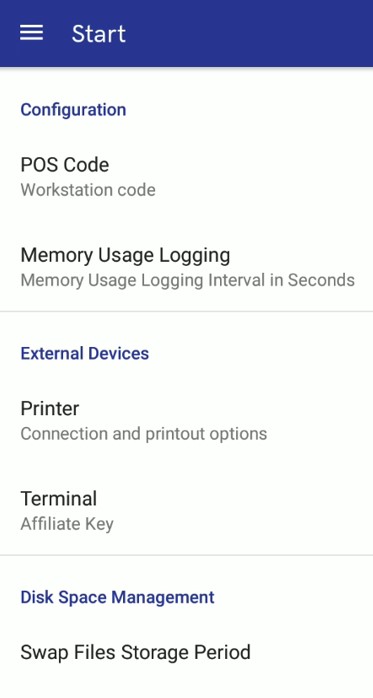
Close Session
The last section contains buttons relevant to working with the application. Selecting the [Close Session] button closes the application session and logs the user out. Before logging out, in the Session Closing view, it is possible to select a parameter determining whether the receipt printer is to print a session closing confirmation; also, the user may enter the actual balance for available payment forms.
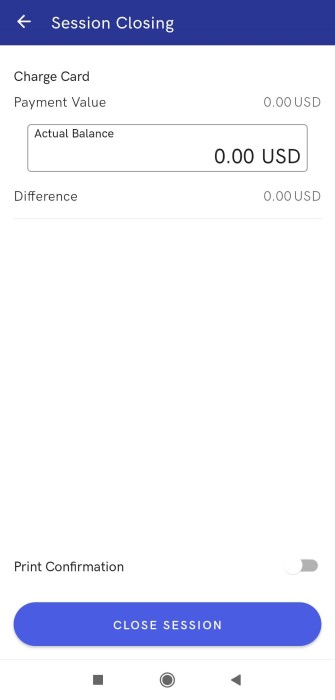
Lock Application
Selecting the [Lock Application] button closes the application; reopening it requires entering a password or full login credentials after selecting the [Switch User] button.
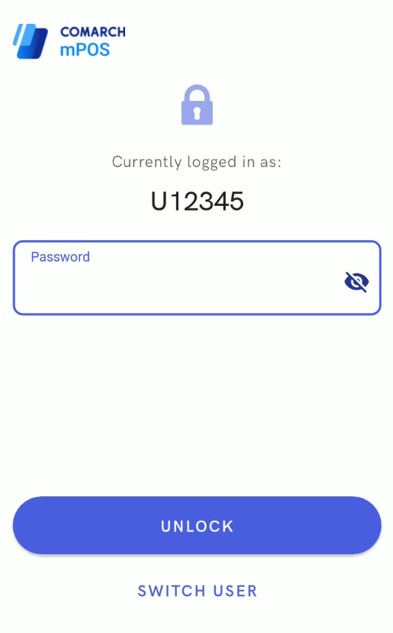
Log Out
Selecting the [Log Out] button logs the user out and closes the application.
