Selecting the [Trade Documents] button displays the list of trade documents. The button is available in:
- The main application view (Sales section)
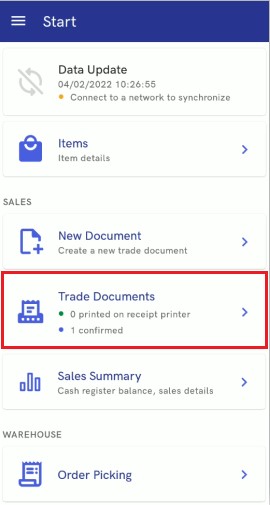
- The side menu ([Sales] button)
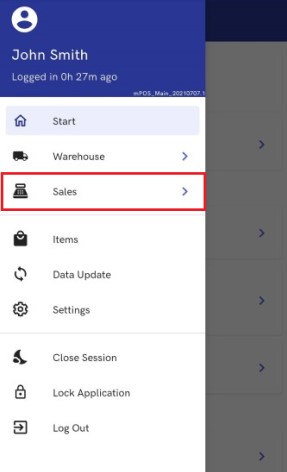
- Sort By:
- Date of Issue: Newest first
- Date of Issue: Oldest first
- Filter By:
- Value (within a range)
- Date of Issue (within a range)
- Type:
- Confirmed
- Printed on Receipt Printer
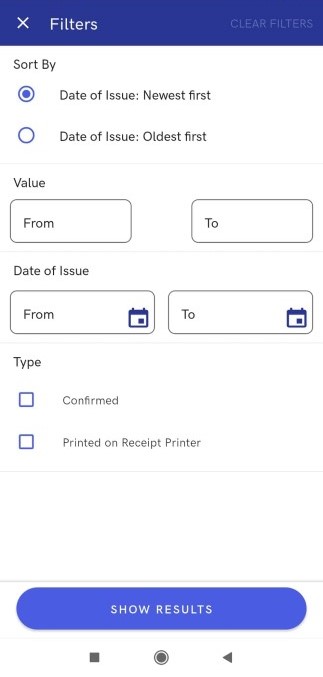
The list of documents is composed of items with the following information:
- Status
- Document number
- UPC number
- Creation date
- Value
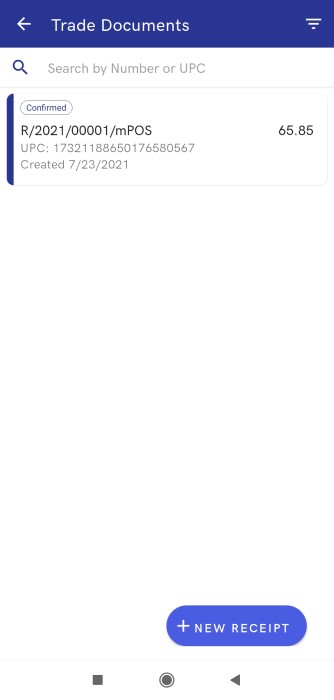
The bottom right corner contains the [+ New Receipt] button, allowing the user to begin a new sales process.
