Contents
General
A payment terminal is used to accept payment cards when making transactions at retail and service outlets. The Terminal view is activated from the Settings view by selecting the [Terminal] button.
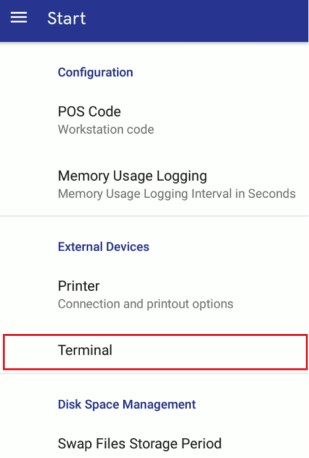
After selecting the [Terminal] button, it is necessary to enter a special key to allow processing SumUP terminal payments.
Payments
Three payment forms are currently available in Comarch mPOS:
- Credit Card
- Own Voucher
- External Voucher
In the case of a credit card payment, the user does not need to enter the amount to be charged, as the entire amount is charged automatically.
Depending on whether the payment was successful, an appropriate information screen is displayed.
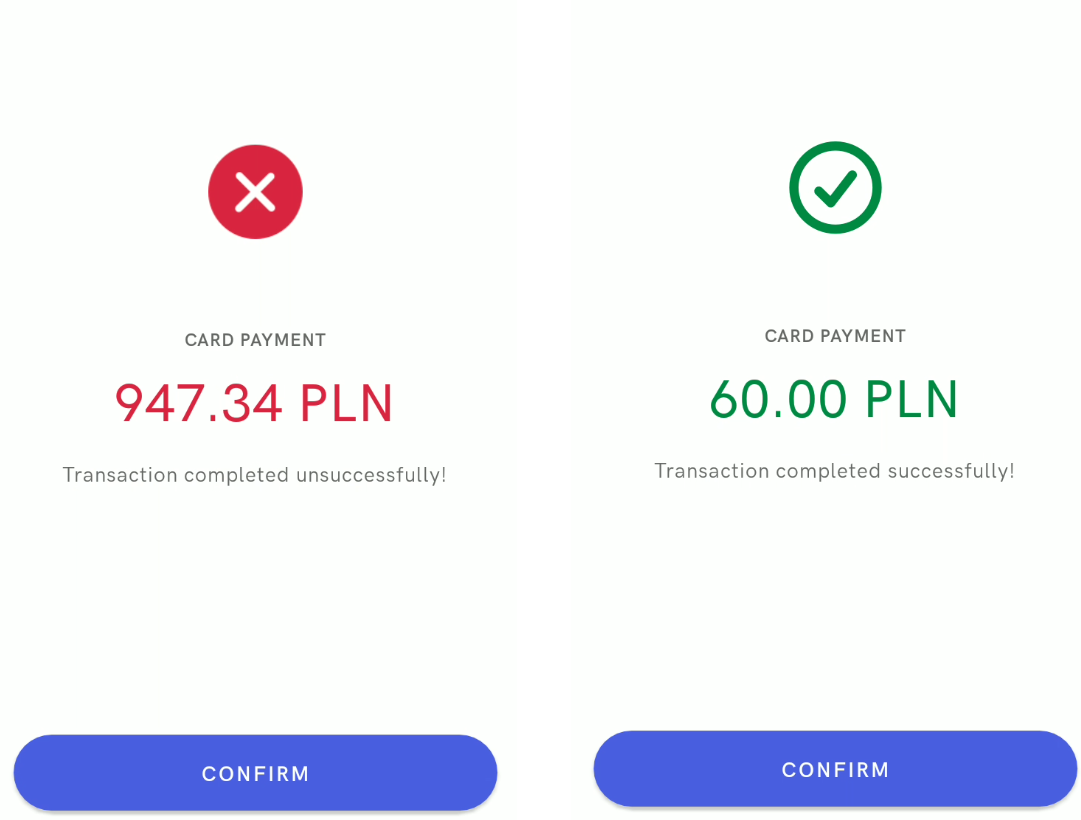
Integration with SumUP terminal
Comarch mPOS application cooperates with SumUP terminals. SumUP is a mobile terminal handling contactless payments and chip cards. It makes it possible to accept Visa, vPay, MasterCard, and Maestro payments.
SumUP terminal configuration
To integrate a SumUP terminal with Comarch mPOS, it is necessary to:
1. Download and install the SumUP mobile application available in Google Play store.
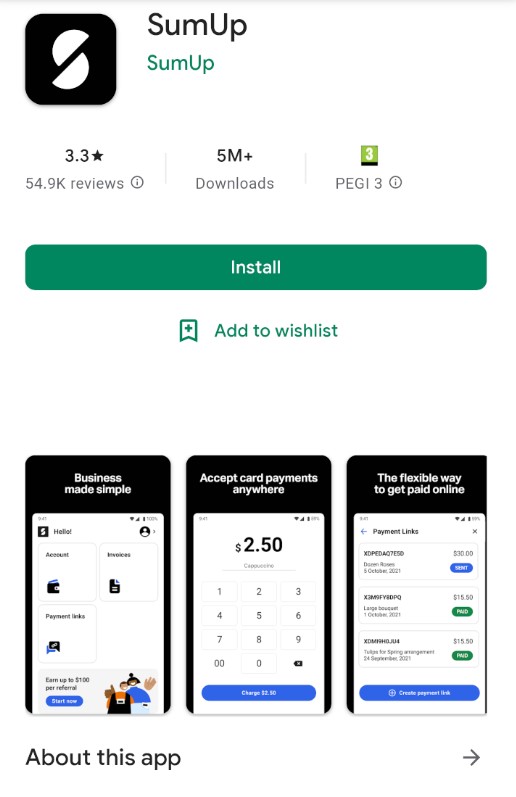
2. Create an account and log in to the SumUP application.
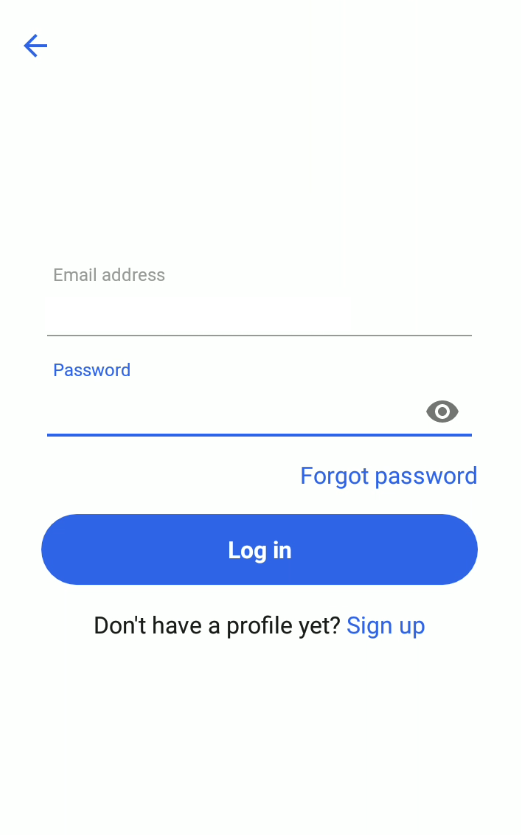
3. Add the mPOS.Android.SumUpPayments.dll extension to the mPOS/Modules directory located on the device where Comarch mPOS has been installed.
4. Pair the phone containing Comarch mPOS with the SumUP terminal via Bluetooth.
5. In Comarch mPOS settings (opened from the menu on the left), enter the affiliate key delivered with the SumUP account.
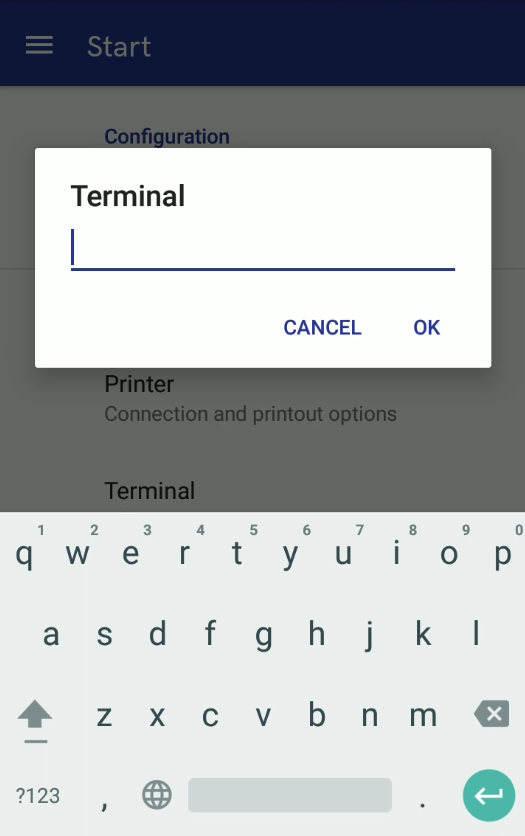
6. Restart Comarch mPOS application.
