Contents
Tablet mode
In response to client needs, Comarch mPOS application has been adapted to work on mobile devices such as tablets. The application can be used on such devices in the vertical position. Also, the tablet mode supports additional application features:
- Customers
- Sales quotes
With the functionality of the tablet mode, the seller can provide advice to customers with regard to the parameters and specifications of items. Anywhere in the store, the employee can add a new customer form and generate a personalized sales quote.
Customers
A new [Customers] tile has been added in the Start view and in the side menu. Selecting the tile opens the list of customers, which makes it possible to:
- Search for a customer
- Add a new customer
- Preview a customer form
- Edit an existing customer
- Preview a transaction history
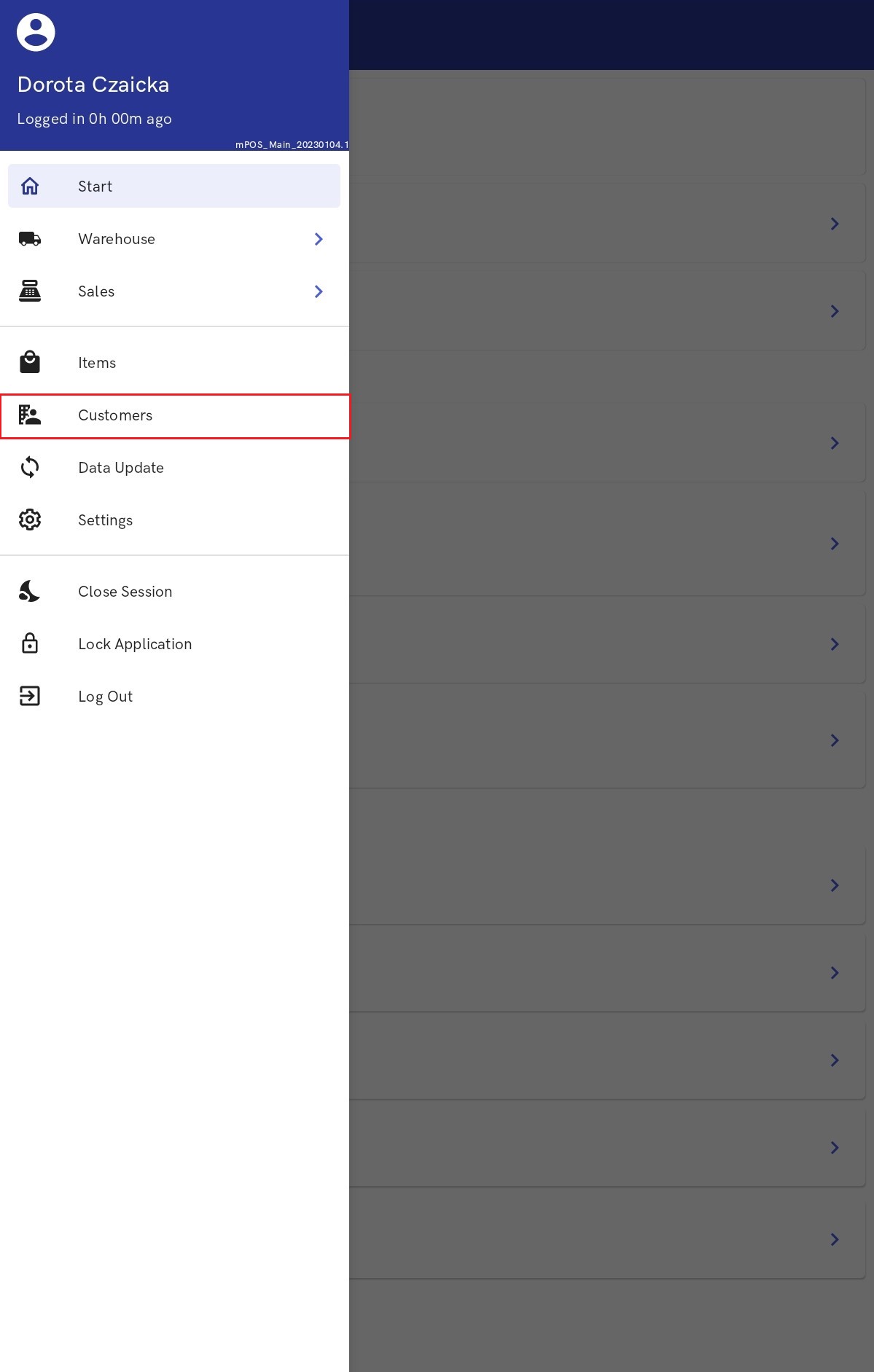
Sales quotes
A new tile [Sales Orders and Quotes] has been added in the Sales section of the Start view.
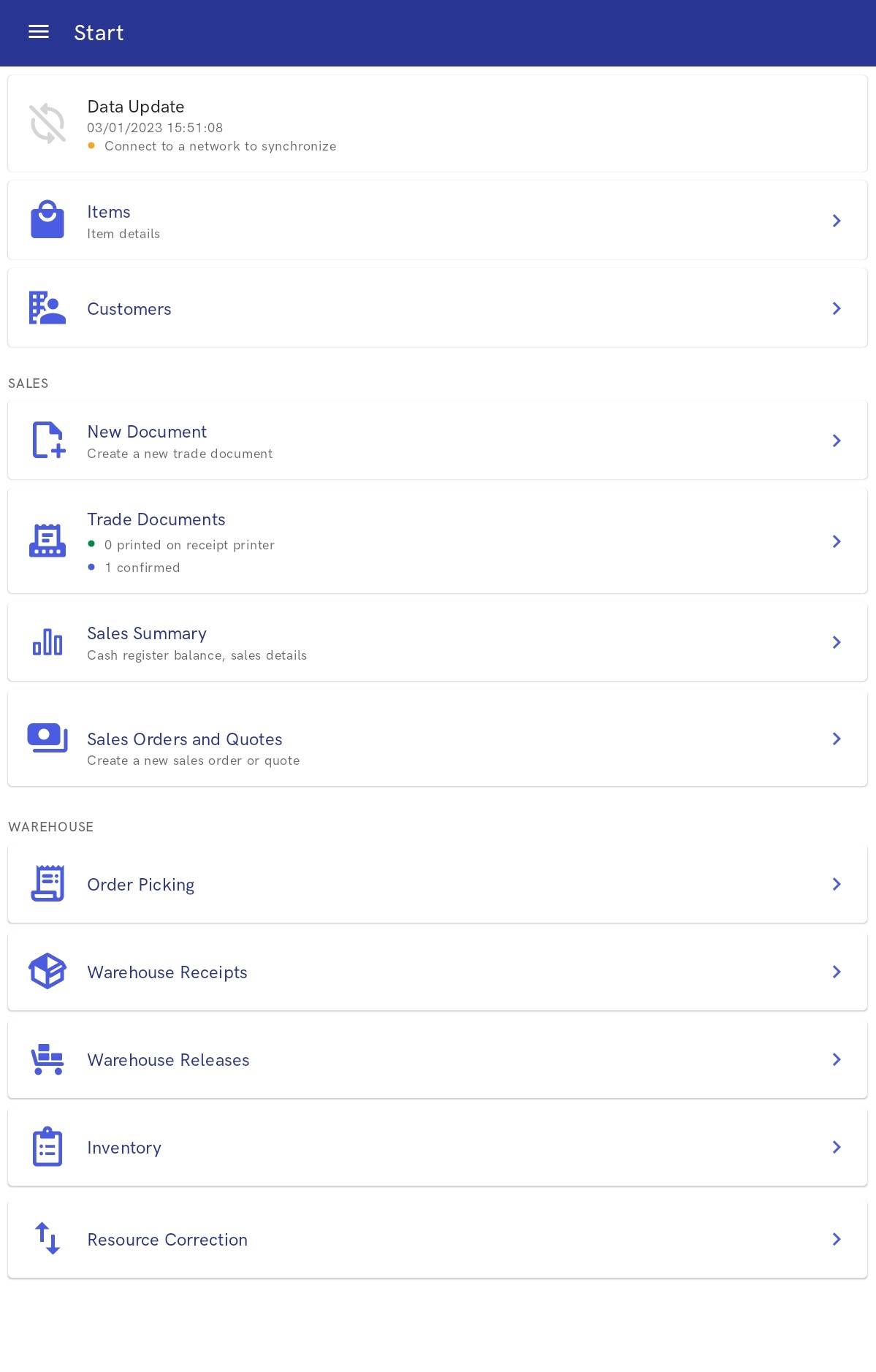
- Add a new sales quote
- Preview a sales quote
- Park a sales quote to edit it later on the same or another mPOS workstation
Preview of the item form
An item form may be previewed in Start → Items or from a document form; for instance, when creating a sales quote, the operator can select a relevant item label.
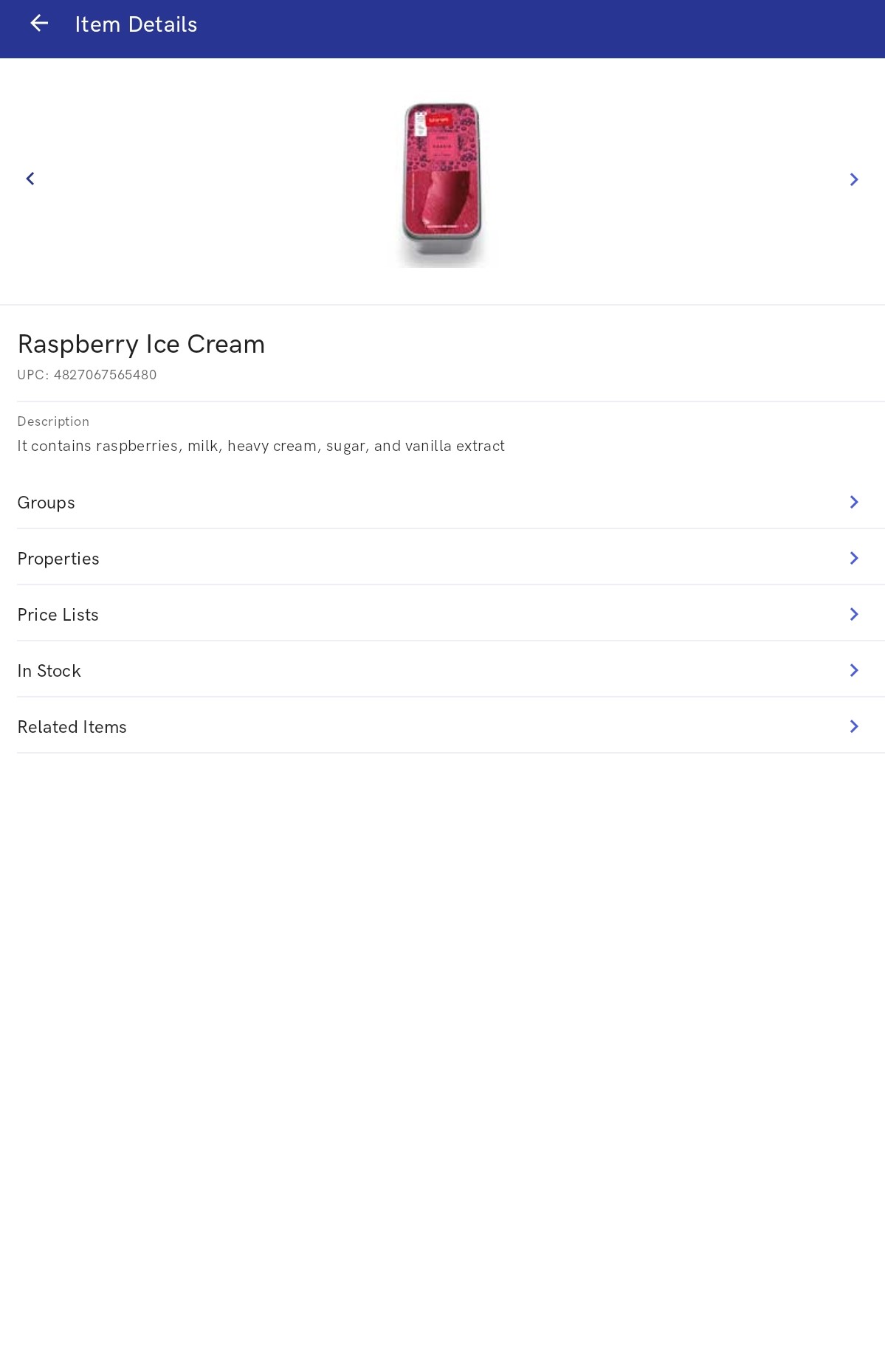
The item form preview window displays:
- Item name
- UPC code
- Image
- Description
- Groups tab – it presents an item category with its assigned subordinate groups and a path, e.g. Prepared products → Sweetbreads
- Properties tab – it presents such details as a VAT rate and item type, e.g. Item, Service
- Price Lists tab – it presents price lists to which a given item has been assigned
- Resources – it presents an available item quantity
- Related Items tab – it presents related items of the following types: Alternative, Cross sell, Upsell, Accessory
- Set Elements tab – it is displayed only for items of the Set type
Resource corrections
The feature of resource corrections makes it possible to update stock levels with the use of an internal release (IR-) and internal receipt (IR+). IR- and IR+ documents can be issued by opening the side menu and selecting [Warehouse] → [More] → [Resource Correction].
The Resource Corrections view presents the list of IR- and IR+ documents together with their statuses. In order to issue a new correction, it is necessary to select the [Create New Correction] button and select a correction type:
- Increase Stock (IR+)
- Decrease Stock (IR-)
When creating a new IR- or IR+ document, it is necessary to enter a reason for correction and a warehouse where corrected resources are to be stored.
