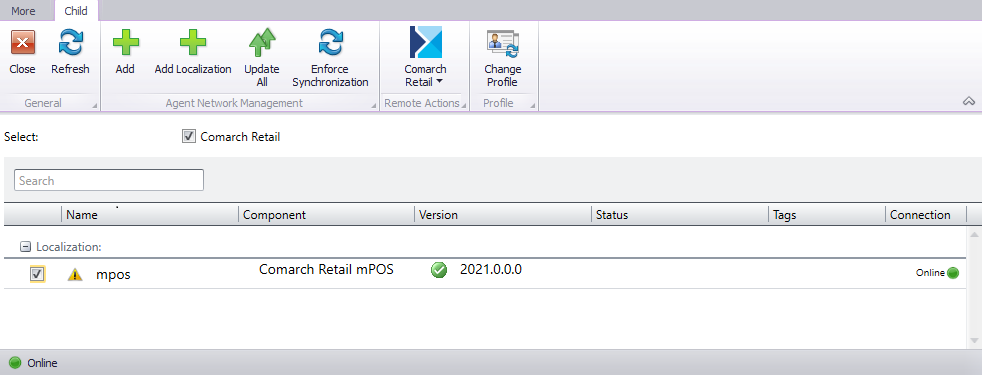Contents
The mPOS application can be upgraded in two ways:
- Manually
- Via Comarch ERP Auto Update
Manual upgrade
In order to upgrade the application manually, download a new APK file to your computer and transfer it to your device – for instance, using a USB cable.
Next, run the file on the device and then select the option [Install]. The currently installed application version will be upgraded with all the settings maintained.
Upgrade via Comarch ERP Auto Update
First you need to add the Comarch mPOS component to the Comarch Retail product. This is done once in the Agent profile.
To do so, run Comarch ERP Auto Update program and go to the menu Configuration ([More] → [Configuration]).
Select the Comarch Retail product and then the option [Add Component]. Select Comarch mPOS, add it, save the changes and restart the service.
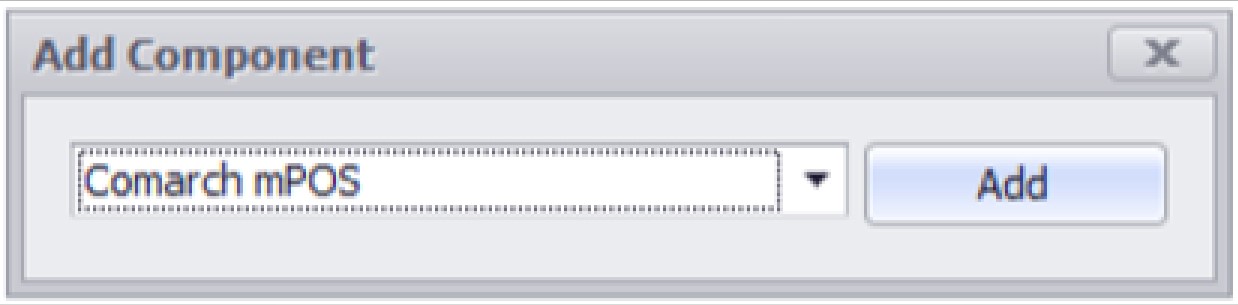
Next, you need to define a Comarch mPOS workstation as a child agent.
To do so, go to the agent structure ([More] → [Agent Structure]).
Add a child agent by selecting the [Add] button according to your company structure.
In the opened window, type the agent code, that is a unique ID for the child agent such as mPOS and select Comarch mPOS product to the appropriate profile.
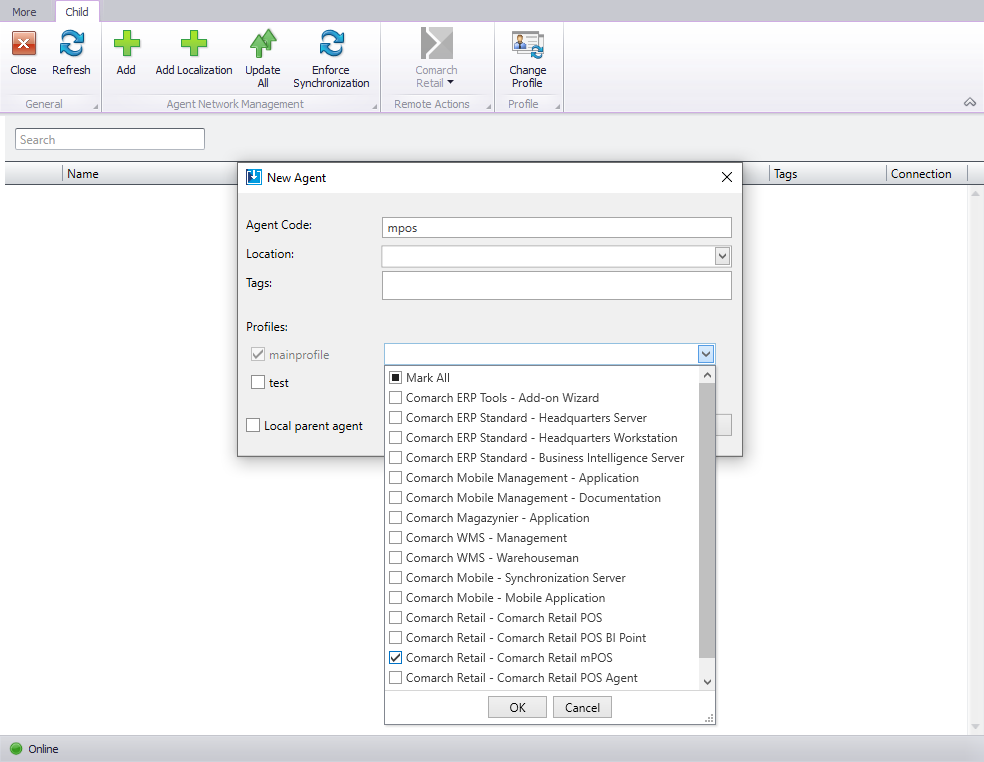
Making the upgrade available on a destination device
Download Comarch mPOS version that will be made available on your device. To do so, go to the agent structure ([More] → [Agent Structure]), select a child agent and the option [Download] from the drop-down menu Comarch Retail.
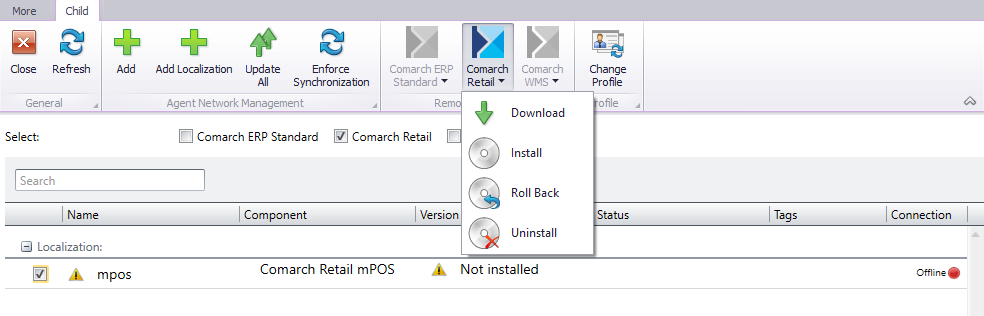
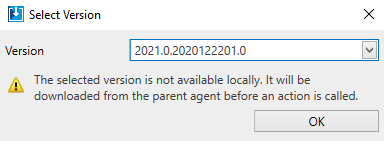
This action makes it possible to upgrade Comarch mPOS version on the destination device.
Upgrading Comarch mPOS version on a destination device
In case mPOS upgrade is available:
1. If the first synchronization was not carried out, it will be verified whether there is a new version available to download to your device.
2. If you already use the application, you will get a notification about the new version available. To install the new version, select the option [Update Now].
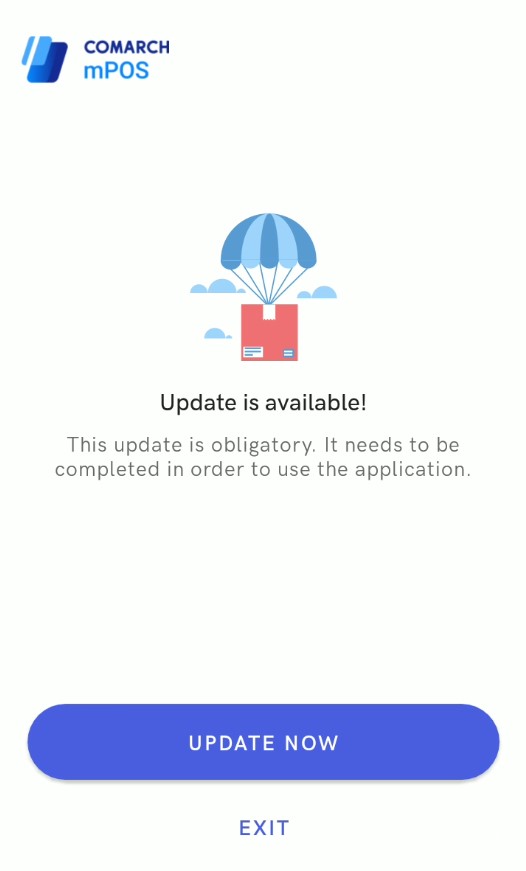
Allow your device to install the upgrade as in the case of mPOS installation, thus, in the device settings allow for the installation from this source.