The Items view displays the list of items available in the application. Information displayed on the list contains:
- Image thumbnail (if added)
- Item name
- Item ID (according to the ERP system)
- UPC code
- Features
- Price
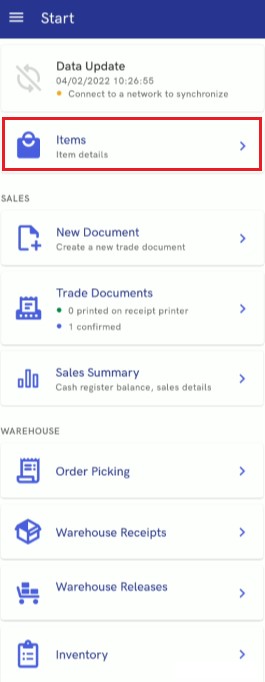

The upper part of the view includes the bar Search which makes it possible to narrow down the item list according to a phrase entered. The search field takes into account all the item information mentioned above.
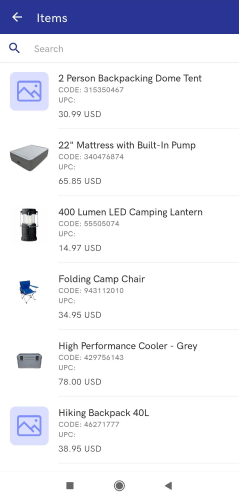
The application makes it possible to display multi-value attributes for items.
The item list is also available in the side menu.
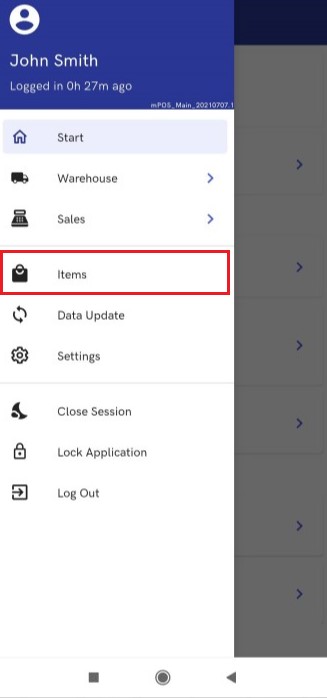
Labels
In the ERP system, a print definition can be assigned to:
- Item
- Sales item category (product group)
If there are multiple print definitions, you can select the appropriate definition directly in the POS Backoffice.
The new label print option is available on the product list. Products can be added to the view in a quantity of 1 (e.g., piece) that can be changed after selecting a product. Products are added to the print form using the product list logic – the product list can be filtered at the POS Backoffice using the search field (product can be searched by name, code, barcode, features, types and attributes).
The [Print] button sends a list of products for printing in the set quantity – a maximum of 100 prints are allowed.
Preview of the item form
An item form may be previewed in Start → Items or from a document form; for instance, when creating a sales quote, the operator can select a relevant item label.
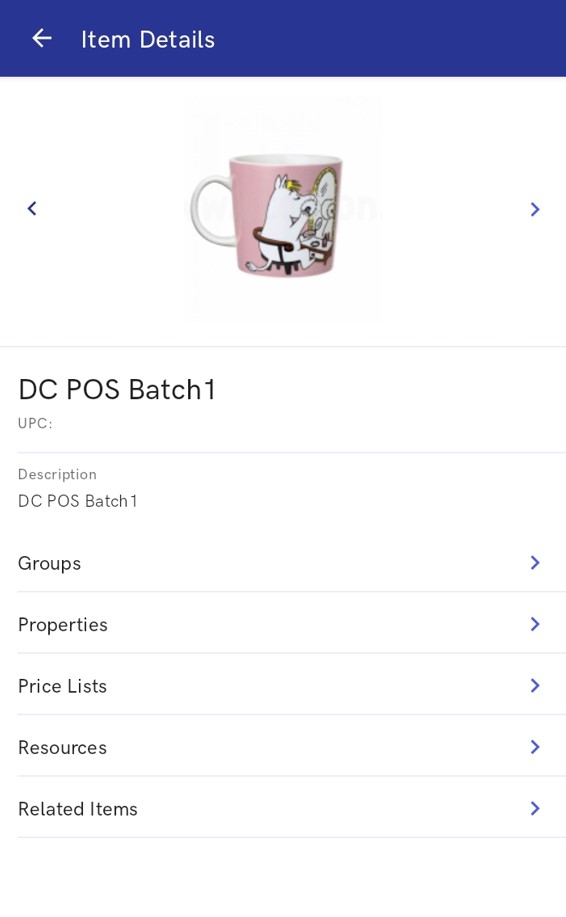
The item form preview window displays:
- Item name
- UPC code
- Image
- Description
- Groups tab – it presents an item category with its assigned subordinate groups and a path, e.g. Prepared products → Sweetbreads
- Properties tab – it presents such details as a VAT rate and item type, e.g. Item, Service
- Price Lists tab – it presents price lists to which a given item has been assigned
- Resources tab – it presents an available item quantity
- Related Items tab – it presents related items of the following types: Alternative, Cross sell, Upsell, Accessory
- Set Elements tab – it is displayed only for items of the Set type
Groups tab
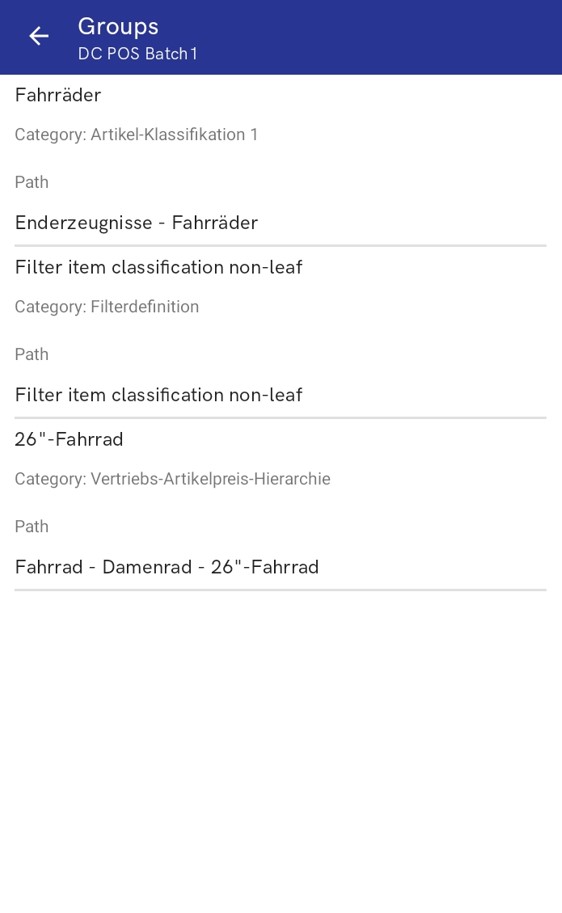
The Groups tab presents item groups to which a given item belongs. The list of groups contains the following information:
- Group
- Category
- Path – it determines the location of an item group in the item group classification category tree
Properties tab
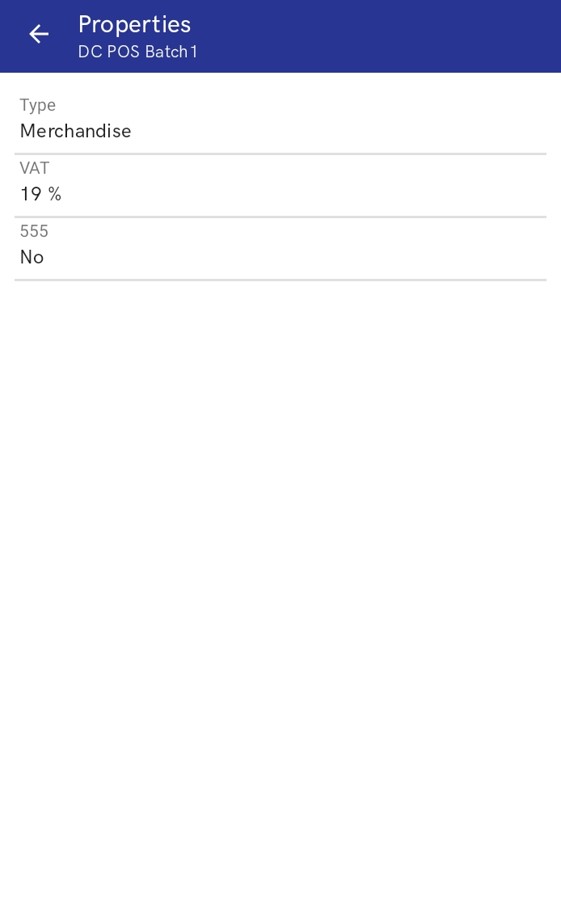
The Properties tab presents:
- VAT Rate
- Item Type – Item, Service, Set, Voucher
- Values of item characteristics – for instance, a trade number
- Reverse Charge – it indicates whether a given item is subject to the reverse charge procedure
- Item attribute values
Price Lists tab
The Price Lists tab contains the following columns:
- Price List – it displays the name of a price list from which a given price has been retrieved
- Price Type
- Unit
- Subtotal Price
- Total Price
- Currency
Resources tab
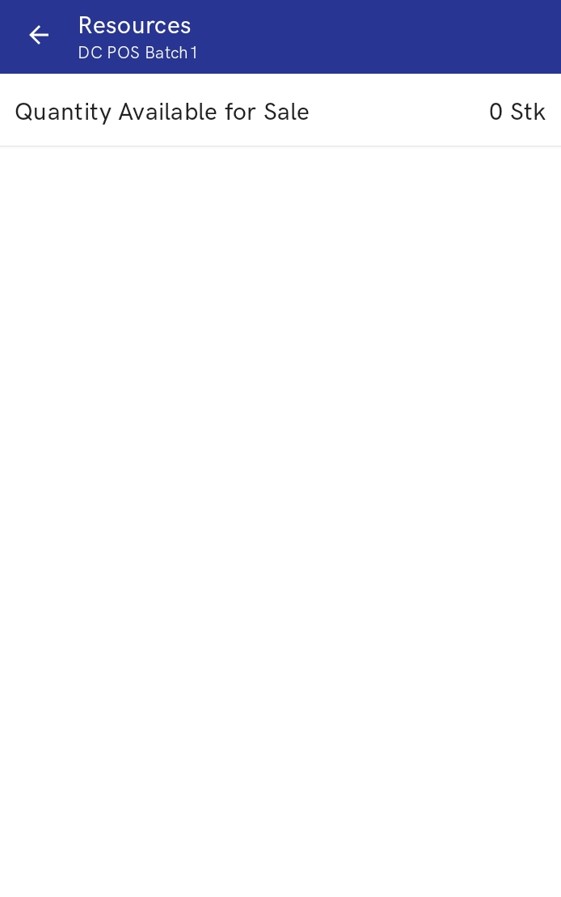
The Resources tab contains the following columns:
- Warehouse – it displays the name of an active warehouse available within a given sales channel
- Quantity
- Reservations
- Shortages
- Available Quantity – it displays an item quantity, taking reservations into account
Also, the Resources tab contains the button [Show Lot Details]. Selecting the button opens a view providing detailed information on separate item lots.
Related Items tab
The Related Items tab is available if a given item has at least one related item. The list of related items is composed of the following columns:
- Name
- Relation Type – available options include:
- Alternative
- Accessory
- Cross sell
- Upsell
- Item Group – it displays a predefined item group from the ERP system
- Base Price – a total price
Set Elements tab
The Set Elements tab presents information on items that make up a set.
- Image
- Name
- Item Type – Item, Service, Set, Voucher
- Price List – it displays the name of a price list from which a given price has been retrieved
- Price Type
- Subtotal Price
- Total Price
- Currency
- VAT Rate
- Quantity
