Purchase order receipt process
It is now possible to handle purchase orders and purchase order receipt documents on the mPOS workstation. A purchase order (PO) is a trade document containing items or services ordered from selected vendors/sellers. A purchase order receipt (POR) is a document confirming the receipt of items from a vendor into stock under certain purchase conditions. It results in an increase in the quantity of resources in stock.
As part of the handling of purchase order receipt processes in Comarch mPOS, it is now possible to:
- Preview purchase order (PO) documents generated in the ERP system in the list of warehouse receipts
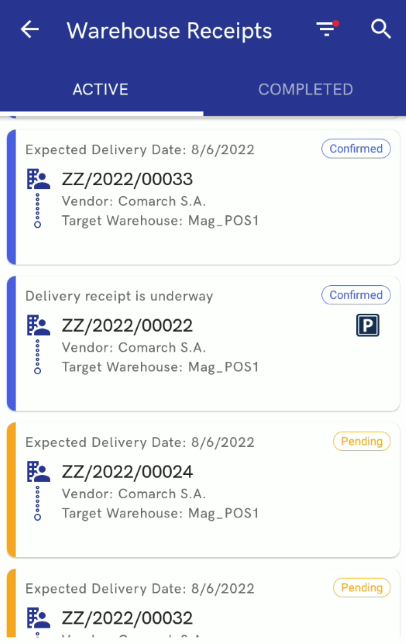
- Filter the list of warehouse receipts according to:
- Expected delivery date: newest/oldest first
- Date of issue: newest/oldest first
- Status – available statuses include:
- Unconfirmed
- Pending
- Canceled
- Closed
- Completed
- Confirmed
- Expected delivery date (as a date range)
- Date of issue (as a date range)
- Document type – available types include:
- All
- WM-
- PO
- POR
- Target warehouse
- Vendor
- Preview the details of a purchase order document, including:
- General information concerning a document status, expected date, warehouses, document reference number, vendor, and associated warehouse receipt documents
- Take receipt of a purchase order document
- Park a purchase order receipt document
- Take receipt of all purchase order items, using the [Receive All] option in the top menu
- Display item details
- Generate several PO receipt documents from a single order
Dedicated settings have been introduced in Comarch ERP Enterprise system to support this functionality. The following fields have been added in Customizing → Multi-channel sales → Comarch Retail POS:
- Reception: Send purchase order, including the options:
- Order status “ordered”
- Status “released” without order document
The field determines the configuration of purchase orders that are to be sent to mPOS workstations.
- Parameter “Receipt all”- button: purchasing reception
Activating the parameter allows displaying the [Receive All] button on the mPOS workstation, which makes it possible to take receipt of all purchase order items.
When creating a purchase order in Comarch ERP Enterprise, it is necessary to export data using the batch application POS update warehouse documents for the document to be sent to the POS workstation.
In Comarch ERP Standard system, dedicated configuration parameters synchronized by Comarch mPOS have been introduced. On the General tab of the POS workstation tab, there is a new section Documents, containing the following parameters:
- Show purchase prices in POR
- Show ‘Receive All’ button in POR
By default, the parameters are not selected, and may be freely adjusted at any time.
For a purchase order document issued in Comarch ERP Standard system to be processed on the mPOS workstation, the following conditions need to be met:
- Process in POS parameter selected on the PO form
- Transaction type: National
- VAT direction: On Total
- Reverse charge parameter unselected
Refreshing the order list
The ergonomics of refreshing the sales order list has been improved. Since the new version, it is possible to refresh the sales order list by holding it and dragging down. Owing to this, the user can quickly access updated documents and does not need to return to the main menu.
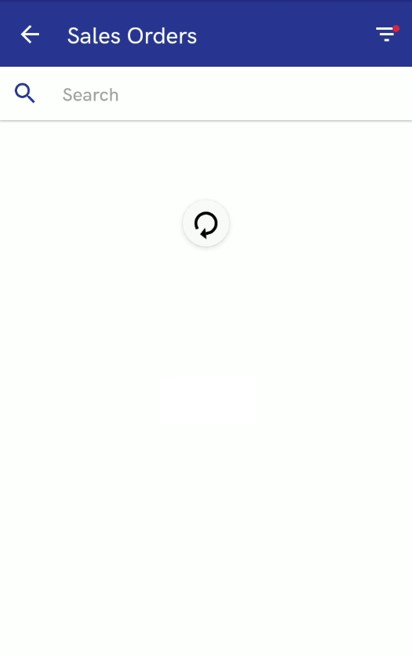
Presentation of items collected in the picking process as reservations
When picking a sales order on the mPOS workstation, it sometimes happens that the operator decides to pick the order using items that have not yet been received in order to allow the customer to collect the order as soon as possible.
A new parameter Include collected items in POS-reservation has been added in Comarch ERP Enterprise system. The parameter may be activated in Customizing → Multi-channel sales → Comarch Retail POS. If the parameter is activated, then, after receiving a delivery in the mPOS warehouse, some of the picked items (which are therefore unavailable for sales, since they await collection by a customer) will be added to the reserved item quantity. Reserved items are displayed in the item list, in the Quantity Reserved column.
The column is updated in the following cases:
- completion of a sales order picking process
- cancellation of a sales order picking process
- release of a sales order (generation of a receipt or sales invoice for a sales order)
Sound notification in the delivery receipt process
The sound notification functionality optimizes the task of scanning items. Thanks to the additional sound notification, it is possible to quickly find out how many items should be placed in the shop. The sound notification informs the user that it is necessary to look at the device’s screen.
The new sound notification is played in the delivery receipt window if the shopping cart icon is displayed, indicating that there are items to be replenished in a given shop.
Before scanning:
Item A is displayed in the delivery receipt window with the shopping cart icon, since its resources in stock are 2 pieces, and the quantity received so far is 0.
Item B is displayed in the delivery receipt window with the shopping cart icon, since its resources in stock are 1 piece, and the quantity received so far is 0.
The To Be Replenished field for item A displays the quantity of 10 pieces.
The To Be Replenished field for item B displays the quantity of 5 pieces.
Case 1: After scanning 10 items of item A:
Effect: the notification sound is played on the mPOS workstation and no shopping cart icon is displayed – since resources in stock are 2 pieces and the received quantity is 10 pieces, which gives the quantity of 12 pieces, while 10 pieces needed to be replenished
Case 2: After scanning 2 pieces of item B:
Effect: the notification sound is played on the mPOS workstation and the shopping cart icon is displayed – since resources in stock are 1 pieces and the received quantity is 2 pieces, which gives the quantity of 3 pieces, while 5 pieces needed to be replenished
Automatic deletion of synchronization logs from the database
Due to limited disk memory, it is now possible to automate the deletion of old log files imported from the Synchronization.PackagesProcessingLogs table. A new field Packages processing logs storage period in days has been added in Comarch ERP Enterprise.
The field is available in Customizing → Multi-channel sales → Comarch Retail POS. The field needs to be filled in with a relevant value:
- 0 – it means that log files will not be saved
- 1 to n – the database will retain log files from the last x days
- Empty value – log files will not be deleted
