Changes to sales order picking (Comarch ERP Enterprise)
New filter option (Comarch ERP Enterprise)
A new filter has been added to the sales order list to meet the needs of clients who use the order picking feature:
- Delivery Date
Filtering by delivery date allows you to react quickly to changes in delivery schedules and better manage any delays or shifts.
Date format for the Delivery Date filter (Comarch ERP Enterprise)
Previously, the dates associated with sales order documents had a format that did not include the time (dd.mm.yyyy). To meet the needs of clients who create multiple sales orders for a single sales channel on a single day, a detailed format that takes into account both the date and time (dd.mm.yyyy hh:mm) has been introduced for the Delivery Date filter.
The ability to filter not only by date, but also by exact time, improves the efficiency of order processing and management.
In the time setting window of the Delivery Date filter, the time can be set by selecting the clock icon or directly using the keyboard.
Changes to inventory (Comarch ERP Enterprise)
Negative quantities in inventory reports (Comarch ERP Enterprise)
Previously, it was not possible to enter negative quantities in inventory reports. In response to numerous client requests and addressing client needs, a feature has been introduced that allows users to add items with negative quantities to the inventory report to properly manage stock levels. This allows our clients to enjoy greater accuracy and efficiency in warehouse operations.
This feature allows users to correctly enter quantities in inventory reports in cases where:
- Incorrect quantities were added in the first or earlier confirmed report
- Items were released from the warehouse
Introducing the feature of adding negative quantities will make it possible to:
- Report items released during the inventory count
- Correct incorrect quantities
- Accurately total the quantities of a given item in all reports
Receiving nested parcels – multi-level packaging (Comarch ERP Enterprise)
In the delivery order process, Comarch ERP Enterprise uses loading units to perform multi-level packaging of items. For example, a shipment may contain a container with pallets, which in turn may contain packages or cartons of items. To take full advantage of the integration with Comarch ERP Enterprise, Comarch mPOS application was adapted to receive such deliveries, taking into account the complex structure of multi-level packaging.
The feature allows you to:
- Take delivery at multiple levels without having to count each item in detail
- Declare that all items in a given loading unit have been received, rejected, or marked as missing
- Automatically transfer statuses to lower levels of loading units, which eliminates the need to repeatedly recalculate contents
Label update process (Comarch ERP Enterprise)
The process of changing item prices in the store involves updating the price labels on individual items. Comarch mPOS users can scan products that require a price change and then print and apply new price labels to these products. The application allows you to:
- Apply new price labels to items
- Mark items as discounted based on price lists
- Print single labels for a selected item
- Print labels for all items whose prices are changing
The label update process in Comarch mPOS involves finding an item by scanning it and marking it as updated. The system automatically updates the status to Completed.
1.1 Integration with the printout engine (Comarch ERP
In order to integrate Comarch mPOS with the printout engine, a new component – Comarch Device Manager Service – has been introduced for the Comarch Retail product in Comarch Auto Update. The component acts as an intermediary and enables making printouts in Comarch mPOS.
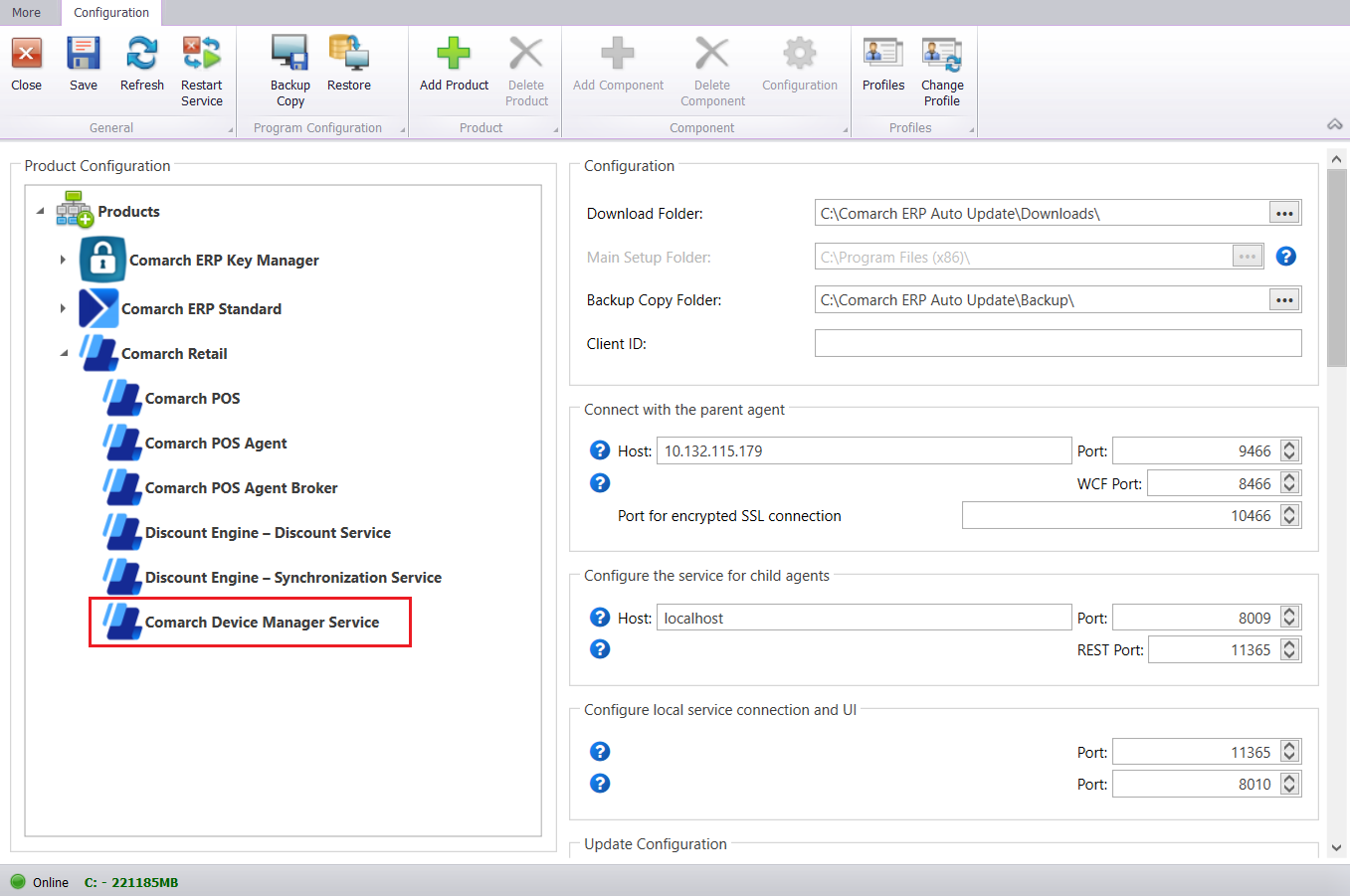
The printout mechanism in Comarch mPOS is based on the Comarch Device Manager local component, which must be running on a Windows machine. Comarch mPOS retrieves printout definitions from the mPOS/Printouts folder and processes them so that it can send printout requests to the local component, which directly orders printouts to be made. The printer must be configured on a machine where the local component is running.
In Comarch mPOS settings, there is a new section Device Service, where you need to enter the address of the machine with the local component and the printer name.
