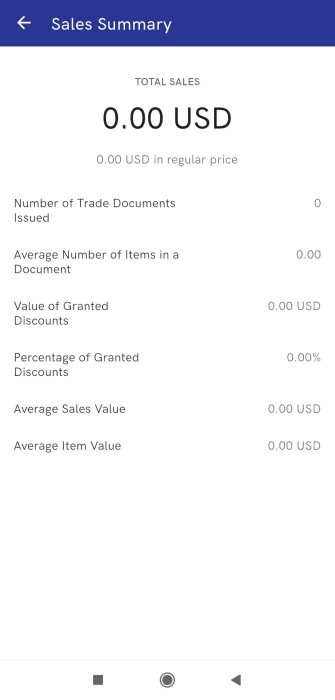The Sales summary view may be opened from the Sales and Start views.
If more than one session was opened on the device on a given day, the session selection view is opened first.
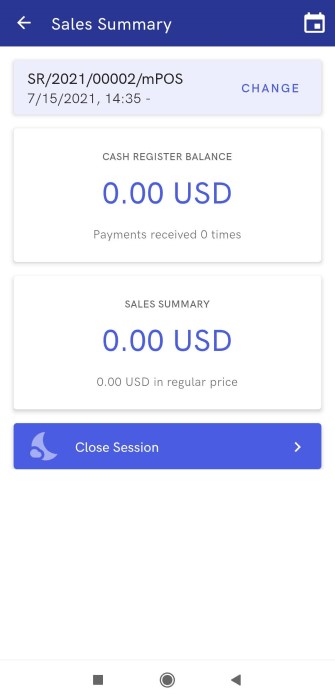
The Select Session view allows the user to select a relevant session from the list. Sessions are sorted from the current one to the oldest one. They are displayed as separate items with a session code and date (time). The session with no closing date is the current one.
Once a session is selected, the Sales Summary is displayed, presenting the following information:
- Session code
- Cash register balance
- Sales summary
If the view is displayed for the current session, the application additionally displays the [Close Session] button, allowing the user to close the current session and log out of the application.
The top right corner of the view contains the calendar button. It enables the user to specify the day for which the sales summary is to be displayed. The specified date determines sessions that can be selected in the session code field with the button [Change].
The Cash Register Balance section displays the current balance in the system currency, along with the number of received payments.

The Sales Summary section presents information on sales transactions completed during the session. Selecting the section opens the Sales Summary view containing the following information:
- Total Sales – the sum of completed transactions along with the sum of transactions performed in the regular price.
- Number of Trade Documents Issued
- Average Number of Items in a Document
- Value of Granted Discounts
- Percentage of Granted Discounts
- Average Sales Value
- Average Item Value