You can upgrade Comarch mPOS application in one of the two ways:
- Manually
- Using Comarch Update Agent tool
Manual upgrade
In order to upgrade the application manually, upload a new APK file to your device. To do this, download the file to a computer and transfer it to the mobile device, for instance using a USB cable.
After running the file on your device, select the option [Install]. The currently installed application version will be upgraded with all the settings maintained.
Upgrade via Comarch Update Agent
First you need to add Comarch mPOS component to Comarch Retail product. This is done once in the Agent profile.
To do so, run Comarch Update Agent and go to the Configuration menu ([More] → [Configuration]).
Select Comarch Retail product and then the option [Add Component]. Select Comarch mPOS, add it, save the changes, and restart the service.
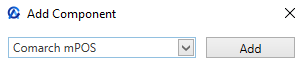
Next, you need to define a Comarch mPOS workstation as a child agent.
To do so, go to the agent structure ([More] → [Agent Structure]).
Add a child agent by selecting the [Add] button according to your company structure.
In the opened window, type the agent code, that is a unique ID for the child agent such as mPOS and select Comarch mPOS product for the appropriate profile.
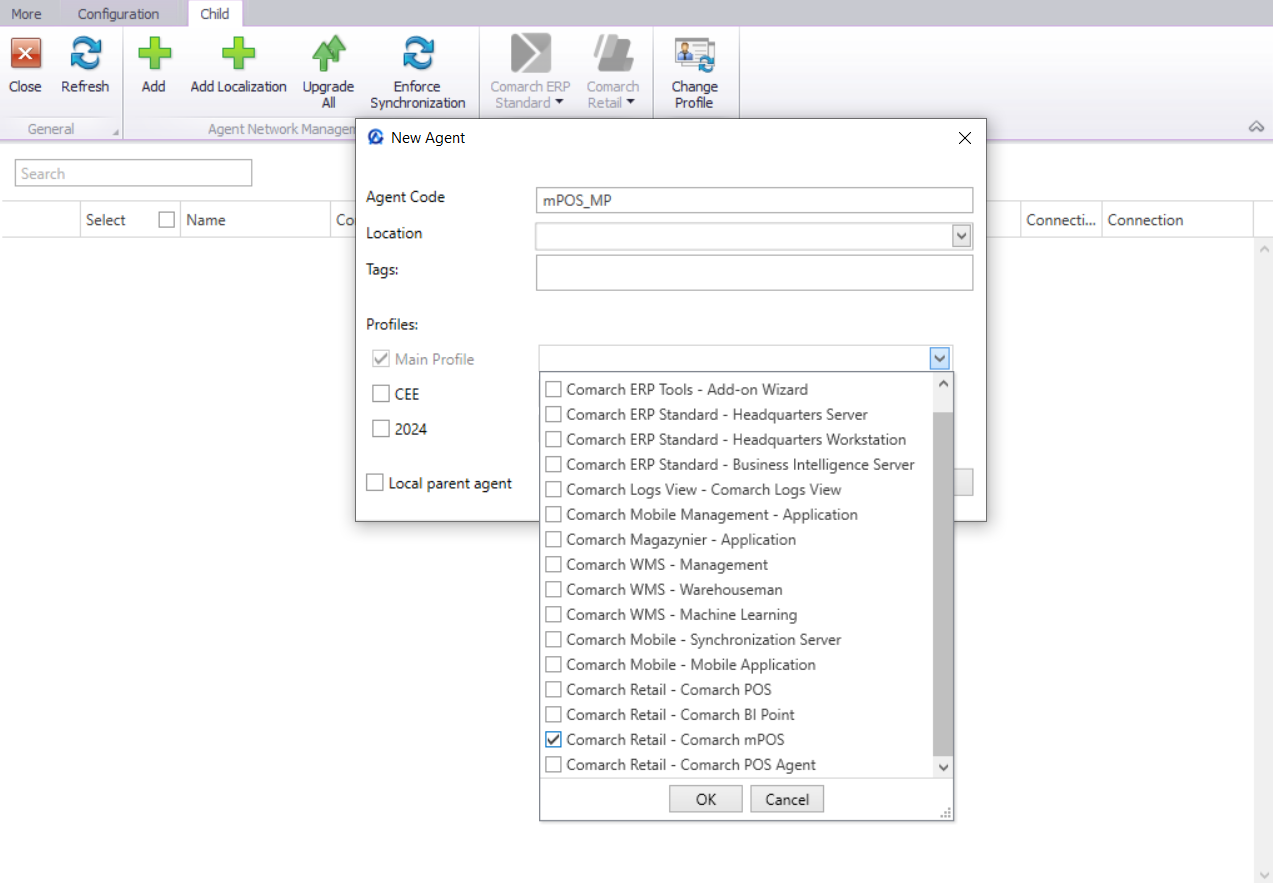
Making the upgrade available on a destination device
Download Comarch mPOS version that will be made available on your device. To do so, go to the agent structure ([More] → [Agent Structure]), select a child agent and the option [Download] from the drop-down menu Comarch Retail.
Next, select the version you want to upload to your device. If the selected version is not available locally, i.e., it was not earlier downloaded into the parent agent, a relevant message will then be displayed.
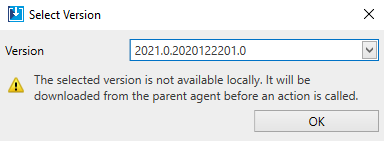
This action will make it possible to upgrade Comarch mPOS version on the destination device.
In case an mPOS upgrade is available:
1. If the first synchronization was not carried out, it will be verified whether there is a new version available to download to your device.
2. If you already use the application, you will get a notification about the new version available. To install the new version, select the option [Upgrade Now].
Allow your device to install the upgrade as in the case of mPOS installation, i.e. allow the installation from this source in the device settings.
