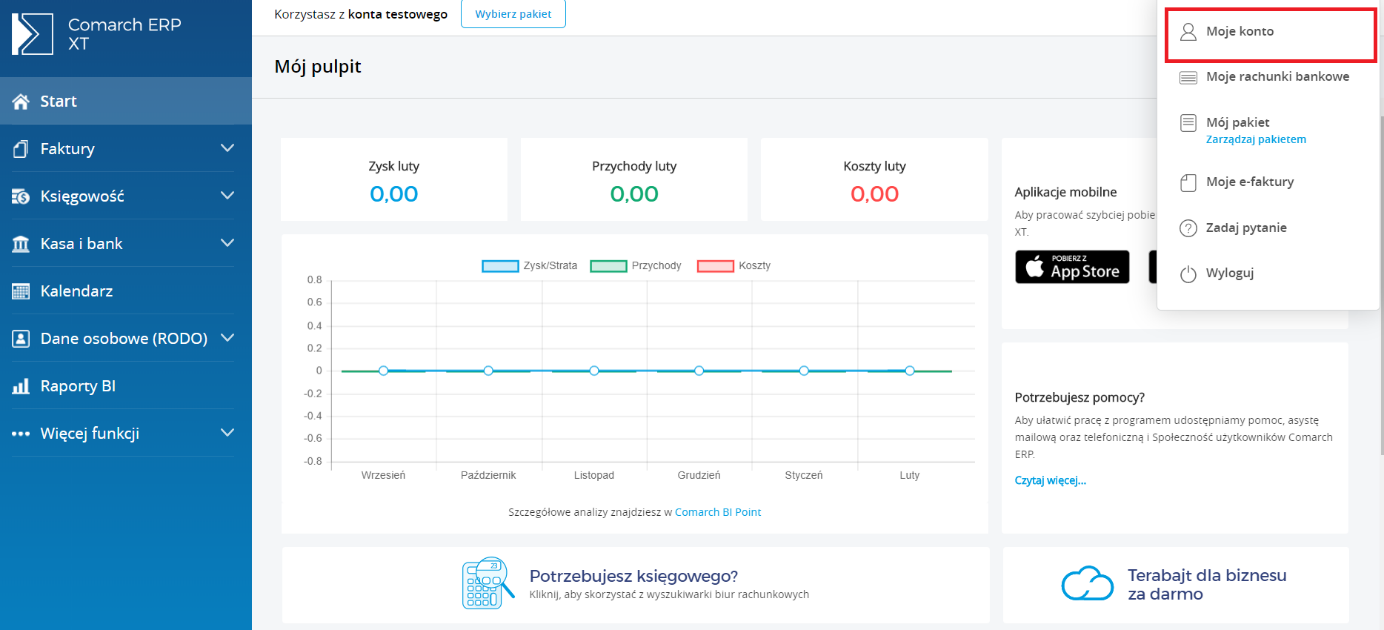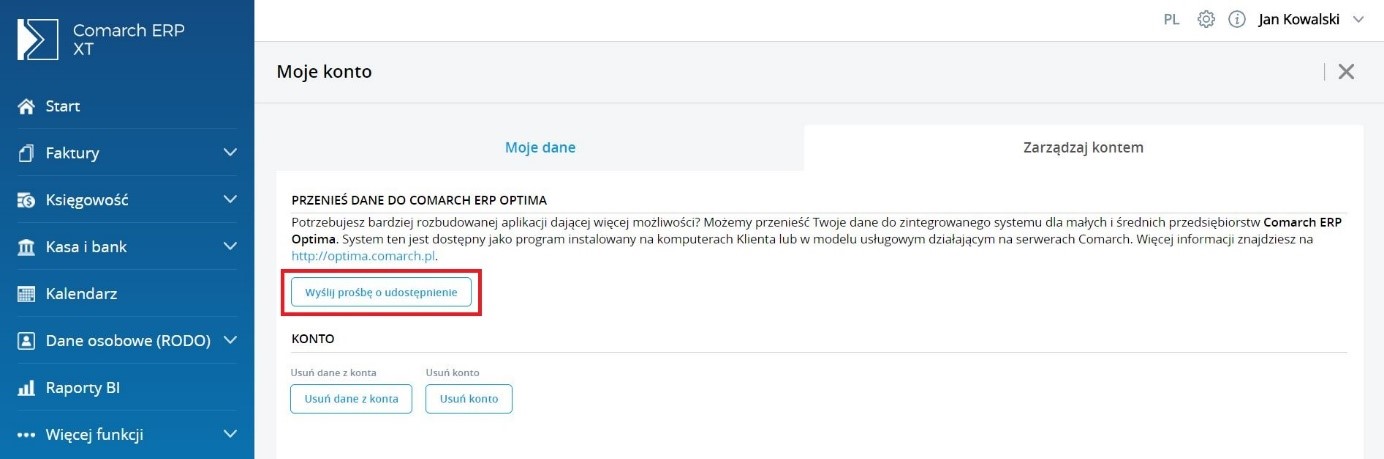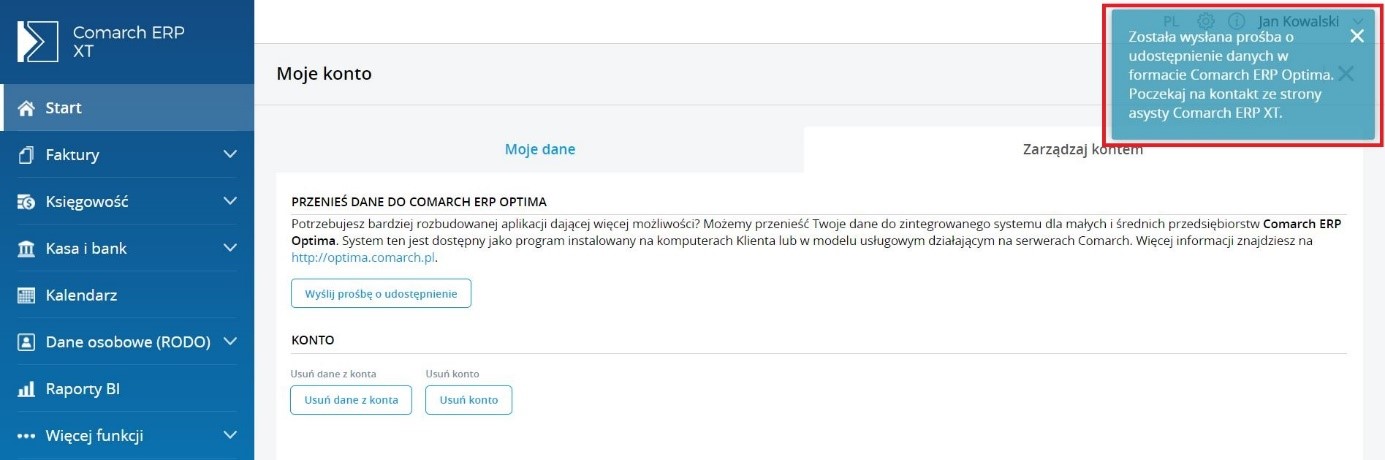To transfer data from the Comarch ERP XT system to the Comarch ERP Optima system, select the „Moje konto” tab in the upper right corner from the drop-down list.
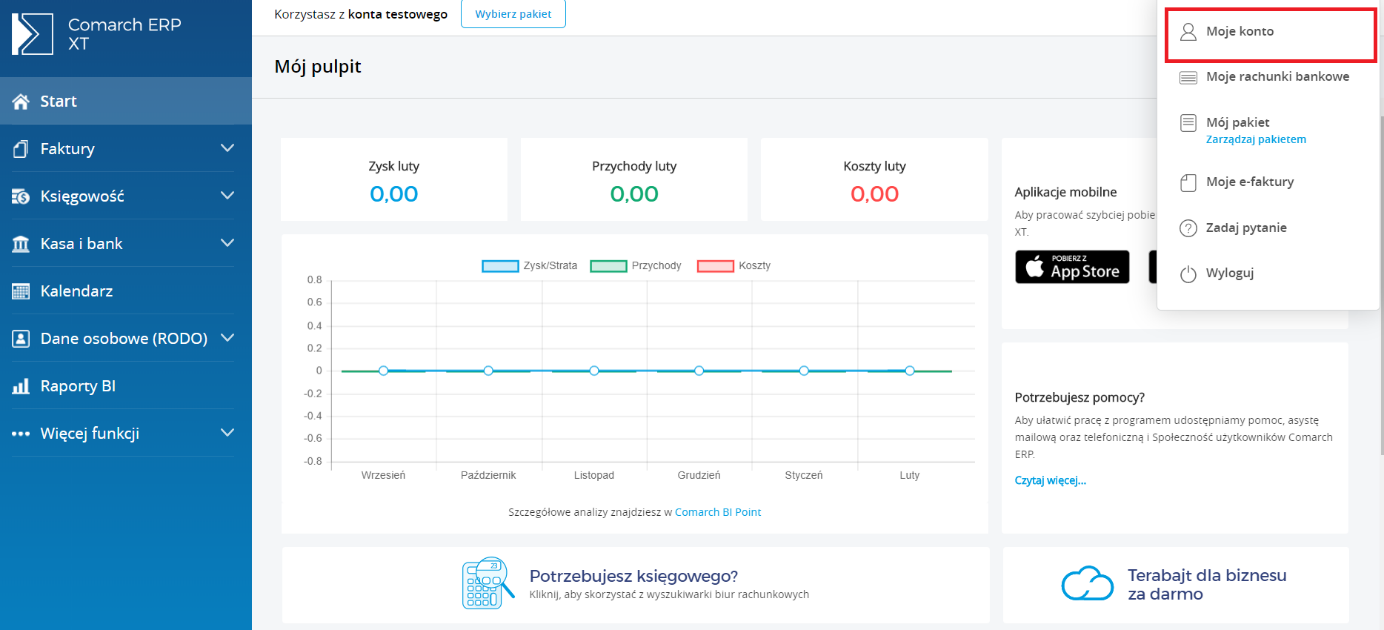
Then switch the view to the „Zarządzaj kontem” tab. After performing the above action, you will be able to send a request for data access to the Comarch ERP Optima system.
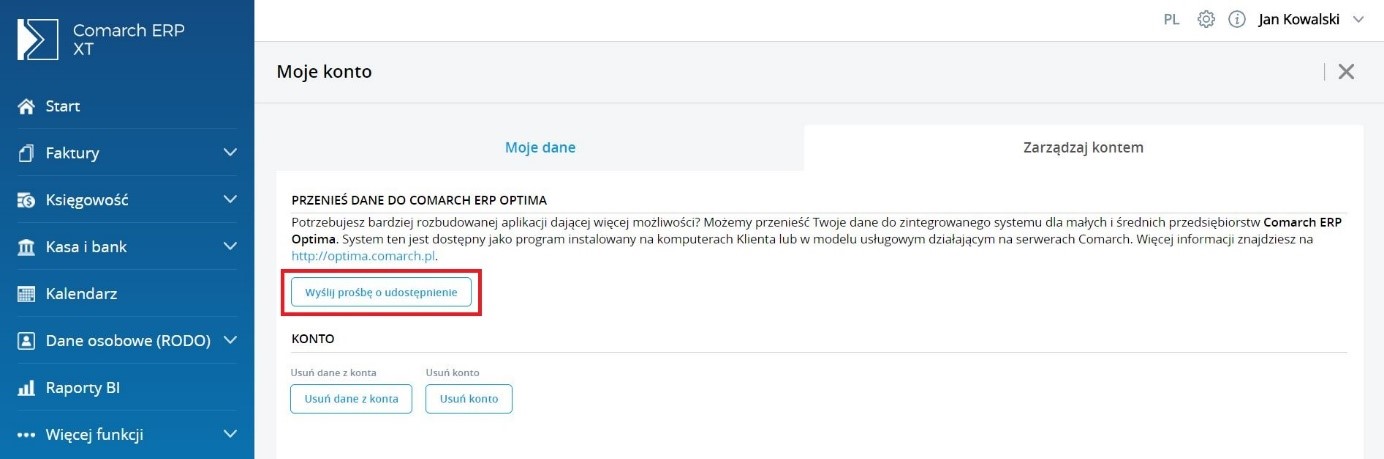
After performing the above operation, a message will be displayed in the upper right corner that the request for data has been successfully sent.
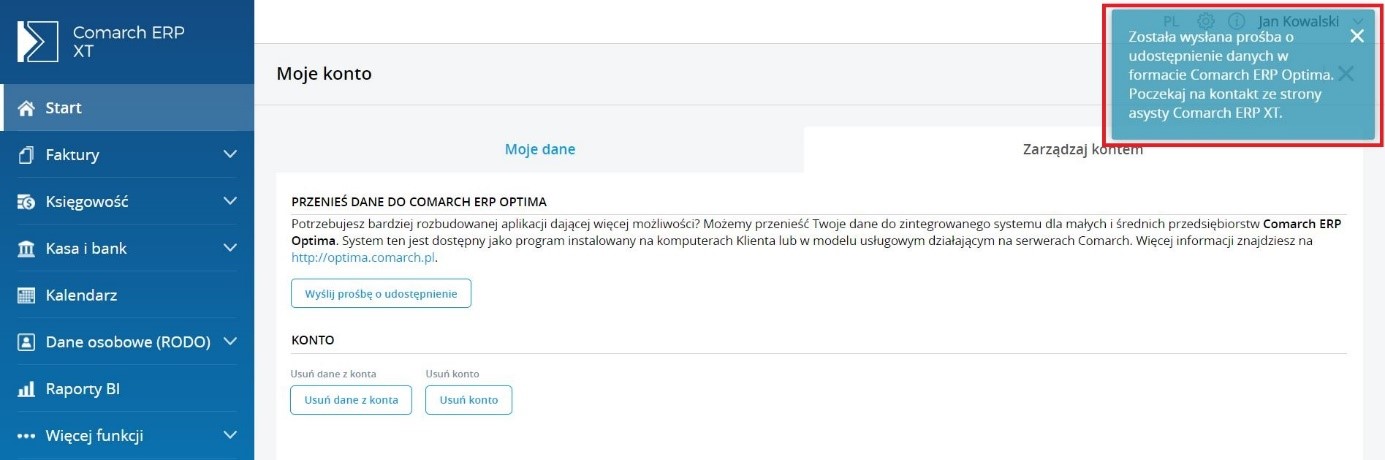
Within three business days of generating the request, you will receive an e-mail from our consultant who will provide the database or send further instructions if additional formalities need to be completed.
The database generated from Comarch ERP XT can be imported to Comarch ERP Optima Chmura Standard after ordering and activation of this service. If you do not have access to this system yet, you can order via the form on the website https://zamow.online.comarch.pl/
Within two business days of completing the order form, you will receive an activation e-mail with the login details for the service, which will also be a confirmation of the contract. The agreement is concluded for an indefinite period with a two-month notice period, effective at the end of a calendar month.
After activating the service, the database generated from Comarch ERP XT can be imported to Comarch ERP Optima as described here»