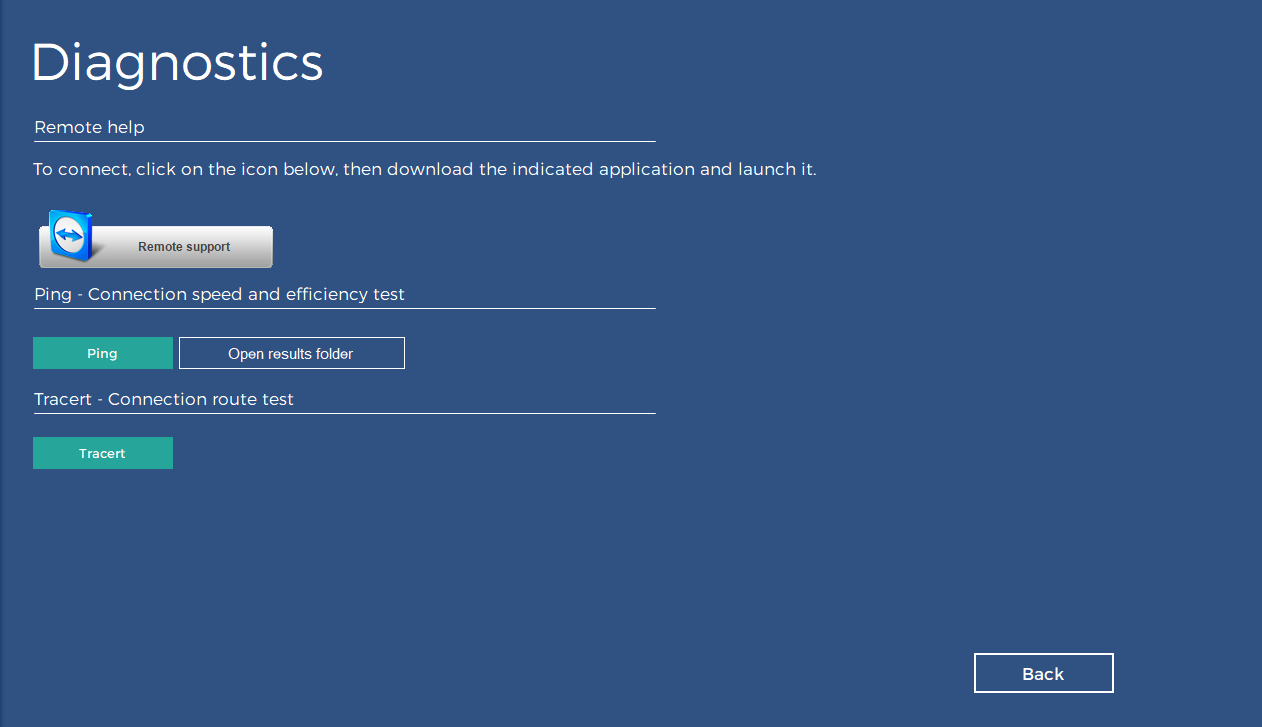List of the most frequently asked questions
Only the Logout icon appears on the Remote Desktop screen
Double-click the left mouse button on the Logout icon. You will be signed out of Remote Desktop. After re-logging, all programs will be available.
Message „Incorrect login, company code or password!”
The error most often concerns an incorrect password, which after a specified period of time (90 days by default) expires if it has not been changed. After making sure that the company code and username are correct, use the „Forgot your password?” button in the Comarch ERP Optima SaaS application or on the administration panel login page. The link takes you to a website where you have to enter the company code and username. After correctly filling in the data in the form, an e-mail will be sent to the address associated with the entered user name. The e-mail contains a link that must be clicked in order to receive a new password, which will be delivered in an SMS to the phone number assigned to the user.
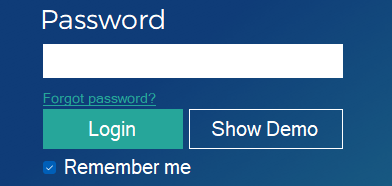
Despite resetting the password, I do not receive a message with a new password
First of all, make sure that you received an email with a link confirming that you want to change your password, and the link itself has been opened. If so, and the SMS has not been delivered yet, please send a request to optima.chmura@comarch.pl with a message to verify the correctness of the data associated with the user’s account.
It is not possible to uninstall / install drivers in the Comarch ERP Optima SaaS application
If the application does not allow uninstallation / installation of new drivers, restart the computer (preferably by the „Shut down” command). After restarting the computer, the error should disappear. However, if it still occurs, we recommend that you completely reinstall the application. Left-click the Windows icon in the start menu, open the „Control Panel”, and then „Programs and Features” find the Comarch ERP Optima SaaS application and uninstall it, and then remove the remnants from the directory in which the application was installed (the standard path is „C:\Program Files\Comarch ERP Optima SaaS”). After that, you can restart your computer and install our software.
How to download the latest version of Comarch ERP Optima SaaS?
The latest version of the program is available for download after logging in to the WWW platform: https://www.online.comarch.pl/optima/
Alternatively, you can use the direct link: https://www.online.comarch.pl/optima/App/Comarch%20ERP%20Optima%20SaaS.exe
NOTE: After downloading the installer, please run it in the „Run as administrator” mode – right click on the installer icon.
Error while generating files
If during the generation of PDF files there is an error named HRESULT: -2147221164 CLSID: CDN.TerminalFileSystemClient2, run the Comarch ERP Optima SaaS application with the right mouse button, using the „Run as administrator” option, then on the login screen, select the „Drivers” button, uninstall the drivers „Support for connection with a local computer” and „Data exchange with a local computer”, reinstall, run the Comarch ERP Optima SaaS application. After performing the above actions, the message should disappear.
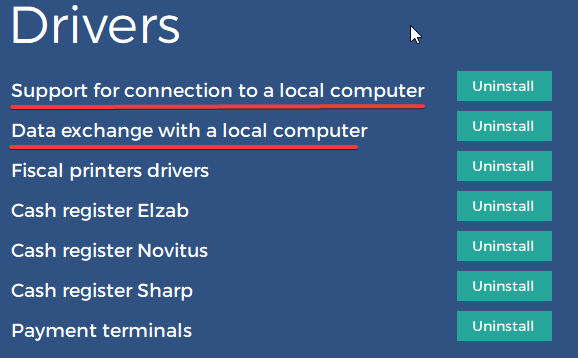
Error while trying to sign SAF and VAT declaration
Start the Comarch ERP Optima SaaS application with the right mouse button, using the „Run as administrator” option, then select the „Drivers” button on the login screen, uninstall „Local computer connection support” and „Data exchange with the local computer”, reinstall, run Comarch ERP Optima SaaS application. After performing the above actions, the message should disappear.