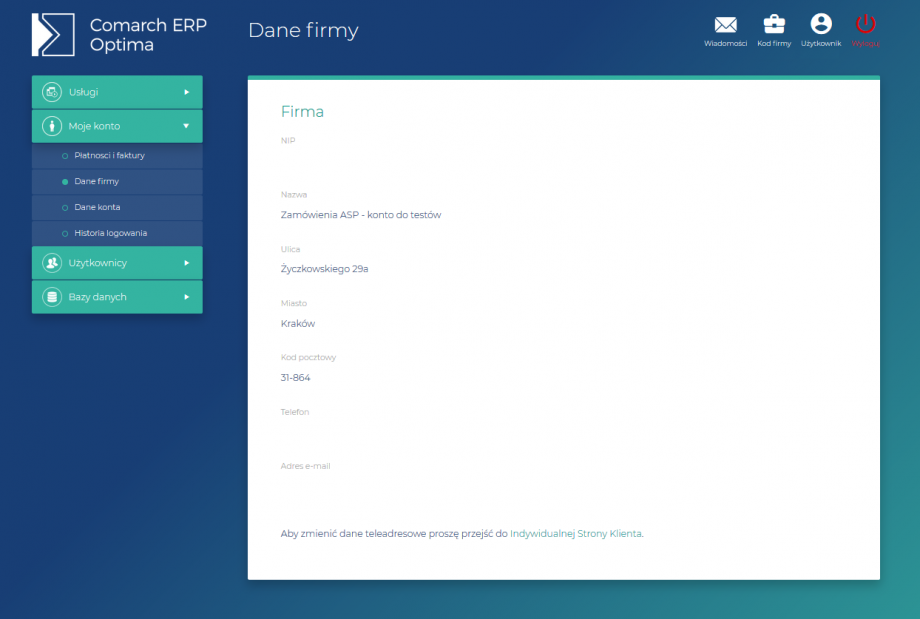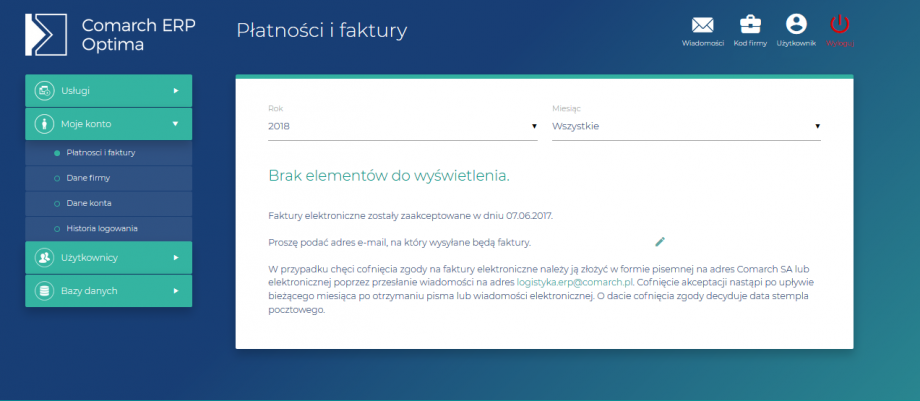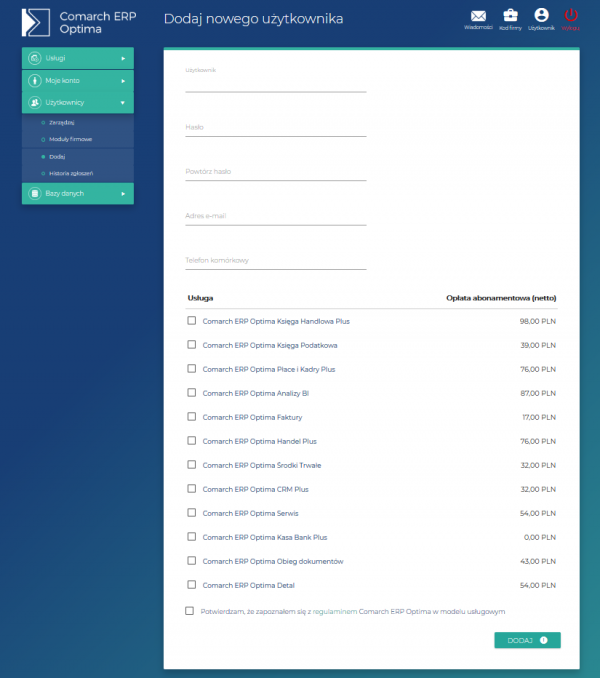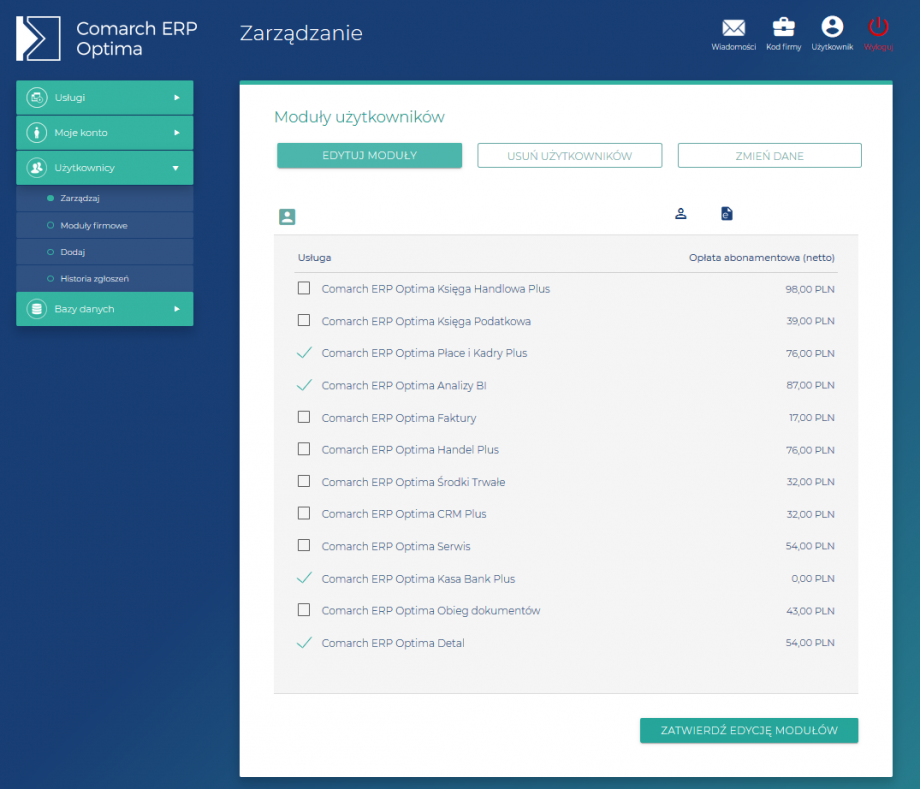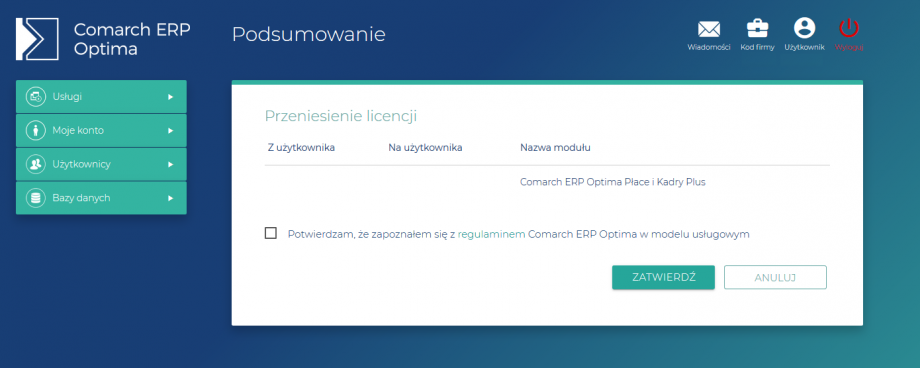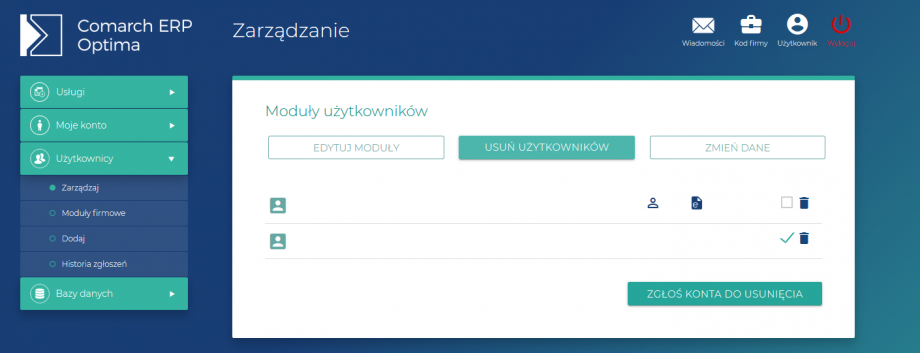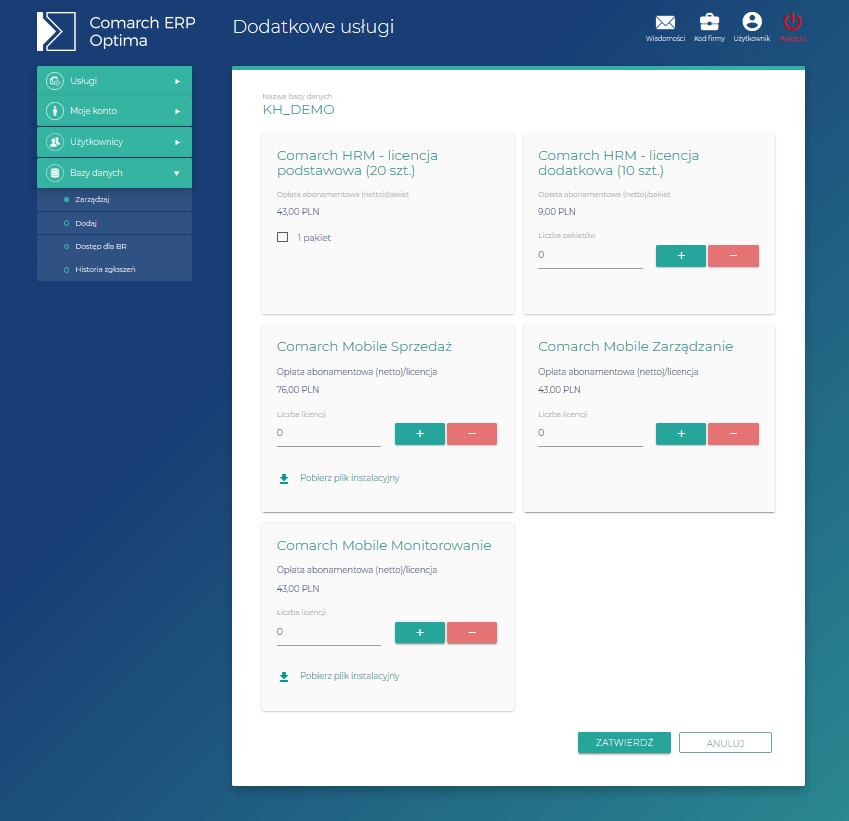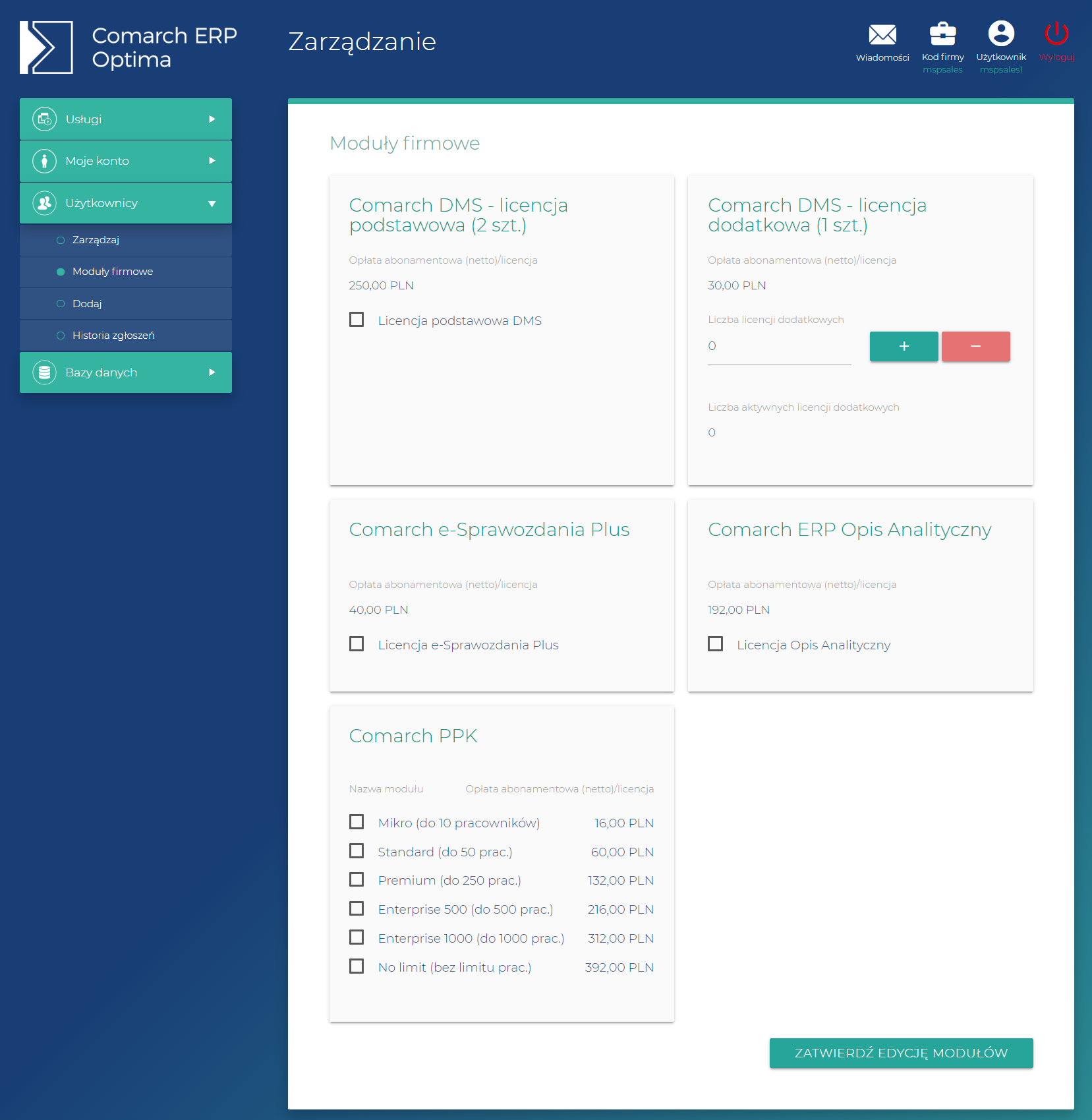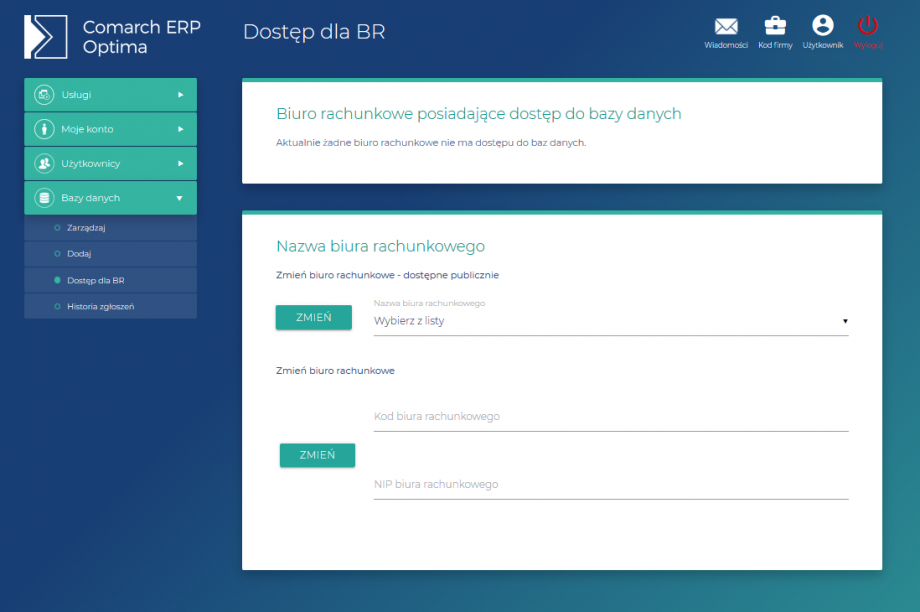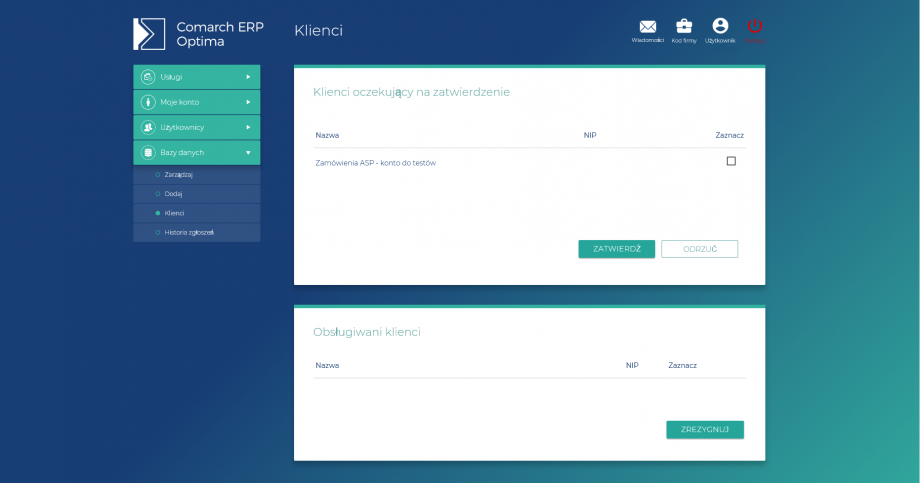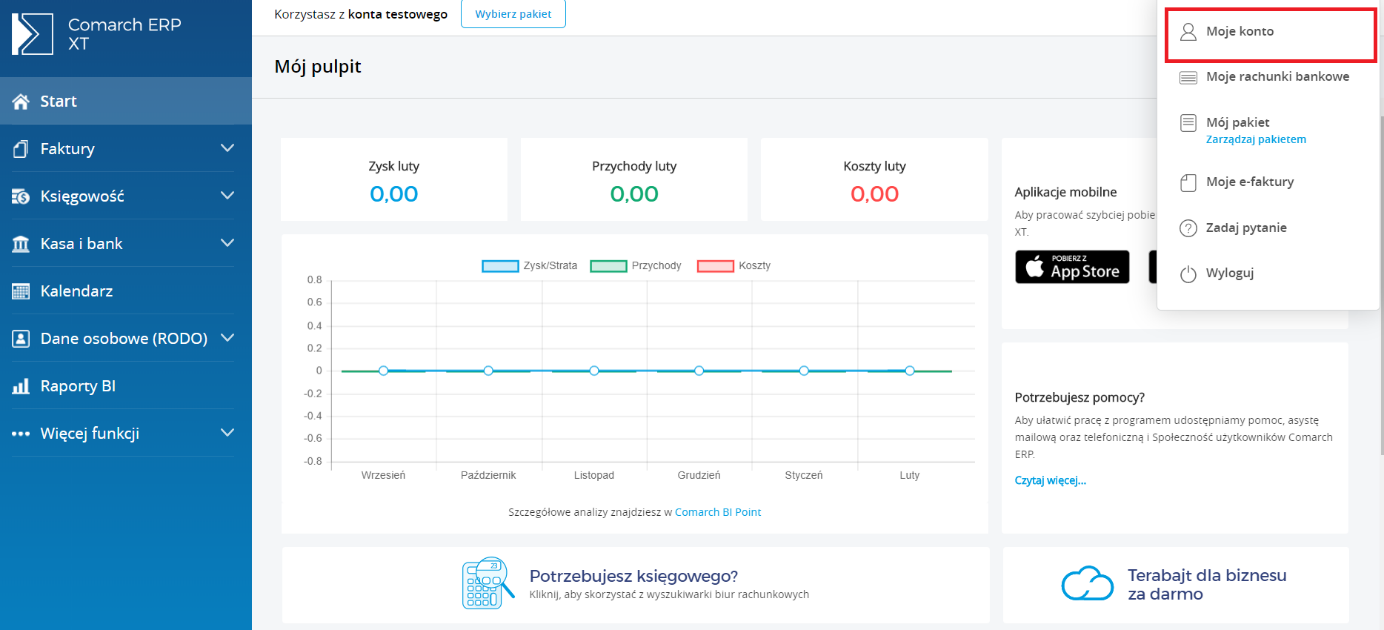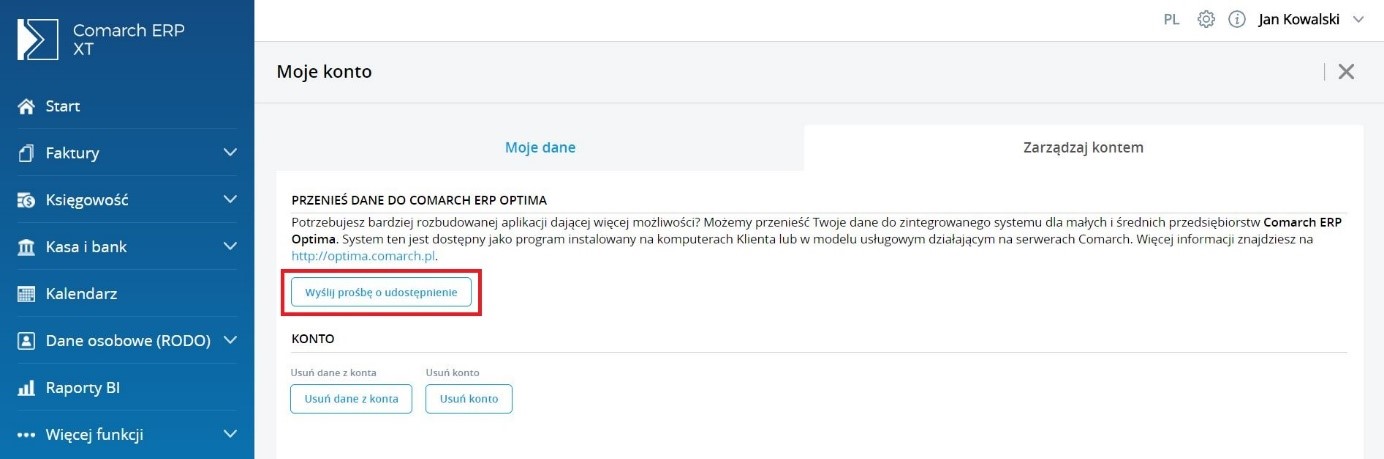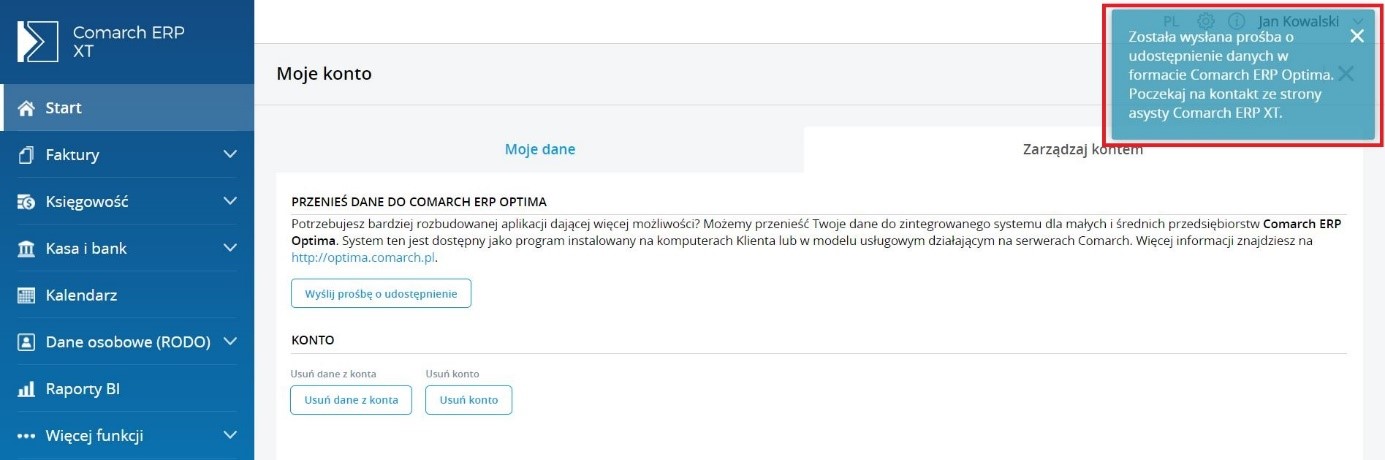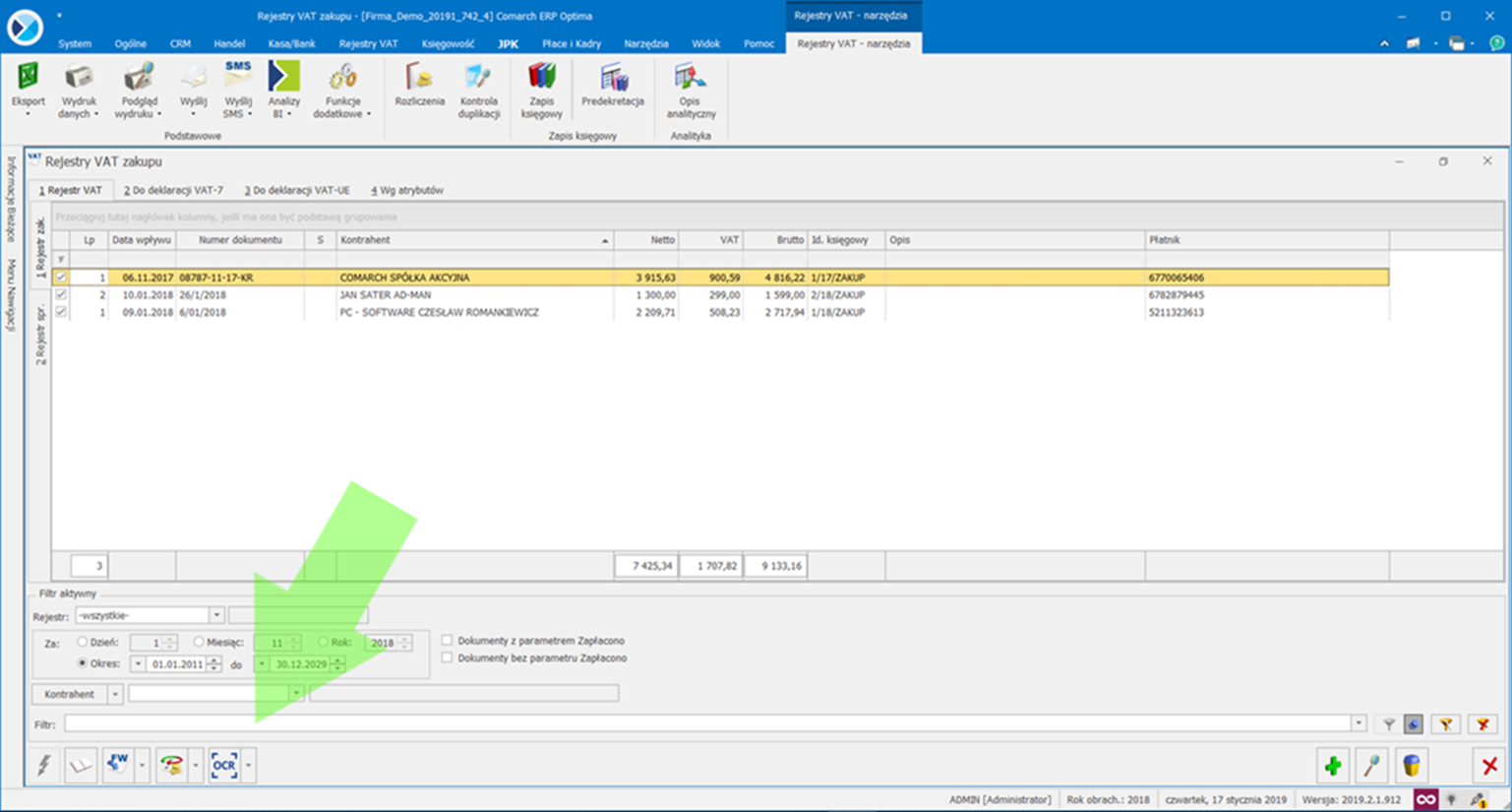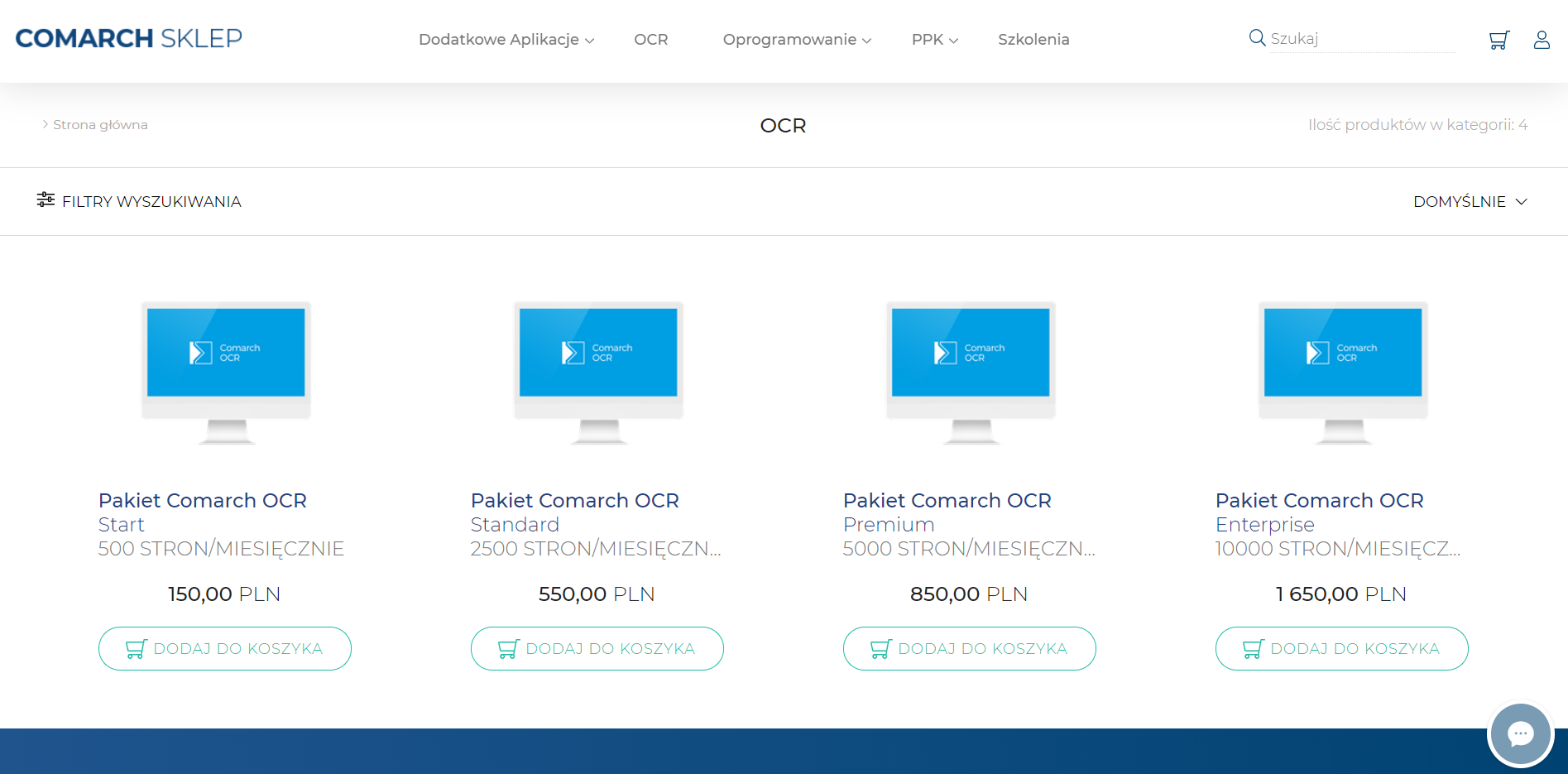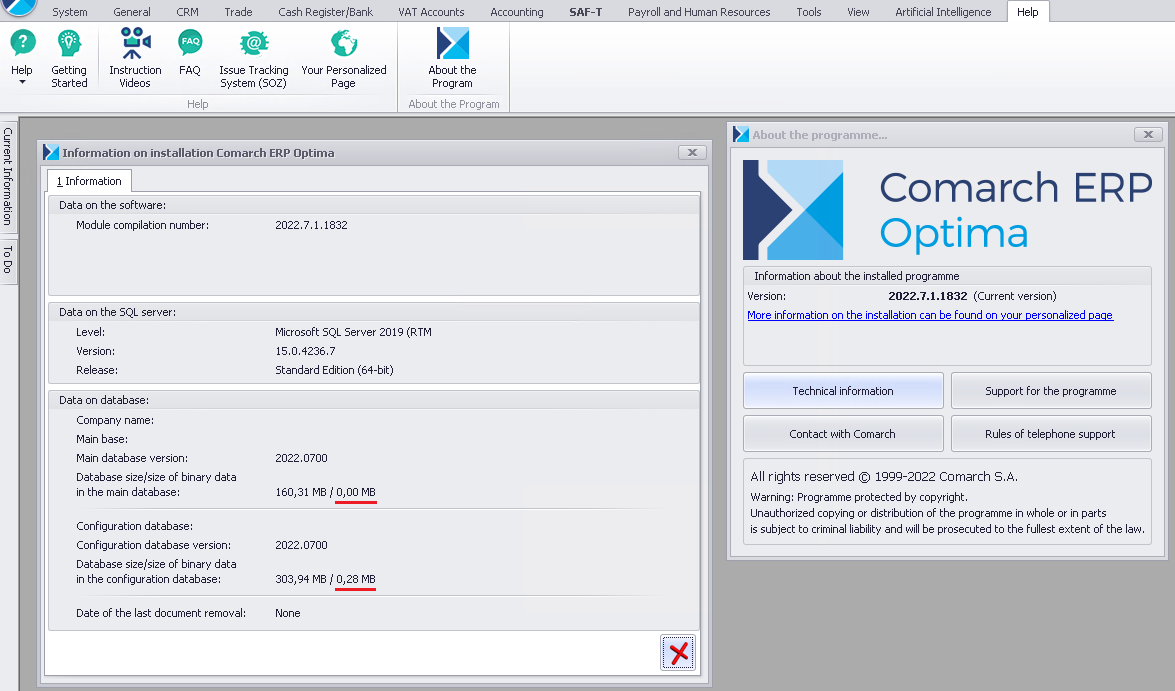Adding and removing mobile modules (Mobile Sprzedaż, Mobile Zarządzanie, Mobile Monitorowanie) and Comarch HRM is possible from the WWW Platform.
In order to add mobile modules and Comarch HRM, go to the BAZY DANYCH – ZARZĄDZAJ subpage, and then click on the arrow in the Dodatkowe usługi column by the appropriate database. A list of additional modules will be made available.
When ordering a module, mark a „box” next to the appropriate element or by entering the number of licenses to be ordered, acceptance is done by clicking the Zatwierdź button. In the next step, a summary will be presented, if everything is correct, click Zatwierdź.
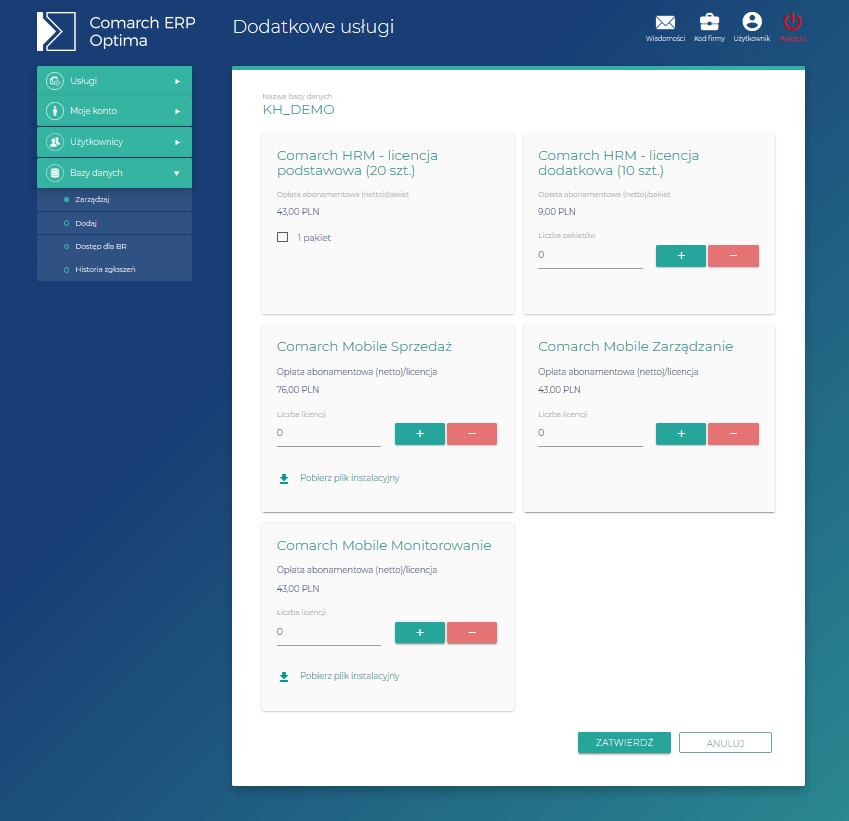
The resignation from modules is done in the same way as in the case of adding modules, only in this case you should uncheck the appropriate window assigned to the elements that you want to disable.
Modules are switched off with effect at the end of the next calendar month after the relevant declaration is submitted.
Caution
- The Comarch HRM module requires the Payroll and HR Plus module.
- The Comarch Sprzedaż and Monitorowanie module requires at least one Cash / Bank and Trade Plus modules
- The Comarch Mobile Monitorowanie module requires the Comarch Mobile Sprzedaż module for each Comarch Mobile Monitorowanie module
Caution
This feature is unavailable during the trial period of the program.