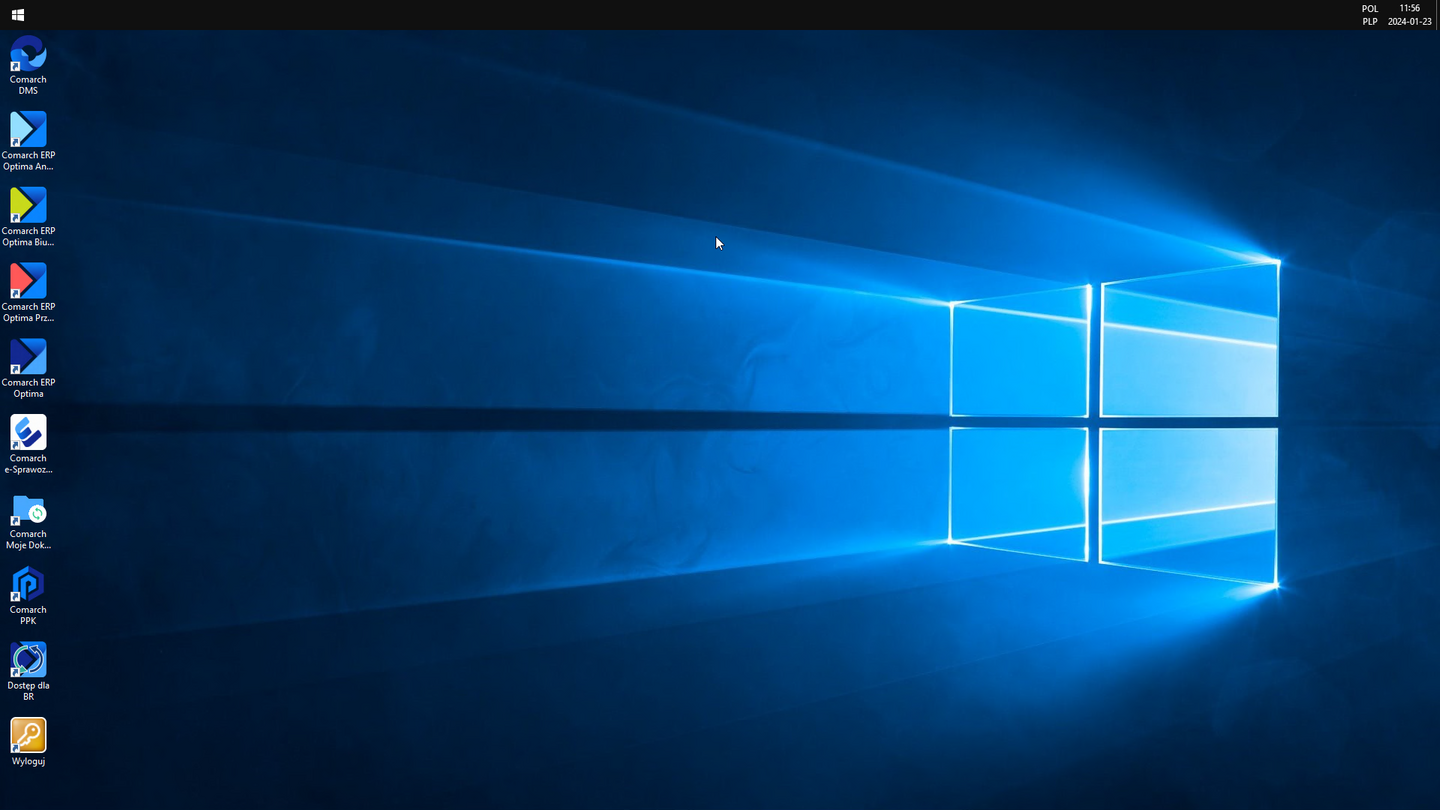Configuration of the Microsoft Remote Desktop client on Android for Comarch ERP Optima Chmura Standard
It is possible to connect to Comarch ERP Optima Chmura Standard system using mobile devices operating under Android system. This can be done, for example, using the Microsoft Remote Desktop application available on the Play Store platform.
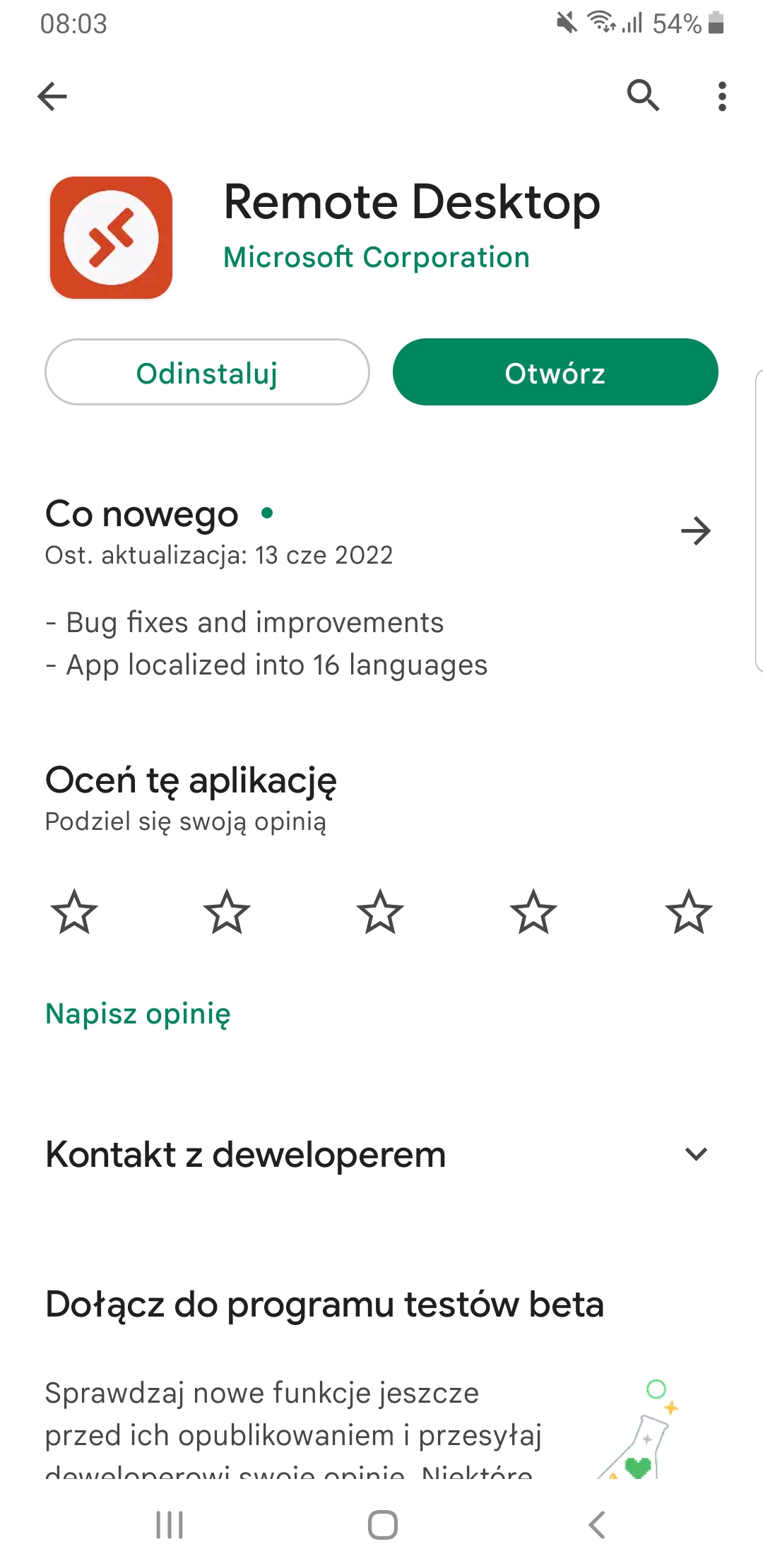
After launching the program, read and accept the terms of the agreements. Then in the main area of the application in the upper right corner, click the + icon and select the Add computer function.
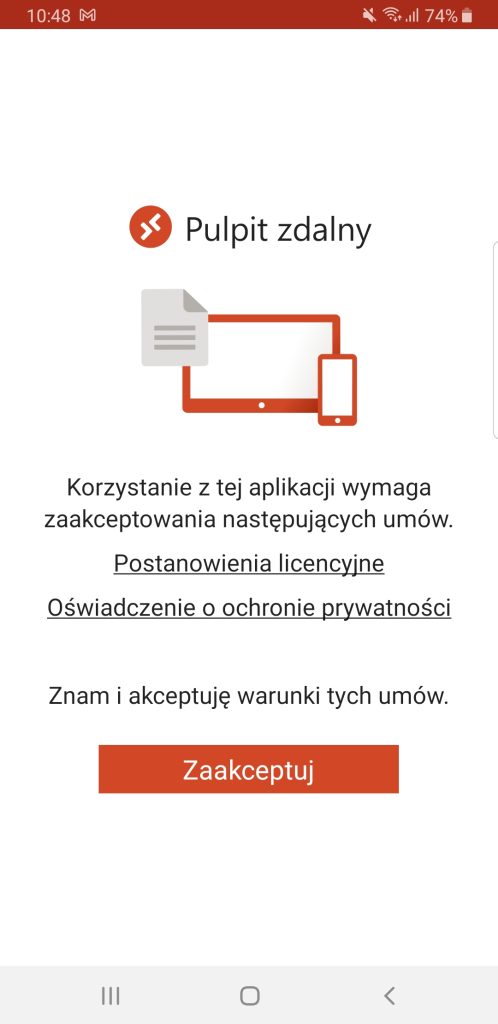
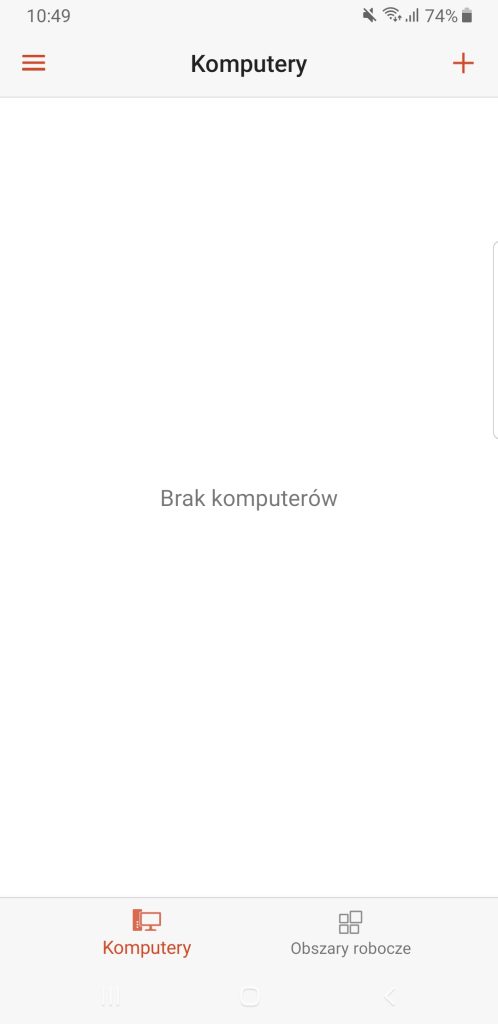
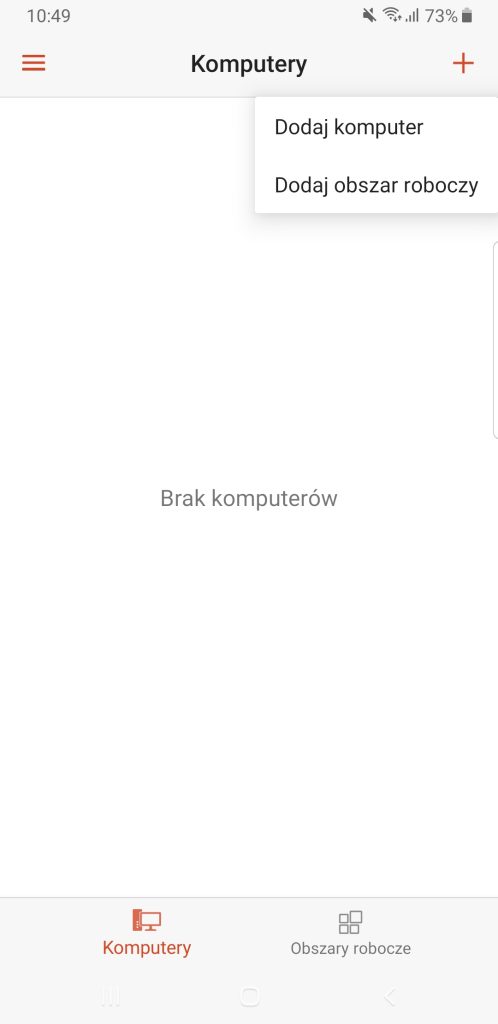
In the „Remote desktop” configuration enter the name of the connection (friendly name), the name of the server to which the connection is made (computer name – the current address is: rds1.online.comarch.pl), user name with the domain (i.e. in the form of ASP\username) and the Password (if you do not enter the password here, it will ask for it every time you connect to it). You should also enter the settings for the Gateway, providing the address for it (the current address is: gw1.online.comarch.pl). The Admin session option should not be selected. The changes should be saved by clicking the Save button.
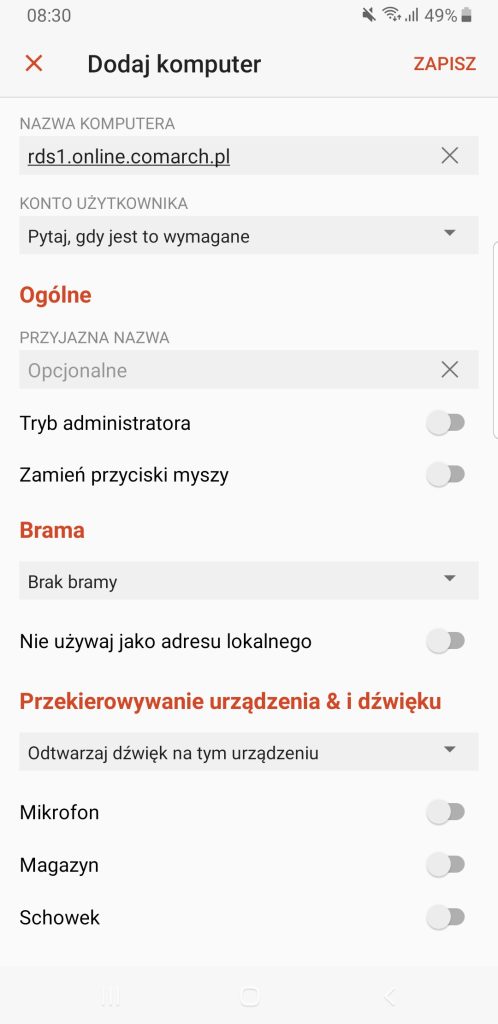
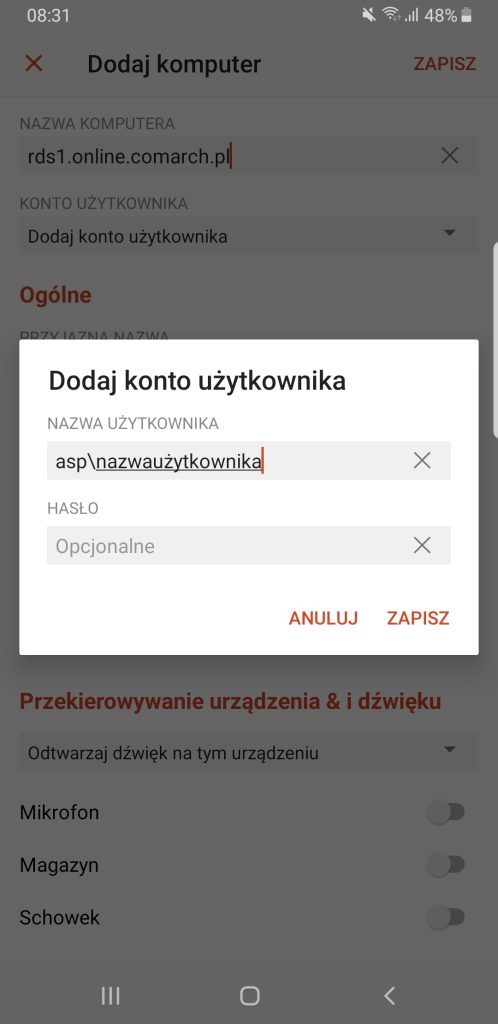
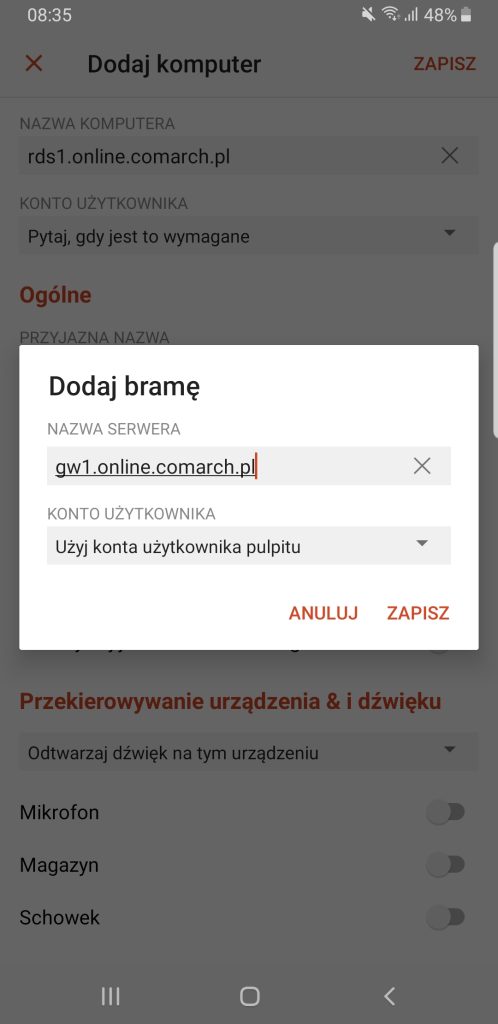
As a result, on the list we get „Remote desktop”, and after selecting it, the application will connect to the server.
The end result is a connection to the Comarch ERP Optima Chmura Standard terminal.