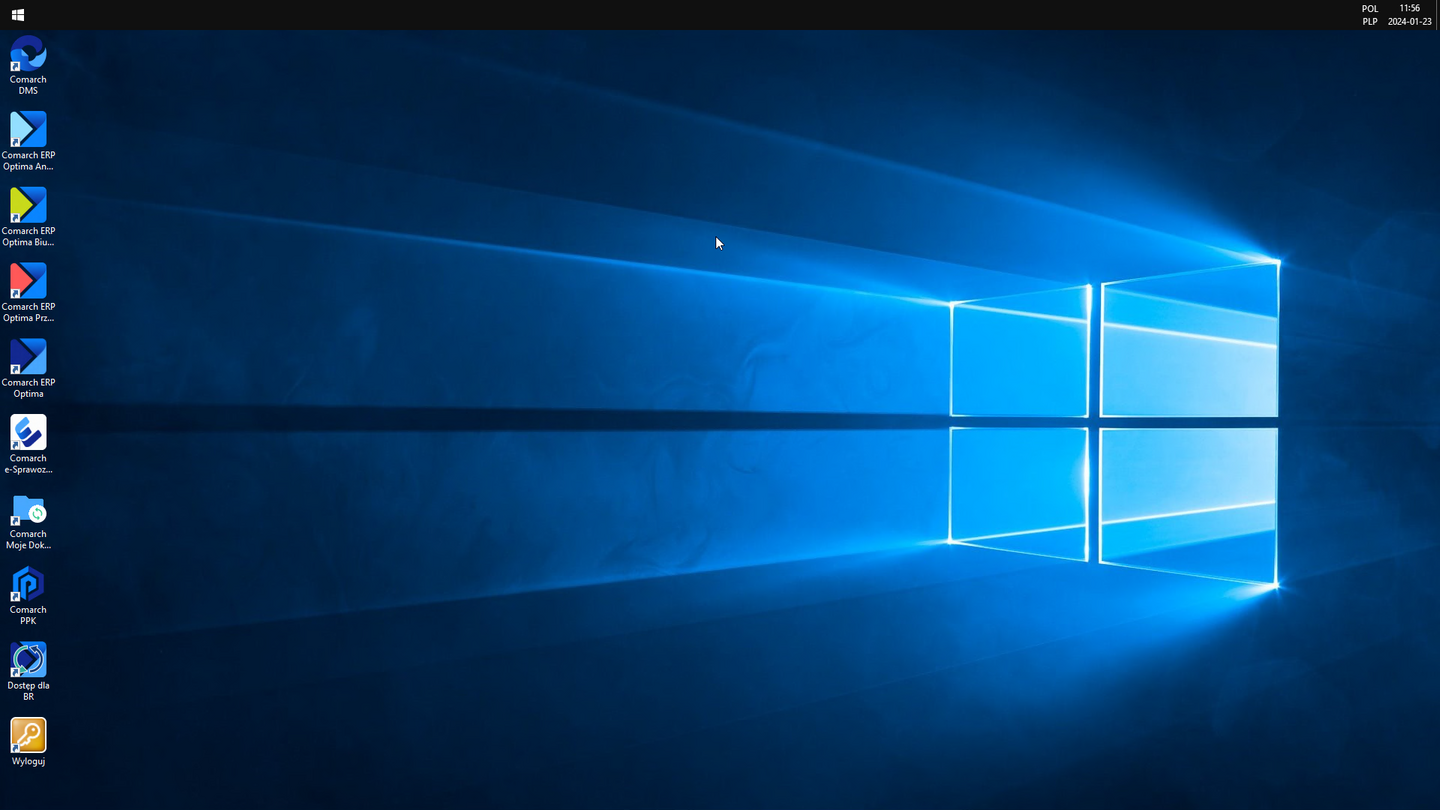Microsoft Remote Desktop client configuration on macOS for Comarch ERP Optima Chmura Standard
It is possible to connect to the Comarch ERP Optima Chmura Standard system using devices running on macOS. This can be done, for example, with the use of the Microsoft Remote Desktop application available on the App Store platform.
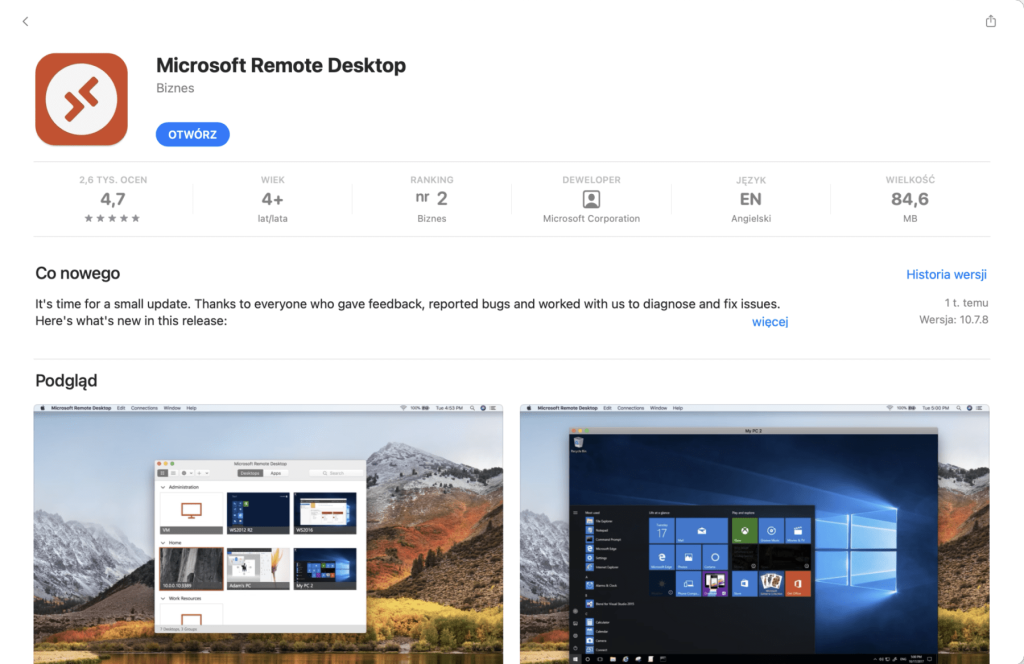
After starting the application, select the Add PC button or the + icon to configure the connection.
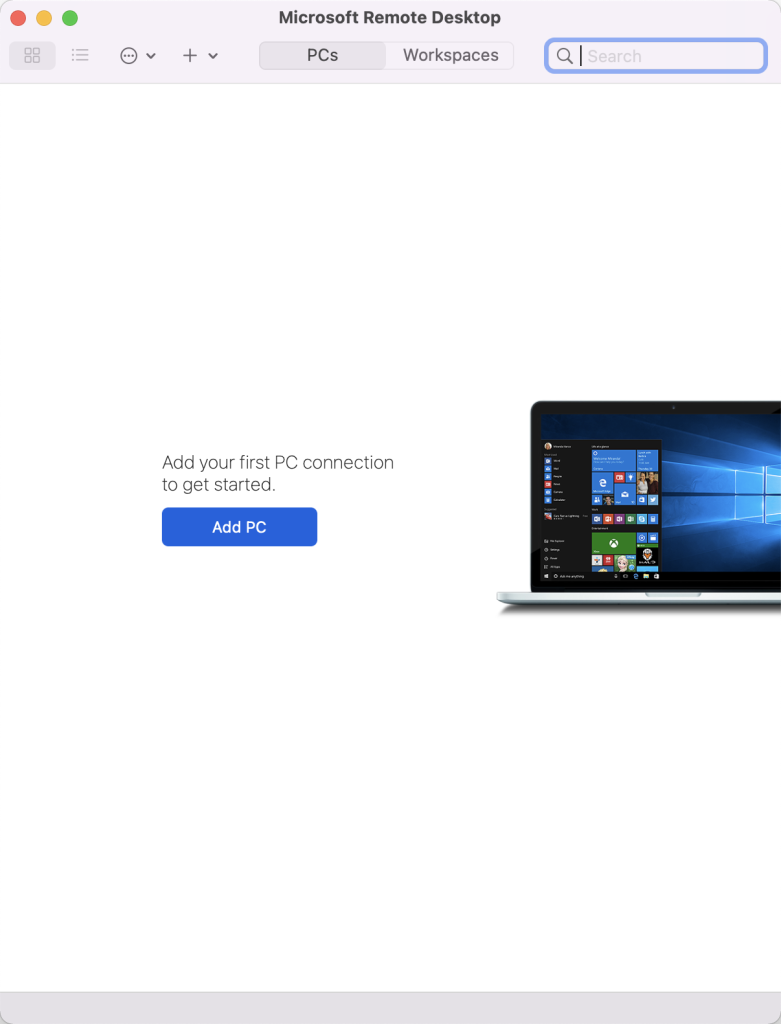
In the „Remote desktop” configuration, enter the name of the connection (friendly name), the name of the server to which the connection is made (PC name – the current address is: rds1.online.comarch.pl), Username with the domain (i.e. in the form of ASP\username) and the Password (Password – if you do not enter the password here, it will ask for it each time when connection is made). You should also enter the settings for the Gateway, providing the address for it (the current address is: gw1.online.comarch.pl). The Admin session option should not be selected. Changes should be saved with the Add button.
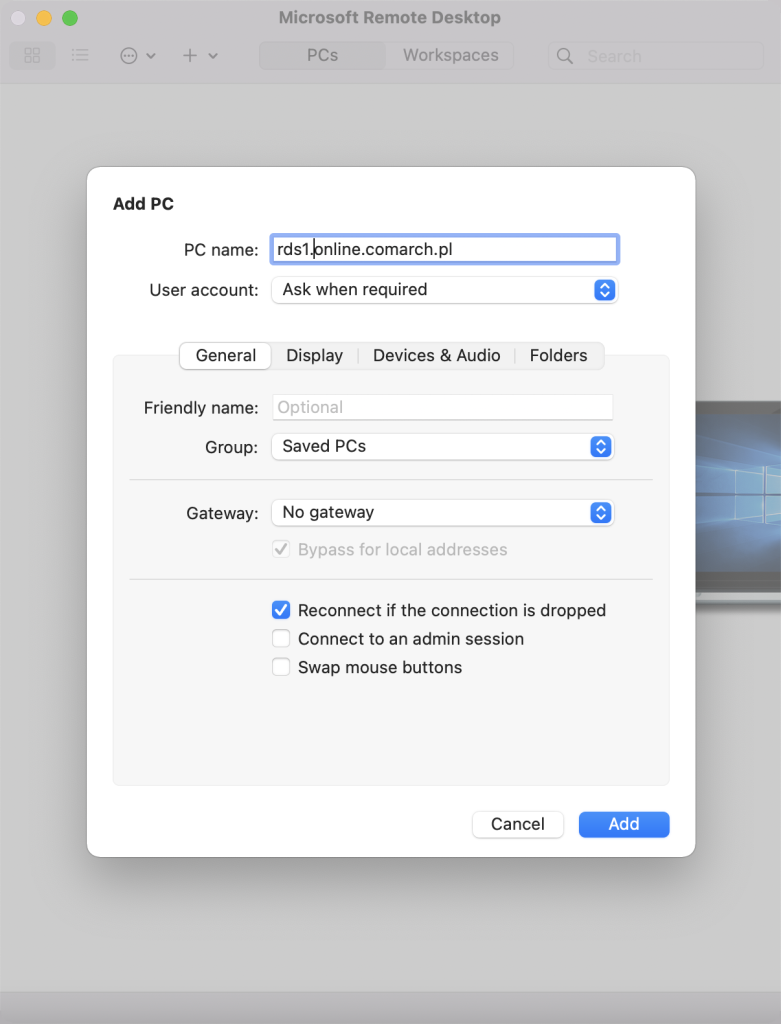
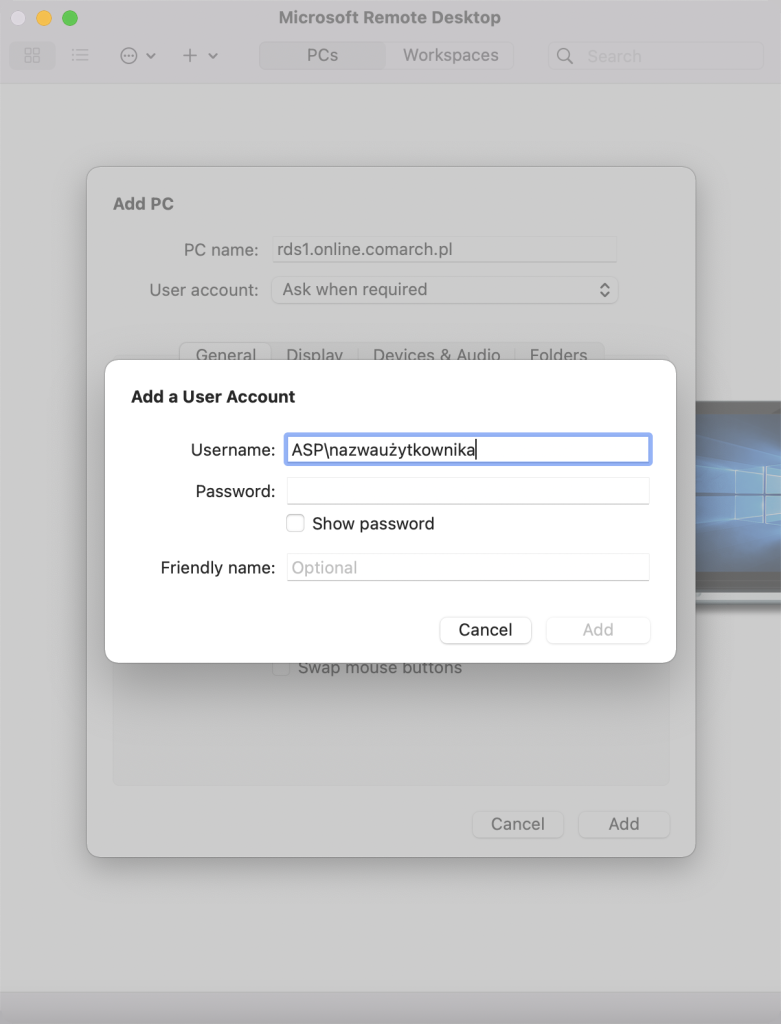
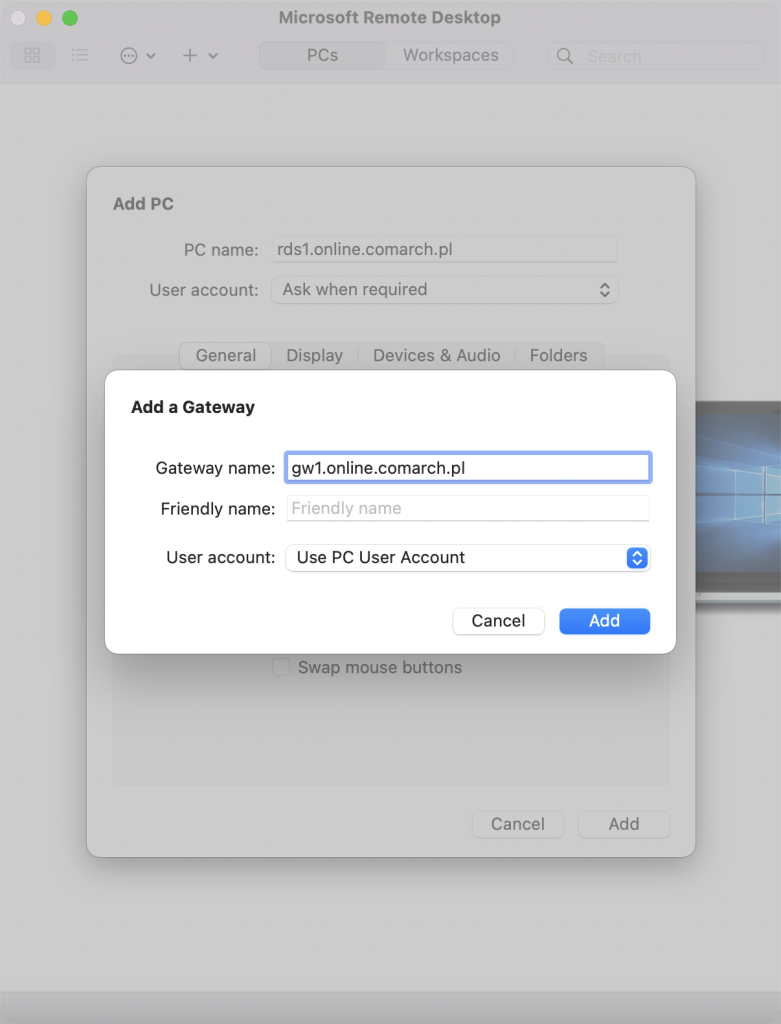
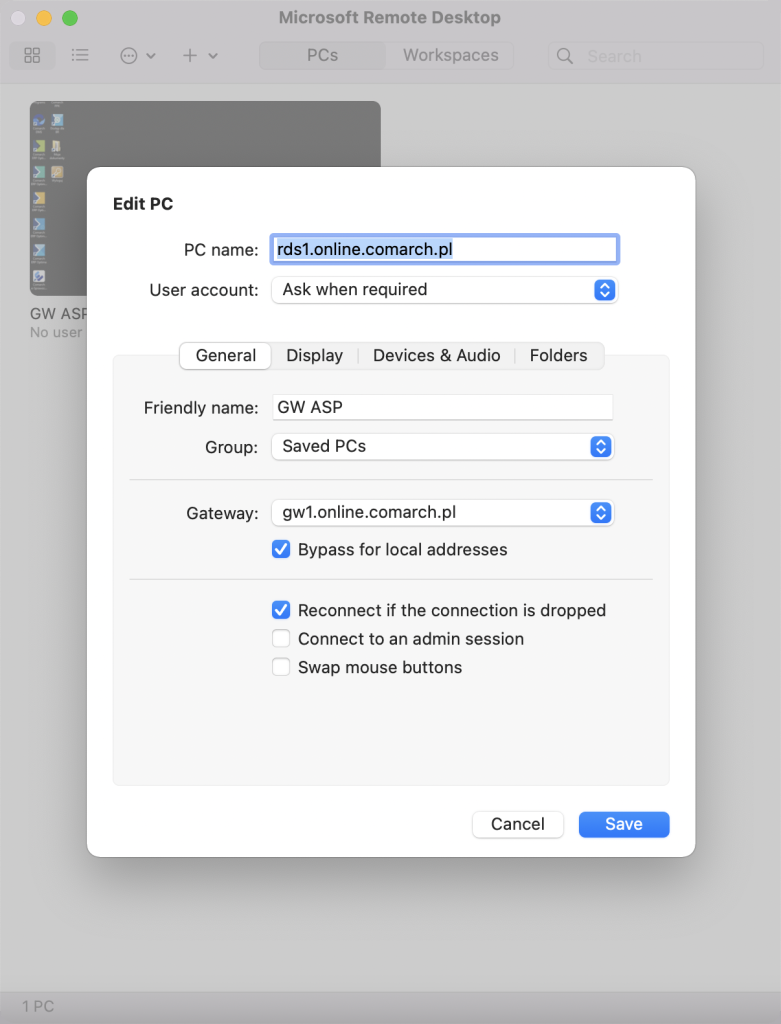
As a result, on the list we get „Remote desktop”, and after selecting it, the application will connect to the server.
The end result is a connection to the Comarch ERP Optima Chmura Standard terminal.