An inventory process records the actual stock levels in order to verify discrepancies between stock levels confirmed throughout the process (actual stock levels) and stock levels registered within a given warehouse’s data.
The window opened after selecting [Back Office] and [Inventory] presents the list of inventories.
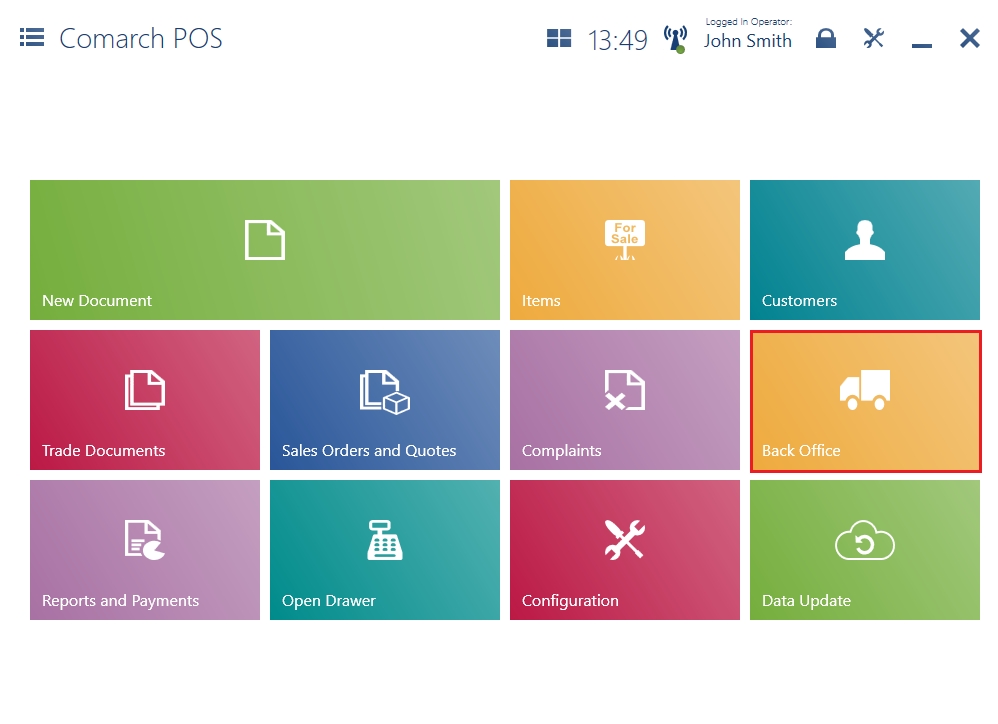
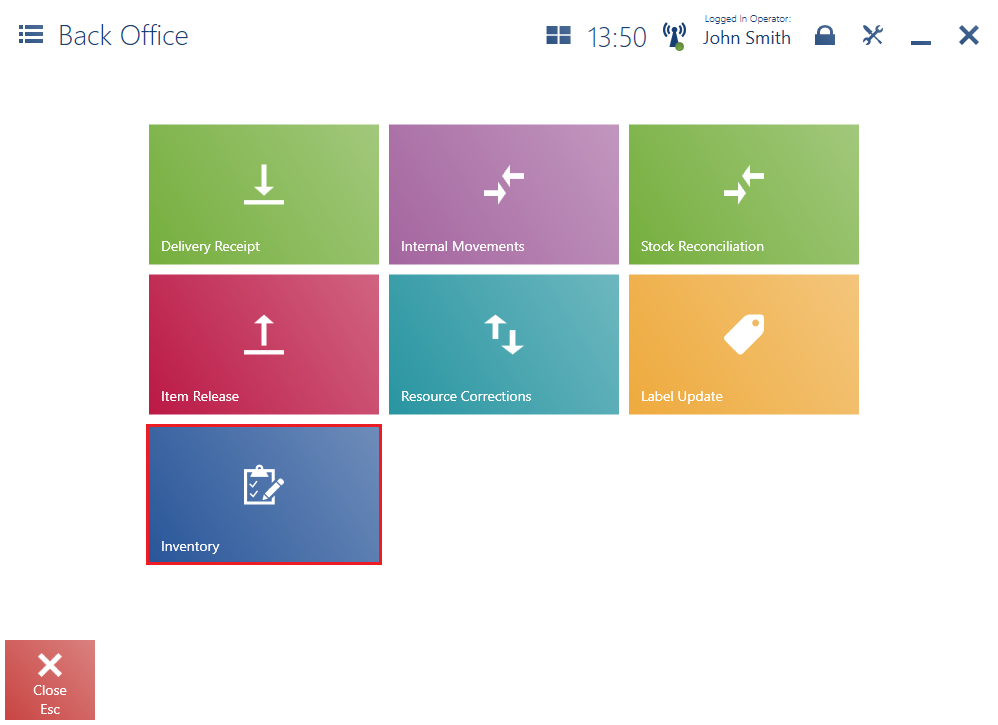
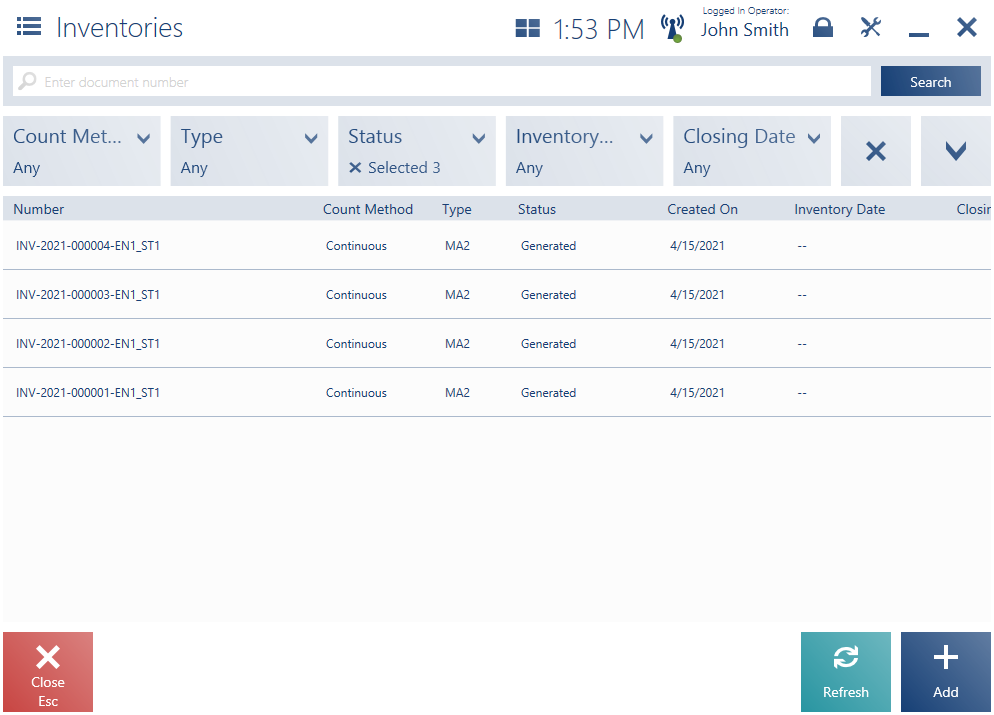
The inventory list is composed of the following columns:
- Number
- Count Method:
- Annual
- Continuous
- Type
- Status:
- Generated
- Opened
- Closed
- Reported
- Partially Reported
- Created On
- Inventory Date
- Closing Date
- Description
The upper part of the window contains the text filter field, making it possible to browse the list on the basis of an inventory number and type.
Search results may also be narrowed down with the use of the expandable filter Inventory Type.
The inventory list makes it possible to:
- preview a selected inventory with the use of the button [Preview]
- refresh the list with the use of the button [Refresh]
- close the list with the use of the button [Close]
- open an inventory with the use of the button [Open]; the button is only available for inventories with the status Generated
- close an inventory with the use of the button [Close]; the button is only available for inventories with the status Opened
- add an inventory with the use of the button [Add]
Inventory preview
Selecting the button [Preview] on the list opens the Inventory window, enabling the user (depending on an inventory’s status) to:
- print the inventory document
- refresh inventory sheets
- open the inventory
- add a new sheet to the inventory
- save the inventory
- delete a selected inventory sheet
- edit a selected inventory sheet
- count items on a selected inventory sheet
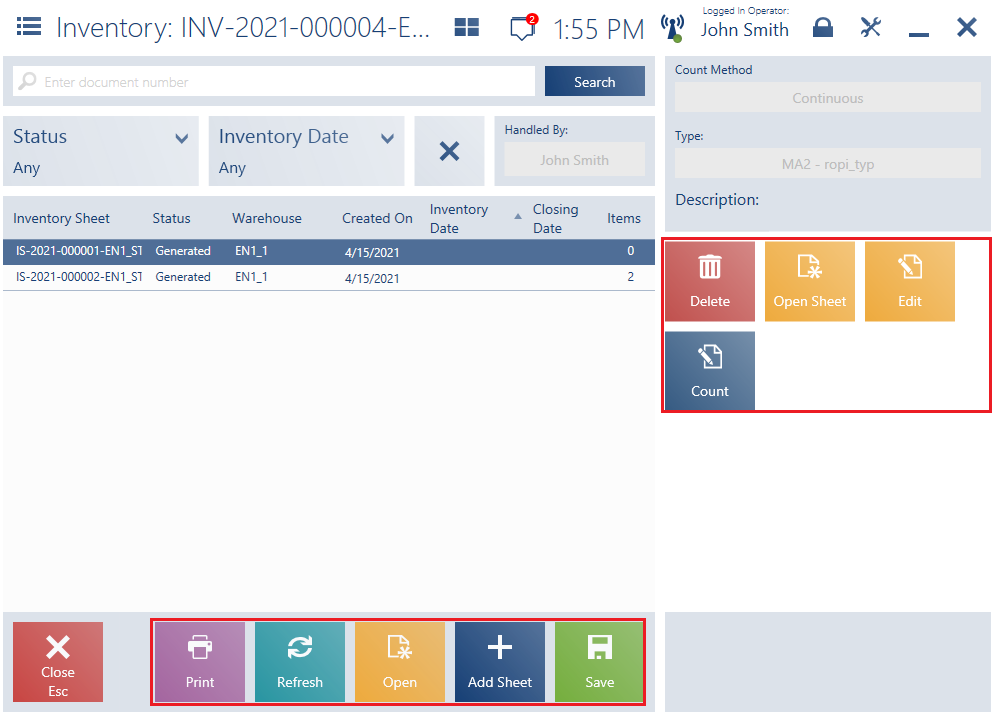
Generating a report
A report can be generated in the inventory window by choosing an appropriate inventory sheet and selecting the button [Count].
In the window of a report being generated, it is possible to:
- count all or selected sheet items
- add a new item
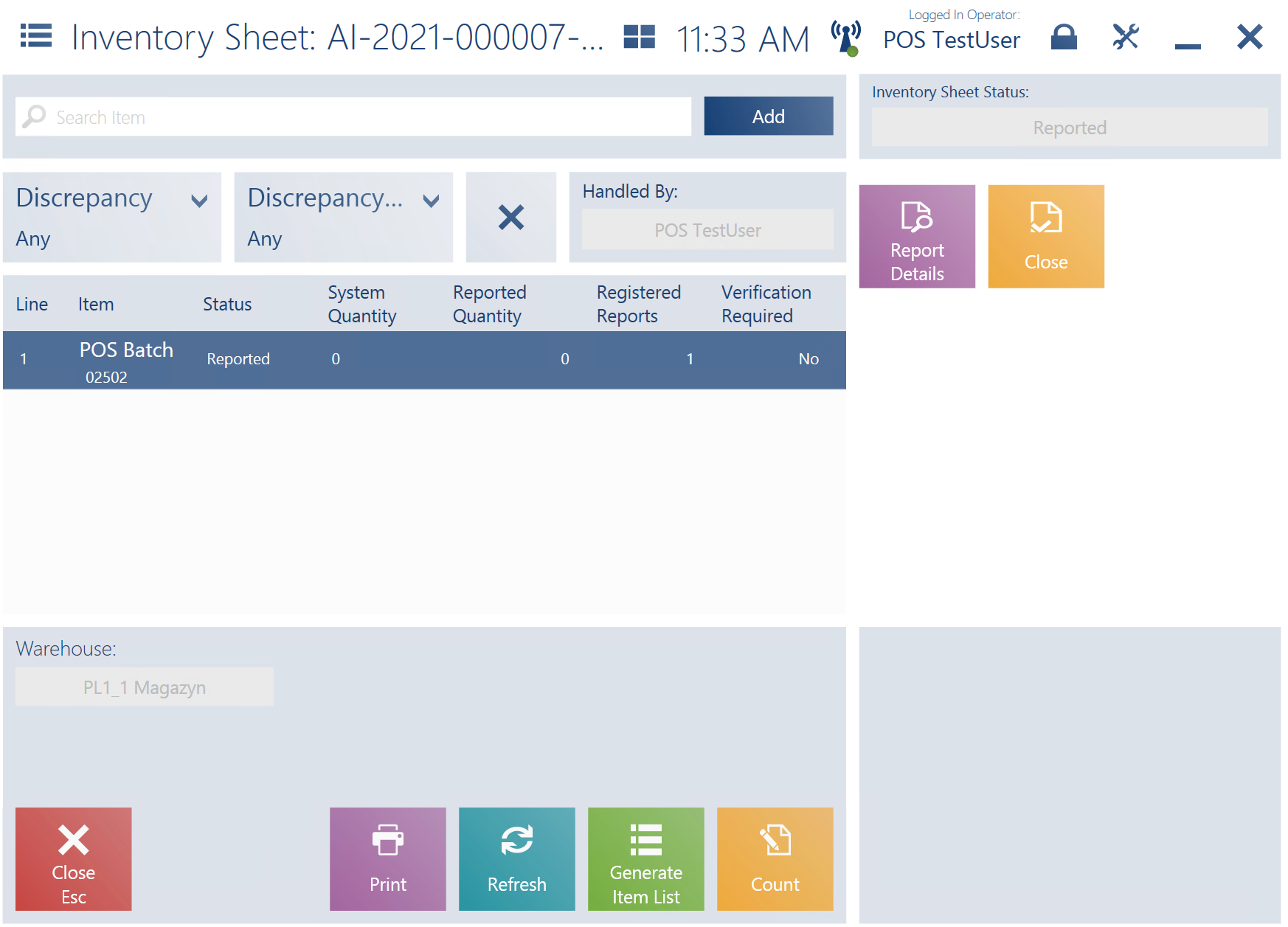
Depending on configuration in the ERP system, a window opened for the purpose of verification of discrepancies between a reported and target item quantity may be presented upon the closing of a report.
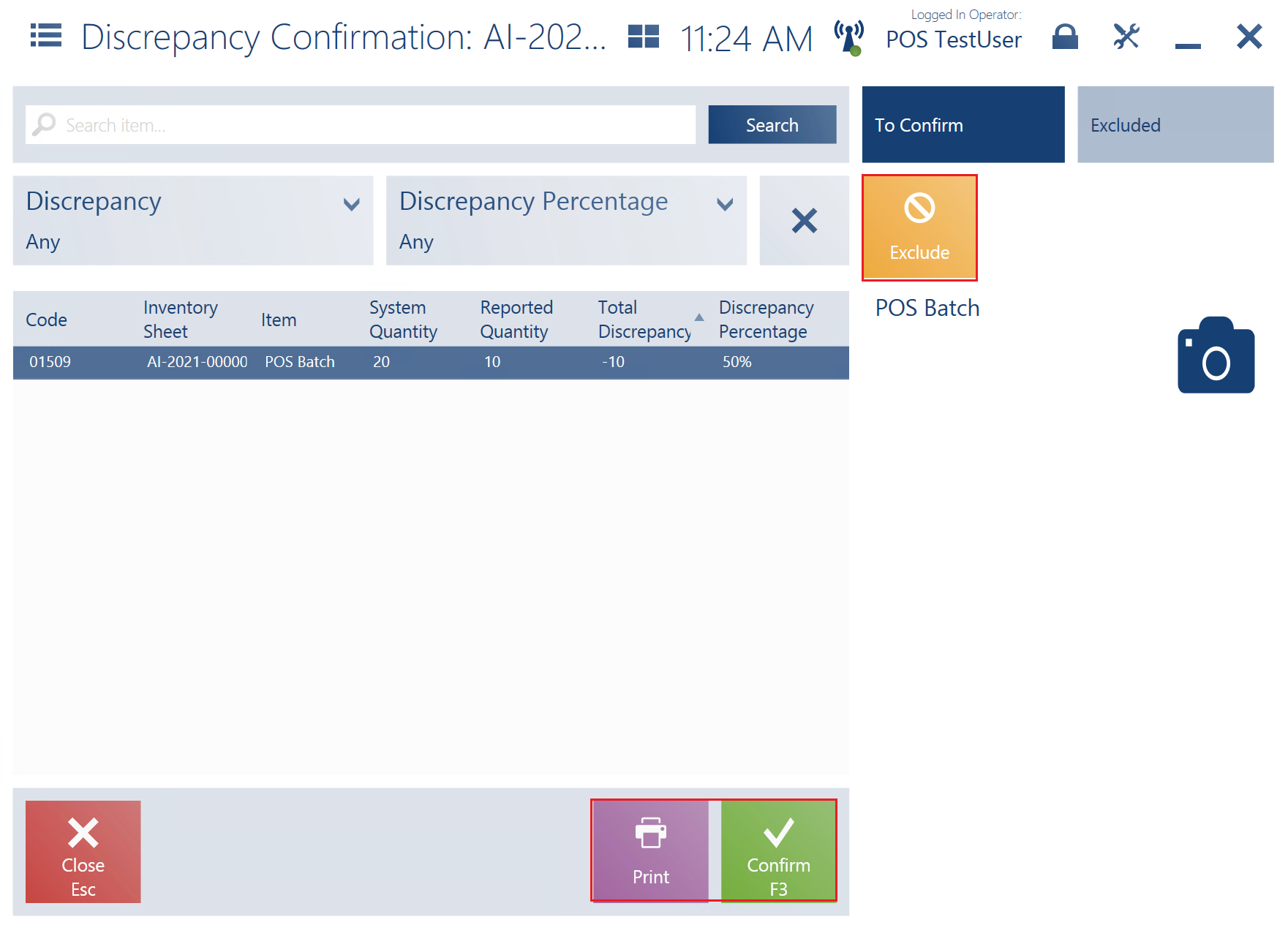
In the Discrepancy Confirmation window, it is possible to:
- exclude an item from the list of items to be closed with the use of the button [Exclude]
- print the discrepancy confirmation with the use of the button [Print]
- confirm the discrepancy confirmation with the use of the button [Confirm]
