Discounts defined in the ERP system are synchronized by the POS workstation and can subsequently be granted on items in such documents as a receipt, sales invoice, order, or quote, and their corrections.
The application supports the following discount types:
- User and header discount
- Bundle promotions – fixed bundles and flexible bundles
- Customer discount on item
- Customer discount on item group – a selected item group must not only meet the promotion’s conditions, but also it must be active and available to the center to which the POS workstation is attached
- Customer group discount on item
- Customer group discount on item group – a selected item group must not only meet the promotion’s conditions, but also it must be active and available to the center to which the POS workstation is attached
- Threshold discount on item
- Customer discount on payment form
- Customer group discount on payment form
- Header discount on transaction value (basket) – it is an item discount granted on all document items
- Header discount on transaction value (basket) with a freebie – a freebie is added if a specific transaction threshold is reached
After adding an item subject to an active promotion in a document and selecting a customer entitled to this promotion, a given discount is granted on the document item.
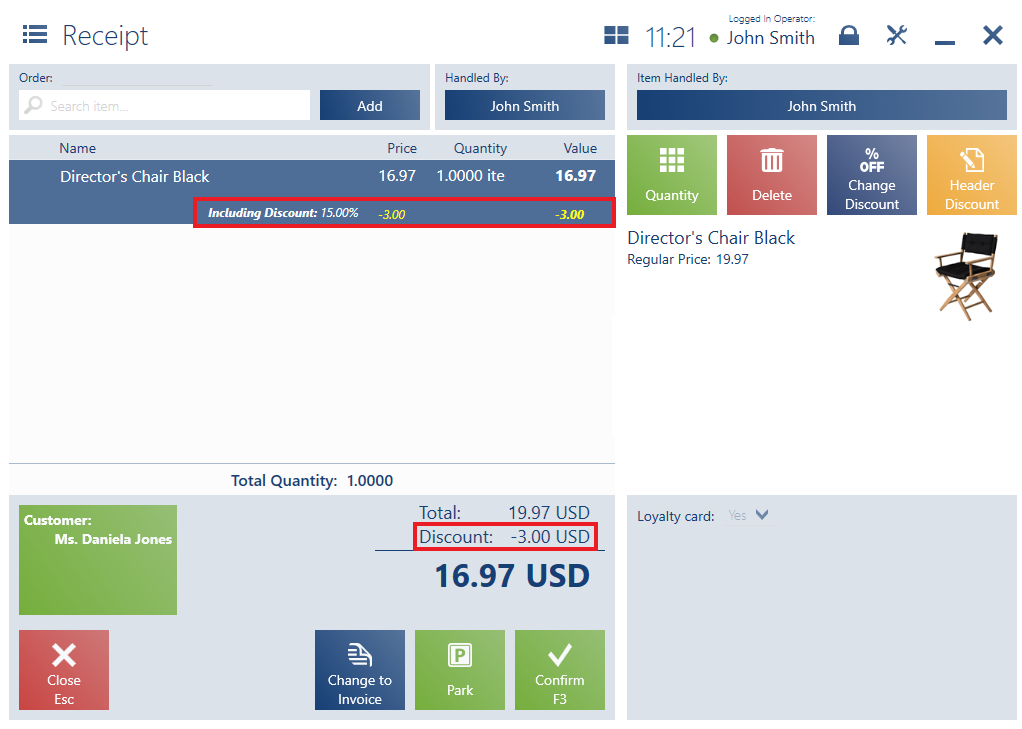
Advanced percentage discount
The application supports discounts with the option Percentage (Advanced) selected. The functionality makes it possible to define the following fields:
- Multiplier – it is a value by which a price is to be multiplied in order to define a discount value
- Rounding Method – it enables the user to specify the rounding method of granted discount values:
- No rounding
- Up
- Down
- Math
- Minimum Discount – if a discount value calculated in a document is less than the value specified in this field, the discount may be (depending on configuration):
- Not granted
- Granted according to the value of the field
- Maximum Discount – if a discount value calculated in a document is greater than the value specified in this field, the discount may be (depending on configuration):
- Not granted
- Granted according to the value of the field
A discount value is calculated on the basis of:
- The regular price of a document item if the item has the parameter Discount on price selected
- A document item’s value if the item has the parameter Discount on price deselected
Calculation depending on item discount
A discount assigned the parameter Calculate depending on item discount enables the user to specify whether a given discount is only to be granted on:
- Undiscounted document items (percentage and value discounts equal 0)
- Document items discounted by an amount meeting specified conditions from a discount definition (possible conditions: >, >=, =, <, <=, based on either a percentage or discount amount value)
A discount assigned the parameter Calculate depending on item discount will not be granted on a document item if:
- The item has already been discounted by an amount exceeding conditions specified in the discount’s definition
- The document’s currency is incompliant with the currency used to define conditions in the discount’s definition
- The parameter Subject to discounts is deselected
- The item to be discounted is of the Buy-back or Voucher type
The discount is calculated automatically. In the ERP system, there are also the following items: On the POS workstation, the following prices are presented after adding all the three items in a document:
In the ERP system, there are also the following items: On the POS workstation, the following prices are presented after adding all the three items in a document and calculating the manual discount:
Loyalty program
A discount with the parameter Loyalty card selected may be calculated in a document:
- After filling in a customer’s loyalty card number
- After selecting a customer with an assigned loyalty card
On the POS workstation, the operator issues a new receipt and performs the following actions:
If a discount with the parameter Loyalty card selected has been granted in a document, changing the document’s customer or context-scanning another loyalty card displays a notification asking the user whether to recalculate the document; possible answers include:
- Yes – the document will be recalculated
- No – the application’s behavior will be as follows:
- If the customer has no loyalty card, the discount will be deleted and remaining discounts will be recalculated
- If the customer has a loyalty card of a different type – the discount will be deleted and remaining discounts will be recalculated
- If the customer has a loyalty card of the same type or if a request to generate a virtual loyalty card for the customer has been sent – the discount will not be recalculated
Discount summary
The windows of SO, SQ, R, SI, RQC, and SIQC documents contain the button [Discount Summary] (hidden by default).
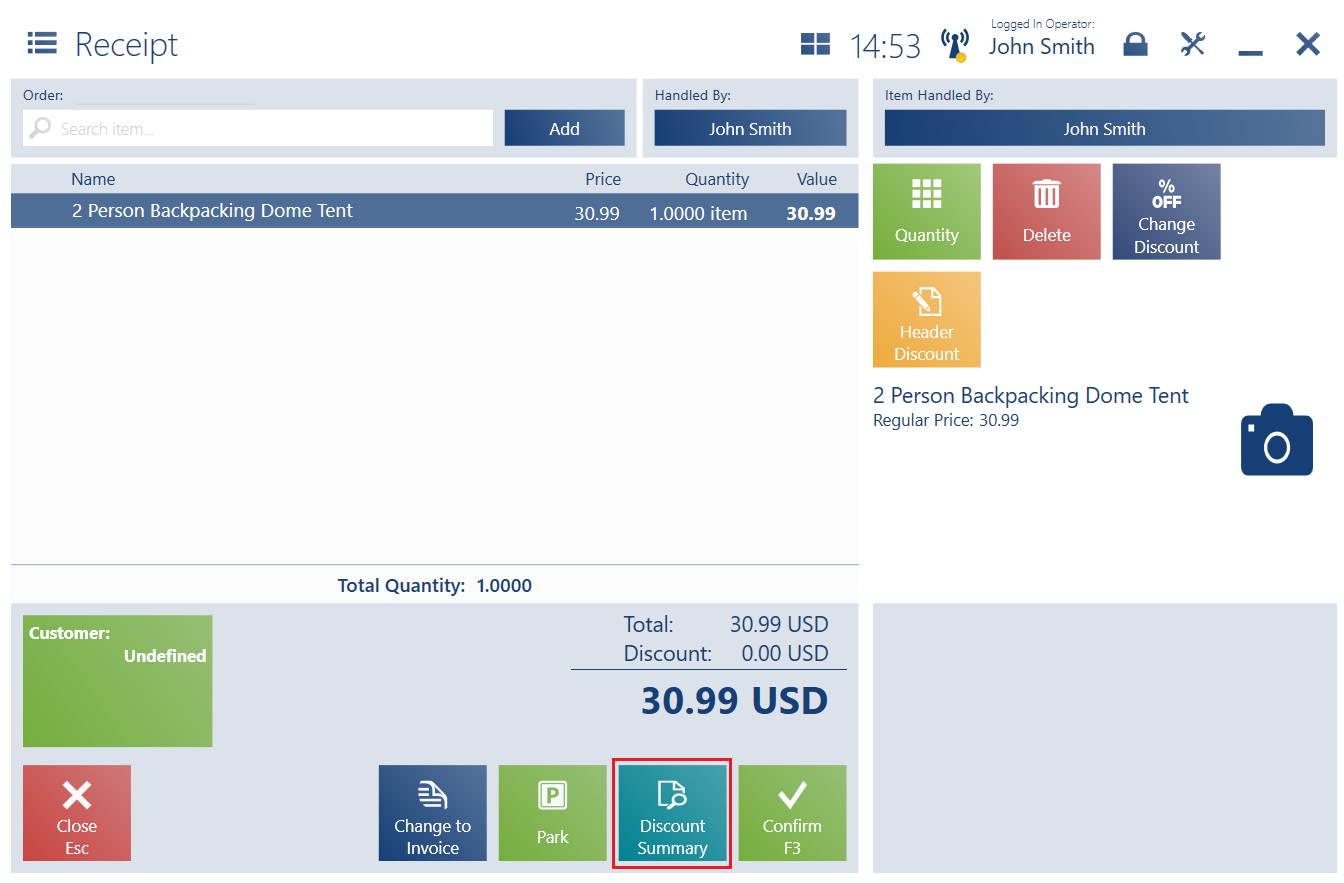
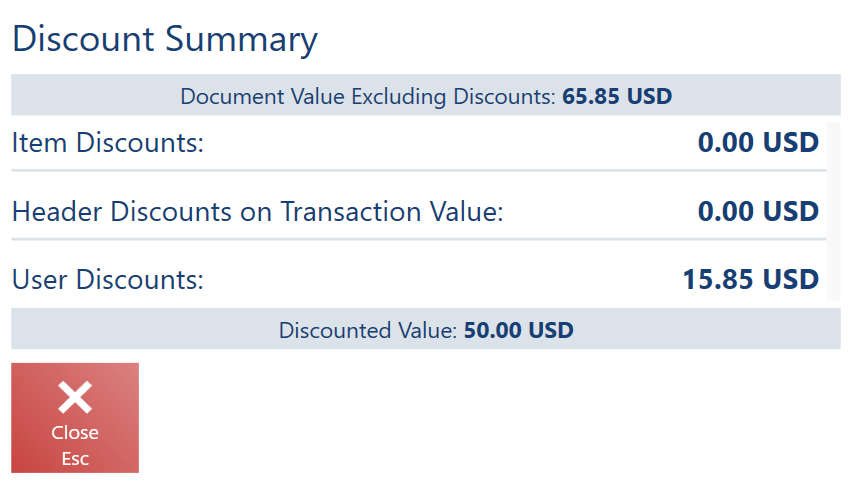
The Discount Summary window presents detailed information on discount amounts, divided into sections according to discount types:
- Item Discounts – the sum of discounts and bundle promotions, divided according to directory values associated with the parameter Discount Group
- Header Discounts on Transaction Value – the sum of header discounts, divided according to directory values associated with the parameter Discount Group
- User Discounts – the sum of manual discounts granted by the user on document items or header
- Halloween Sale: 20.00 EUR
- Special Customer Discount: 5.00 EUR
The discount summary’s section on item discounts will present both the directory values, as well as remaining discounts which have no value defined for the parameter Discount Group.
The following promotions have been applied in a document:
- Bundle promotion: 15.00 EUR
- Bundle promotion dedicated to the customer: 15.00 EUR
- Customer discount on item: 10.00 EUR
- Customer group discount on item group: 10.00 EUR
- Customer group discount on item group: 5.00 EUR
- Header discount on transaction value: 20.00 EUR
The discount summary will present all the discounts, grouped according to the following sections:
Document Value Excluding Discounts: 300.00 EUR
Item Discounts: 55.00 EUR
- Discounts dedicated to customer: 25.00 EUR
- Bundle promotion dedicated to the customer: 15.00 EUR
- Customer discount on item: 10.00 EUR
- Other: 30.00 EUR
- Bundle promotion: 15.00 EUR
- Customer group discount on item group: 10.00 EUR
- Customer group discount on item group: 5.00 EUR
- Header Discount on Transaction Value: 20.00 EUR
- Discounted Value: 225.00 EUR
