A customer’s address may be added or edited:
- In the window Customer/Business Entity Details, on the Addresses tab
- In the window Retail Customer/Business Entity Edition, on the Addresses tab
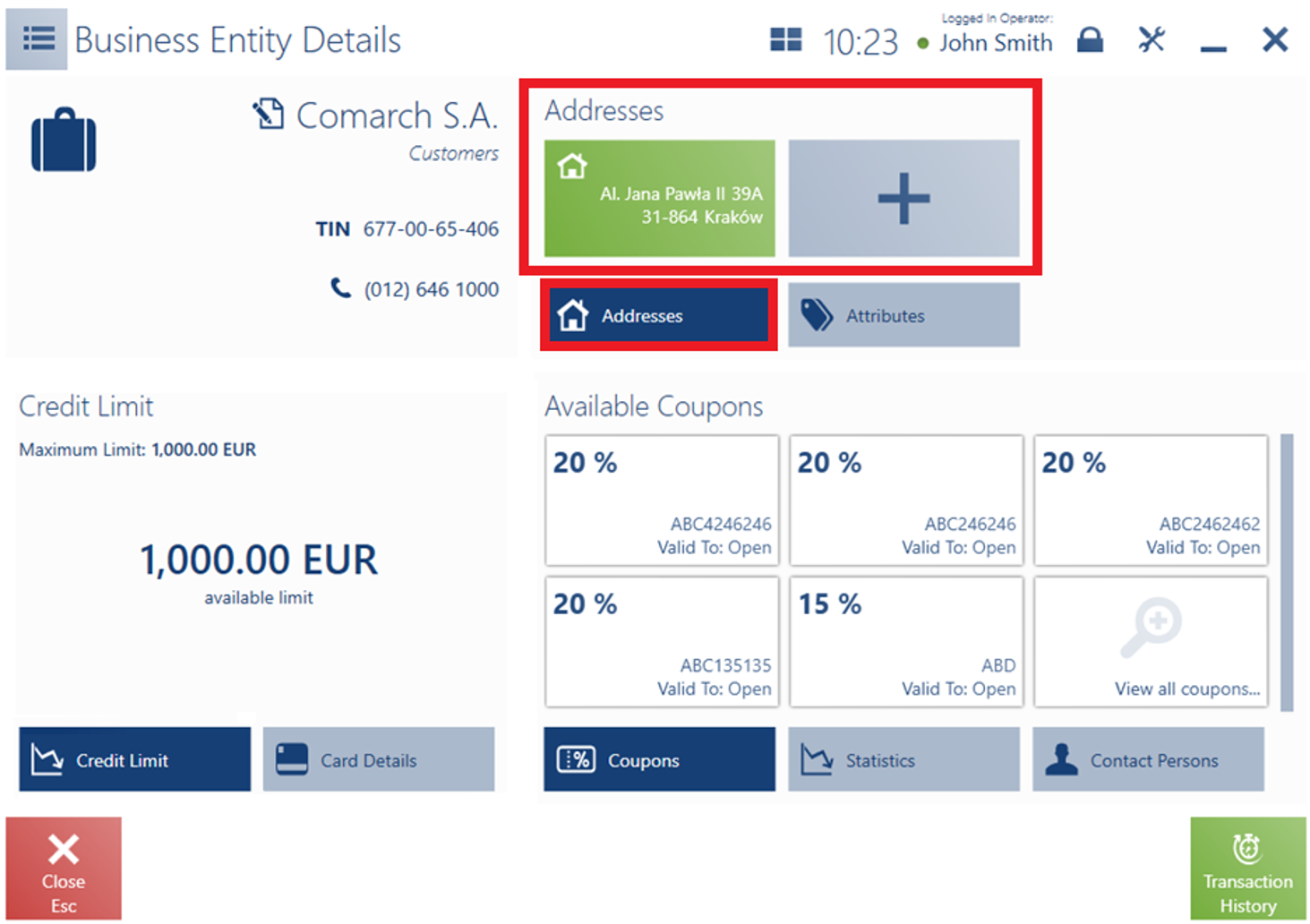
Note
To add/edit a customer’s address, the operator needs to be granted relevant permissions (Addition and edition of a customer).
In the window Retail Customer/Business Entity Edition, the tab Addresses:
- Presents a default address of the Main type
- Displays the list of other addresses. Depending on type, addresses are marked with specific icons.
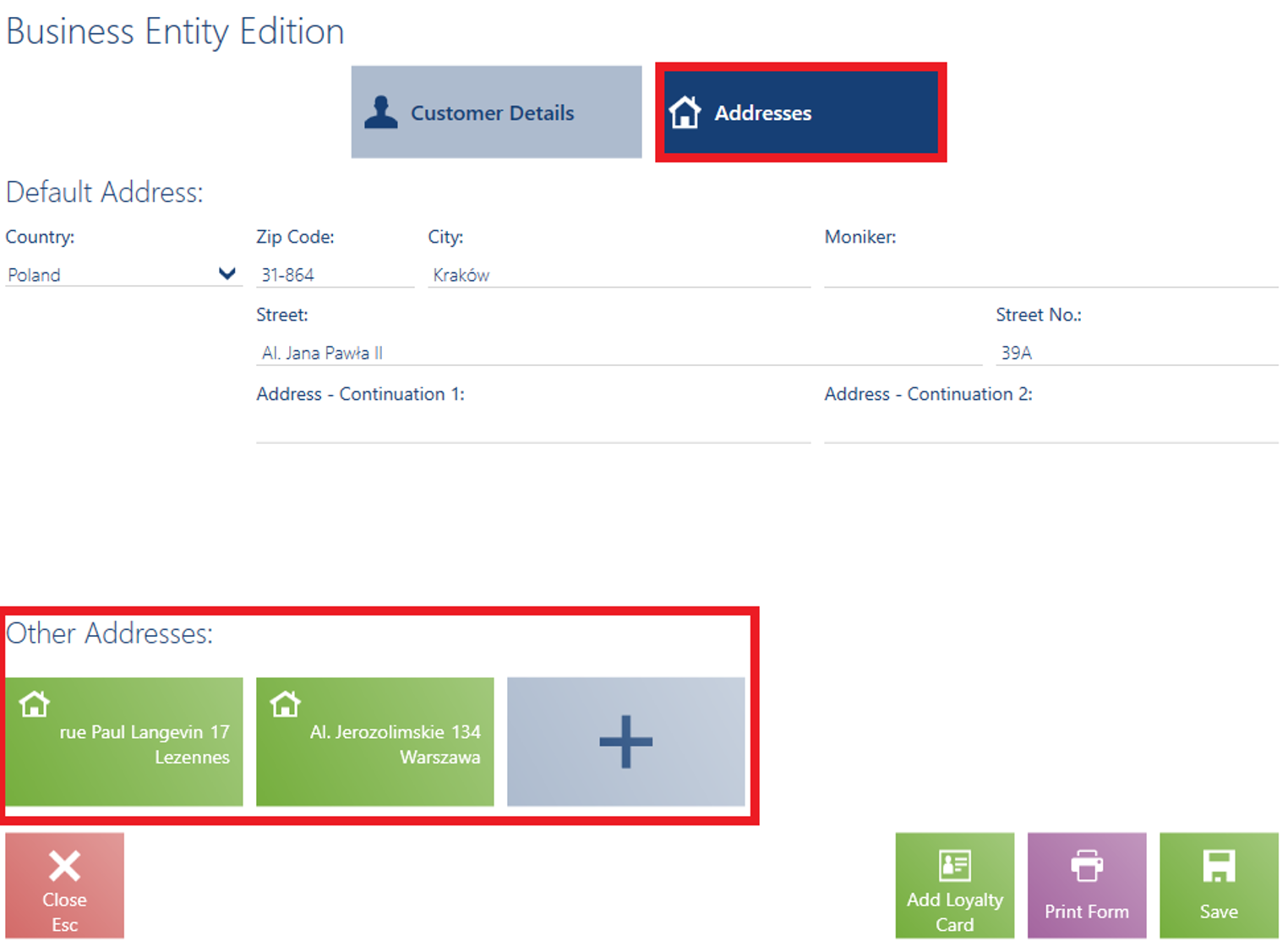
The window Add Address/Address Edition presents the following fields (the same fields are presented for the default address on the Addresses tab):
- Address Type – it contains the following options: Main, Billing, Mailing, Residence, Shipping, Subsidiary. It does not apply to the default address which is always of the Main
- Country
- Zip Code
- City
- Moniker
- Street
- Street No.
- Address – Continuation 1
- Address – Continuation 2
- Phone – it is not visible for the default address on the Addresses tab, since it is presented on the Customer Details tab
- E-mail Address – it is not visible for the default address on the Addresses tab, since it is presented on the Customer Details tab
- Consents – related to communication channels
Hidden by default:
- Apt/Unit No.
- District
- County
- Post Office
- State
Example
Mrs. Jones has just moved to a larger flat in the same city. While shopping in a furniture store, she asks the cash attendant to change her shipping address. The operator looks for Mrs. Jones on the customer list and selects [Edit]. Next, he opens the tab Addresses and selects the customer’s previous shipping address. He enters appropriate changes on the form and confirms them.
