The feature of employee management optimizes the process of creating a new employee account. It is to allow the shop manager (authorized user) to register new employees. Apart from the registration process, that is the entering of basic data, the feature makes it possible to set user roles or change a user password. The operator may assign an employee to selected centers of the company structure (with limitations relevant to the center within which the operator has the manager role).
Employees
The [Employees] tile (hidden by default) is available in the main menu once it is activated in the Layout Management window.
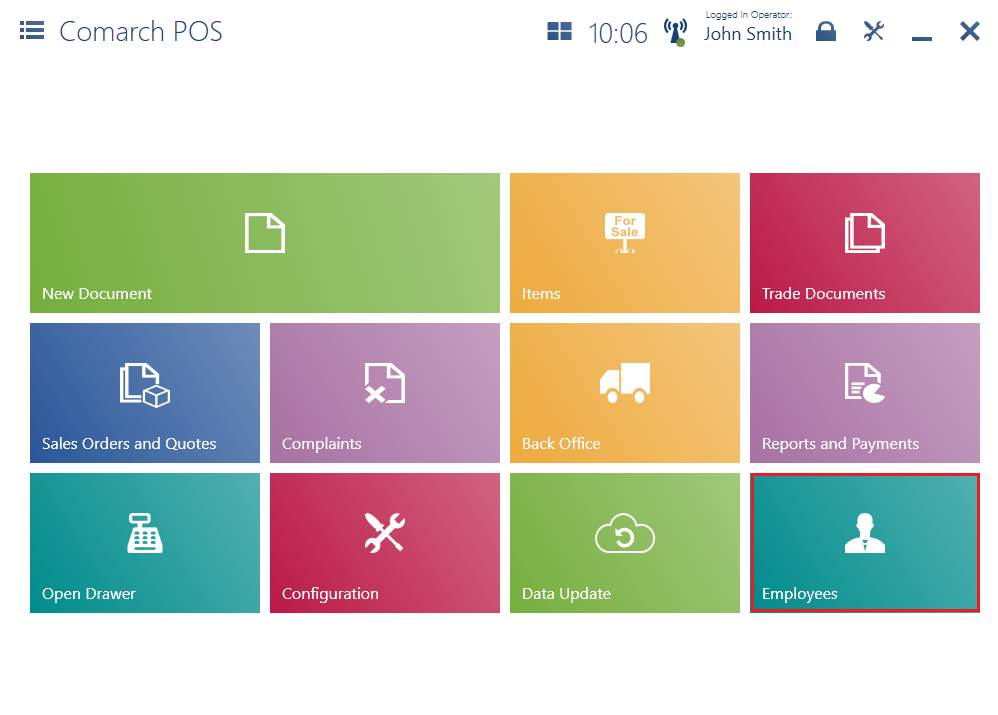
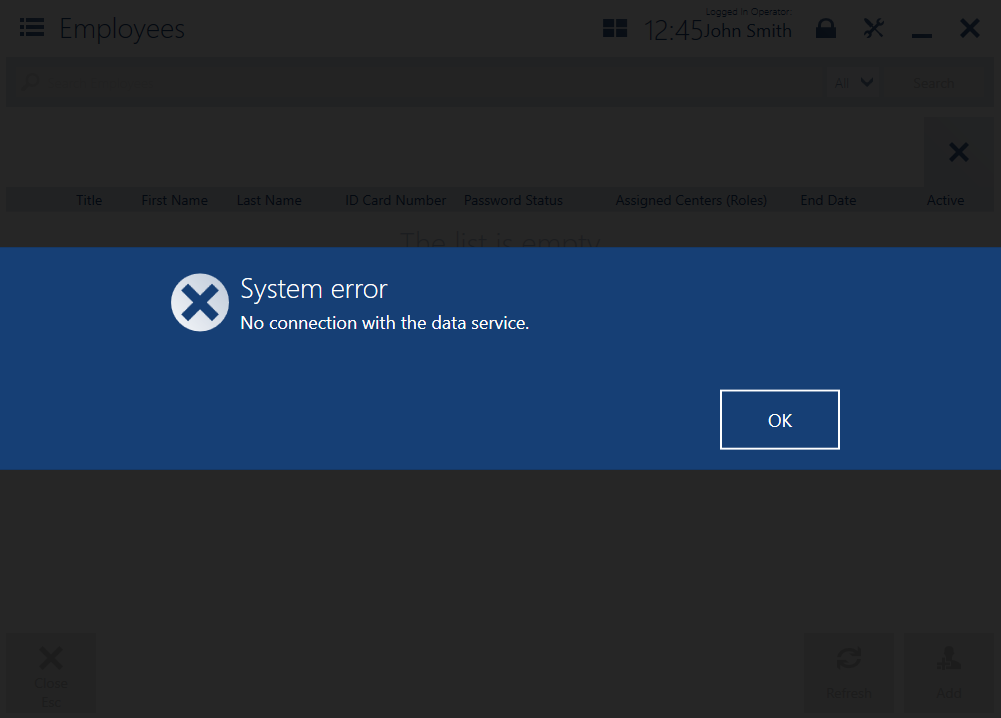
The Employees window displays the list of employees added. The online search option makes it possible to displays employees belonging to other centers on the basis of data retrieved from the ERP system.
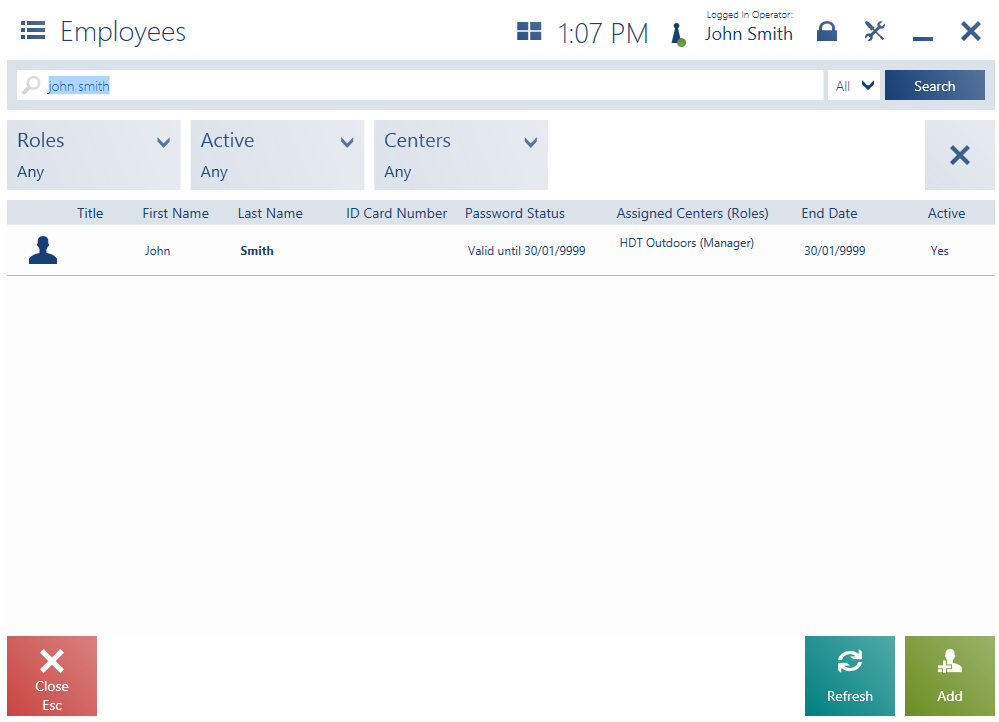
The employee list is composed of the following columns:
- Title
- First Name
- Last Name
- ID Card Number – the number of an employee card
- Password Status – possible statuses include:
- Expired – if the current date is later than the required password change date
- Valid until – if the password has a specified expiration date, that date will be displayed next to the status, formatted according to regional settings
- Assigned Centers (Roles) – the name of a center and a role; for instance: Chichester (Assistant)
- End Date – an employment end date displayed in the case of fixed-term employment contracts
- Active – it indicates whether the employee account is active in the system
The top part of the window contains the text filter field, enabling the user to browse the employee list on the basis of a first or last name. The list may be sorted by all the available columns. Search results may also be narrowed down with the use of the drop-down filters:
- Roles
- Active
- Centers
The employee list contains the following buttons:
- [Add] – it opens the new employee addition window
- [Preview] – it opens the employee preview window
- [Refresh] – it refreshes the employee list
- [Assign Center] – it opens the center selection window
- [Activate/Deactivate] – it changes the status of a given employee account. An account may only be deactivated if the selected employee is assigned to a center within which the operator who wants to change the status has a manager role.
- [Change Password] – it opens the password change window for a selected employee. The password may be changed by an operator who has a relevant permission.
- [Close] – it closes the employee list
Adding a new employee
In order to add a new employee to the employee list, it is necessary to select the button [Add]. Selecting the button opens the new employee addition window.
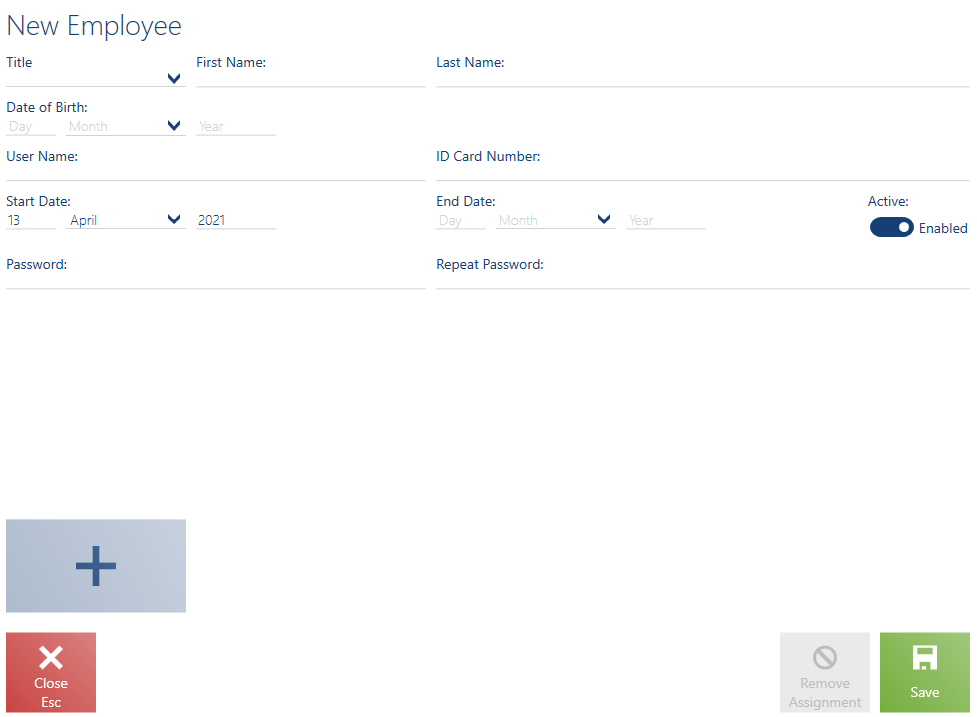
The following fields are required on the form:
- First Name
- Last Name
- Date of Birth
- User Name
- Password
- Repeat Password
Additional fields:
- Title
- ID Card Number
- Start Date – by default, the current date is set in this field
- End Date
- Active – the parameter is selected by default, owing to which the newly created account immediately becomes active in the system
The form contains the following fields:
- [Assign Center] – it opens the center selection window; selecting an assigned center is required
- [Remove Assignment] – the button is activated after assigning at least one center; it removes the employee’s assignment to a center
- [Save] – it verifies entries in required fields and, if they are filled in correctly, saves the new employee
Center assignment
If the user selects the [Assign Center] button, the application opens the window Center Assignment.
The window is composed of two sections:
- Roles – it contains tiles with roles specified in the ERP system
- Centers – it contains tiles with centers within which the operator adding the new user has a manager role
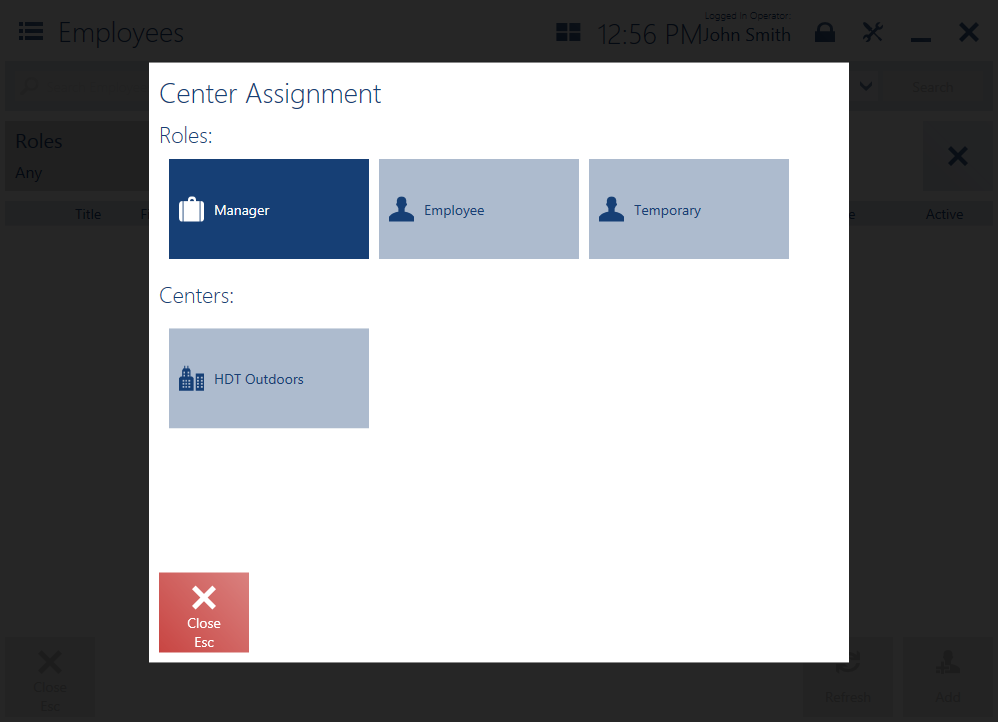
In the window, it is necessary to select a role for the new employee and assign them to at least one center. In order to confirm the operation, it is necessary to select the button [Confirm].
Password change
In order to change the password of a given user, it is necessary to select the button [Change Password] which opens the password change window.
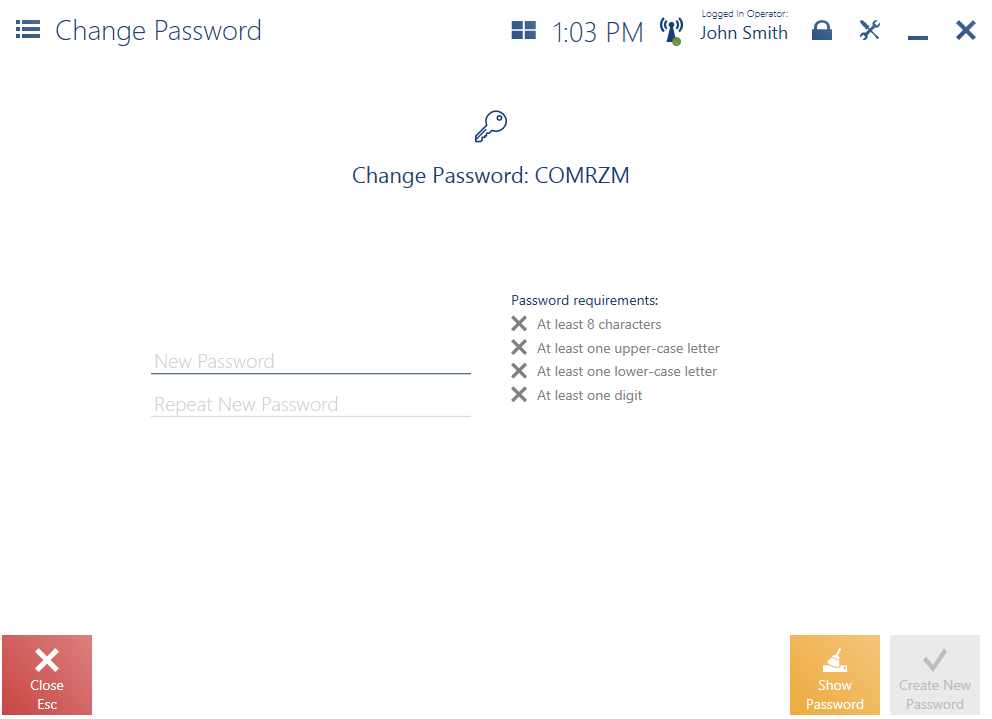
In the Password Change window, it is necessary to fill in the following fields:
- New Password
- Repeat New Password
The values entered are verified according to a password policy defined in the ERP system; for instance, it is possible to require the use of at least one special character or one upper-case letter.
If the new password is set correctly, the application displays the notification: “Password has been changed”.
