Contents
General information
The list of sales orders and quotes contains the following buttons:
- [Preview] – it displays the preview of a sales order document
- [Change Status] – it changes the status of a document
- [Cancel] – it cancels a confirmed document from which no other document has been generated (or when the generated document has been canceled)
- [Close] – it abandons the processing of a confirmed or pending sales order from which no other document has been generated (or when the generated document has been canceled)
- [Open] – it opens a confirmed sales order which has no associated documents (or when the documents have been canceled)
- [Generate Document] – it generates a trade document from a confirmed or pending sales order
- [Advance Invoice] – it generates an advance invoice from a confirmed or pending sales order. Such an operation requires the user to have relevant permissions to the Advance Sales Invoice
- [Receipt] – it generates a receipt from a confirmed or pending sales order. Such an operation requires the user to have relevant permissions to the Receipt It is not possible to generate a receipt from a sales order for which an advance invoice has already been issued.
- [Invoice] – it generates a sales invoice from a confirmed or pending sales order. Such an operation requires the user to have relevant permissions to the Sales Invoice
Generating a document
A sales order can be transformed into:
- A sales invoice document
- A receipt document, provided that an advance invoice has not been issued for the SO
Documents can be generated from sales orders which are:
- Confirmed, or
- Pending
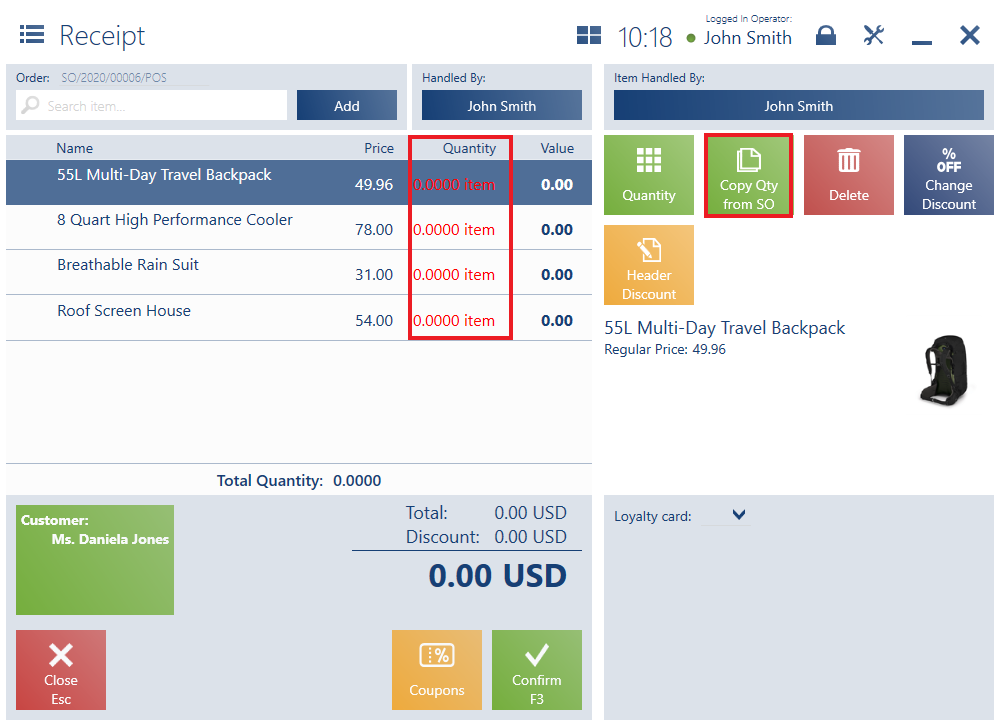
- If the parameter is selected – quantities are set as quantities remaining to be processed. The user may add subsequent document items. Added items are marked in green.
- If the parameter is deselected – quantities are set as zero quantities. In order to enable the confirmation of a SI/R document, the document needs to contain at least one item with a quantity other than 0. Also, the document form contains the button [Copy Quantities from SO], allowing the user to transfer unprocessed quantities from a relevant order. The user may add items, as a result of which document item quantities may change. Added items, which have not been contained in the document, are marked in green.
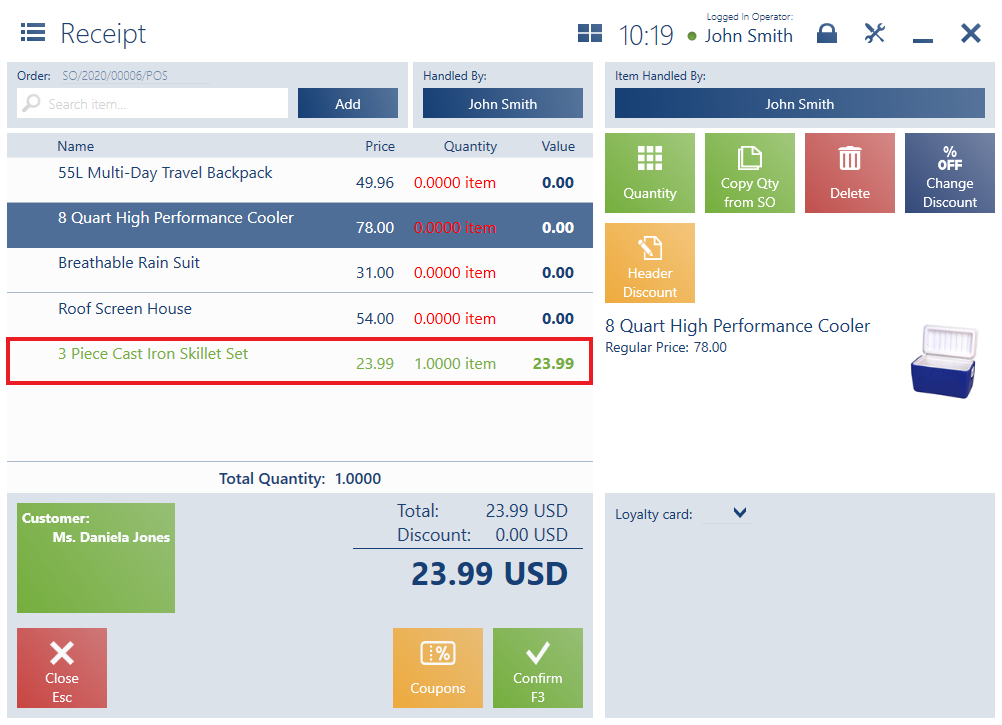
In the generated document:
- Calculated bundle promotions are copied. If subsequent items are added in the generated document, bundle promotions are only calculated for those added items. Upon an attempt to modify a quantity or delete a document item with a calculated promotion which originates from an order, the application displays the notification: “Modification will delete the bundle promotion. Would you like to continue?”. Selecting Yes calculates bundle promotions again, considering all the trade document items and their quantities. In turn, selecting No makes no changes (bundle promotions are not recalculated, quantities are not modified).
- Processing the sales of an inactive item is only possible for document items (quantities) copied from an order
- If the document is a sales invoice, a VAT direction is copied from a sales order
- If the document is a receipt, a VAT direction is determined in the ERP system, in the definition of the document type Receipt
- If the document is based on an order containing document items which have been modified after the confirmation or if it is based on a pending order, discounts are not calculated anew
- Attribute values copied from the original document cannot be modified. Values can only be specified for attributes assigned to a trade document or document items.
Once the receipt’s payment window is confirmed, the sales order is assigned the status Completed.”
Preview
The preview of a sales order document displays an additional column Quantity to Release, which presents a difference between the current quantity from the order and quantities defined in documents (R/SI) generated from this order.
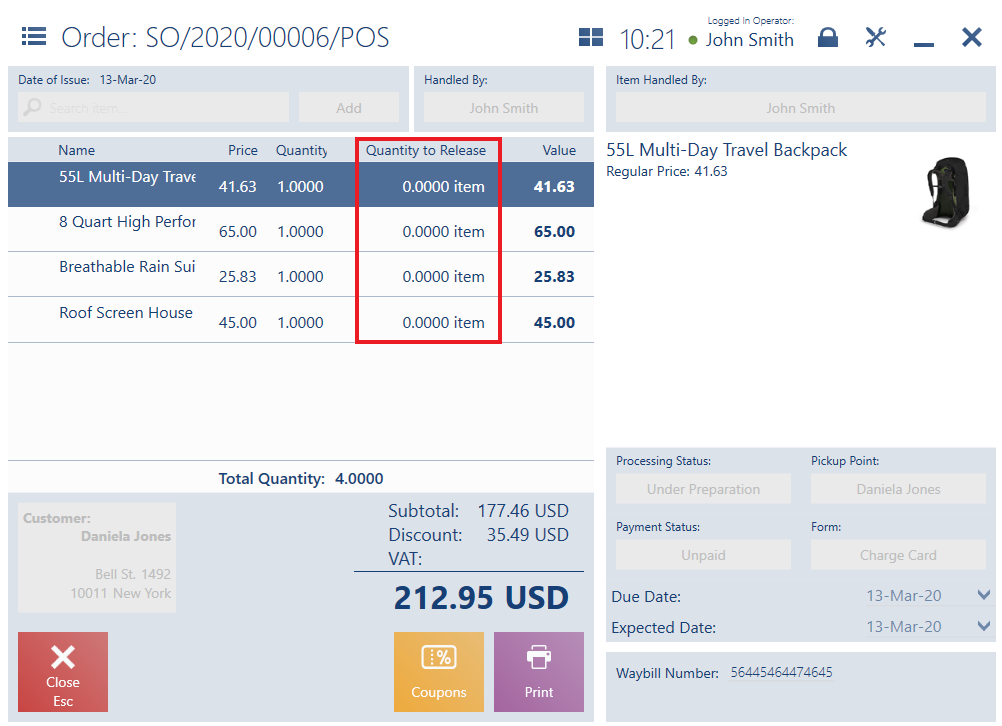
Excluding an item from processing
On the POS workstation, it is not possible to exclude an order item from processing, but the user may continue working on a document modified in this way. Changes made in the ERP system with regard to the excluding of document items or modifications in a confirmed sales order document are uploaded to the application.
