The application cooperates with the following printer models:
- Elzab Mera
- Elzab Omega
- Emar Printo 57T
- Epson TM-T801 FV
- Innova Market
- Novitus
- Posnet Thermal
Note
In the ERP system, it is necessary to specify the mapping of VAT rates for a given POS workstation.
In order to configure a receipt printer, it is necessary to select the button [Configuration] in the main menu, and then click [Receipt Printer].
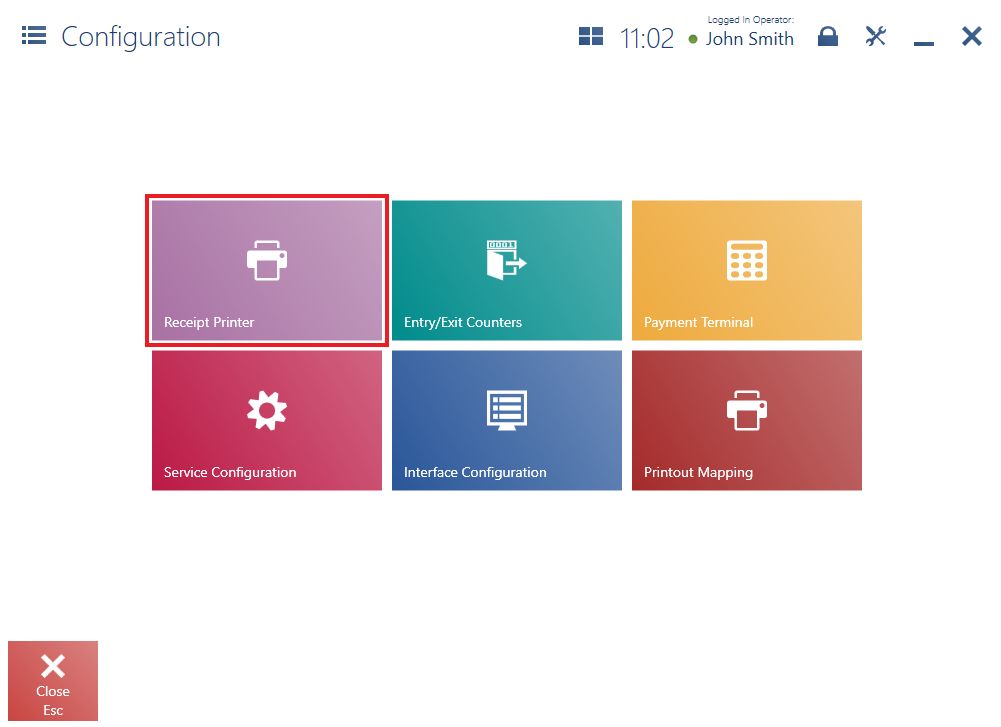
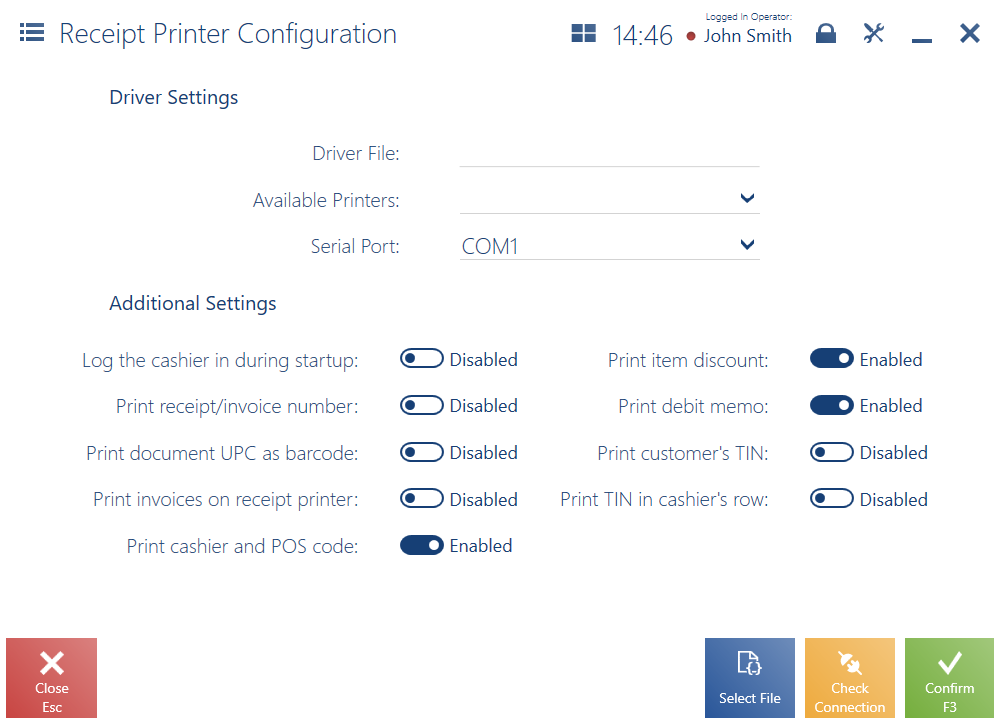
In the opened window, it is necessary to fill in the following fields in the section Driver Settings:
- Driver File – by clicking the button [Select File], select the B2.Printer2.dll file containing receipt printer drivers. The file is located in the directory bin\Drivers in Comarch POS installation directory and cooperates with many receipt printer models.
- Available Printers – select a printer model on the list of models available for the driver file
- Serial Port – select a port to which the receipt printer is connected
Note
For testing purposes, it is possible to use the driver Comarch.B2.DummyPrinter.dll, which imitates correct printer connection.
The section Additional Settings contains optional parameters:
- Log the cashier in during startup – it prints information on the workstation’s and operator’s numbers after starting the printer
- Print receipt/invoice number – it prints a receipt’s/invoice’s system number in the document printout
- Print document UPC as barcode – it prints a document’s UPC number in the form of a barcode
Note
Printing of a document’s UPC code is only possible for Novitus and Posnet printers which are provided with such a functionality.
- Print item discount – it prints the values of a discount granted on a given document item
- Print invoices on receipt printer – it prints invoices on a receipt printer which supports such a feature. Additionally, the parameter Print invoices on a receipt printer must be selected in system configuration.
Note
In the case of the receipt printer POSNET Thermal HD, when the parameters Print invoices on receipt printer and Print item discount are selected, it is not possible to print invoices on a receipt printer with information on a discount.
- Print debit memo – it prints debit memos on receipt printers which have such a feature. This parameter is selected by default once a printer is installed.
- Print customer’s TIN – it prints the TIN of a customer selected in a sales document on a receipt printer which has such a feature.
- Print TIN in cashier’s row – it prints a customer’s TIN in the cashier’s row after the counter’s number and cashier’s code in the case where a given printer does not support printing TIN
- Print cashier and POS code – it additionally prints a cashier’s and workstation’s code. A cashier’s code is defined on the ERP system’s side.
The button [Check Connection] enables the verification of connection with a receipt printer.
