Contents
Changes to orders (Comarch ERP Standard, Enterprise, XL)
The following changes have been introduced in connection with sales orders that contain subitems originating from an external warehouse, that is a warehouse unavailable to a given center with the POS Agent service.
Registration of additional information on reservations
Additional information on reservations is registered in the following cases:
- SO opening and editing – if at least one subitem originates from a warehouse unavailable to a given center, the POS workstation displays a warning informing the user that warehouses defined for some order items are unavailable within this center and that after opening the SO, selected warehouses will be automatically changed to ones available to a given shop
- SO cancellation or closing – it releases the reservations of subitems originating from warehouses handled by POS Agent
- Generation of R/SI to SO – if at least one subitem originates from a warehouse unavailable to a given center, the POS workstation displays a notification informing the user that it will be necessary to change warehouses before starting to process the order. If the warehouses are not modified, the system will automatically set appropriate warehouses for document items.
View modification
In the SO generation/editing view, a new button [Select Warehouse] has been added, allowing the user to change a warehouse for a given document item if that item’s subitem originates from a warehouse unavailable within a given center.
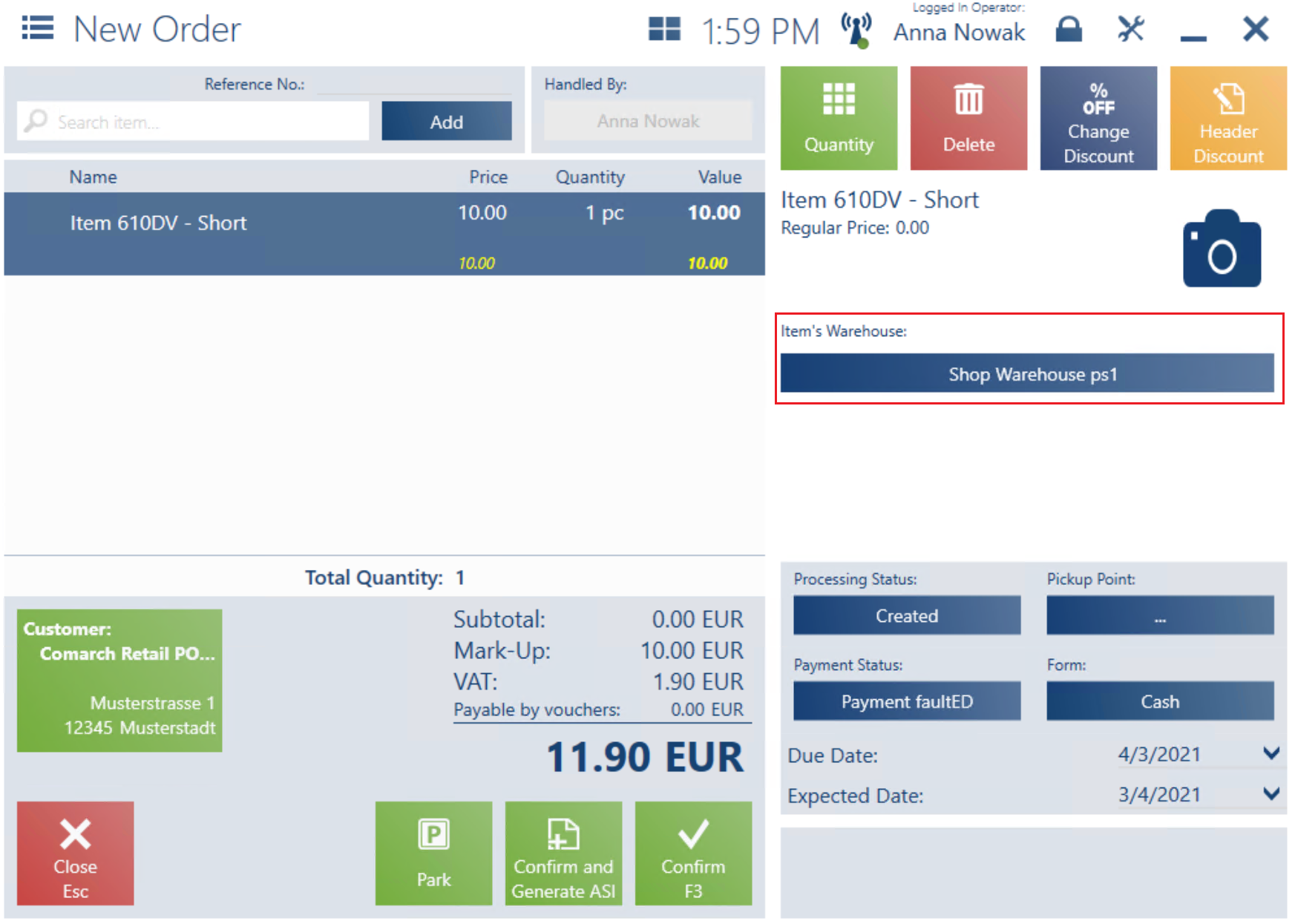
Sound notification for item scanning events (Comarch ERP Enterprise)
A sound notification feature has been introduced in order to optimize the user’s work while scanning items. Thanks to an additional, characteristic sound played to alert the user of different process events, for instance when an item is being received, it is possible to immediately find out whether the item has been received correctly.
To support this feature, a new parameter Enable Sounds has been added in the ERP system.
Four different sounds are available, depending on the type of event occurring in the application:
- Successful scanning (OnScanSuccess) – an item code has been scanned, increasing quantity in the document
- Scanning error (OnScanFail) – an item code has been scanned but it cannot be added to the document (the code is unknown or the item cannot be added for validation reasons)
- User action required (OnBatchDetailsRequired) – the application displays a specific window, for instance the lot properties window
- Application error (OnError) – an application error emphasized with the sound notification
Handling of social vouchers (Comarch ERP Enterprise)
According to French regulations, the social voucher is a payment form which can be granted by a city to its resident as part of a social care program. Social vouchers:
- are external vouchers configured in the ERP system
- are issued as paper vouchers with an assigned numbering scheme and an expiration date partially marked in the number (the current year plus a defined number of days after the elapse of a year period)
- can be used to purchase any item
An unused value of a social voucher cannot be returned.
Social vouchers can now be configured in the ERP system and handled as a payment form in Comarch POS. When a customer pays with a social voucher, the application verifies whether the voucher can be used. The verification is performed locally (connection with the Headquarters is not required).
Configuration of payment forms stored in the safe (Comarch ERP Enterprise)
The application now makes it possible to configure payment forms which are to be stored in a safe deposit box. Also, the feature allows the user to validate external vouchers; this option has been introduced in response to the growing number of different kinds of vouchers that can be configured and handled in the ERP system, including social and restaurant vouchers, Sodexo cards, etc. Validation helps the user determine which vouchers should be kept in the safe for the purpose of passing them on to an external company and cashing them in.
In order to enable the handling of the external voucher payment form, a new parameter has been added in the ERP system: Included in the vault.
Changes to safe management (Comarch ERP Enterprise)
Changes to the safe balance view
The safe balance view now presents the beginning balance in each payment form, according to transactions made on the previous day. Previously, the view only presented current-date data.
Two columns have been added in the safe window, displaying the following details related to each payment form:
- Beginning Balance – it informs the user about the beginning balance of each payment form available in the shop
- Ending Balance – it provides the summary of a beginning amount and all incomings registered in the shop in a given payment form, on a given work day. For each payment form, the ending balance amounts to the beginning balance of the following day.
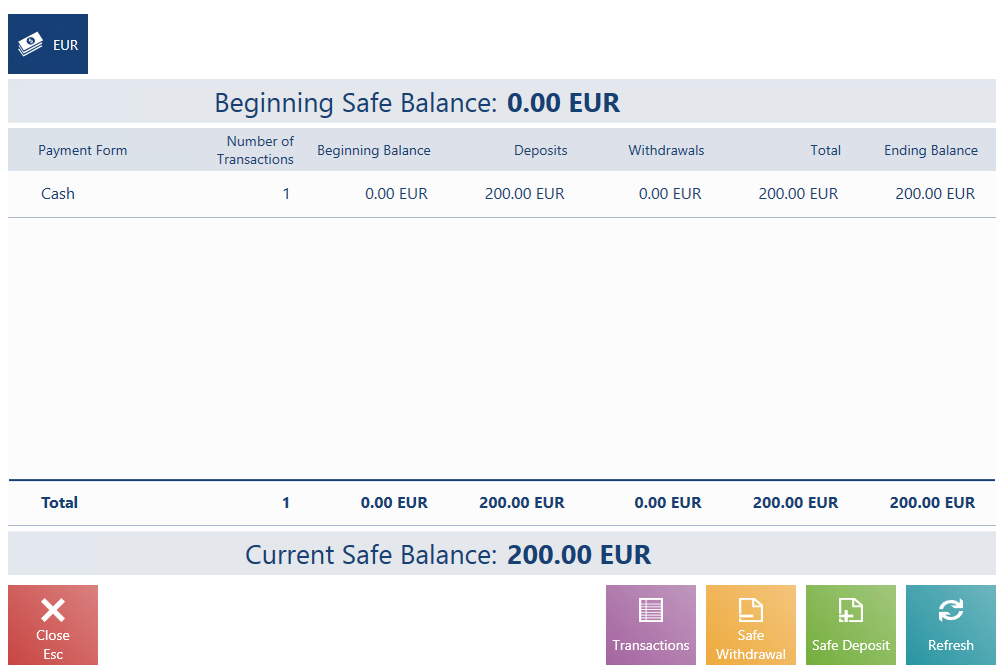
Filtering by attributes
The list of transactions opened from the safe window may now be filtered by attributes – the application displays a separate column and filter for each attribute defined in CD/CW documents.
List of discrepancies in item deliveries (Comarch ERP Enterprise)
So far, the delivery receipt process on the POS workstation has only involved one stage – the scanning of all available items. In the case of large deliveries, the user has not been able to easily determine if all items have been received correctly or to identify possible discrepancies. Therefore, in order to simplify the receipt process, it has been divided into two stages:
- Scanning of all available items
- Verification of potential discrepancies (missing/additional items)
In the ERP system, there is a new parameter Enable list of differences at reception process which, once it is activated, makes it possible to preview the list of delivery discrepancies.
In connection to that, a new button [Show Discrepancies] has been added in the delivery receipt window in Comarch POS. Once the button is selected, the list of items displays only those items, in the case of which the system detected a discrepancy, that is a difference between the number of expected items and received items.
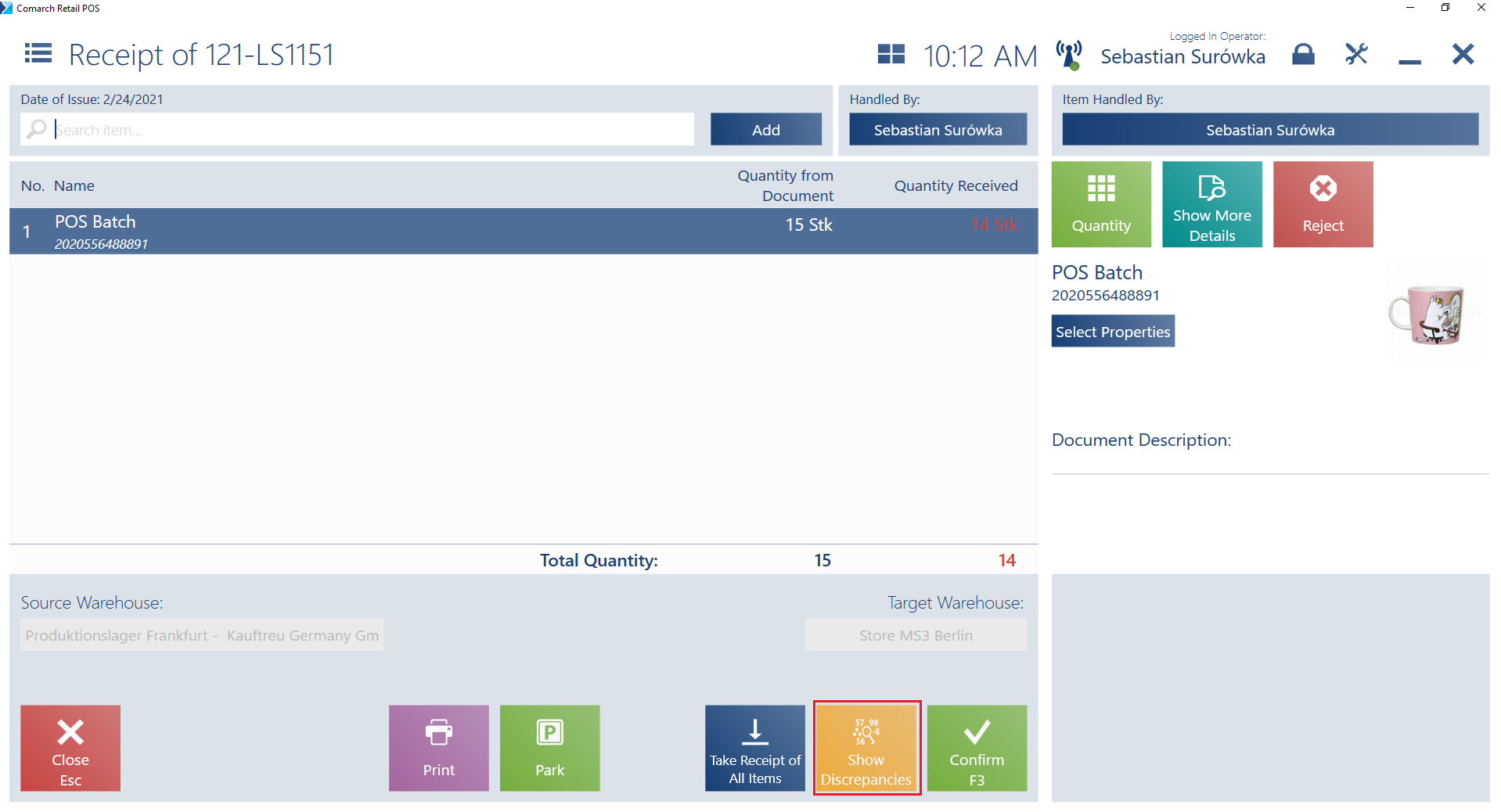
If there are no discrepancies in the report, selecting the button [Show Discrepancies] displays the following notification: No discrepancy found. All the expected items have been received.
1.7 Header discounts on transaction value (basket) with a freebie (Comarch ERP Enterprise)
The definition of the header discount on transaction value has been extended with a possibility to include a freebie if a relevant transaction threshold is reached. A freebie item can only be defined as a discount of the fixed price type. The definition enables the user to calculate the discount on:
- A specific item or an item belonging to a group selected in the definition
- The cheapest item
- The most expensive item
The discount may only be used with reference to an item which should be added to a document in a quantity determined in the definition. It means that document items cannot be split in order to calculate a discount on a specific quantity, as in the case of bundle promotions. If several discounts of this type are to be calculated, the mechanism verifying the threshold of another freebie takes into account a document value with the previous freebie deducted.
In the ERP system, two discounts of the type Freebie on transaction value have been defined, activated by coupons:
- Spend 20 EUR and get Notepad for free (a freebie item with a fixed price of 0,00 EUR)
- Spend 30 EUR and get the most expensive item for 3 EUR (an item group with a fixed price of 3,00 EUR)
Both the coupons have been scanned and the following items have been added to a sales document:
- Notebook 2 pcs. – 15,00 EUR
- Marker pen 1 pcs. – 8,00 EUR
- Notepad 1 pcs. – 5,00 EUR – 0,00 EUR
The document value is 28,00 EUR (over 20,00 EUR), so Notepad is added with the price of 0,00 EUR
Then, another item is scanned:
- Crayons 1 pcs. – 6,00 EUR
Now, the document value is 29,00 EUR, since the threshold verification should take into account the value of the item added as freebie before.
- Notebook 2 pcs. – 15,00 EUR
- Marker pen 1 pcs. – 8,00 EUR
- Notepad 1 pcs. – 5,00 EUR – 0,00 EUR
- Crayons 1 pcs. – 6,00 EUR
Then, another item is scanned:
- Pen 2 pcs. – 2,00 PLN
The document value is 31,00 EUR (over 30,00 EUR), so the price of the most expensive item is now changed to 3,00 EUR.
- Notebook 2 pcs. – 15,00 EUR
- Marker pen 1 pcs. – 8,00 EUR – 3,00 EUR
- Notepad 1 pcs. – 5,00 EUR – 0,00 EUR
- Crayons 1 pcs. – 6,00 EUR
- Pen 2 pcs. – 2,00 PLN
Discount summary (Comarch ERP Standard, Enterprise, XL)
The new feature of discount summary aims to optimize the view of discounts applied in a document. The discount summary presents the following data:
- A total document value not including discounts
- The sum of item discounts and bundle promotions
- The sum of header discounts on transaction value
- The sum of user discounts
- The final document value (after deducting discounts) to be paid by the customer.
In trade document windows, the user can now preview the summary of applied discounts by selecting the button [Discount Summary] (hidden by default). If at least one discount has been applied in a document, selecting the button opens the Discount Summary window.
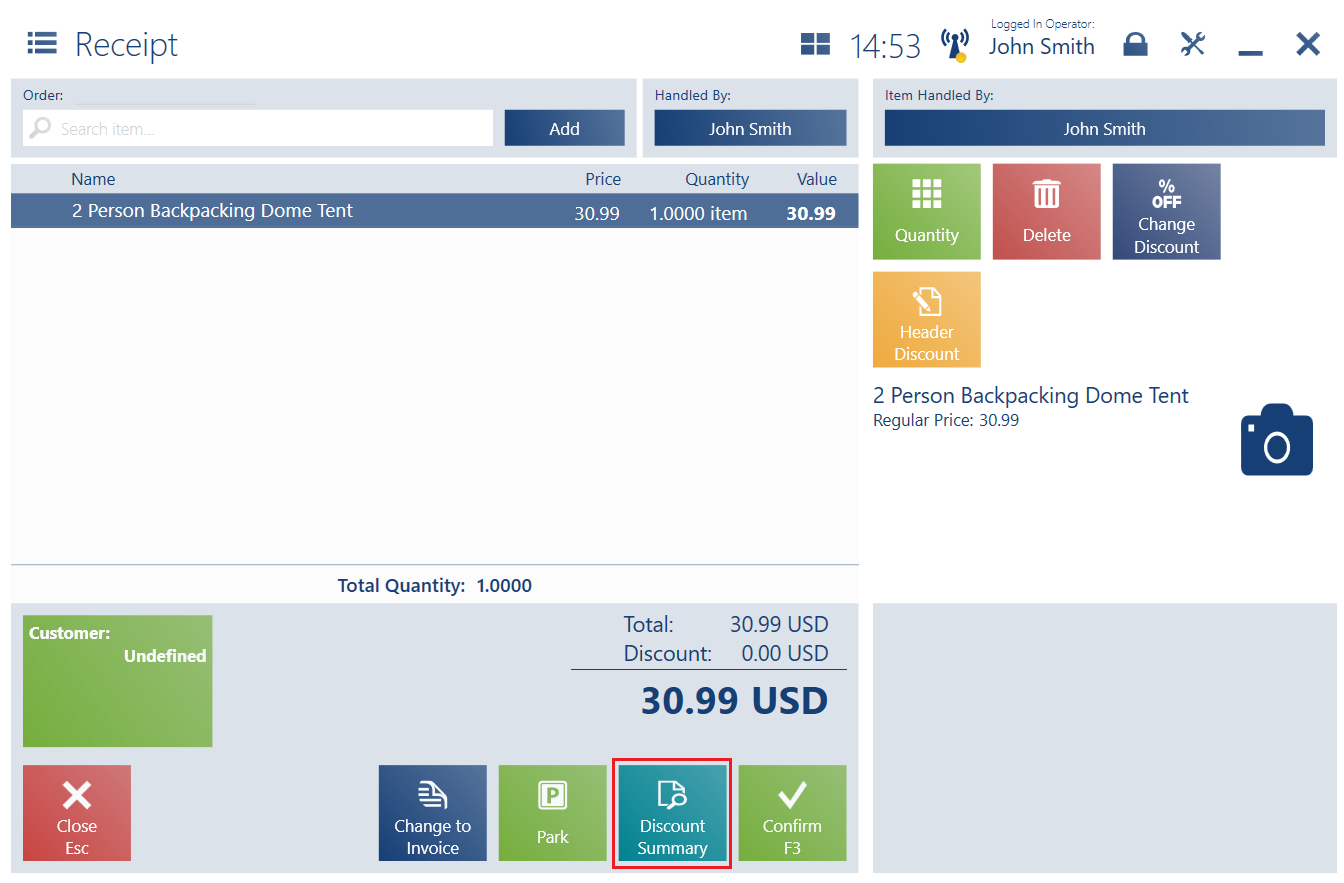
- Item Discounts – the sum of discounts and bundle promotions, divided according to directory values associated with the parameter Discount Group
- Header Discounts on Transaction Value – the sum of header discounts, divided according to directory values associated with the parameter Discount Group
- User Discounts – the sum of manual discounts granted by the user on document items or header
The following promotions have been applied in a document:
- Bundle promotion: 15.00 EUR
- Bundle promotion dedicated to the customer: 15.00 EUR
- Customer discount on item: 10.00 EUR
- Customer group discount on item group: 10.00 EUR
- Customer group discount on item group: 5.00 EUR
- Header discount on transaction value: 20.00 EUR
The discount summary will present all the discounts, grouped according to the following sections:
- Document Value Excluding Discounts: 300.00 EUR
- Item Discounts: 55.00 EUR
- Discounts Dedicated to Customer: 25.00 EUR
- Bundle promotion dedicated to the customer: 15.00 EUR
- Customer discount on item: 10.00 EUR
- Other: 30.00 EUR
- Bundle promotion: 15.00 EUR
- Customer group discount on item group: 10.00 EUR
- Customer group discount on item group: 5.00 EUR
- Discounts Dedicated to Customer: 25.00 EUR
- Header Discount on Transaction Value: 20.00 EUR
- Discounted Value: 225.00 EUR
Changes to item details display in documents (Comarch ERP Standard, Enterprise, XL)
The following changes have been introduced in the windows of SO, SQ, R, SI, RQC, and SIQC in order to improve the readability and clarity of document item lists.
Document item code
It is now possible to display an item code in a document item row. Item codes may be displayed instead of or together with barcodes.

Base price
It is now possible to display the Base Price field (hidden by default) in the item details section.
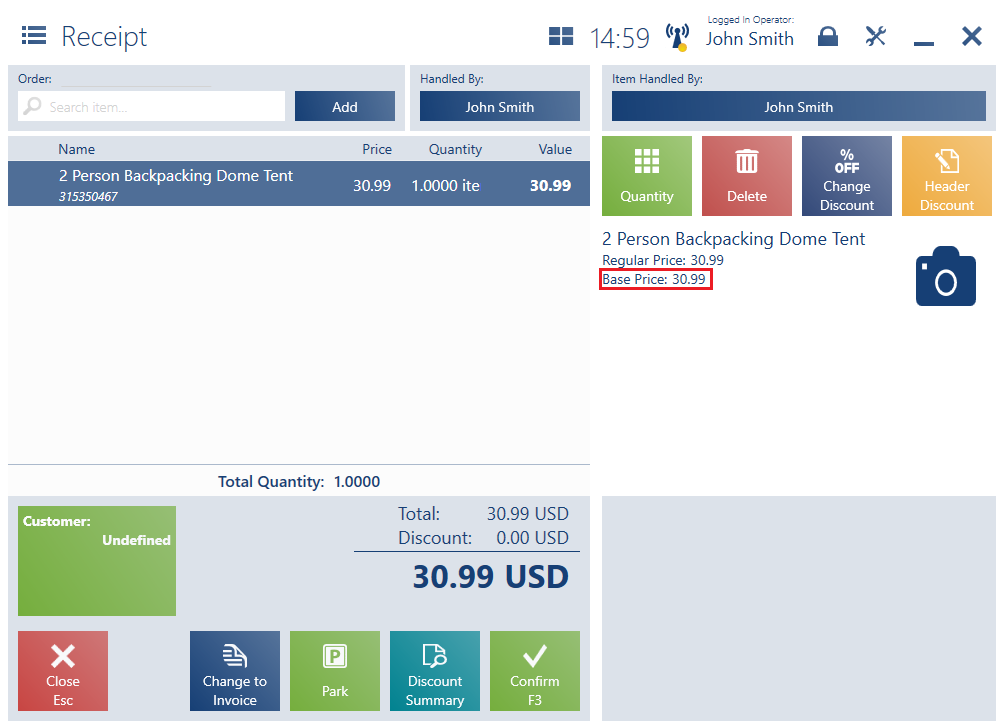
Management of the presentation of attributes and features
So far, it has only been possible to either display all item attributes and features in documents or hide all of them. With an aim to improve the ergonomics of work, the application now makes it possible to individually manage the presentation of separate attributes/features by selecting a relevant attribute/feature in the layout management window and determine whether it should be visible.
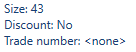
Ergonomic changes
Code column displayed in the discrepancy window
A column presenting the codes of displayed items has been added in the discrepancy confirmation window.
Ergonomic improvements in the lot detail window
Ergonomic improvements have been made with regard to the process of the definition of inventoried item lots thanks to the introduction of a mechanism prompting the list of existing values after entering first characters in the field Lot Number and a feature automatically suggesting an expiration date assigned to a selected number.
