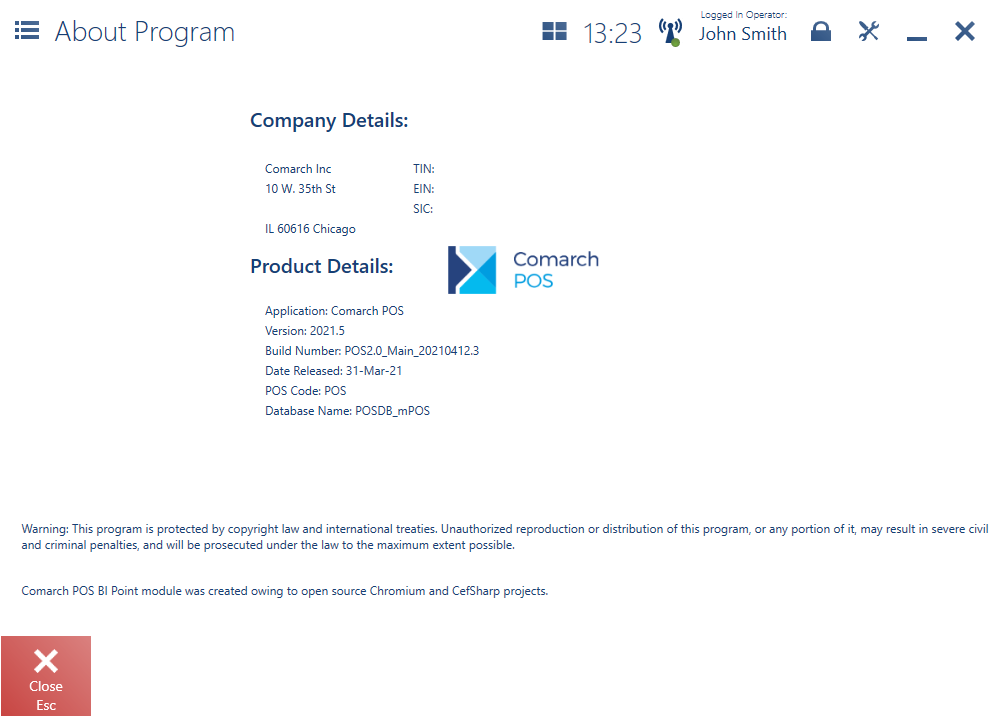The upper part of each currently opened window contains the window’s name.
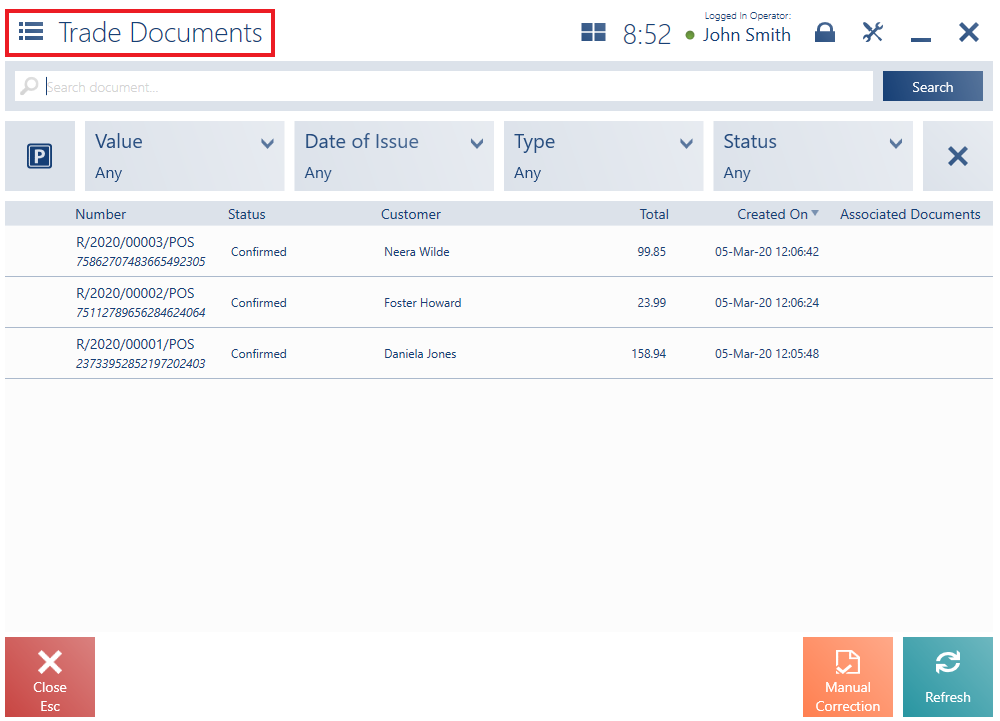
In the case of the basic views of the application, a quick access menu allowing the user to open basic application functionalities is located next to the window name.
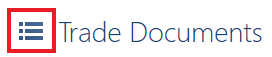
- Navigation button
- Current time
- Status of connection with the service synchronizing data between the POS workstation and the ERP system: active (green) or inactive (red). The green pulsing dot means that synchronization is in progress.
- Logged-in operator’s data
- Options button:
- Block – it enables manual screen blockade with no need to close open windows (see: Application blockade after a period of inactivity)
- Change Password – it enables password change (see: Password change)
- Log Out – it requires closing all active windows (see: Logging in to the application)
- Options button enabling access to interface configuration, layout management, application logs, and information about the program
- Minimize button – its visibility depends on the configuration of the POS workstation from the ERP system’s side and on the operator’s permissions
- Close button – its visibility depends on the operator’s permissions (granted from the ERP system’s side)

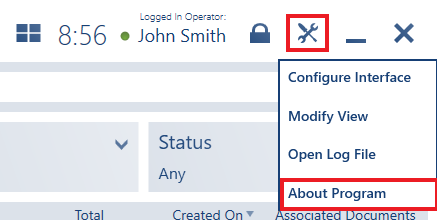
The About Program window presents information on the company:
- Company’s name
- Main address
- TIN
- EIN
- SIC
and on the application:
- Version
- Build number
- Date released
- POS code
- Database name