In order to add a new sales quote (SQ), it is necessary to:
- Open the list of sales orders and quotes and select the button [Add] → [Quote], or
- Select the tile [New Quote] in the main menu (hidden by default)
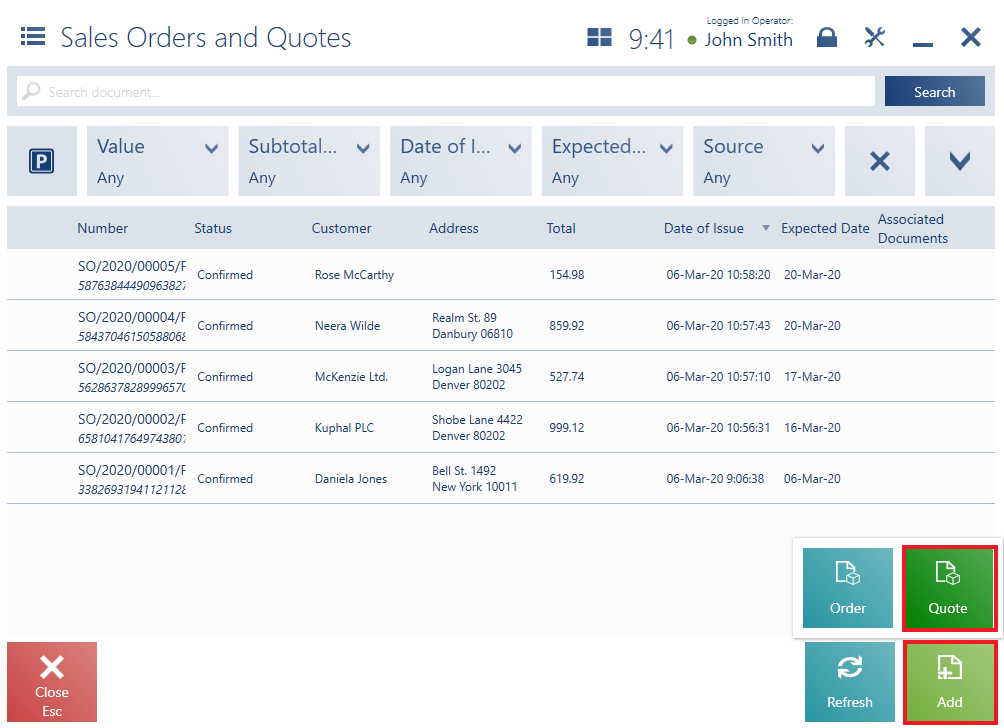
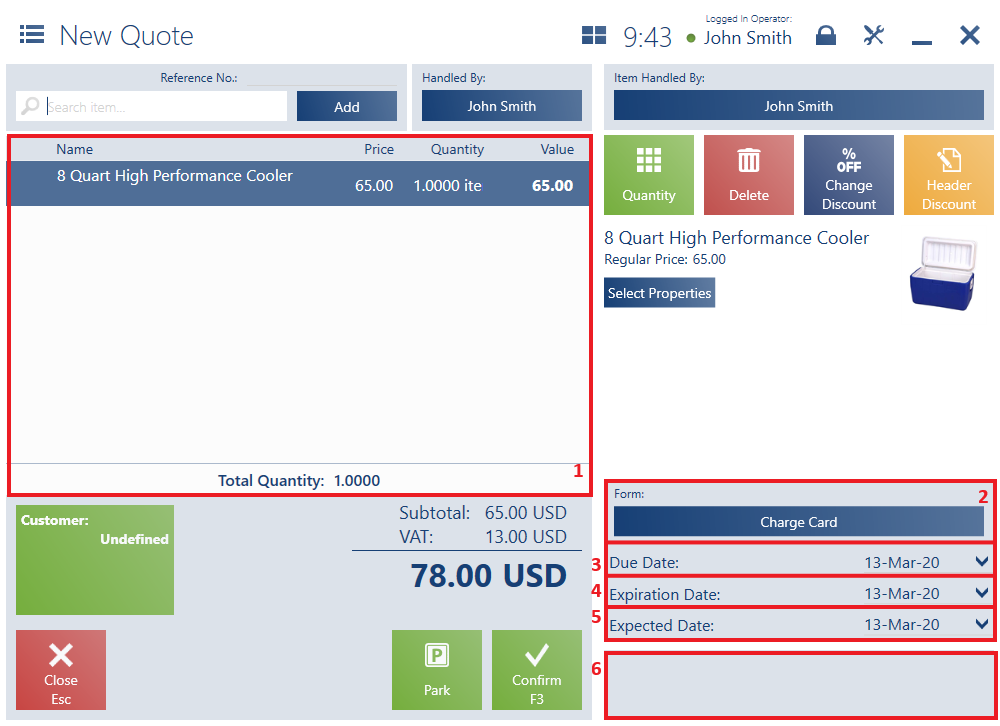
The form of a sales quote document contains the following fields (particular points correspond to areas marked in the figure above):
1. Document Item List, containing the following columns:
- Name
- Price
- Quantity
- Value
Hidden by default:
- Base Price
- Regular Price
- No.
- Code
- VAT
2. Form – it displays a customer’s default payment form if it is available on the POS workstation. Otherwise, it is set as the default payment form of a center to which the POS workstation is attached.
3. Due Date – it displays a default due date retrieved from a customer’s settings
4. Expiration Date – it displays a quote’s effective date. As this date is exceeded, it is no longer possible to process the quote. It is possible to define this field as Unspecified.
5. Expected Date – it displays a date copied to a sales order as the expected date. It determines a date when an invoice/receipt should be issued for document items. After selecting the option Expected Date, it is possible to define an expected date with reference to a number of days specified with the button [Number of days from the date of order] (an expected date is equal to the date of issue plus the number of days from the date of order). An expected date cannot be later than an expiration date.
6. Attributes – it displays attributes assigned to the document type
The form of a new SQ document also contains the following buttons:
- [Park] – it saves a given document as unconfirmed to enable its further processing later or on another POS workstation
- [Confirm]
- [Print] (hidden by default)
A sales quote document:
- Does not make item reservations
- Does not generate payments
- Does not handle credit limits
