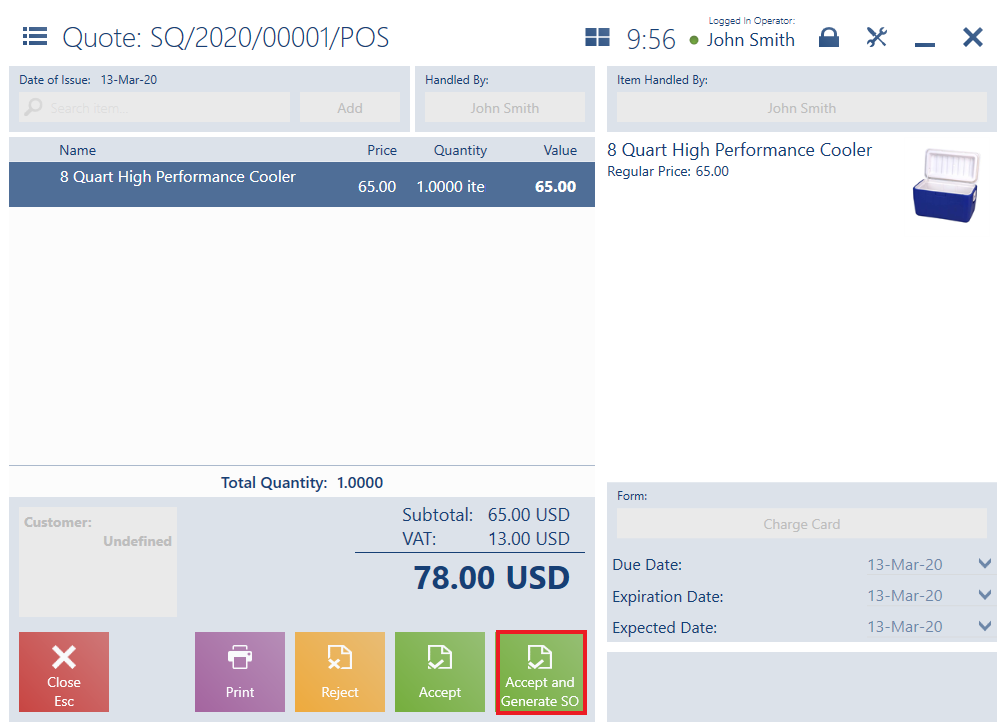After selecting the button [Change Status] on the list of sales orders and quotes, the user may:
- Select the button [Accept] to accept a quote with the status Confirmed (once it is confirmed by a customer), from which no other document has been generated. After accepting a quote or generating a sales order from it, the quote’s status is changed to Accepted. A sales order can also be generated in the preview window of a SQ document. Such a quote can then be rejected, but it cannot be canceled.
- Select the button [Reject] to reject a quote with the status Confirmed or Accepted (once it is confirmed by a customer), from which no other document has been generated (or when the generated document has been canceled). A sales quote can also be rejected in the preview window. In order to reject a quote, the user needs to specify a reason for rejection.
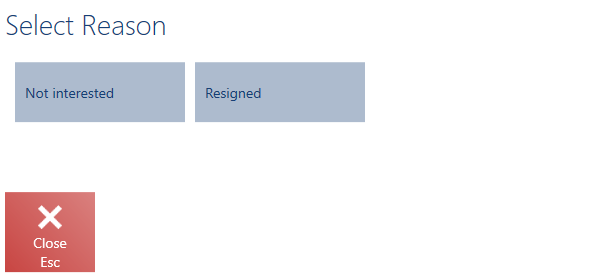
- Select the button [Cancel] to cancel a quote with the status Confirmed which has no associated orders
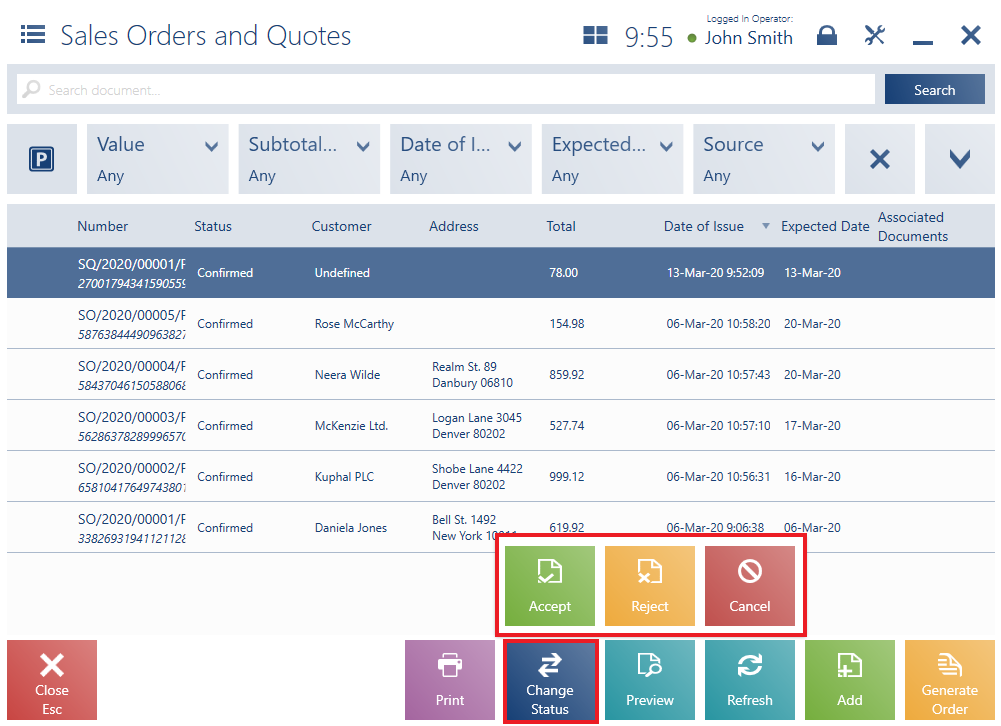
After 3 days, the customer returns to the store, having decided to buy items included in the submitted sales quote. The operator searches the document on the list of sales orders and quotes and clicks the button [Preview]. Next, the operator selects [Accept and Generate SO]. In the generated order, the user may enter transaction details, including an expected date.
Once the SO document is confirmed, the sales quote is assigned the status Accepted.
In the preview of a SQ document, it is also possible to accept the quote and generate a SO document from it with the use of the button [Accept and Generate SO].