Contents
General information
The component Comarch POS Agent Broker (or simply POS Agent Broker) is used as a message broker for the needs of communication with the Comarch POS Agent (or simply POS Agent) service. The component aggregates the message queue, sending stock level updates to a relevant POS Agent in a given shop, if there is no connection with the Headquarters.
Updating information when issuing documents in Comarch ERP Standard makes it possible to:
- Verify the current stock levels on the POS workstation before generating a document which retrieves stock level information from a warehouse assigned to a given POS workstation
- Enter a message to the queue, e.g., about an increase in stock levels after a relevant document is issued
Installation and configuration
Before the installation of POS Agent Broker, it is necessary to turn on additional Windows features – Internet Information Services (IIS). To do so, it is necessary to open Control Panel → Programs → Turn Windows features on or off → Internet Information Services and select:
- Web Management Tools
- WWW Services
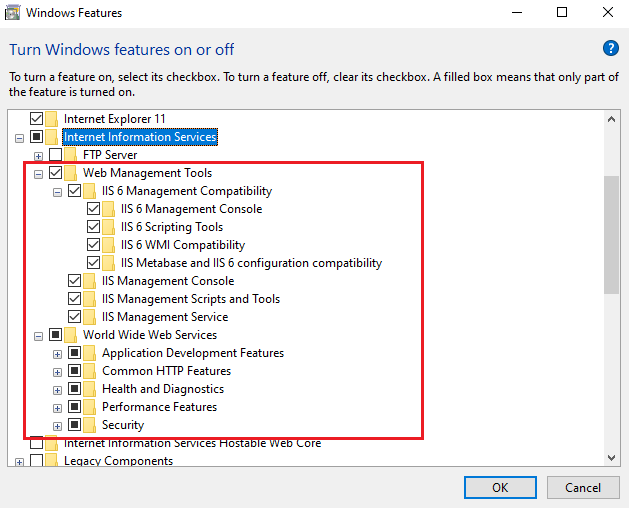
POS Agent Broker may be installed with the use of Comarch ERP Auto Update.
After running Comarch ERP Auto Update, it is necessary to complete the following steps:
- On the Configuration tab, add the Comarch Retail product
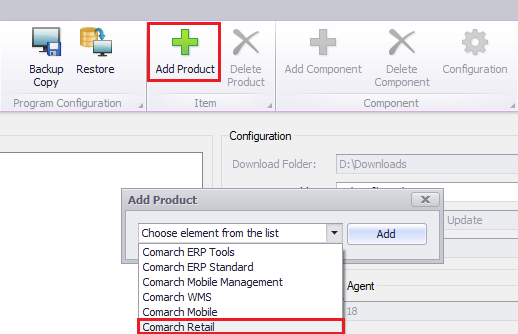
- To the Comarch Retail product, add the component Comarch POS Agent Broker
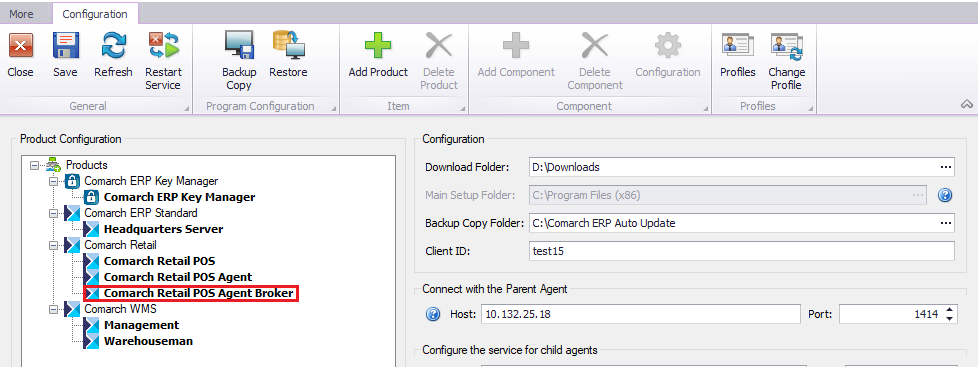
Configuration with Comarch ERP Standard
In order to configure Comarch POS Agent Broker in integration with Comarch ERP Standard, it is necessary to open System → Configuration → POS.
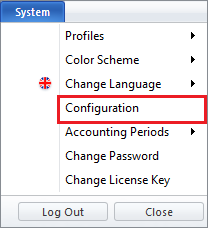
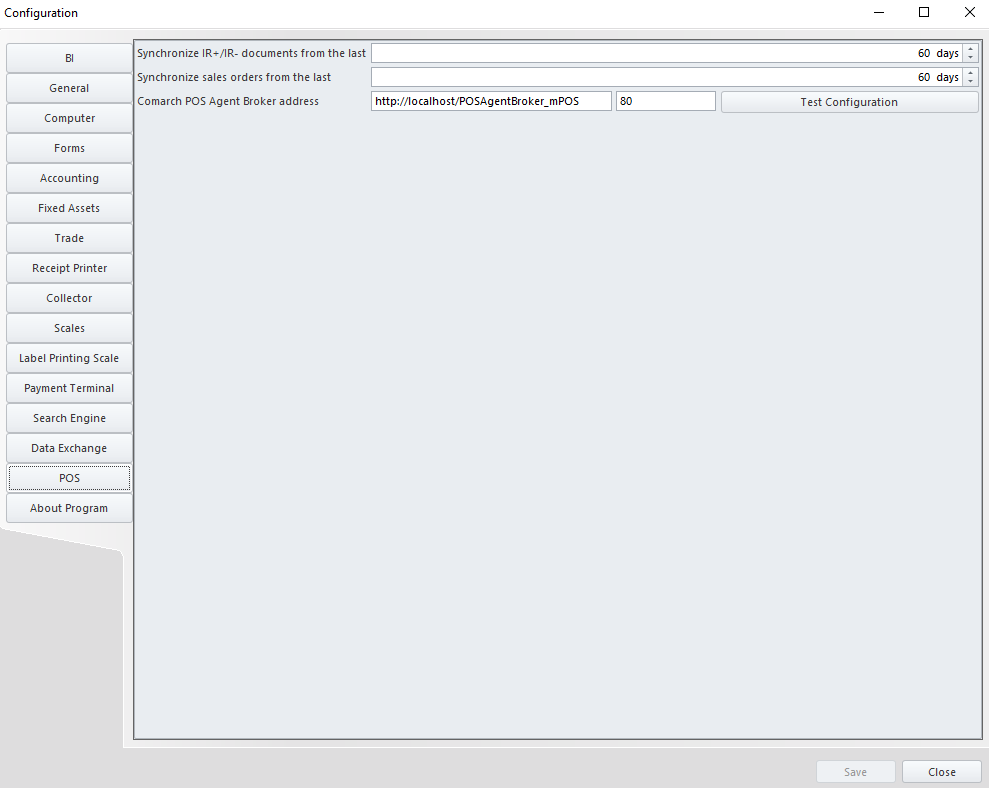
Next, it is necessary to fill in the fields:
- Comarch POS Agent Broker address
- Port – default value: 80; the port’s availability needs to be verified
In order to verify data correctness, it is necessary to test configuration with the use of the button [Test Configuration].
Comarch POS Agent Broker service address
In order to verify the address of the Comarch POS Agent Broker service, it is necessary to:
- Open Internet Information Services (IIS) Manager
- In the Connections view, expand Sites → Default Web Site
- Select the item with ‘POSAgentBroker’ in its name
- In the Actions view, select Browse *:80 (http)
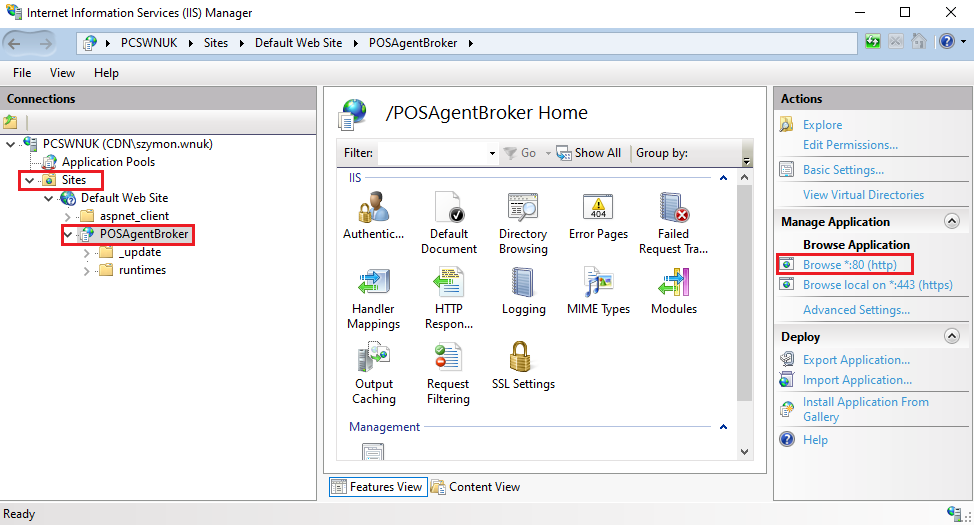
- The default browser will show the link to the POS Agent Broker on the address bar

