In the window Customer/Business Entity Details, on the tab Family Members/Contact Persons (depending on the customer type) or in the window Retail Customer/Business Entity Edition (section hidden by default), it is possible to:
- Preview the details of a family member/contact person
- Edit the data (including consents) of a family member/contact person
- Add a new family member/contact person
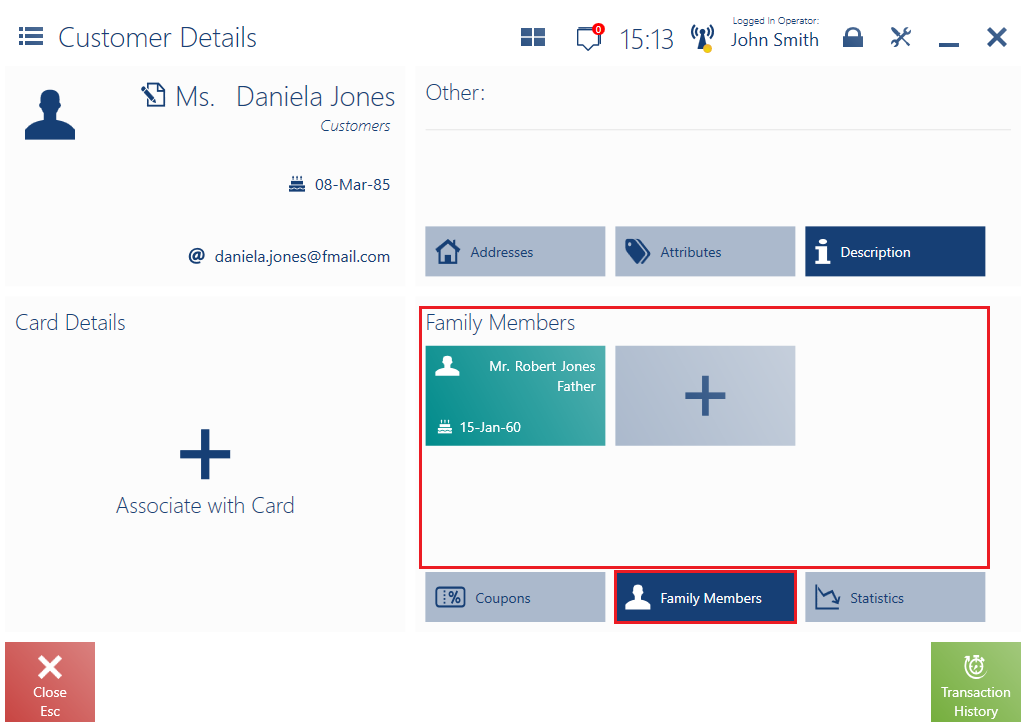
The addition/modification window displayed for a family member/contact person presents the following fields:
- Title
- First Name – required by default
- Last Name – required by default
- Type of Relationship – it makes it possible to select one of the options defined in the ERP system (for instance: Father, Mother, Son, Daughter). It applies to a family member.
- Position Held – it makes it possible to select one of the options defined in the ERP system (for instance: Administrator, Manager, Director, Employee). It applies to a contact person.
- Date of Birth – it includes the fields: Day, Month (with a drop-down selection list), and It applies to a family member.
- Phone
- Additional Phone
Note
If a customer uses an additional phone, it is required to take into account changes to the consents to personal data processing (GDPR).
- E-mail Address
- Consents
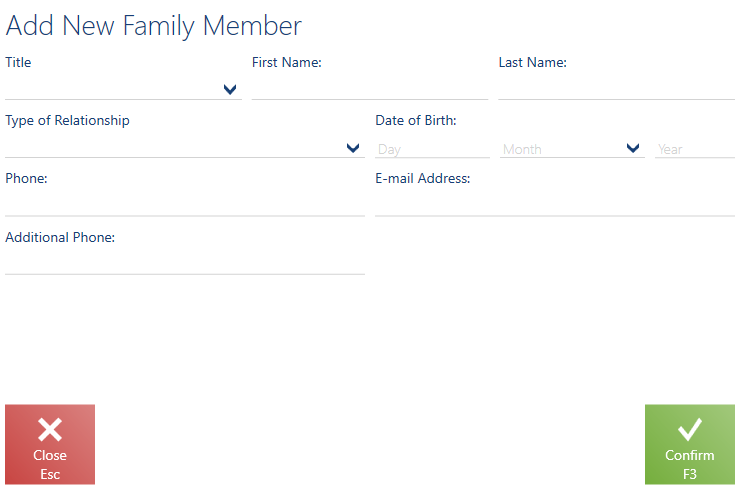
Note
In the layout management window, it is possible to specify required fields that would need to be filled in while adding a contact person/family member.
In the window Edit Family Member/Contact Person, it is also possible to delete a family member/contact person.
