The application now handles the preparation of sales orders directly in the shop through the feature of picking of items from among available resources. The solution has been introduced in order to optimize work in the shop: the seller may now open the task list and pick a particular pending sales order at any moment. The feature is available after activating the parameter Enable sales order preparation in the ERP system.
Once a given order is prepared, its status is updated automatically; on this basis, a relevant customer is informed that the order is ready to be collected. Information to the customer is sent by the ERP system. If a relevant parameter is activated in the ERP system, it is possible to automatically close an order after its partial processing.
After opening the tile [Sales Orders and Quotes], a new button is displayed:
- [Pick] – the button opens the order editing window
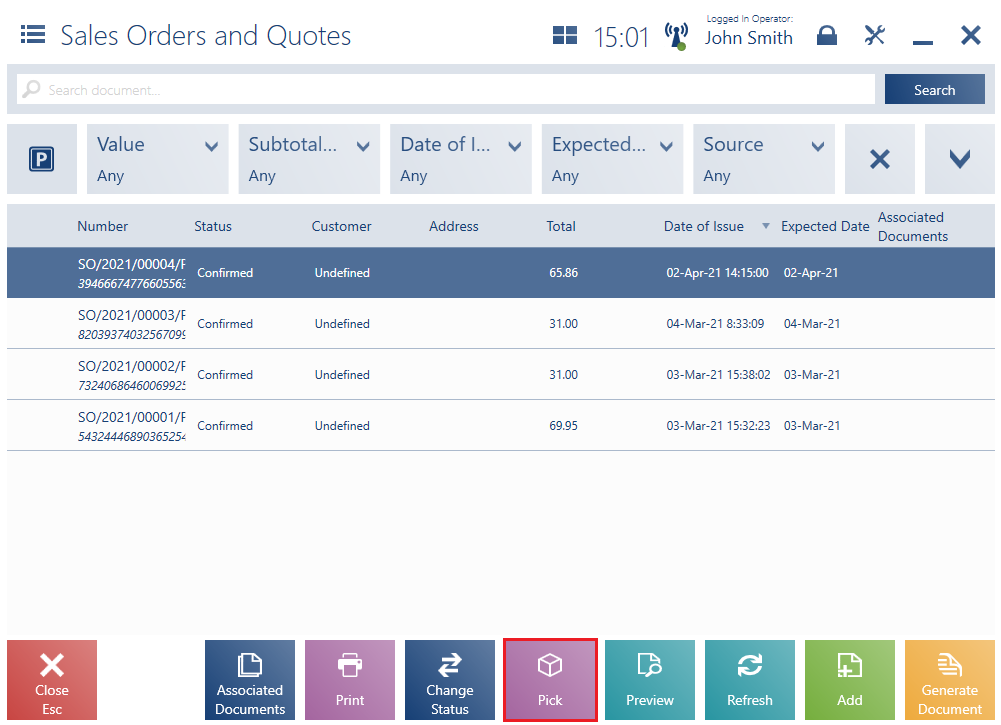
Statuses on the sales order list
New processing statuses are available in the sales order preview or on the sales order list after displaying the column Processing Status:
- To Be Picked – informs the user about the possibility to start order preparation
- Prepared – informs the user about a completed order picking process
- Partially Prepared – informs the user about a partially completed order picking process
Unit of measure’s tolerance
In the ERP system, the user may define the tolerance of a unit of measure as the value or percentage transferred to Comarch POS together with synchronized items. Tolerance specifies the allowed range of values in a given unit of measure; for instance, ±0,1 for the unit of measure kilogram means that as correct values, the system will accept 0.9, 1, and 1.1. If a quantity entered in a document is greater than the one ordered by a customer, the application displays the following notification: “The quantity entered is greater than one ordered by the customer. The picked quantity has not been increased”.
Order picking
Selecting the button [Pick] orders a new window Order Picking, composed of the following columns:
- Name (together with a UPC code)
- Quantity to Release
- Picked Quantity – by default, the column’s value is set up as 0.00 and the unit of measure is defined as the same as in the case of the quantity to release. If the parameter Enable quantity control when collecting the order is active in the ERP system, the user cannot exceed the quantity to release (taking into account a unit of measure’s tolerance).
- Code (hidden by default)
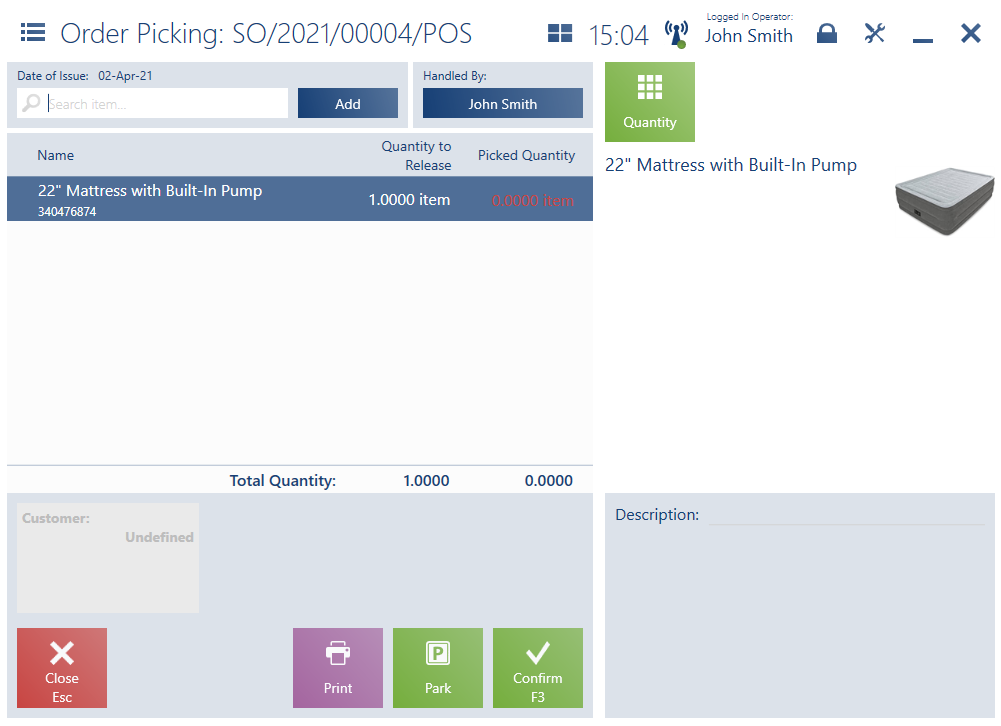
The top part of the window contains the text filter field, enabling the user to browse the item list based on:
- Item name
- UPC code
- Code (if the column is displayed)
If the user selects an item on the list, the application displays the following buttons:
- [Quantity] – the standard button with the same unit of measure as in the case of the quantity to release
- [Delete] – the standard button that can be used to remove newly added items which have not been part of the original sales order
- [Select Properties] – if an item is assigned more than one lot and the FEFO method is handled, selecting this button opens the property window, allowing the user to select a relevant item feature
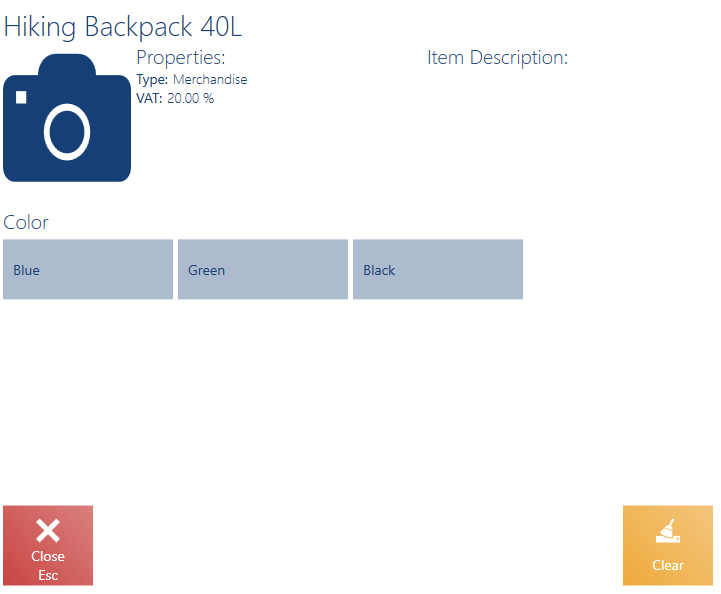
On the right-hand side of the order picking window, there is a field Description. The field allows the user to add a comment, for example to include information about where a picked order is stored. The field is active until the order picking process is confirmed . The value of the Description field is transferred as a non-editable value from a picked order to an invoice/receipt.
The properties of a selected item include:
- Name
- UPC code
- Item features
- Item attributes
- Image
Discrepancies in the order picking window
In the case of discrepancies during order picking, the POS workstation displays appropriate notifications. The system verifies whether there are any items whose quantity collected differs from the quantity ordered (newly added items are also taken into account). If an item not ordered by a customer has been added to the picking list, a window will appear with the following notification: “The item is not included in this order. Would you like to pick it?“.
Another notification will be displayed if a picked quantity of a given item is higher than the quantity ordered: “The quantity entered is greater than one ordered by the customer. The item will be added as a new document item. Would you like to continue?“.
Finally, in the case of an order which has not been fully picked, the following notification will be displayed upon order confirmation: “The item quantity specified in the order has not been packaged. Are you sure you want to complete the packaging process?“.
