In order to reconcile stock levels, the user needs to select the tile [Back Office] in the main menu and then select [Stock Reconciliation].
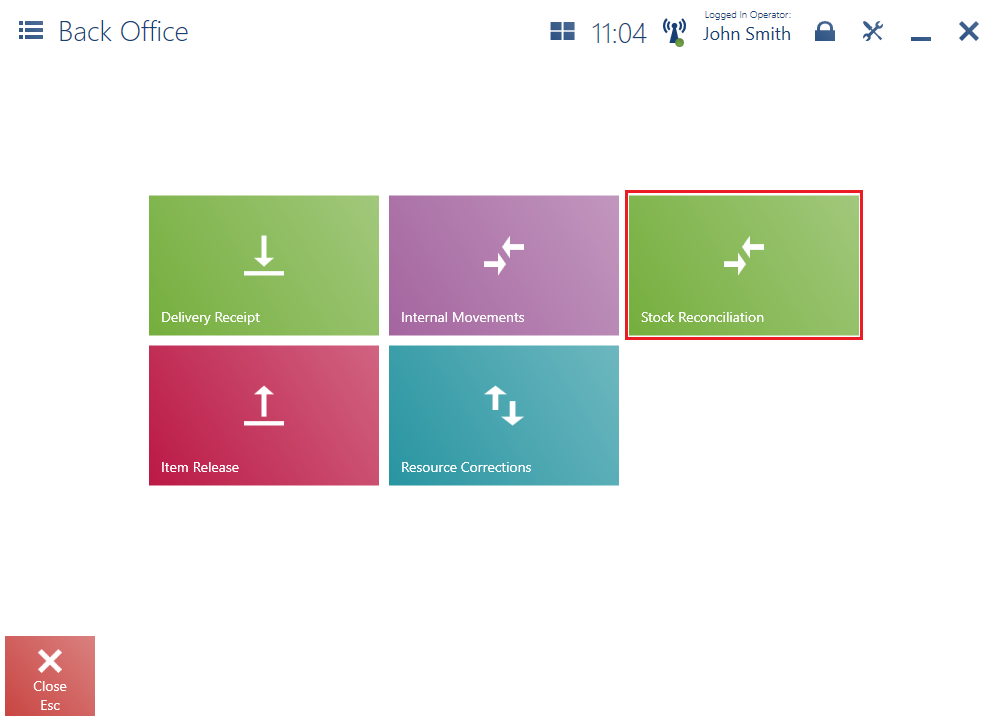
Executing the process sets stock levels of items available in the shop in accordance with information retrieved from the central system. The data retrieved may not take into account information on documents that have not been sent yet from a Comarch POS or Comarch mPOS workstation to the central system.
In order to minimize the chance that such documents exist, it is necessary to:
- Make sure that all shop devices using Comarch POS and Comarch mPOS have been turned on and work in the online mode
- Run the reconciliation process after the longest time possible since the moment when the last document was issued in the shop (e.g. before starting the work day)
In order to execute the stock reconciliation process, it is necessary to select the button [Start].
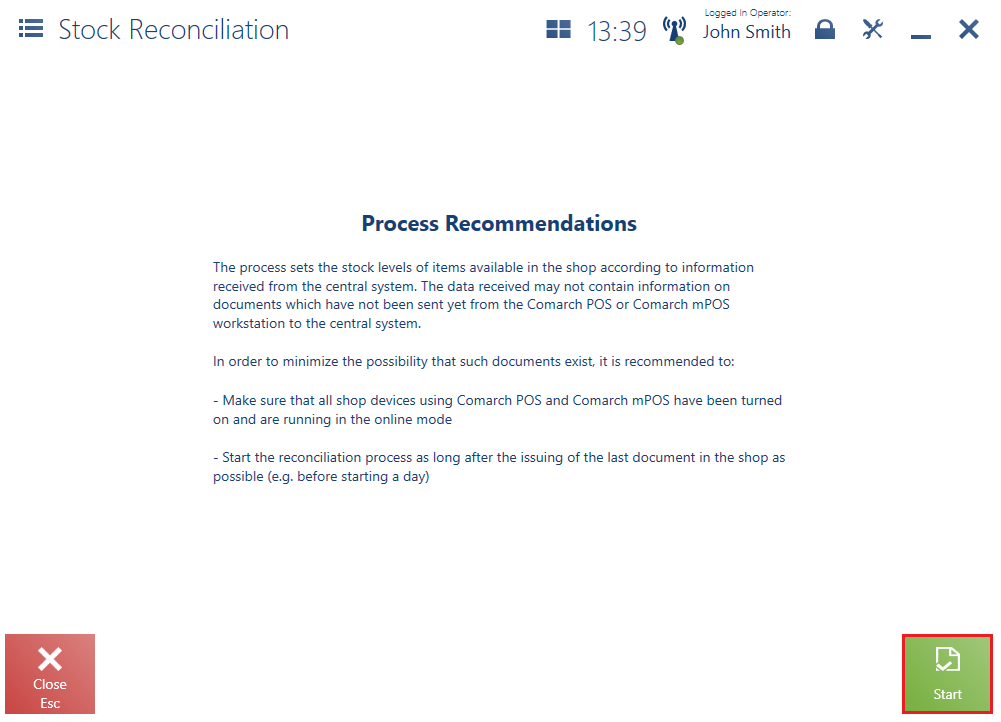
After beginning the process, stock levels are settled in the POS Agent service on the basis of information retrieved from the ERP system.
Once the process is finished, the application displays the notification: “Stock levels have been reconciled with the central system”. In the case of an error or connection failure, the application informs the user that the process has been stopped and needs to be started again.
