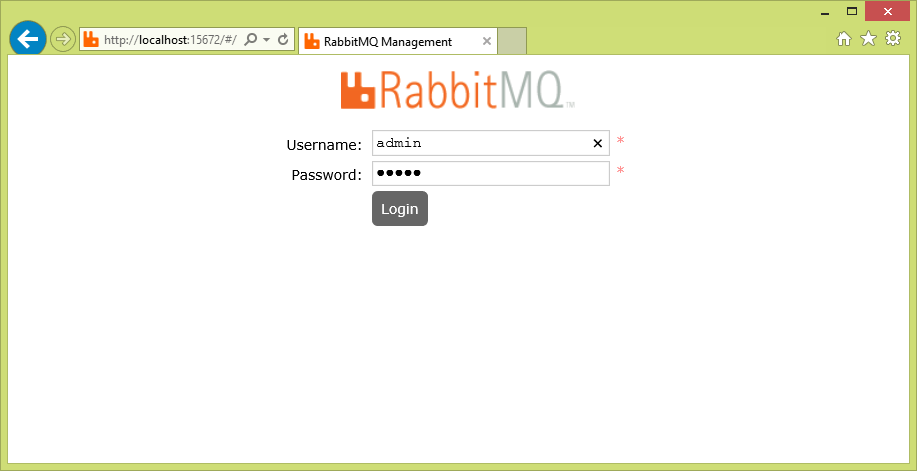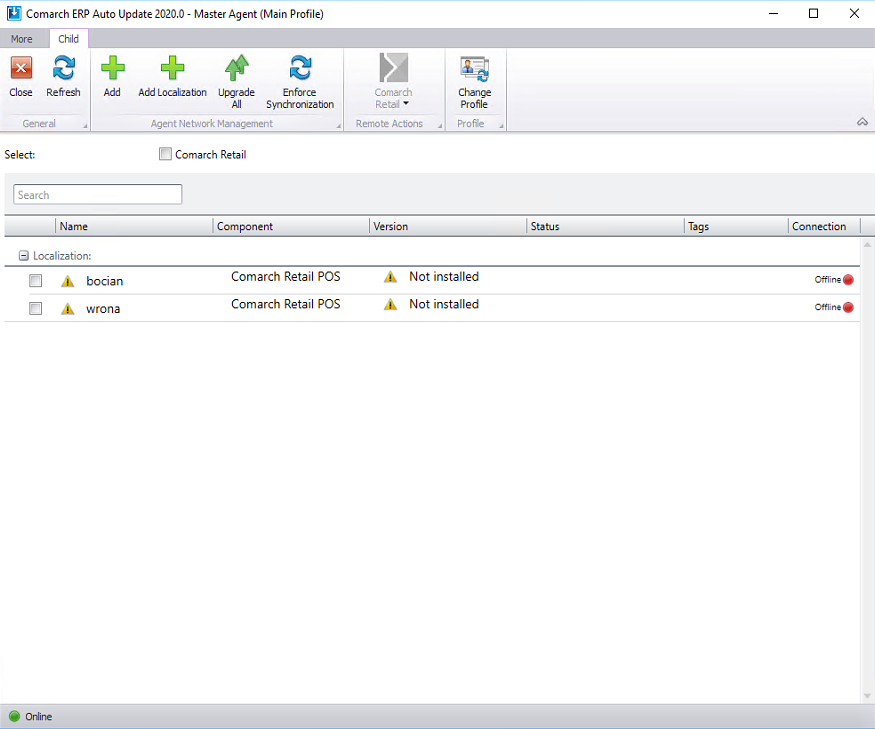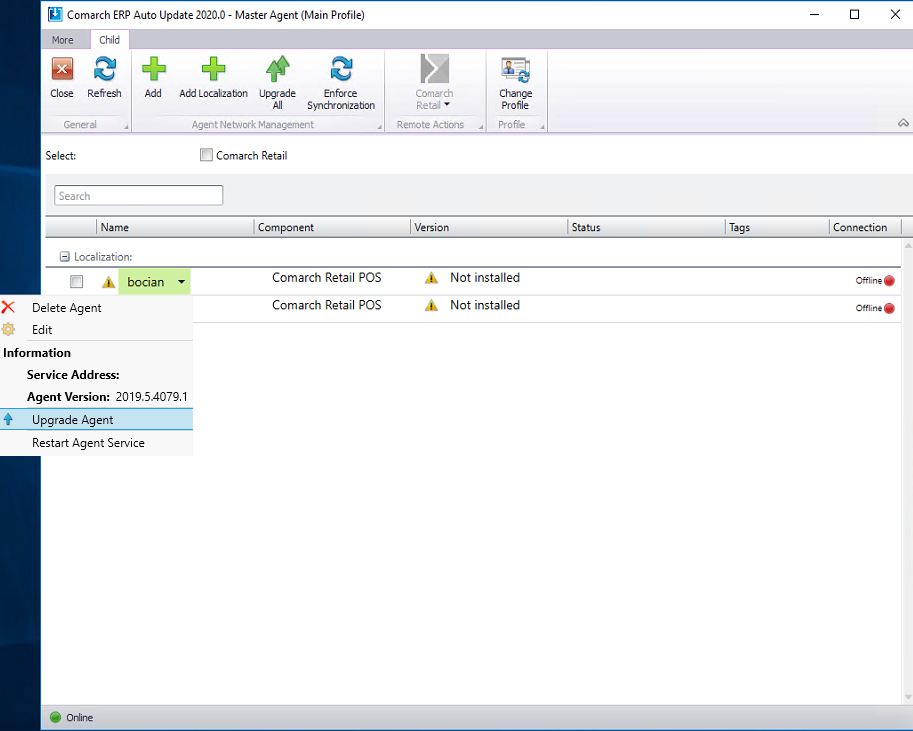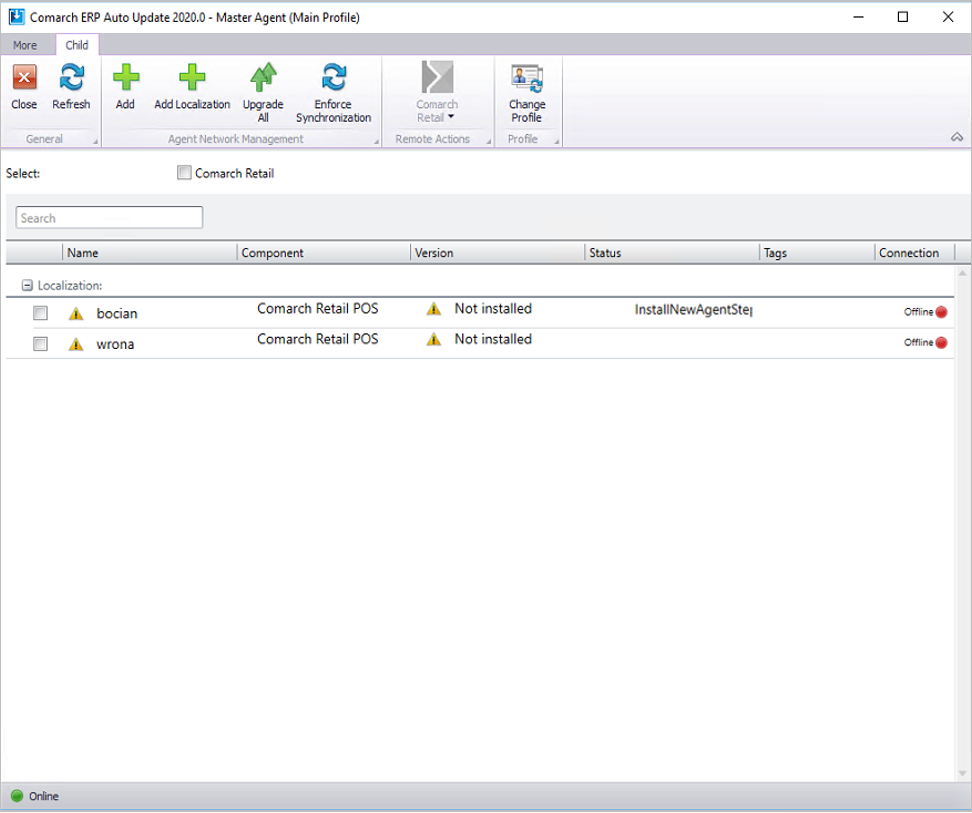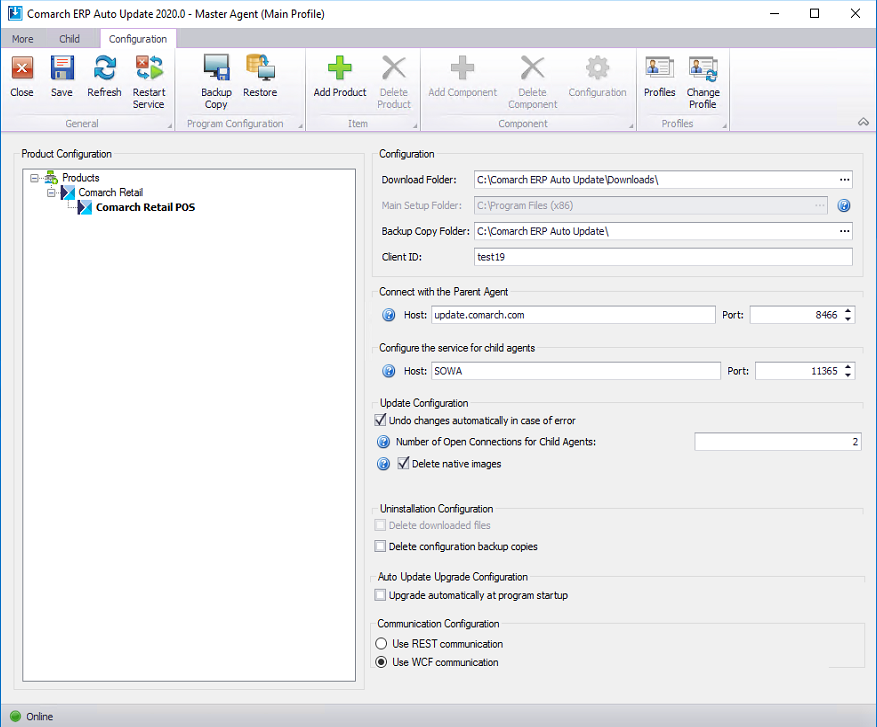1. To be able to take full advantage of all the capabilities of the agent network, it is necessary to upgrade the child agents right after the parent agent is upgraded. This is obligatory because it is not possible to perform remote actions between versions 2019.0 and 2020.0.
On the parent agent: On the child agent:
2. In order to upgrade the Auto Update, run or restart the parent agent’s UI (depending on whether it was running when the package with the new Comarch ERP Auto Update version was made available).
3. Depending on the selection of the parameter Upgrade automatically at program startup in the AU configuration window, the upgrade process will begin automatically or will require the user’s confirmation.
4. The installation progress bar should then be displayed:
5. During the upgrade, the parent agent will switch automatically to update.comarch.com server from port 8466 to port 9466. After the upgrade is completed it is advisable to check whether the RabbitMQ service is running. In the browser window you can also type the address http://localhost:15672 and log on as admin admin. If no problems occur, it means that the rabbit service has been configured properly.
6. All the child agents will be displayed on the agent list as Offline until they are upgraded to version 2020.0. The dot symbol will change to Online when they are connected to the rabbit queue. Child agents can be upgraded either all the once using the button [Upgrade All] or one at a time by expanding a given agent and selecting the button [Upgrade Agent]. Its upgrade process will then begin.
7. If the required ports are open in the Status column during upgrade of the child agent, the subsequent steps of its upgrade process will be displayed.
8. After the upgrade process is finished, the child agent will change to Online and the information about the components installed on that agent will be displayed in the Version The green icon with the tick symbol in the Name column means that a given child agent is available in the current version.
9. After Comarch ERP Auto Update is upgraded to version 2020.0, it will use WCF communication by default.
In order to use Comarch mPOS component, the REST communication must be used.
To change the communication between the parent agent and child agents to REST, in the configuration window select the parameter Use REST communication available under Communication Configuration. After saving the configuration, the UI of the AU service will restart and the communication mode between the parent agent and the child agents will change. It is recommended to change the communication mode not until the child agent network is upgraded because AU 2019.0 <-> AU2020.0 can communicate only through WCF.
10. Required port configuration for AU 2020.0 if both the parent agent and the child agents are upgraded to the new version:
On the parent agent:
- Inbound connections:
- 5672
- 8009
- 11365
- Outbound connections:
- 9466
On the local parent agent:
- Inbound connections:
- 8009
- Outbound connections:
- 5672
- 8009
- 11365
On the child agent:
- Outbound connections:
- 5672
- 8009
- 11365
ExampleSolving the rabbit service-related problems
The rabbit service-related problems, if they occur, can be solved as follows:
- run cmd.exe with administrator privileges and then execute the instructions below:
- cd C:\Program Files\RabbitMQ Server\rabbitmq_server-3.7.5\sbin
- rabbitmq-service.bat remove
- rabbitmq-service.bat install
- rabbitmq-service.bat start
- rabbitmq-plugins enable rabbitmq_management
- rabbitmqctl stop (this command requires to wait a moment, sometimes it is necessary to stop the RabbitMQ service manually)
- rabbitmq-server -detached
- rabbitmqctl start_app (this command requires to wait a moment, sometimes it is necessary to stop the RabbitMQ service manually)
- rabbitmqctl add_user admin admin
- rabbitmqctl set_user_tags admin administrator
- rabbitmqctl set_permissions -p / admin “.*” “.*” “.*”
When executing the above commands, you may encounter an authentication problem and a problem with the erlang cookie file. In order to solve them, copy the following: C:\Windows\System32\config\systemprofile\.erlang.cookie
to
C:\Users\UserName\.erlang.cookie
The rabbit service-related problems, if they occur, can be solved as follows:
- run cmd.exe with administrator privileges and then execute the instructions below:
- cd C:\Program Files\RabbitMQ Server\rabbitmq_server-3.7.5\sbin
- rabbitmq-service.bat remove
- rabbitmq-service.bat install
- rabbitmq-service.bat start
- rabbitmq-plugins enable rabbitmq_management
- rabbitmqctl stop (this command requires to wait a moment, sometimes it is necessary to stop the RabbitMQ service manually)
- rabbitmq-server -detached
- rabbitmqctl start_app (this command requires to wait a moment, sometimes it is necessary to stop the RabbitMQ service manually)
- rabbitmqctl add_user admin admin
- rabbitmqctl set_user_tags admin administrator
- rabbitmqctl set_permissions -p / admin “.*” “.*” “.*”
When executing the above commands, you may encounter an authentication problem and a problem with the erlang cookie file. In order to solve them, copy the following: C:\Windows\System32\config\systemprofile\.erlang.cookie
to
C:\Users\UserName\.erlang.cookie