BI Point application may be used on the POS workstation once a relevant component is installed with the use of Comarch ERP Auto Update.
After running Comarch ERP Auto Update, the following actions need to be performed:
1. Select the Comarch Retail product on the Configuration
2. Add the Comarch Retail BI Point to the Comarch Retail
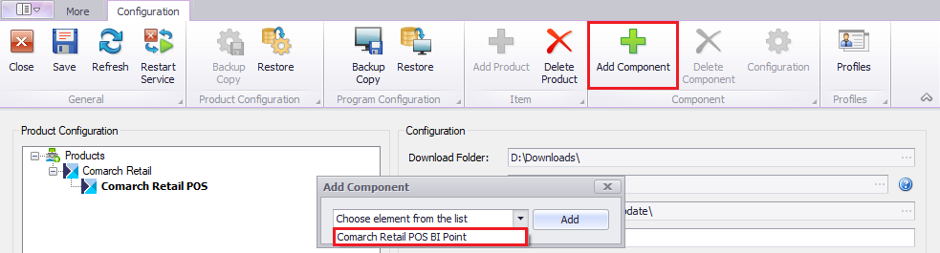
3. Save changes and close the product configuration window by selecting the buttons [Save] and then [Close]
4. In the main application window, select one of the available options:
- Download – it saves the product in a directory determined in configuration; the default path is C:\Comarch ERP Auto Update\Downloads. Once the download is complete, the [Install] button becomes available.
- Download and Install – the product is automatically installed once it is downloaded
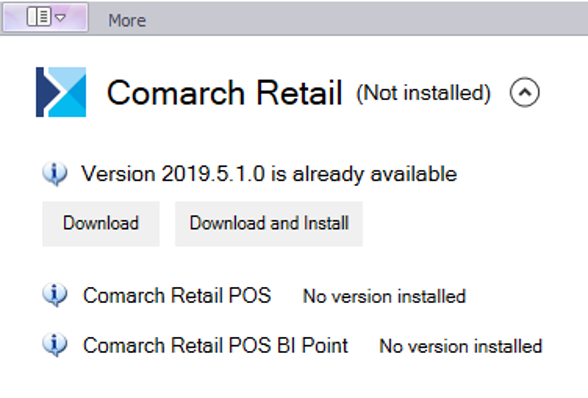
The default address presented on the POS workstation for BI Point is http://bipoint.comarch.pl/. The address may be changed in the POS workstation table Configuration.Settings, in the BIPointUrl row.
For more details about the product installation, refer to the category Comarch ERP Auto Update.
