An inventory process records the actual stock levels in order to verify discrepancies between stock levels confirmed throughout the process (actual stock levels) and stock levels registered within a given warehouse’s data.
The window opened after selecting [Back Office] and [Inventory] presents the list of inventories.
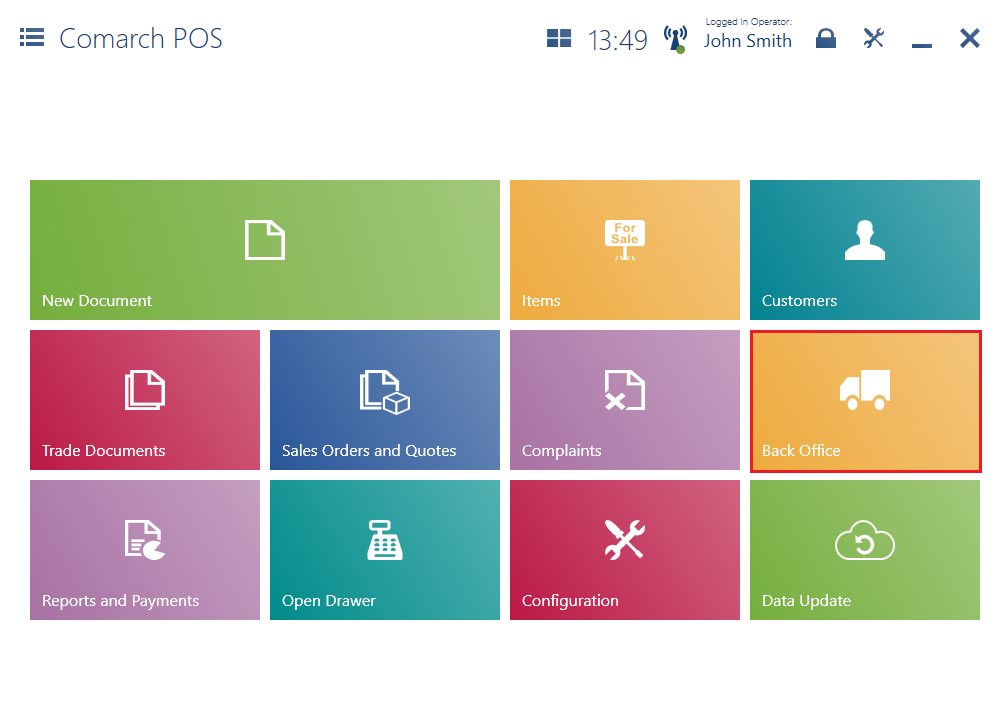
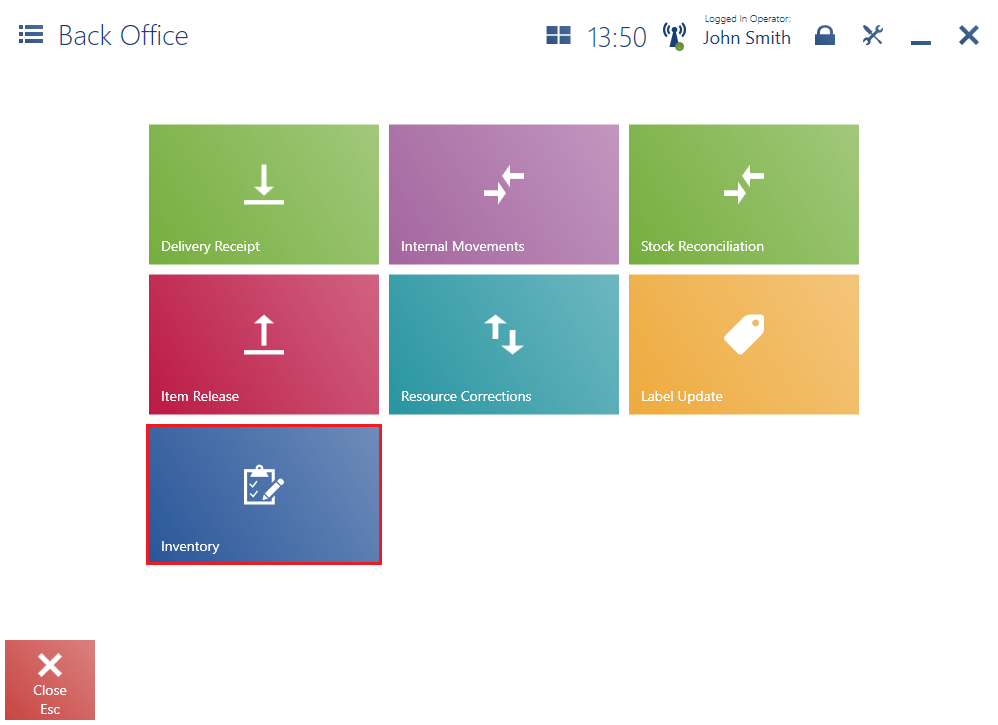
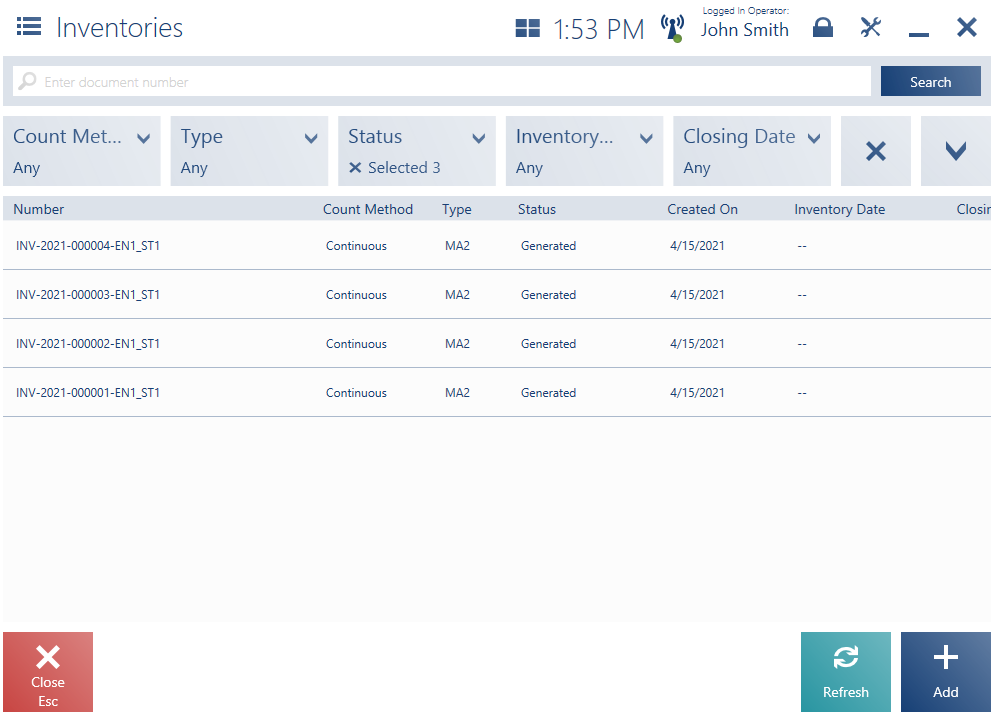
The inventory list is composed of the following columns:
- Number
- Count Method:
- Annual
- Continuous
- Type
- Status:
- Generated
- Opened
- Closed
- Reported
- Partially Reported
- Created On
- Inventory Date
- Closing Date
- Description
The upper part of the window contains the text filter field, making it possible to browse the list on the basis of an inventory number and type.
Search results may also be narrowed down with the use of the expandable filter Inventory Type.
The inventory list makes it possible to:
- preview a selected inventory with the use of the button [Preview]
- refresh the list with the use of the button [Refresh]
- close the list with the use of the button [Close]
- open an inventory with the use of the button [Open]; the button is only available for inventories with the status Generated
- close an inventory with the use of the button [Close]; the button is only available for inventories with the status Opened
- add an inventory with the use of the button [Add]
Inventory preview
Selecting the button [Preview] on the list opens the Inventory window, enabling the user (depending on an inventory’s status) to:
- print the inventory document
- refresh inventory sheets
- open the inventory
- add a new sheet to the inventory
- save the inventory
- delete a selected inventory sheet
- edit a selected inventory sheet
- count items on a selected inventory sheet
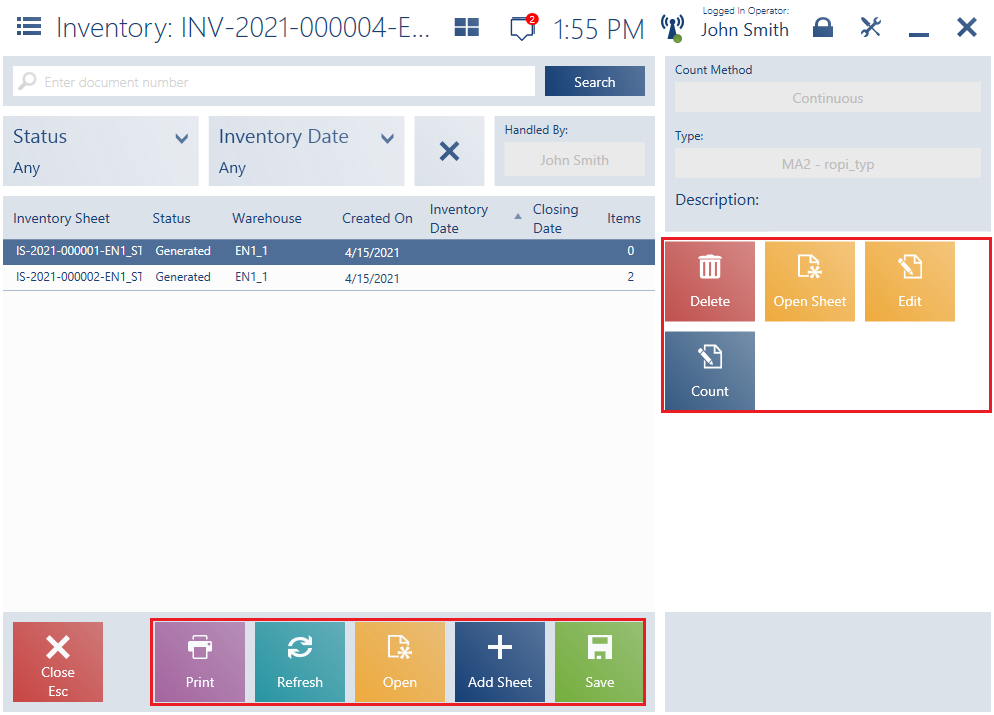
Generating a report
A report can be generated in the inventory window by choosing an appropriate inventory sheet and selecting the button [Count].
In the window of a report being generated, it is possible to:
- count all or selected sheet items
- add a new item
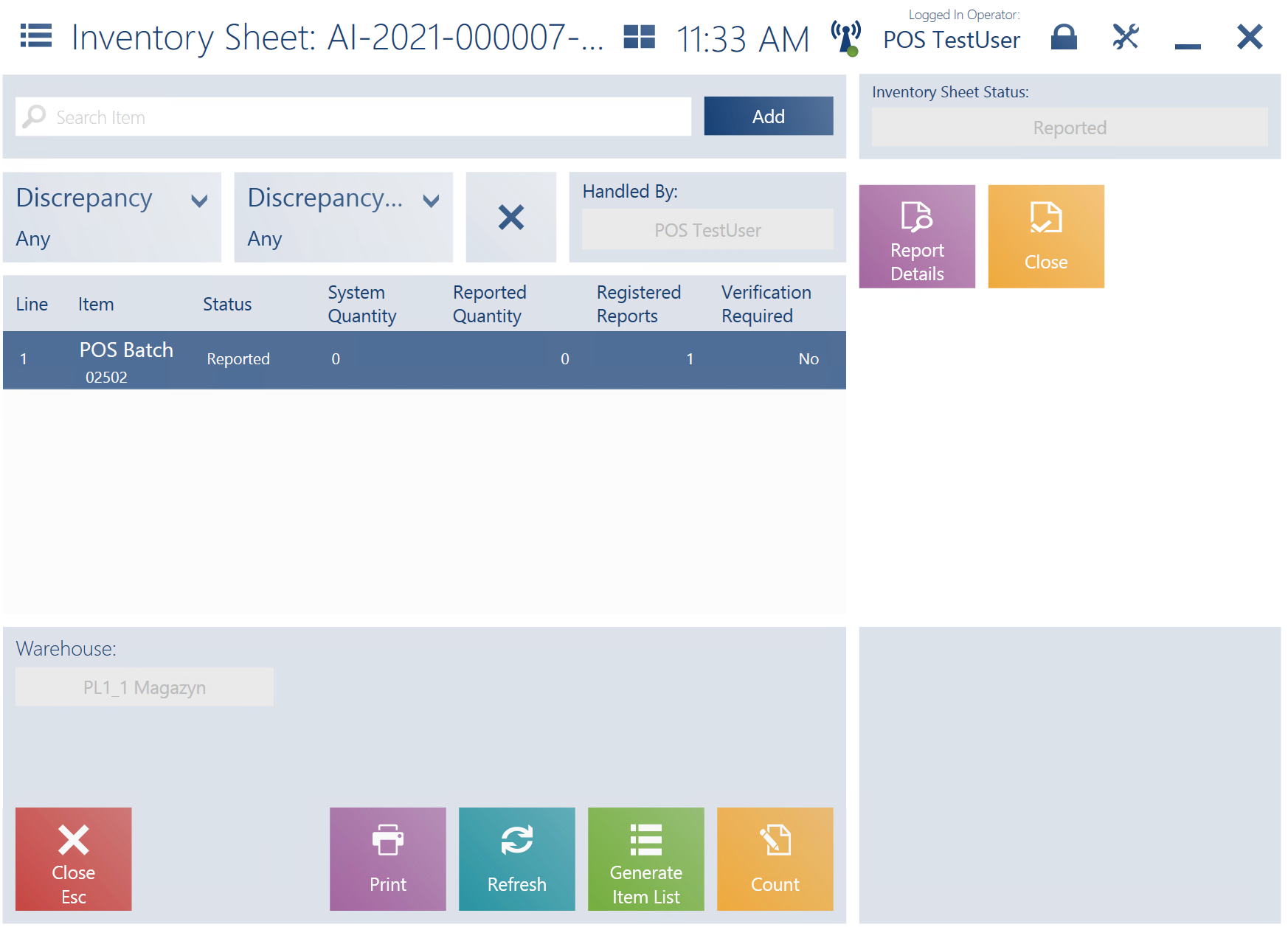
Depending on configuration in the ERP system, a window opened for the purpose of verification of discrepancies between a reported and target item quantity may be presented upon the closing of a report.
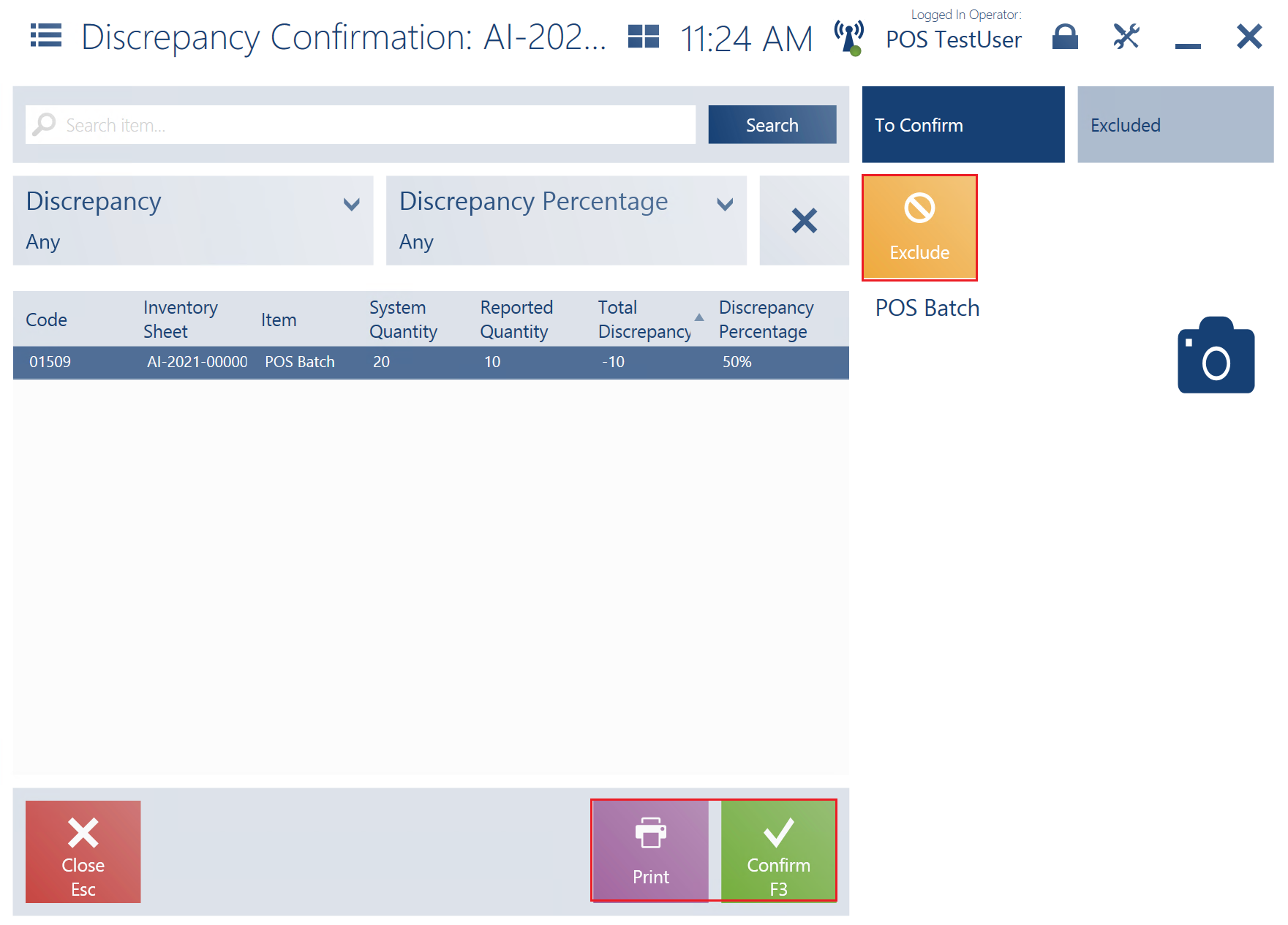
In the Discrepancy Confirmation window, it is possible to:
- exclude an item from the list of items to be closed with the use of the button [Exclude]
- print the discrepancy confirmation with the use of the button [Print]
- confirm the discrepancy confirmation with the use of the button [Confirm]
Whether a new inventory sheet is created based on discrepancies from another sheet or by any other means – it may happen that some or all of the indicated items cannot be added to it. The notification displayed in such cases has been differentiated according to the situation to which it applies:
- If the POS Agent service is not available on the POS workstation, the following notification is displayed: “Cannot add the item to the list. No connection with the POS Agent service”. If the workstation is not connected to both the services or to the Headquarters, the following notification is displayed: “Some of the items could not have been added to the inventory”.
- If an item is included on another inventory sheet whose closing in POS has not yet been synchronized by the ERP system, or if an inventory sheet has been closed and synchronized by the ERP system but has not been processed by the ERP system yet, the following notification is displayed in POS: “Results of the previous inventory have not been processed yet. Try again in a few minutes”.
- If an item is included on another inventory sheet created by another user in the ERP system or on a POS workstation (item added manually or by discrepancy), the following notification is displayed: “Some items could not be added as they are included on another, unclosed sheet”.
Resetting shortages after an inventory
When an inventory sheet item is being closed, its shortages are always reset to zero. If an item being closed contains lots, shortages are reset to zero for all of the lots.
