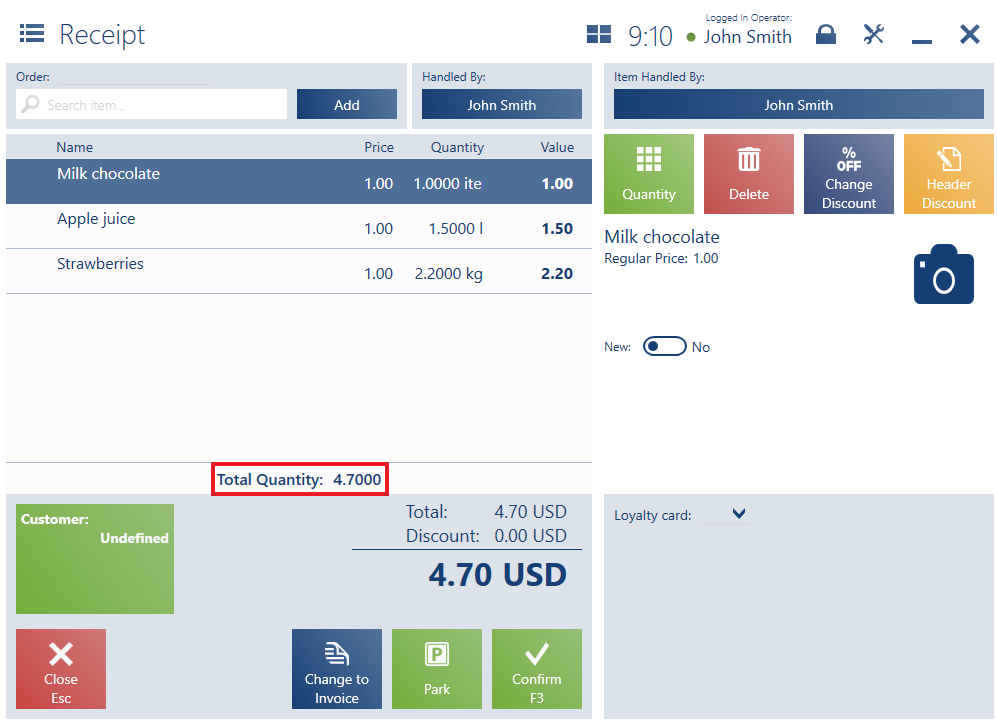The windows of documents being issued or generated are composed of areas which are common to most document types.
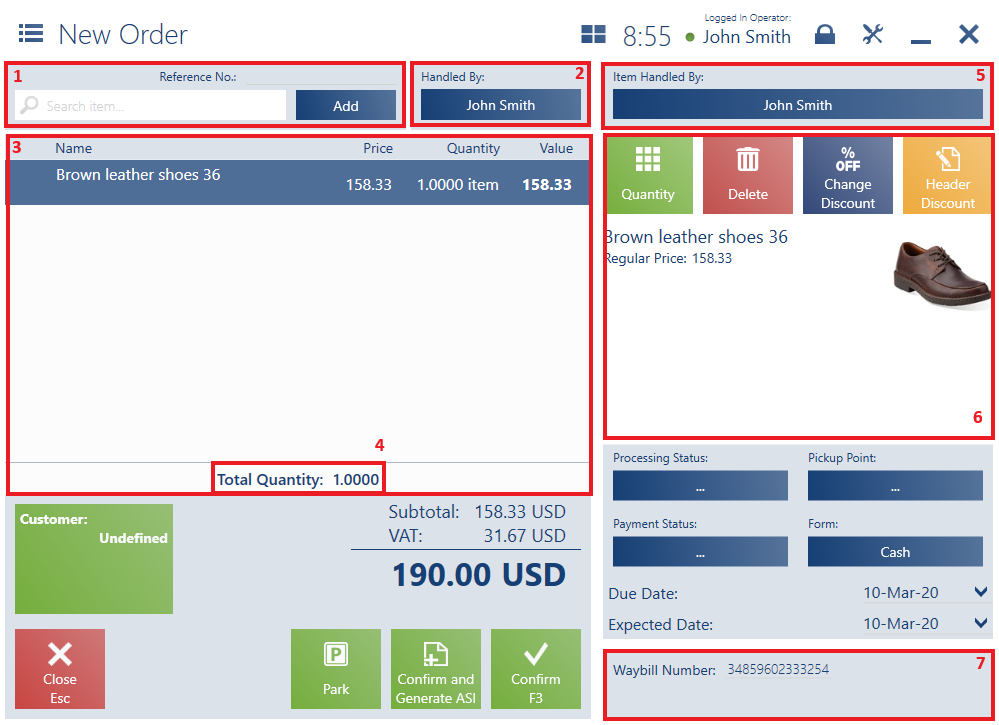
The common areas of issued/generated documents include:
1. Search item field – it allows searching and adding items to the document. In the field, the user may scan an item code with a barcode scanner, it is also possible to manually enter the code/UPC of an item/lot or some other phrase to be searched, confirming the value with the button <Enter>. If an item can be directly identified, the system automatically places it in the document as a new document item. Otherwise, the application opens the item list filtered by the entered phrase. In order to add an item, it is necessary to select it and click the button [Select]. The user can also choose an item from the item list by selecting [Add] or pressing <Enter>, with no need to enter any phrase in the field Search item.
3. Document item list – it presents basic information on items added in the document, such as name or quantity. Additionally, if a discount is granted on a given item, the area displays the details of that discount or mark-up rate, a value by which the regular price has been changed, and a recalculated item value. The user may change a document item’s quantity, unit of measure, regular price, discounted price, or value (a price or value may be changed in the case of header discounts or user discounts). In order to do so, it is necessary to select a value to be changed and enter a new one in a separate window.
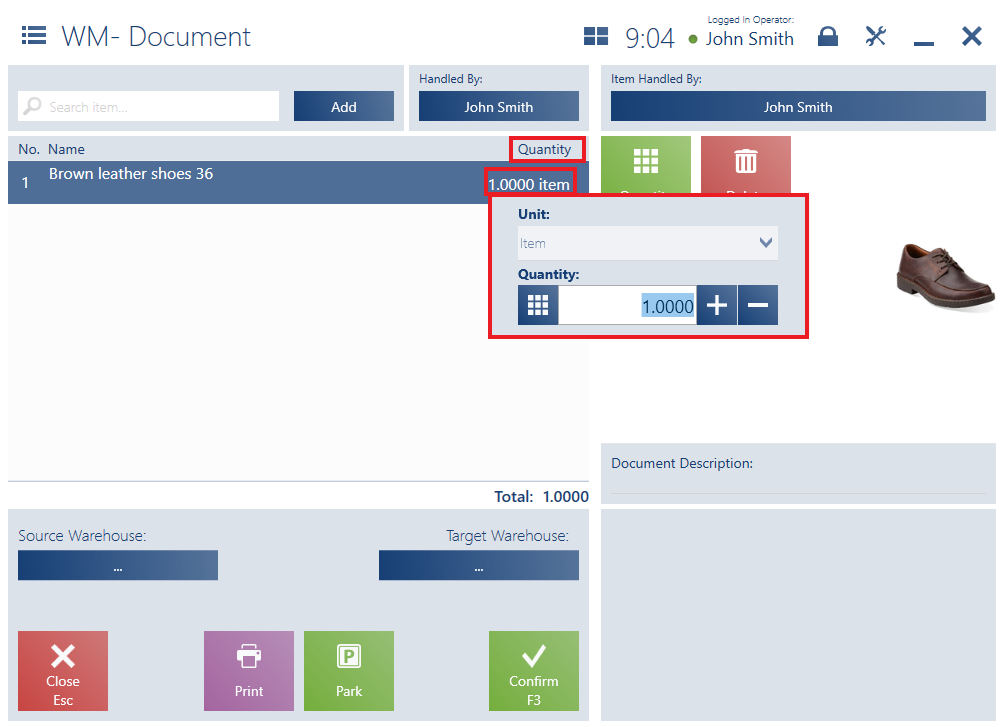
4. Total Quantity field – it presents the sum of added document items:
-
- Regardless of their unit of measure
- With the greatest unit precision from among added document items
- Not including items of the Service type
- Not including negative quantities – in the case of items subject to buy-back
- Not including corrected/returned items (applies to trade documents related to an exchange process)
The field is visible in particular document types:
-
- R, SI, SO, SQ, documents related to an exchange process
- Quantity corrections (including manual corrections)
5. Item Handled By field (working area) – it displays the details of an employee handling a transaction for a selected document item. After clicking the button, it is possible to change the employee, in a similar way as in the case of the Handled By
6. Document items (working area) – it presents the following buttons:
-
- [Quantity] – it enables changing the quantity and unit of measure of an item added to the document. A quantity may be entered with the use of the keyboard, [+] and [–] buttons, or an on-screen numeric keyboard expanded by clicking the button on the left-hand side of the field. If a document item’s quantity is entered in an auxiliary unit of measure, the application controls its consistency with the precision of the item’s basic unit of measure.
- [Delete] – it removes a selected item from the document
- Dedicated buttons depending on a document type
- Basic unit of measure – item, with the precision 0
- Auxiliary unit of measure – square meter (sq m) counted as: 1 item = 0,37 sq m
On the POS workstation, a customer wants to purchase 11.0 sq m. Entering the quantity 11.0 sq m for the item Ceramic tile in a document automatically recalculates it as 11.1 sq m, that is 30 items.
Below the buttons, the application presents information on the name, UPC code, regular price, lot features, and attributes of a selected item, and displays its thumbnail image. The button [Select Properties] allows the user to select features of a given item. Clicking an item’s image displays a window which enables the preview of all the item’s images.
If an item has been assigned related items, they are presented in a row below item information.
7. Attributes assigned to a given document type
The buttons below the document item list include:
- [Confirm] – it confirms the document
- [Park] – it saves the document as unconfirmed
- [Close] – it closes the document without saving changes