Manual corrections can be added in the application in the case where it is necessary to correct a trade document which cannot be accessed in the system. For instance, such a case may occur after the change of a sales management system or when a document correction has been issued on a POS workstation at a different location.
The application makes it possible to add a manual correction to a sales invoice or receipt. Such a correction may only decrease the quantity of document items.
In order to add a correction, it is necessary to select [Manual Correction] on the list of trade documents.
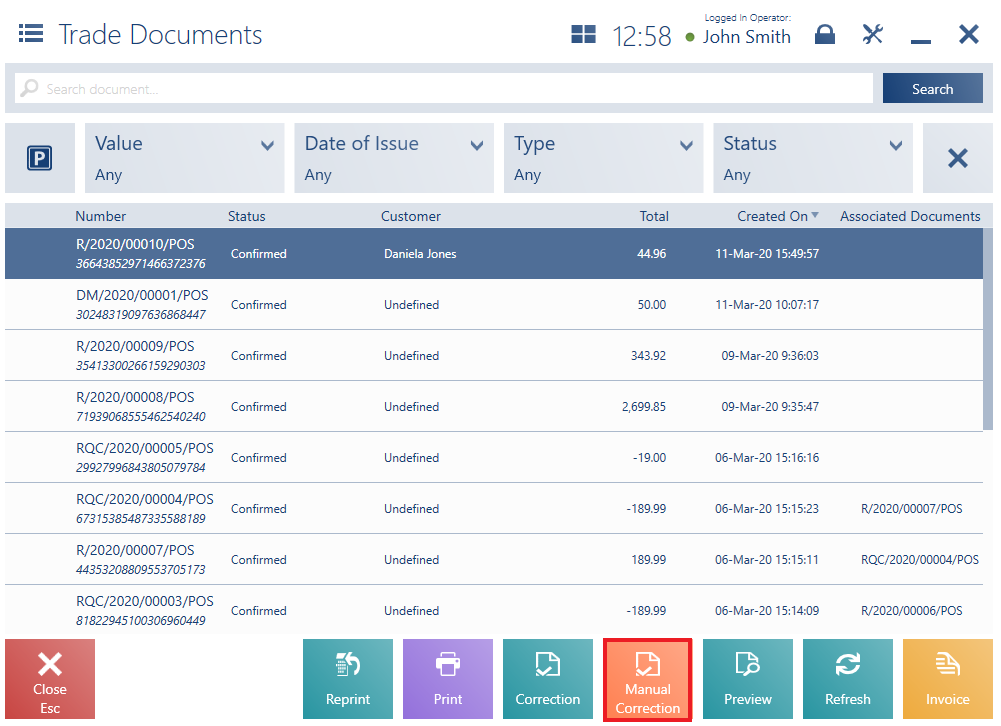
The button [Invoice Correction]/[Receipt Correction] allows changing the type of the correction being issued.

The form of a new correction document contains the following fields (particular points correspond to areas marked in the figure above):
1. Receipt/Invoice – it makes it possible to enter the number of a corrected document. If the entered number can be recognized in the ERP system and items in the documents are identical, the correction is automatically associated with the trade document.
2. Printout No. – it makes it possible to enter the printout number of a corrected document
3. Handled By – it presents an employee issuing the document
4. Search item – it allows adding items to be corrected. After selecting an item, the item correction window is automatically displayed.
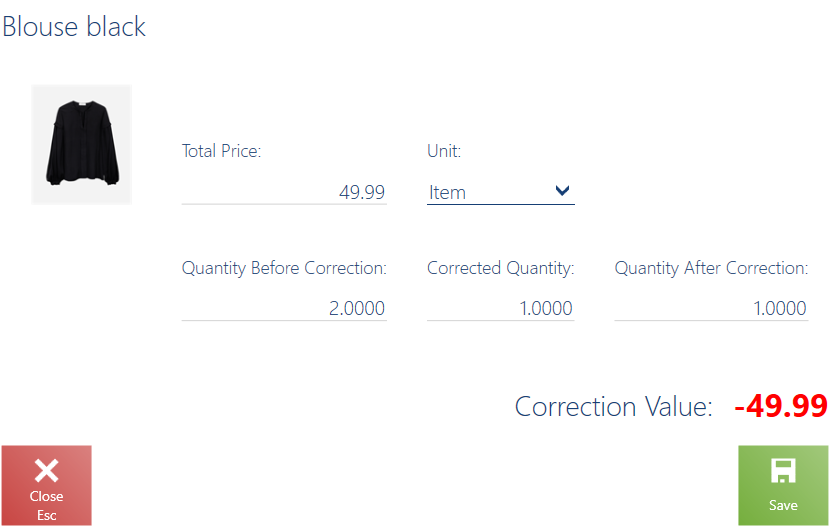
In the displayed window, it is necessary to fill in fields related to the corrected item:
- Total Price/Subtotal Price – it is an item price based on a trade document
- Unit
- Quantity Before Correction – it is an item quantity set in a document
- Corrected Quantity – it is a quantity by which an item is to be corrected (before the user fills in the field Quantity Before Correction, the correction of an entire item quantity is suggested)
- Quantity After Correction – it is a difference between the fields Quantity Before Correction and Corrected Quantity
On the basis of entered data, the field Correction Value displays an amount by which a document is to be corrected.
In the case of corrections of sets retrieving elements onto a document, an additional window is displayed, enabling the user to correct each set element separately.
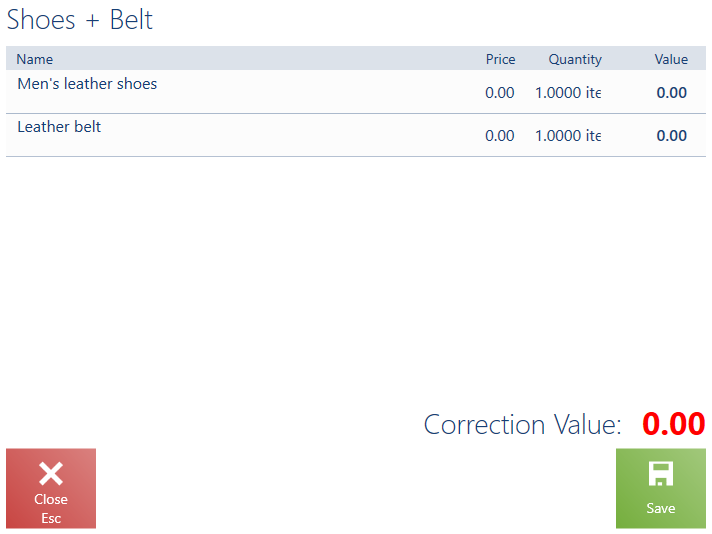
5. The list of document items in a manual correction document contains the following columns:
- Name
- Price
- Quantity
- Value
- Regular Price
If an item:
- Is not corrected entirely, its base quantity and value are crossed out, with the correct data displayed below
- Is corrected entirely, all the data in the row is crossed out

6. Customer – it makes it possible to select a (primary and secondary) customer for a document
7. Summary – it presents the total value of entered document items:
-
- Total – it is displayed in documents with the VAT direction defined as On Total
- Subtotal – it is displayed in documents with the VAT direction defined as On Subtotal
- After Correction – it is displayed in documents with the VAT direction defined as On Total
- VAT Difference – it is displayed in documents with the VAT direction defined as On Subtotal
8. Reason for Correction – in this field, the user needs to specify a reason for a new correction; otherwise, it is not possible to confirm the document. Selecting the button displays a window where the user can choose one of the values defined in the ERP system.
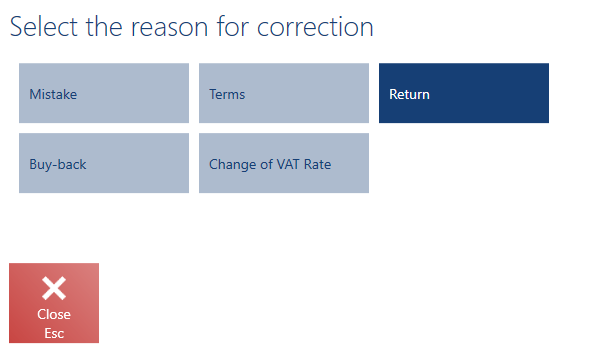
It is also possible to define a reason for correction for each document item, and not for the entire document. A detailed description of the functionality can be found in the article Quantity correction.
9. Document Item Details – it presents basic information on a given document item and contains the following buttons:
-
- [Return] – it corrects a specified quantity of a given document item. This action is also possible directly in the line of a given document item after selecting the value of the column Quantity.
- [Return Line] – it corrects the entire quantity of a selected document item
After the user selects the button [Return] or adds the first item of a manual correction, the application displays the window with reasons for correction. If no reason for correction is selected, the added item is not corrected/added to the document.
10. Attributes – it presents attributes assigned to the document type
11. Total Quantity – it presents the sum of quantities of corrected/returned document items
The form of a new correction contains the following buttons:
- [Confirm]
- [Exchange] – it initiates an exchange process for an item to be corrected
Once a correction is confirmed, the application displays the payment window To Refund, which is arranged in the same way as the window for accepting payments; however, after confirming the To Refund window, an appropriate amount is refunded, not received.
Confirming a manual correction of a receipt/invoice automatically generates a confirmed internal receipt (IR+) document in the ERP system. The document increases stock levels by a corrected/returned item. In the IR+ document, a given item’s price is set as the last purchase price of this item.
In the ERP system, it is possible to define a warehouse to which returns are to be made. If the parameter Prefer default warehouse for returned items is:
- Deselected – an item is returned to a warehouse selected in the source document
- Selected – an item is returned to a warehouse set as default for a center within which a R/SI correction document is being issued
