When the majority of items sold have simple numeric codes, it is possible to increase the ergonomics of work by activating the numeric keyboard functionality in Comarch POS application. The keyboard allows the operator to enter an item code instead of searching for it on the list.
The numeric keyboard is displayed in the following views:
- Receipt
- Sales invoice
- Sales order
- Internal order
- Warehouse movement (WM-)
- Warehouse movement (WM+)
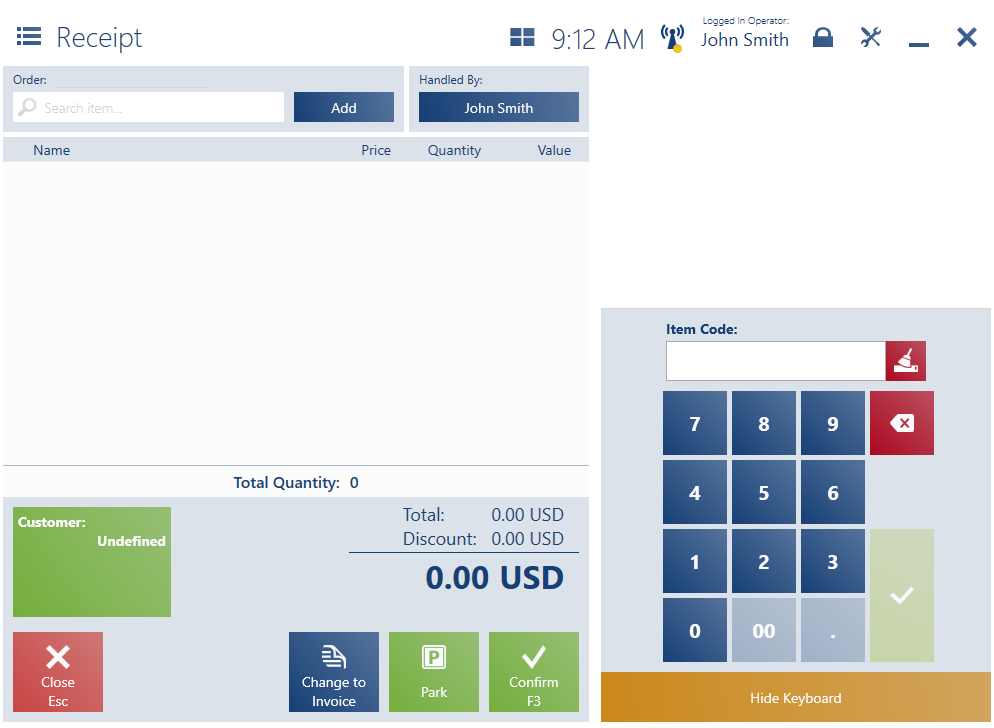
Entering a code and confirming it on the numeric keyboard results in:
- Adding it to the document – if the code is valid
- Opening the list of items whose codes contain the entered string – if the code is invalid
When the [Quantity], [Change Discount], or [Header Discount] buttons are selected, the numeric keyboard presents data for the context of the selected button. Pressing the confirmation button sets the entered value and once again allows the user to add document items by codes.
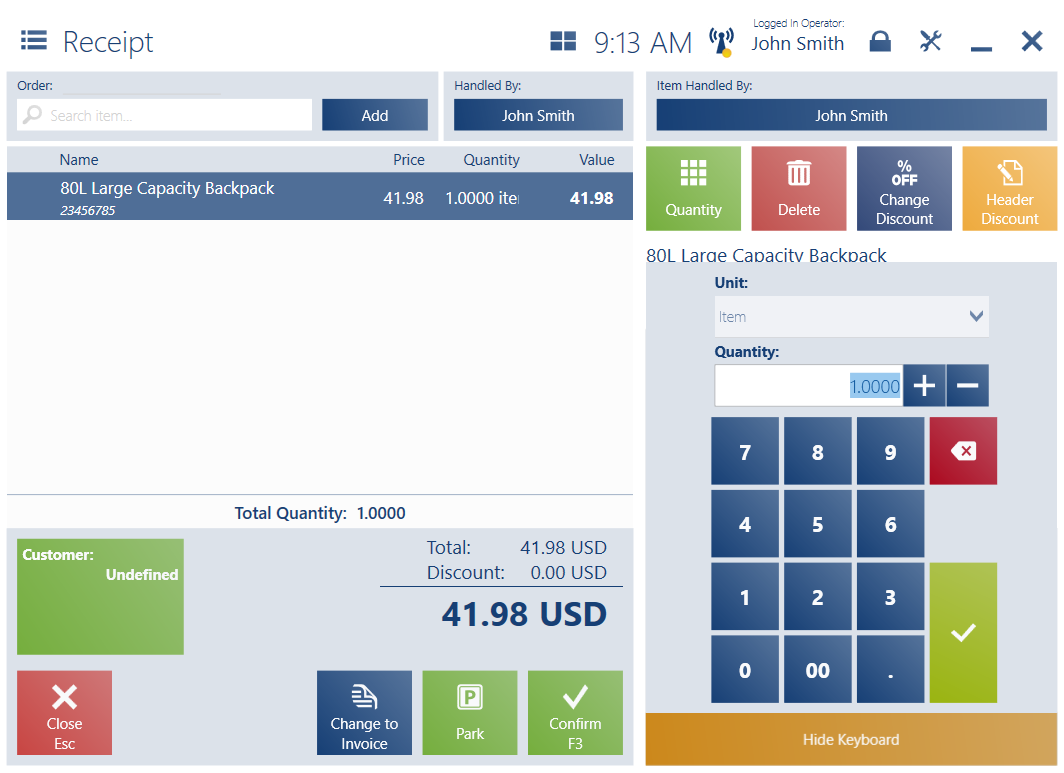
- Item Code/Quantity/Price/Value Discount/Percentage Discount fields (depending on the keyboard’s context) – the fields display data entered using the numeric keyboard
- A button enabling the user to clear data entered using the numeric keyboard – available in the context of entering item codes
- [+] and [–] buttons – allowing the modification of data entered. They are available in the contexts of changing quantity, price, and item discount.
- A button allowing the deletion of the last entered character
- A button confirming data entered
- [Hide Keyboard]/[Show Keyboard] buttons – allowing the user to hide or display the numeric keyboard
- Unit field – making it possible to change a document item’s unit. It is available after selecting the [Quantity] button
- [Price] and [Percentage Discount] buttons – allowing the application of a user discount of a specified amount or percentage value. They are available after selecting the button [Change Discount].
- [Value Discount] and [Percentage Discount] buttons – allowing the application of a value or percentage discount on the entire document. They are available after selecting the button [Header Discount].
