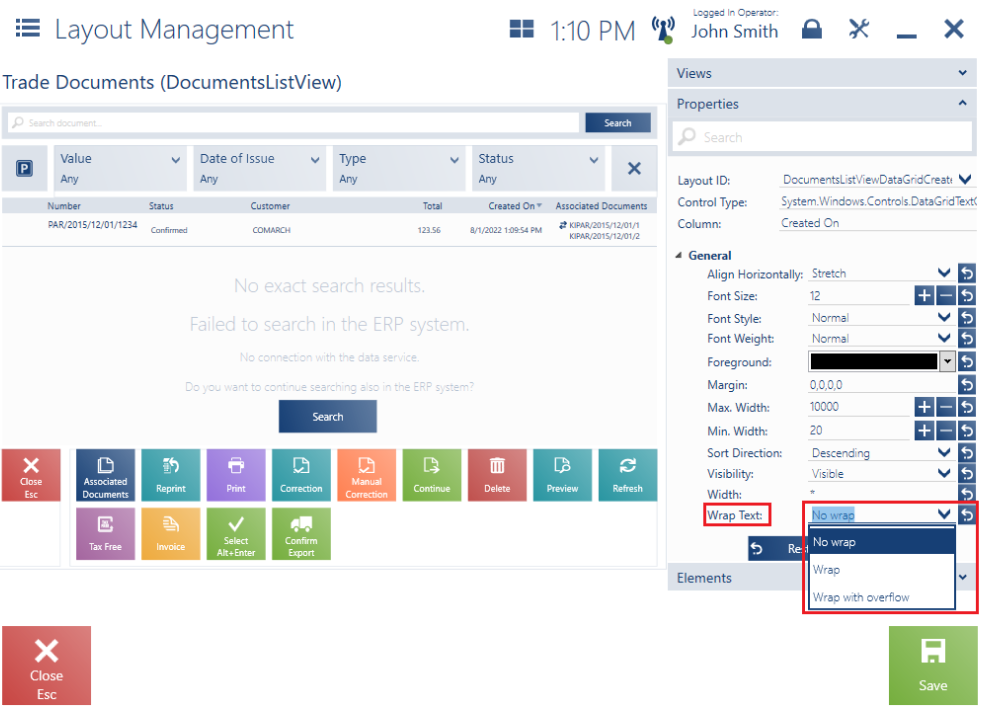Contents
Column visibility
On the lists of objects or document items in the application, some columns are hidden by default. The operator who is assigned relevant permissions may add a hidden column to the list or hide visible columns. For instance, on the list of receipt items, the column Code is hidden by default. The user may adjust its visibility as part of a selected theme by opening [Configuration] → [Interface Configuration] → [Layout Management] and selecting Trade Document → Receipt.
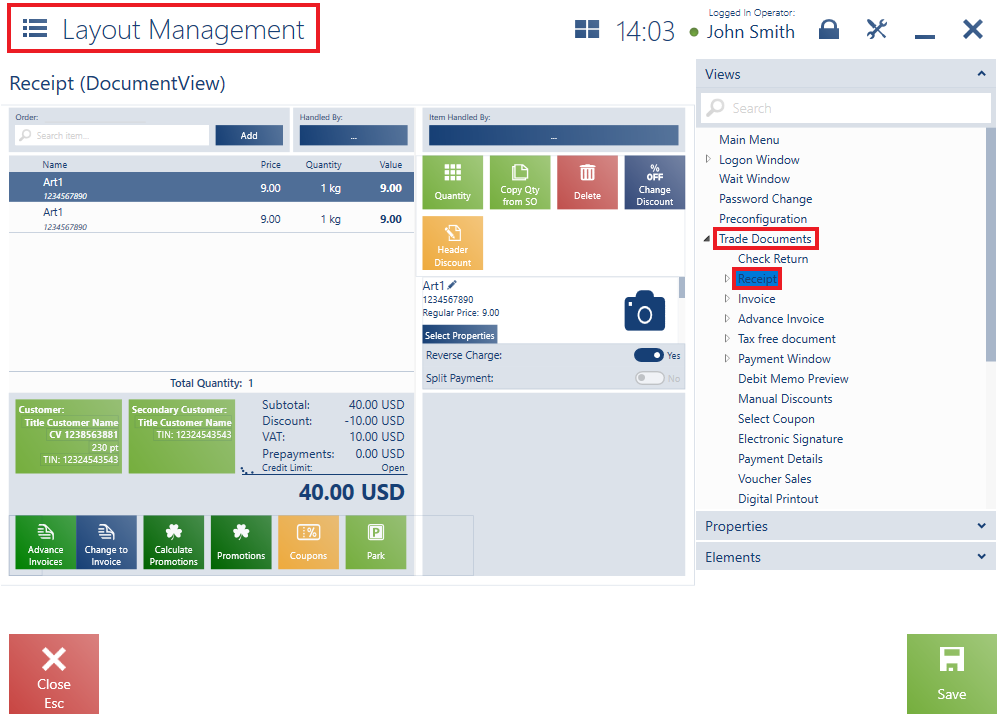
Next, it is necessary to drop down the tab Properties.
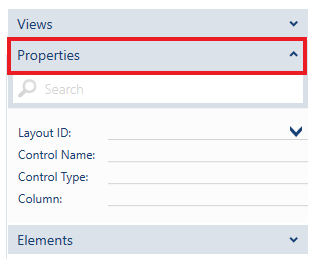
Then, open the list Layout ID and search the column Code.
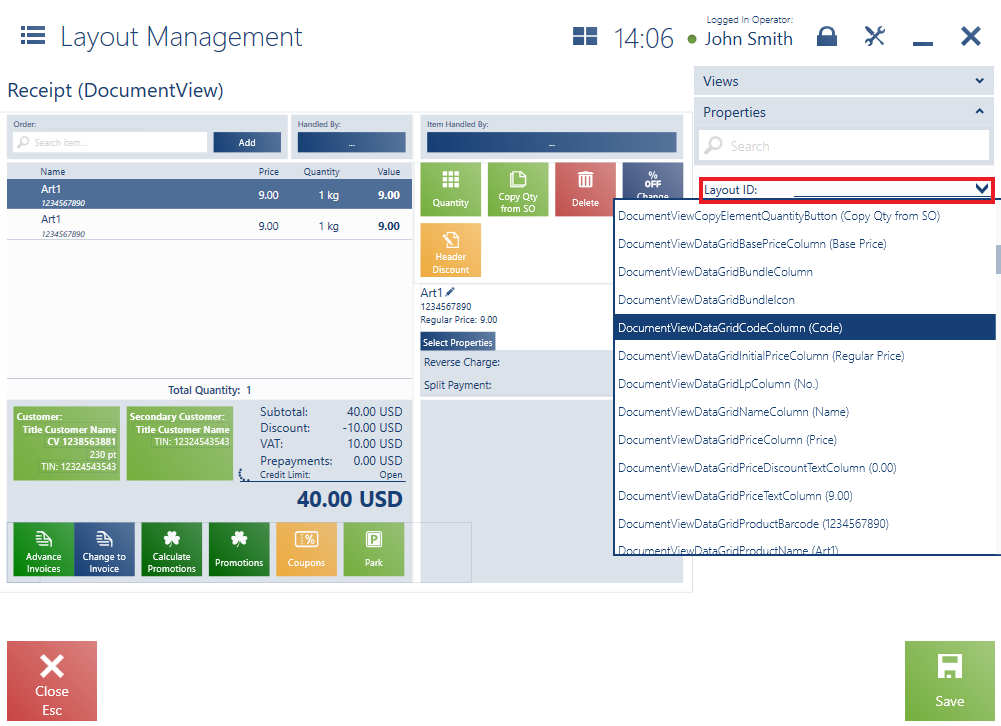
After dropping down the property General, it is necessary to select the option Visible in the field Visibility.
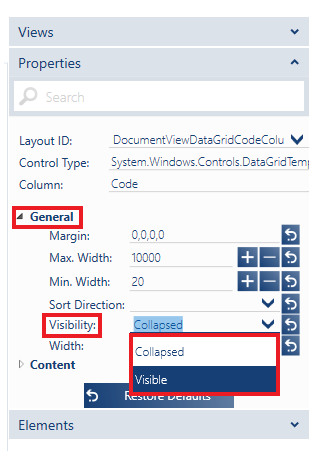
Once changes are saved for the current or newly created theme, the column Code will become visible on the list of added receipt items.
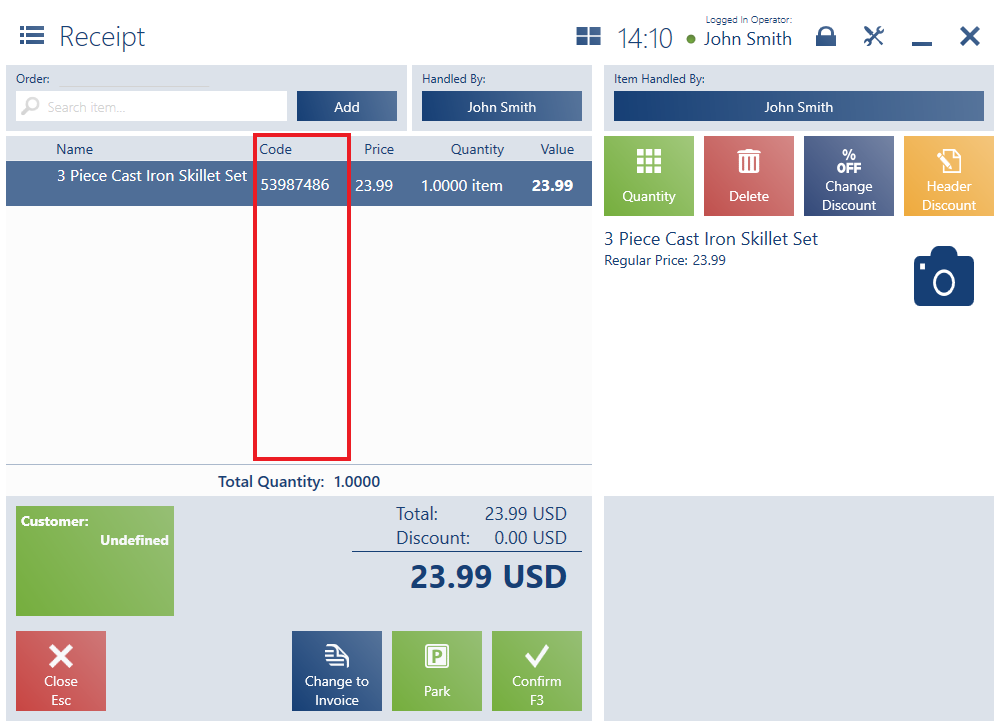
Column customizing (Comarch ERP Standard, Enterprise, XL)
To adjust the width of columns containing a date and time and keep entries from being cut off, the user can apply the Wrap Text parameter. The parameter is available in the Layout Management window on the POS workstation for columns containing, for instance, a document’s date and time of issue. Options available in the field include:
- No wrap
- Wrap – it makes it possible to manually wrap text anywhere the user wants
- Wrap with overflow – it makes it possible to manually wrap full text values