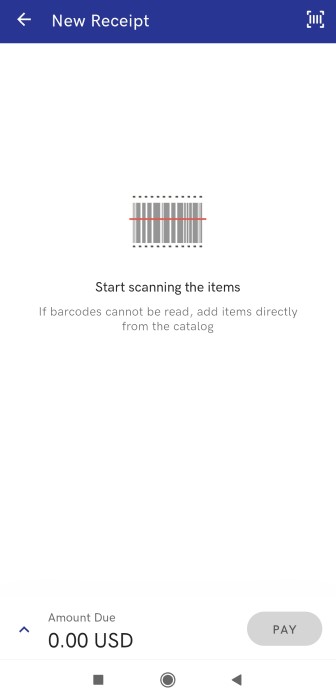Contents
New division of licenses (Comarch ERP Standard, Enterprise)
As of version 2021.5, the license for Comarch POS is divided into three types:
- Front Office – features related to sales management
- Back Office – features related to warehouse processes
- Front Office + Back Office – features related to both sales management and warehouse processes
In the ERP system, it is possible to define what type of license is to be used by each workstation.
The license is verified each time the application is started; in the case of the online mode, the last correctly used license is used.
Division of features per license type:
| License type | Feature |
|---|---|
| Front Office | New Document (Invoice/Receipt) |
| Trade Documents | |
| Sales Orders and Quotes | |
| Complaints | |
| Reports and Payments | |
| Open Drawer | |
| Pending documents: R, SI, SO, SQ | |
| Back Office | Delivery Receipts |
| Releases | |
| Warehouse Movements | |
| Resource Corrections | |
| Inventory | |
| Order Picking |
Features unavailable as part of a given license are hidden by default. An attempt to use an unavailable features results in the following message being displayed: “Unable to perform this action – no license for the required module”.
Sorting inventory sheet items by item group (Comarch ERP Enterprise)
The application now enables sorting items by item group in inventory sheet details. If a relevant parameter has been selected in the ERP system, items are displayed according to groups as part of a given classification and are sorted alphabetically ascending within each group (based on item codes). Depending on the option selected in the Displayed level of item group field, the following settings are applied:
- Display highest level – the application presents the main group to which an item belongs
- Display exact (lowest) level – the application presents the lowest-level group to which an item belongs
Consignment warehouses (Comarch ERP Standard)
It is now possible to mark the company’s own consignment warehouse as a POS warehouse in the ERP system. In the case of the stock reconciliation process, all information on stock levels in such a warehouse must be sent to the POS Agent service. A consignment warehouse on the mPOS workstation may be used as:
- a document item warehouse
- a warehouse where it is possible to sell below stock levels
- a warehouse for a delivery receipt – if a relevant WM- document with such a warehouse set as the target warehouse has been created in the ERP system
Start view (Comarch ERP Enterprise, Standard)
A Start view has been introduced in Comarch mPOS application as the default view displayed after logging in. It is composed of the most important shortcuts to application features, divided into areas.
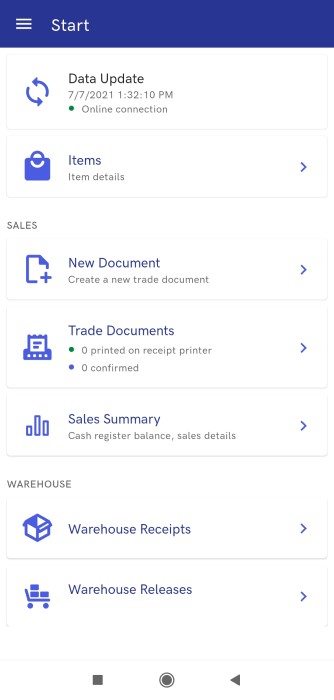
The general area contains the following buttons:
- [Data Update] – it displays information on the date of the last synchronization and the status of connection to the data exchange service; if connection is established properly, it allows performing synchronization
- [Items] – a shortcut to the item list view
The Sales area contains the following buttons:
- [New Document] – it opens the new receipt view
- [Trade Documents] – it displays the number of documents which have been printed on a receipt printer and which have been confirmed and allows the user to open the list of trade documents
- [Sales Summary] – it allows the user to open the sales summary view for a selected session
The Warehouse area contains the following buttons:
- [Order Picking] (in cooperation with Comarch ERP Enterprise) – it opens the list of sales orders
- [Warehouse Receipts] – it opens the list of active warehouse receipts
- [Warehouse Releases] – it opens the Warehouse Releases view
- [Inventory] (in cooperation with Comarch ERP Enterprise) – it opens the Inventory view
Sales module – Front Office (Comarch ERP Enterprise, Standard)
A new module Sales has been added in the application, allowing the user to manage retail sales on a device with Comarch mPOS.
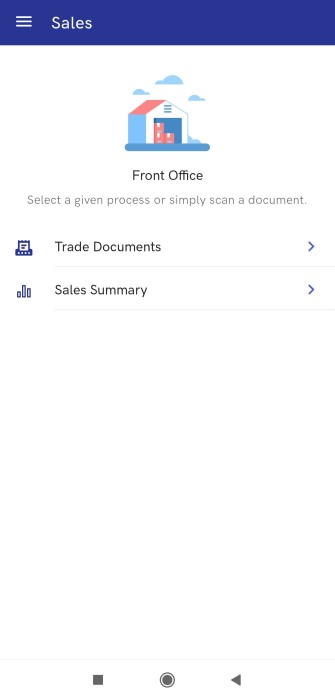
The application now makes it possible to:
- Issue a new receipt along with automatically applied promotions
- Display the list of issued receipts
- Display the cash register balance
- Display the sales summary and close the session
Items are added to a receipt by scanning barcodes. Payments are only possible with the payment form of the Charge Card type. Once a payment is confirmed, the receipt is printed on a Posnet Temo HS receipt printer connected via Bluetooth.