Contents
General information
The item form preview window presents:
- Item name
- UPC code
- Thumbnail image
- Description
- Available quantity
- Reserved quantity
- Properties tab
- Groups tab
- Price Lists tab – it is not visible for items of the Set type with the parameter Retrieve elements onto document selected
- Set Elements tab – visible for items of the Set type only
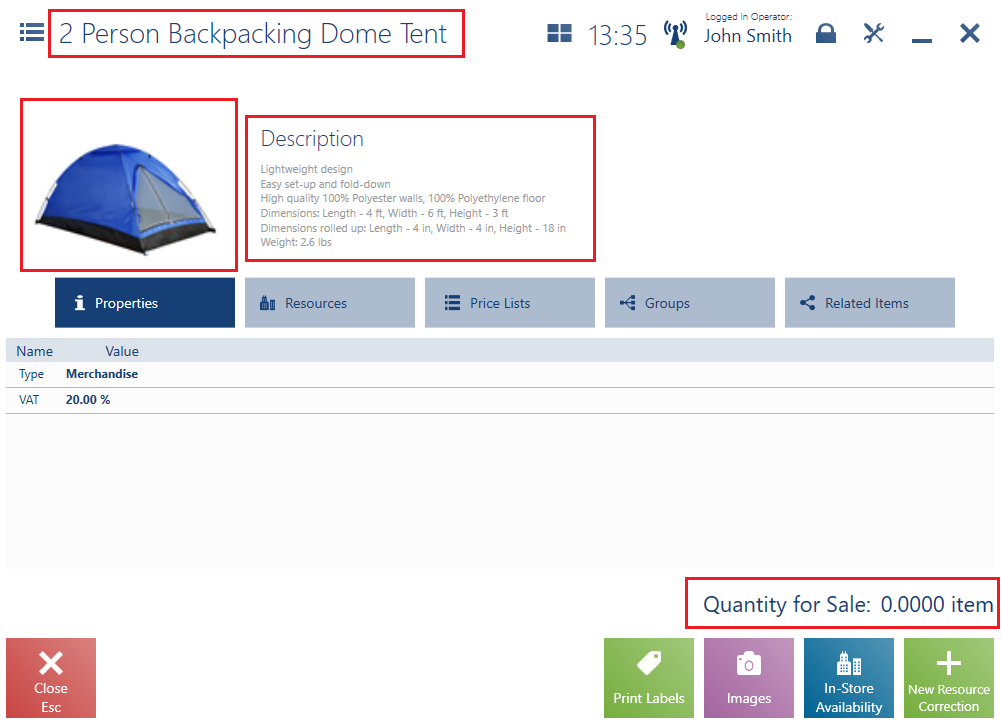
In the preview window, it is possible to:
- Preview images of a given item with the use of the button [Images]
- Check the availability of an item’s resources in other stores with the use of the button [In-Store Availability]
- Update stock levels by generating an IR+ or IR- document with the use of the button [New Resource Correction]
- Print item labels using the button [Print Labels] – a given printout must be first created and attached to the POS workstation in the ERP system
- Preview a related item using the button [Preview] available on the Related Items tab
Properties

The Properties tab presents:
- VAT rate – this information is not displayed for items of the Set type with the parameter Retrieve elements onto document selected
- Item type – Merchandise, Service, Set, or Voucher
- Values of a given item’s features
- Values of a given item’s attributes
- Information whether a given item is subject to reverse charge – this information is not displayed for items of the Set type with the parameter Retrieve elements onto document selected
Resources

The Resources tab presents the following columns:
- Warehouse – the name of a warehouse that is active and available within a given center
- Quantity
- Quantity Reserved
- Shortages
- Ordered – an item quantity that has been ordered but has not yet been delivered
- Expected – an item quantity that has been delivered to the shop but has not yet been unpacked
- Available Quantity – an item quantity taking into account reservations and shortages
Price lists

The Price Lists tab presents the following columns:
- Price List – the name of a price list from which a given price has been retrieved
- Price Type
- Unit
- Effective From (hidden by default)
- Effective Until (hidden by default)
- Subtotal Price
- Total Price
- Currency
An item may have many defined prices with different effective periods within the same price list. As a result, the date:
- Effective From – corresponds to a price list’s starting date, as long as a separate effective date has not been defined for a price list element (item)
- Effective From – corresponds to the starting date of a price list element (item), as long as such a date has been defined within a given price list. The starting date of a price list element is later than or equal to the price list’s starting date.
- Effective To – is equal to a price list’s ending date, as long as a separate effective date has not been defined for a price list element (item)
- Effective To – is equal to the ending date of a price list element (item), as long as such a date has been defined within a given price list. The ending date of a price list element is earlier than or equal to the price list’s ending date.
Price list priorities (Comarch ERP Enterprise)
To support multi-site environments or enable handling differences within price lists used in different stores belonging to a single company, the application makes it possible to use price list priorities. As a result, prices are downloaded from price lists that have the highest priority.
- P1 price list effective from 1 October 2020 until 31 October 2020 with the priority of 800
- P2 price list effective from 1 March 2020 until 31 October 2020 with the priority of 100
On 10 October 2020, the user issues a receipt in Comarch POS containing the I1 item. Although the P1 price list is more current, the item’s price will be retrieved from the P2 price list, as it is assigned a higher priority.
Set elements
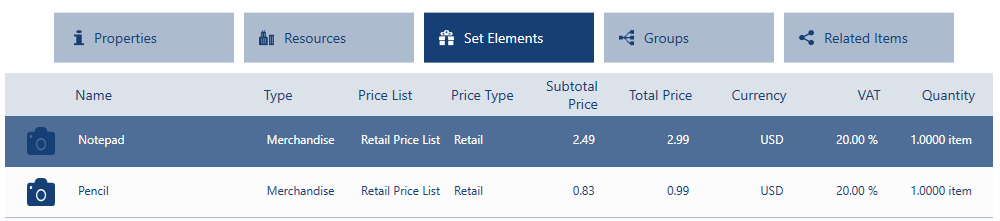
The tab Set Elements presents information on items sold as part of a set:
- Thumbnail image
- Name
- Item type – Merchandise, Service, Set, or Voucher
- Price list – the name of a price list from which the price has been retrieved
- Price type
- Subtotal price
- Total price
- Currency
- VAT rate
- Quantity
Groups

The Groups tab presents item groups to which a given item belongs. The group list contains the following information:
- Category
- Group
- Path – it presents the position of an item group on the tree of item group classification categories
Related items
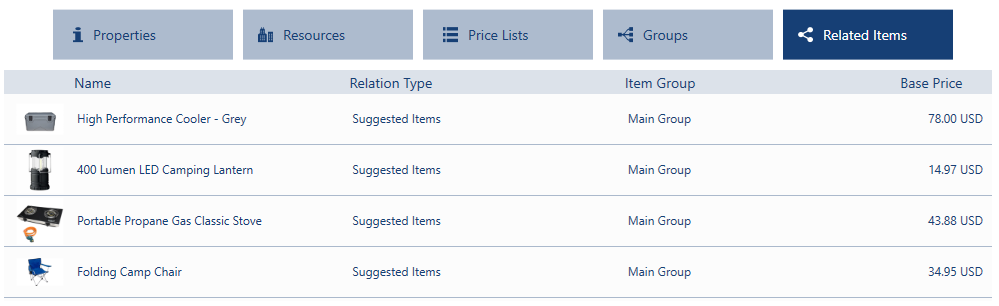
The Related Items tab is available if an item has at least one related item. The list of related item is composed of the following columns:
- Name
- Relation Type – available types include:
- Suggested Items
- Accessory
- Substitute
- Base Product
- Item Group – a group predefined in the ERP system
- Base Price – a total price
