Contents
Comarch POS application contains standard printouts that can be modified and adjusted to client needs. By default, the definitions of printouts available on the POS workstation are stored in the following location: C:\Retail\POS2\Printouts.
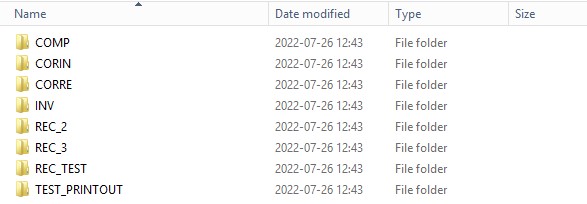
The default printout location may be changed by editing the entry:
<add key=”PrintoutsDirectory” value=”C:\Retail\POS2\2021_2\Printouts” /> in the POS2.exe.config file stored in the Comarch POS folder.
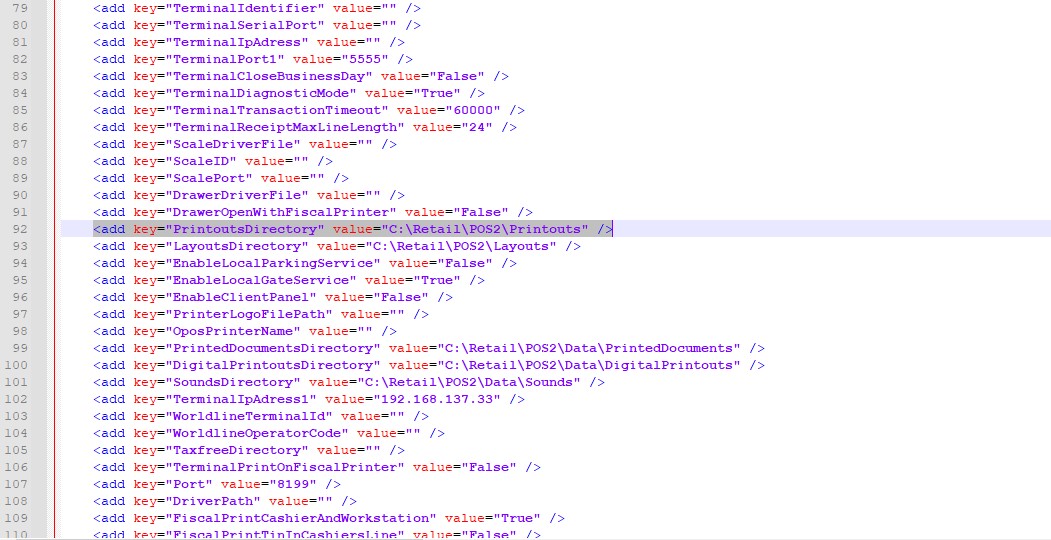
The following printouts are available by default on the POS workstation:
- Advance invoice correction
- Advance invoice
- Return/Complaint receipt protocol
- Debit memo
- Warehouse movement
- Cash register transactions
- End of cashier shift
- Discrepancy protocol
- Receipt
- Receipt quantity correction
- Sales invoice
- Sales invoice quantity correction
- Sales order
- Sales quote
- Tax free
Each definition is kept in a separate directory, the name of which is also the name of a given definition. At least three files defining the data source, the printout layout, and the printout formatting must be placed in the directory. Each of these files must be a valid xml file with a specified name. The folder of a given printout definition contains the following files:
- Data.xml
- Layout.xml
- logo.png
- Styles.xml

Adding a new document printout definition
In order to add a new printout, it is necessary to define it by adding Data, Layout, and Style files and saving them in the xml format.
Several definitions of a single document can be added. New printout definitions are also stored in the C:\Retail\POS2\Printouts folder.
After adding additional printout definitions on the POS workstation, the operator may select a relevant definition when making a document printout.
The Comarch POS database contains two important printout-related tables:
- Printouts – it contains information on printouts attached to a given POS workstation as well as on activities concerning a given printout and the number of copies it is supposed to make
- PrintoutAvailability – it contains information on available printout definitions and their location in the system
Printout Editor application
The Printout Editor application allows the user to preview a printout as a sample document and make changes to existing printout definitions or create new ones. The application is located in the Comarch ERP Standard installation folder; the default path is C:\Comarch ERP Auto Update\Downloads\).
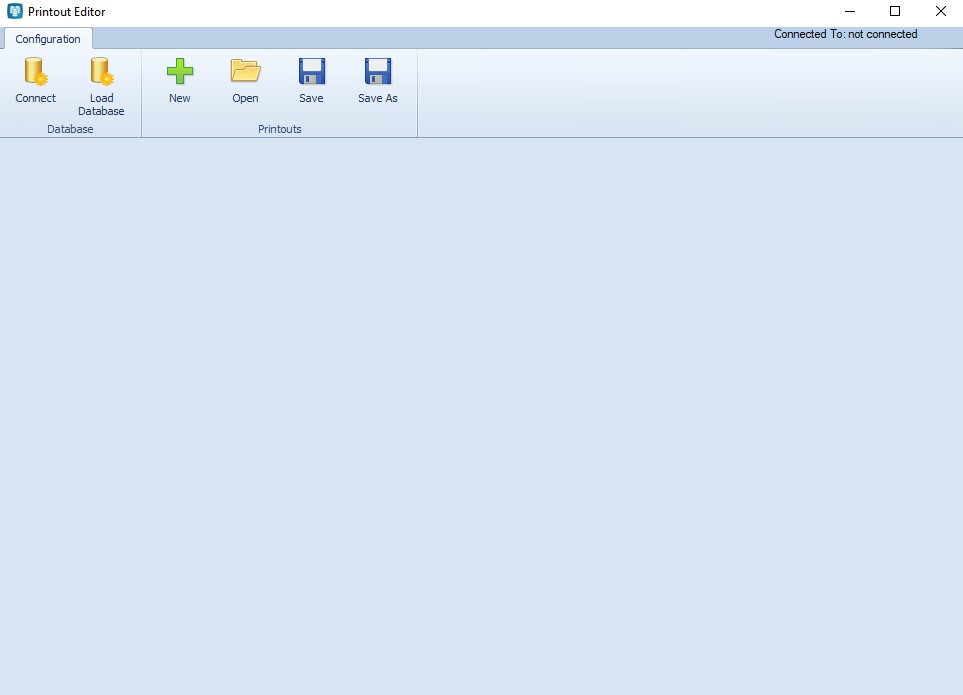
The application’s ribbon contains the following buttons in the Database button group:
- [Connect] – it opens data with database connection data; it is necessary to enter the following details:
- Server Name – the SQL server with the Comarch POS database
- User Name – the name of the SQL user
- Password – the password of the SQL user
- Database Name – the name of a restored Comarch POS database
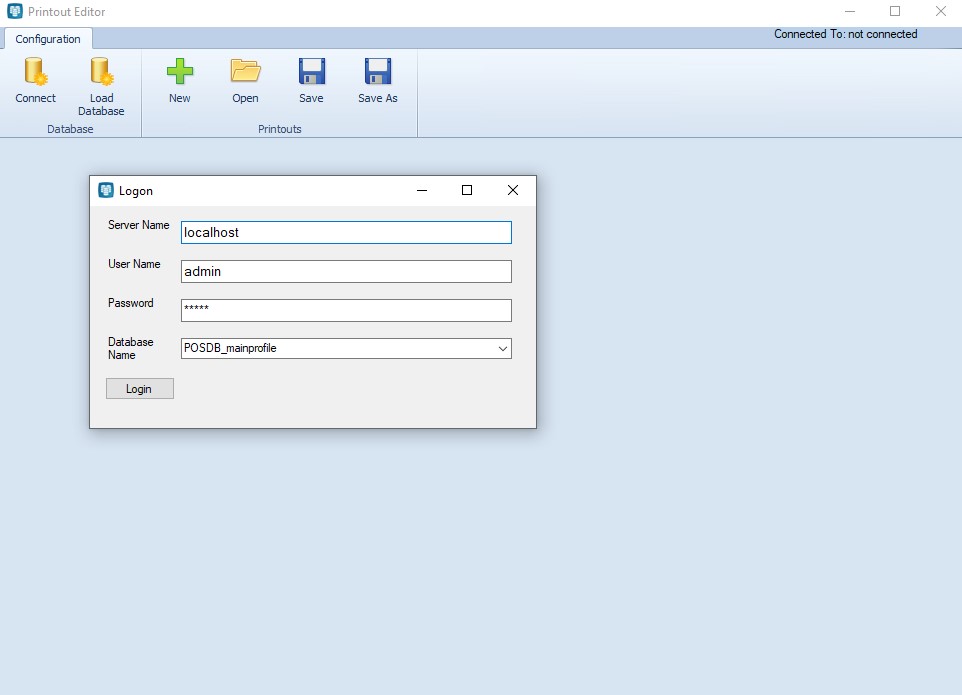
After selecting the [Login] button in the window, the system validates the data entered. After entering appropriate data, a notification is displayed in the top right corner of the application window, presenting information on the connected database.
- [Load Database] – it allows the user to directly upload a database from a selected location. The required extension is .mdf.
Moreover, the Printouts button group contains the following buttons:
- [New] – it makes it possible to create a new printout; selecting the button opens the standard printout format containing several tabs
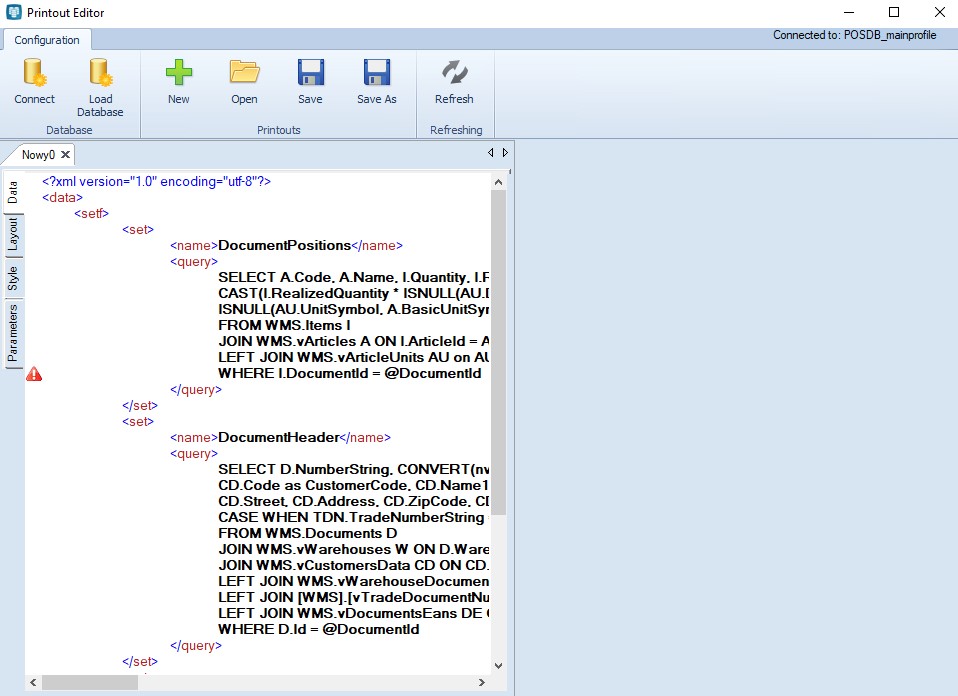
- [Open] – it opens a selected printout definition for preview/modification
- [Save] – it saves changes made to an open printout
Previewing a printout definition
After entering connection data and selecting the [Open] button, the user may preview a printout definition based on a document existing in the database.
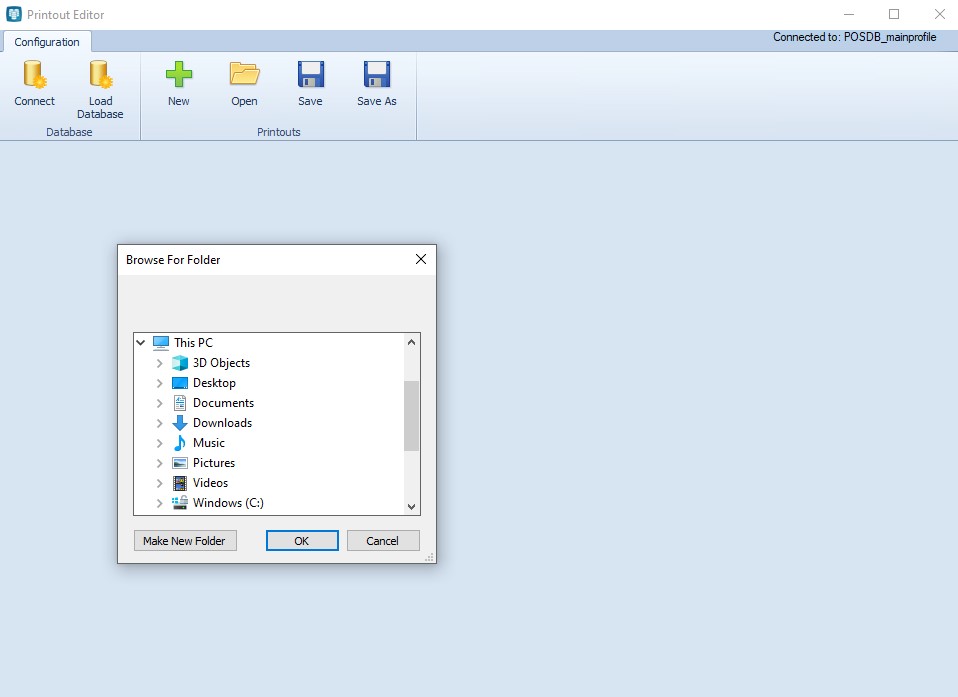
For instance, the user selects a printout definition called POS20_EN_ReceiptDetails from the C:\Retail\POS2\Printouts folder. A window composed of several tabs will open:
- Data – it presents data from the xml file
- Layout – it presents data from the xml file
- Style – it presents data from the xml file
- Parameters – on this tab, it is necessary to enter a printout parameter, i.e. the ID of a relevant document existing in the Comarch POS database
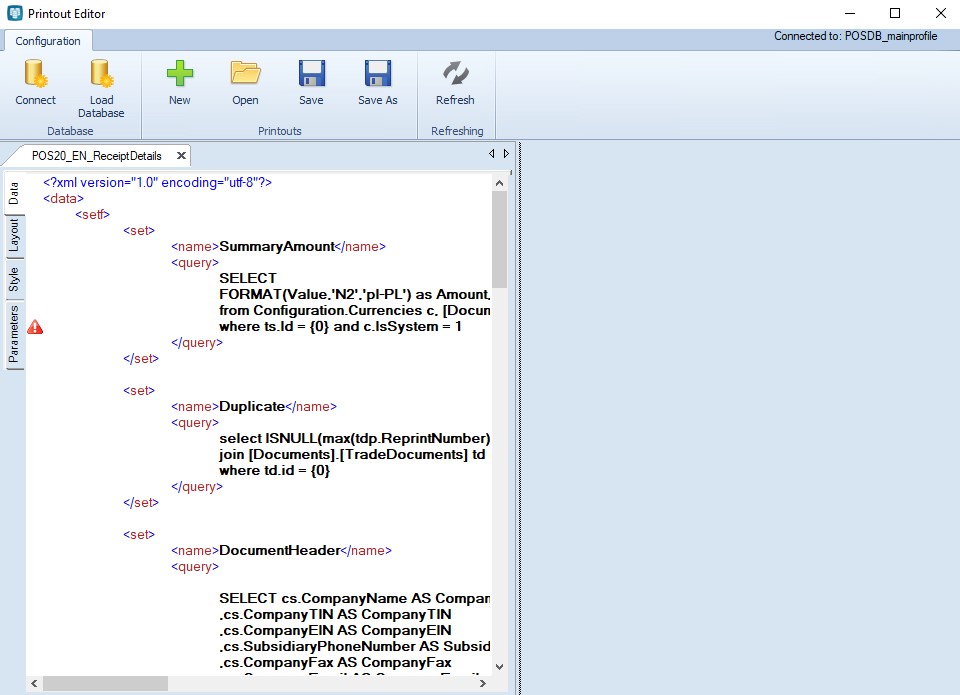
Parameters tab
When a selected printout definition is opened for the first time, a warning sign with an exclamation mark appears next to the Parameters tab, indicating that the printout parameters are missing, making it impossible to physically preview the printout.

The printout’s parameter is a document ID from the Documents.TradeDocuments table of the Comarch POS database, as the preview is possible with the use of a sample document.
After loading the printout parameters, in the particular document the user can see what data is displayed in the printout preview. Here, it is possible to modify data on the Data, Layout, and Style tabs.
